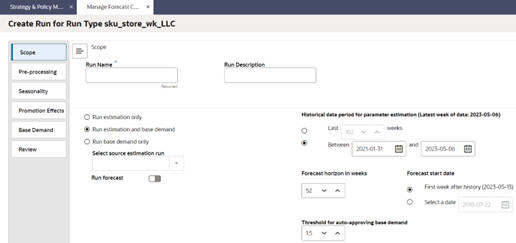Create What-If Run
The menu on the left shows the different stages of estimation and forecasting. These stages can be different, depending on the forecast method that was selected for the run type.
You can set the scope of the run, the run name, and the description in the first tab. In the left side of the Scope tab, select Run Estimation Only to execute the end-to-end process for estimating demand parameters. Select Run Estimation and Base Demand to execute the end-to-end process for estimating demand parameters and generating base demand. Alternatively, you can select Run Base Demand Only and then select an estimation run from the list of previously completed estimation runs. If no such estimation run exists, this option will be disabled. If a completed estimation run is selected, then the historical data period section will be populated based on the estimation run and will be disabled. To also generate the forecast, turn on Run Forecast. Forecast generation for a price zone run type will always be disabled.
In the right side of the Scope screen, you can select the period of historical data that should be included in the estimation process. This part will not be enabled if the Run Base Demand Only option is selected. You can either select a period by specifying the start and end date or by specifying the number of weeks to be used from the latest historical data. In the Scope tab, you can also specify the time period for the forecast generation by selecting a start date for forecast period and a forecast horizon. You can also set the threshold used for auto-approving base demand. The base demand values that are less than this threshold times the average rate of historical sales are approved.
In the other tabs on the left menu, you can review and override the configuration parameters for each stage of the estimation and the base demand/forecast. To override a parameter, select the row in the table and click the Edit icon above the table. For the Elasticity, Seasonality, and Base Demand tabs, you can override the parameters at different levels of merchandise and location. This feature is applicable only for the Sales & Promo and the Life Cycle run types. The levels that are valid for the override depends on the stage (particular tab), that is, for elasticity and seasonality this is closely tied to escalation levels.
You can click the Add a parameter override button to override parameters at different levels of merchandise and location. The Active flag allows the user to not use an override temporarily without having to delete it, as shown below. Once the parameter is overridden at the selected intersection, you can add the override at multiple intersections by clicking Save and Add Another button. This override parameters table is shown below.
Figure 11-25 Override Parameters at the Intersection for Elasticity/Seasonality
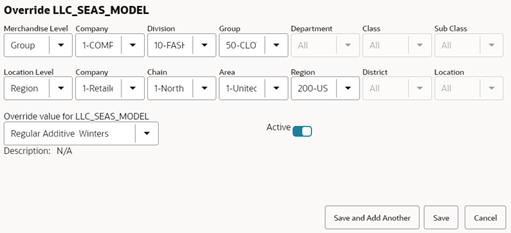
Figure 11-26 Override Parameters Table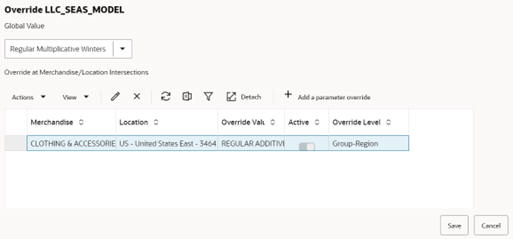
Figure 11-27 Override Parameters at the Intersection for Base Demand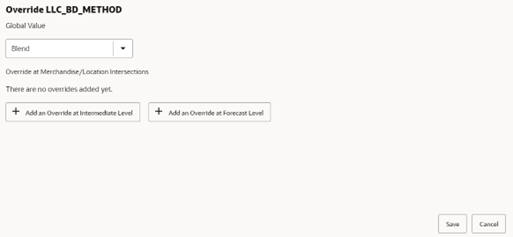
In the Seasonality tab, in addition to the configuration parameters, you can also modify the escalation path by selecting or unselecting the merchandise-location intersections that will be used during escalation process.
In the Review tab, you can see all the parameters that were overridden and submit the run for the execution.
For the Options Forecast, the run setup is defined by different steps:
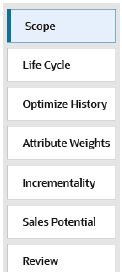
Figure 11-28 Add a Parameter Override Button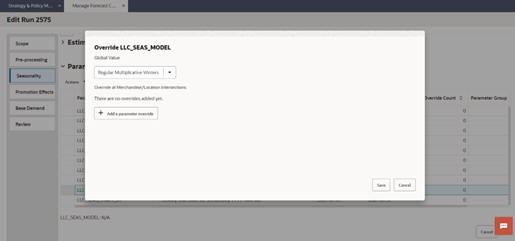
Figure 11-29 Modify Escalation Path for Seasonality/Elasticity
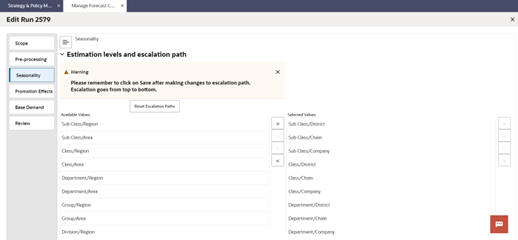
Description of "Figure 11-29 Modify Escalation Path for Seasonality/Elasticity"