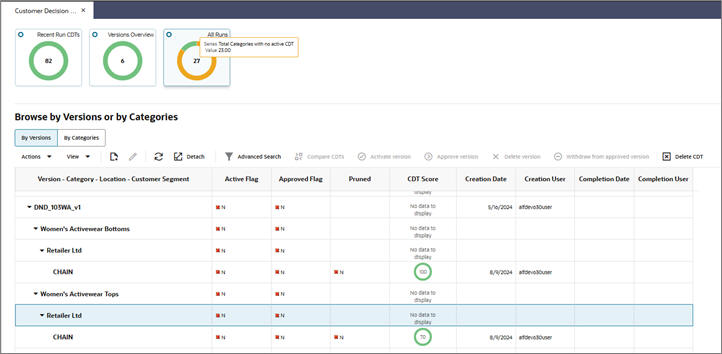Manage All Runs Tab
The Manage All Runs tab is used to control which version of a CDT is active or approved. You can also access the functionality to edit a CDT or compare two CDTs.
You can find the CDT you are interested in by:
-
Browsing by categories or versions
-
Searching by version name or user name (Advanced Search from Browse by Versions).
Set Version as Complete
Each partition must have an active CDT. The active CDT is used by other applications that require a CDT.
All CDTs within a version are activated when you click Set Version as Complete.
If a CDT exists in more than one version, then the most recently activated version takes precedence.
If a version contains multiple categories and is Complete and then a different version with a partial overlap of categories is later marked as Complete, only the overlapping categories are replaced in the new version.
If a version is overwritten, then the CDTs in that version are no longer active.
When a CDT is at risk of going from active to inactive, you will see a warning message.
To determine whether or not a CDT is active, go to the Manage CDTs tab. The Browse by Categories or by Versions table displays a flag that indicates whether or not a CDT is active.
View One CDT
This button provides access to the CDT Editor. For details about this functionality, see Using the CDT Editor.
Compare Two CDTs
This button provides access to CDT Compare. For details about this functionality, see Comparing Two CDTs.
Approve a Version
Only one approved CDT is permitted for a given CMPO node/segment/location combination. If you approve a second CDT with the same combination, it overwrites the first one.
If an Approved CDT exists, then the Approved CDT is returned to the requesting application.
If no Approved CDT exists, then the Active CDT is returned to the requesting application.
If no Approved CDT exists and no Active CDT exists, an error is returned to the requesting application.
Approval can be done for individual CDTs or for an entire version; activation is for an entire version.
An approved version is used by the CMPO application. An active version is used by Demand Transference.
Unapprove
Use this to change the status of a CDT that was previously approved. Select a single CDT record in the data table and click the Unapprove button to remove it from the approved version.
Delete a Version
If you delete a version, it cannot be activated. You cannot delete an approved version, but you can remove a CDT from an approved version.