Normalization Tab
After you extract the attributes, you can use the Normalization tab to correct mis-spellings, sort forms, and other inconsistencies in the attribute values to makes sure that each attribute value is displayed in a consistent form across all product descriptions. For example, strawberry is a flavor that may appear in many different forms such as "sberry", "strawb", and ""strberry" across description strings. The purpose of using the Normalization screen is to convert all these different forms to the correct form (i.e., strawberry).
To run the spell-correcting algorithm, you can use one of the pre-defined List of Values (Global LOVs) or you can create your own LOV (Run LOVs) specific to one attribute. To use either of the LOVS, click the List of Values button on the top right.
To select a Global LOV, check the Active check box next to it. There are two Global LOVs: flavor (list of all different flavors) and general (a comprehensive list of English words). You can click the row for each LOV to see all the values in the list. If you select the flavor LOV, it will only be used to correct the values of the flavor attribute. If you select the general LOV, it will be used for correcting the values of all attribute types.
Figure 6-8 Normalization Tab with Global List of Values
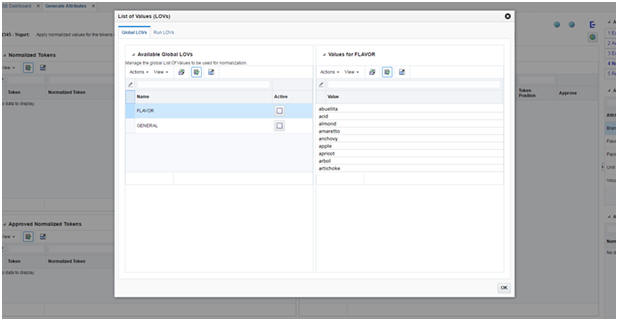
Description of "Figure 6-8 Normalization Tab with Global List of Values"
To create a new Run LOV or select an existing Run LOV, navigate to the RUN LOVs tab in the pop-up screen. To create a new list, click the Add button on the left table (Available Run LOVs). Then select the attribute that you want to create the list for and assign a name to the LOV. You can also pre-populate the list with tokens that are labeled as the selected attribute and appear more than a certain number of times across all description strings. The reason for this option is that usually the tokens with high frequency have the correct form and spelling. For example, there may be few instances of "sberry" and "strawb", but most certainly there are many instances of "strawberry". So the high frequency tokens are likely to have the correct form and can be used by the spell correcting algorithm.
After you create a Run LOV, you can edit or remove the values in the list or add new values. To edit or remove values, select a row in the right table and use the Edit or Delete button. To add a new value, click the Add button on the top of table on the right.
In addition to adding a new value to the list (to be used by the spelling correction algorithm), you can define a value/token pair so that all instances of the token across all description strings are replaced by the defined value. This is a useful option when the data has lots of abbreviations and short forms that may be difficult to correct using a spelling correction algorithm. For example if the name "Hello Kitty" is a brand that appears as "HK" in many of the description strings, then you can define a pair as "Hello Kitty|HK" to have all instances of "HK" replace by "Hello Kitty". (Note that the correct value and the token must be separated by a pipe delimiter (|)).
Once you are done adding the Run LOV and editing the values, make sure to check the Active check box on the left table to select the list.
Figure 6-9 Normalization Tab with Run List of Values
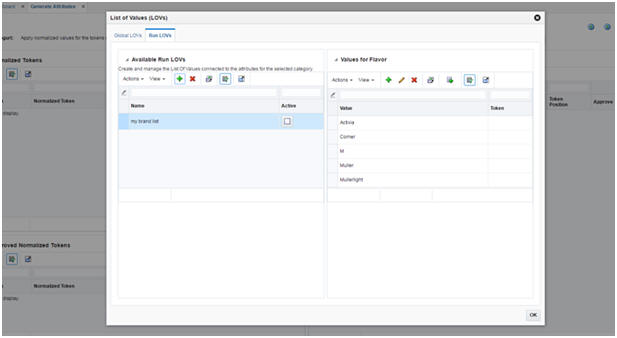
Description of "Figure 6-9 Normalization Tab with Run List of Values"
After you select a Global or Run LOV, click the OK button to close the pop-up screen and return to the Normalization tab. You can see the active LOVs on the bottom right of the screen.
To run the spell correcting algorithm, click the Normalize button. It may take few seconds for the algorithm to run. When the run is complete, the recommended corrections are displayed in the Normalized Tokens table on the top left. This table has the following fields:
Table 6-8 Normalized Tokens
| Field | Description |
|---|---|
|
Token |
The token identified by the algorithm as misspelled. |
|
Normalized token |
The recommended correct value for the token or the value that you defined for replacement (i.e., the value/token pair). |
|
Frequency |
The number of times the token appears across all product description strings. |
|
Approved |
A check box used to approve and apply the recommended correct value. |
You can perform one of the following in Normalization tab:
Table 6-9 Normalization Tab Tasks
| Task | Description |
|---|---|
|
Edit the normalized token |
If you do not agree with the recommended correction and want to edit the normalized token, you can edit the text in the Normalized Token column before approving it. |
|
Approve/reject the normalized token for all instances |
Check the Approved check box to replace all instances of the token with a normalized token. The approved rows will be moved from top table to the bottom table (Approved Normalized Tokens). To undo the approval, uncheck the check box in the bottom table. |
|
Approve/reject the normalized token for one instance |
When you click on a row in the Normalized Token table, all descriptions that contain the selected token will be displayed in the description strings table on the right. You can approve or reject individual instances of the normalization by checking or un-checking the Approved check box in the right table. |
|
Clear all recommended corrections |
To clear all recommended normalized tokens, click the Reset button on top of the Normalized Tokens table on the top left. |
|
Refresh |
It is recommended that you click the Refresh button on the top right after you make changes to a LOV or select/deselect a LOV. |