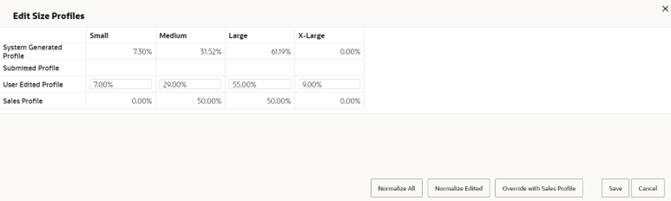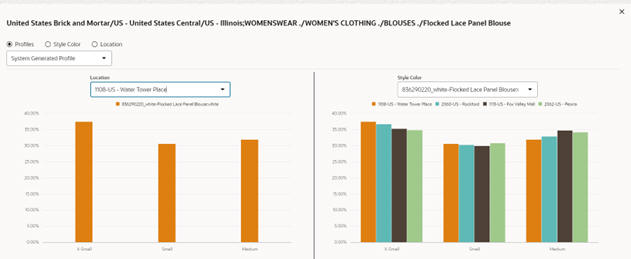Size Profiles Tab
The Size Profiles tab displays the generated size profiles for each merchandise/location combination at the run level. You can filter the profiles based on their submitted and alert status using the five tiles at the top of the screen for All Profiles, Submitted, Ready to Submit, Low Sellers, Kink Exceptions, and Over-corrected.
Below the tiles, you can use the collapsible filter section to filter the size profiles based on the merchandise and location hierarchies. You can also use the check-box filters above the table to further filter profiles by status (auto/user, submitted, approved, sent for review) as well as profiles with notes/flag. Lastly, you can filter profiles to show/hide the profiles that had any sales during the historical period.
The size profiles table is multi-row selectable, using the Ctrl and Shift buttons. This table has the following columns:
-
The first column (with no header) shows the status of the profile. Values are user submitted (
 ), auto submitted (
), auto submitted ( ), and approved.
), and approved.
-
The action column has the note and flag icons. Values are some notes have been added (
 ), no notes added
yet (
), no notes added
yet ( ), flagged (
), flagged ( ),
not flagged (
),
not flagged ( ).
).
You can click on the note icon to view or edit the notes in a pop-up. You can also click the flag icon to flag or un-flag a size profile.
-
The columns that show the merchandise and location hierarchy (for example, Region, District, Location, Department, Class, Subclass, and so on) and another column to show attributes. If an attribute is not selected when setting up the run, this column will have value of None.
-
The escalation path that indicates the level at which the size profile has been generated.
The size profiles column that shows the following values:
-
System: the size profile generated by the system (using the estimation algorithm). This profile will be identical to the “escalated level size profile” unless the merchandise/location at the run level has fewer sizes than the merchandise/location at the escalation level. In that case the escalation level profile will be normalized based on the sizes available for the merchandise/location at the run level such that the system generated profile sums to 1.
-
User: the values edited by the user. If the user has not edited the values or has not seeded system values to populate user values, this row will be empty.
-
Approved: the approved values, if the size profile was approved. If the size profile has not been approved, this row will be empty.
-
Sales Profile: shows the profile of the observed sales (without correcting for the lost sales and any other post-processing) at the profile level.
-
Escalated level sales profile: shows the profile of the observed sales (without correcting for the lost sales and any other post-processing) at the escalation level.
-
Escalated level size profile: shows the estimated profile at the escalation level.
The following actions can be done in the Size Profiles table:
-
Seed the user values with the System size profile by selecting one, or multiple, rows and clicking on the Seed System SP button at the top of the table.
-
Edit a profile in the edit pop-up by selecting a single row and clicking on the Edit icon at the top of the table. If a size profile is submitted, edit is not allowed. To edit, the user must first un-submit the profile. The edit pop-up is shown in Figure 8-8. The edited values must sum up to 100 percent. If they do not, you will not be able to save. To normalize the values, you can use one of the two options (Normalize All or Normalize Edited). The first option adjusts all values so that they sum up to 100 percent. The second option adjusts only the edited values so that the sum of all the values becomes 100 percent. In the edit profile pop-up, you can also override the profile with the sales profile.
-
Submit or un-submit a profile by selecting one or multiple rows and clicking on the Submit/Un-submit button at the top of the table. Alternatively, use the Submit All button to submit all the profiles that match the selected filters.
-
Export the output to Excel using the export button above the table. This will export the profiles that match the selected filters. The maximum number of profiles that gets exported is controlled by the configuration SPO_UI_FETCH_SIZE in RSE_CONFIG. To export all profiles that match the selected filters, use the Export All button above the table. This option will export all the profiles even if number of them exceeds the configuration SPO_UI_FETCH_SIZE. In that case the export process may take longer and user will be notified once the process is complete and the Excel file is downloaded.
-
View and edit the notes on each profile using the Note icon in the Action column, which opens a pop-up.
-
Flag or un-flag a profile by clicking on the Flag icon in the Action column.
-
View the graphs for each profile by selecting a row and clicking the “Show Chart” button above the table. This will open the pop-up that is shown in **INTERNAL XREF ERROR**. There are three different views:
-
Profiles view: In this view on the left side you can see the profiles of multiple merchandise nodes (at the run level) for a specific location node (at the run level). Similarly, on the right side you can see the profiles of multiple location nodes (at the run level) for a specific merchandise node (at the run level).
-
Merchandise view (for example style-color): In this view you can see the system profile, sales profile and user profile for the selected profile merchandise and the location that is selected from the drop-down list.
-
Location view (for example region): In this view you can see the system profile, sales profile and user profile for the selected profile location and the merchandise that is selected from the drop-down list.
-
-
View the weekly sales and inventory and product image at the top of the screen for a selected row in the table. This view is available only for the runs that are at lowest level (style-color/location).
Note:
If a profile (for a given merchandise/location/attribute/size range) has already been approved or sent for review, the seed, submit/un-submit, and edit actions are not available. None of these actions can be performed for the profile. Note and flag can still be modified.