A Appendix: Generating the Configuration for Plug-in Options
Merchandise Financial Planning Cloud Service supports generating different configurations using plug-in automation for different configuration options. Default configuration available in the Starter Kit includes Retail solution and with all plug-in-options enabled. If you want to use Cost configuration and/or use different plug-in options, then perform the following steps.
Steps to Generate MFP Cost Configuration
By default, without any selections if MFP GA is deployed it will only deploy the MFP Retail configuration. In order to deploy MFP Cost configuration, MFP Cost configuration needs to be generated from MFP Starter Kit.
-
Download the MFP_Starter_Kit.zip and unzip the content.
-
Open the RPAS Cloud Edition Configuration Tools from the Starter Kit and open the configuration
mfpcswithin the starter kit. Notice that configuration is MFP Retail with the solution name used in it is shown as MFPRCS. -
From Automation, select MFP Cloud Service and then Specify Parameters.
Figure A-1 Specify Parameters
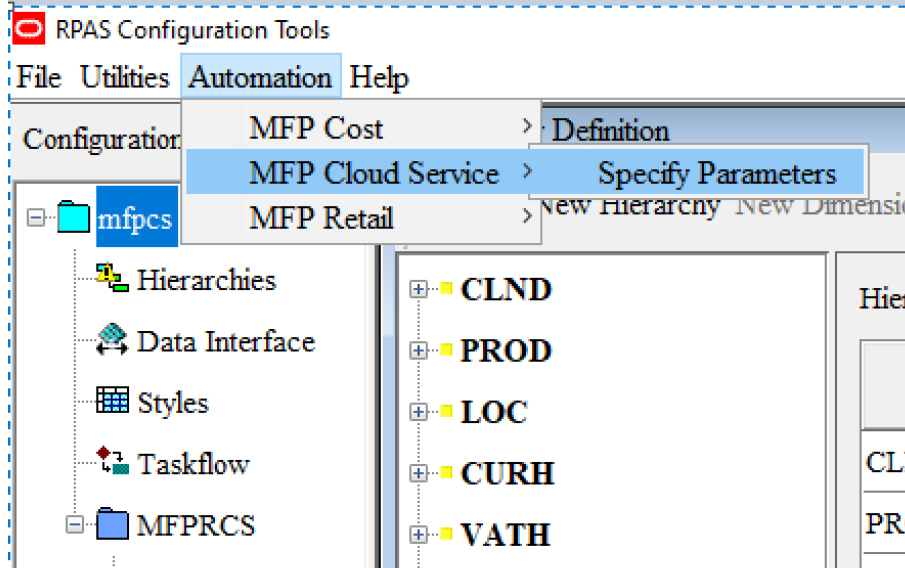
-
From the Service Parameters dialog box, select MFP Cost and clear the MFP Retail Solution.
Select or clear any Configuration Options.
Click OK.
Figure A-2 Service Parameters
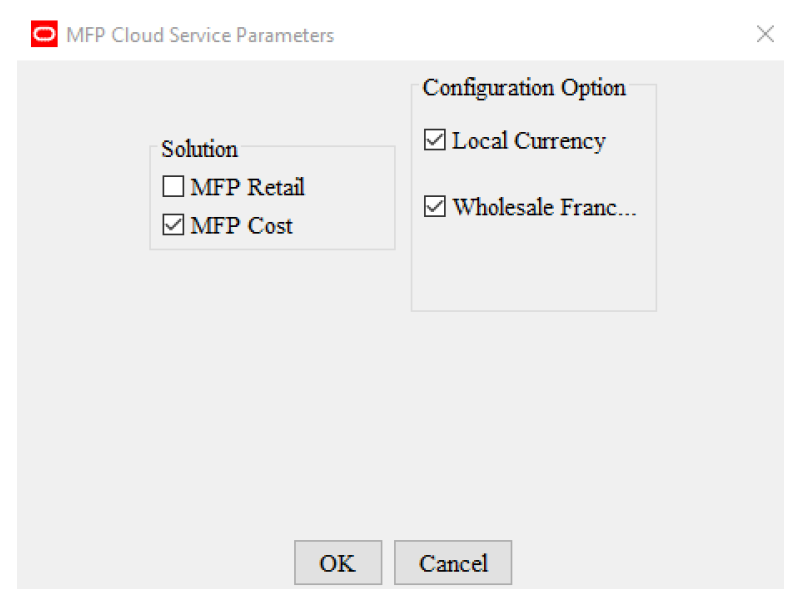
-
Save the configuration and exit the RPAS Cloud Edition Configuration Tools.
-
Open the Cygwin from where config tools was launched and then go to the bin directory.
cd $RIDE_HOME/bin; -
Run the following plug-in script to generate the MFP Cost configuration. In the following example
-cshould be followed with full cygwin path where you have unzipped the starter kit.The example uses the directory:
/cygdrive/c/Oracle/MFP_Starter_Kit. -
Run this script:
ra_auto_gen_config.ksh -c /cygdrive/c/Oracle/MFP_Starter_Kit -n mfpcs -clean -genAllFilesThe script should run and complete with non-zero return code as shown in Figure A-3.
Figure A-3 Run the Script
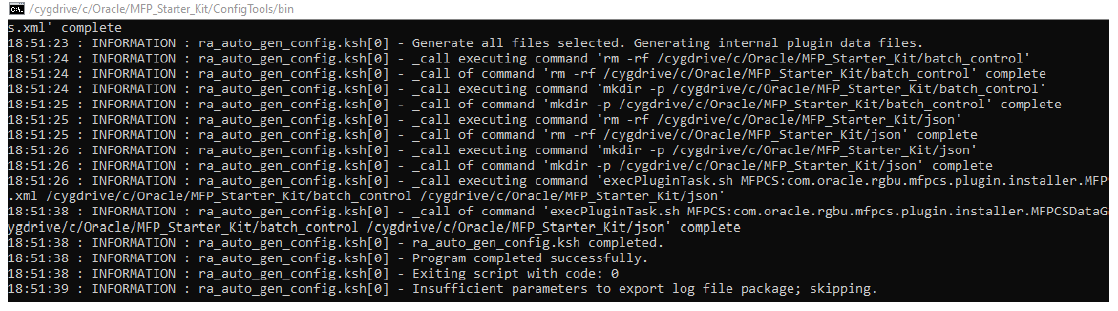
-
Open the configuration using RPAS Cloud Edition Configuration Tools and verify that solution now shows as MFPCCS.
Figure A-4 Verify the Solution
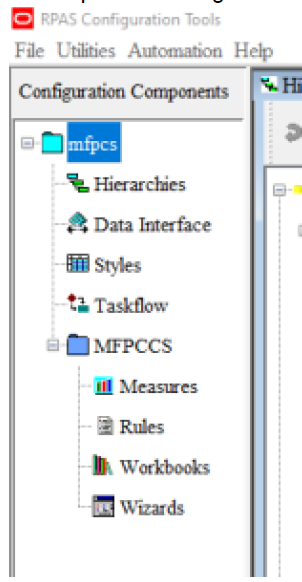
-
After the solution is generated, zip the config mfpcs folder and name it as
mfpcs_config.zip. It can be used during application build or patching of the configuration.Note:
You can implement on MFP Retail and then generate MFP Cost configuration and then patch it, but that patching option is allowed only if there are no extensibility changes. If you plan to use extensibility to customize template version of configuration, then you should decide on Retail or Cost type solution before making any of those extensibility specific changes.