Dashboard
The Dashboard provides pre-configured dashboard profiles to the user once logged into the application. There are six profiles pre-configured for MFPCS:
-
Administration - task status
-
MFP: In-Season
-
MFP: Pre-Season
-
MT: Exceptions
-
MP: Exceptions
-
LP: Exceptions
For more information about the usage of Dashboards in MFPCS, see the Oracle Retail Merchandise Financial Planning Cost Cloud Service User Guide and Oracle Retail Merchandise Financial Planning Retail Cloud Service User Guide.
The dashboard pulls the data from an admin workbook built from the Online Administration Tools. In order to view the dashboard, an Administrator must schedule the dashboard builds from the System Admin Tasks.
Figure 1-10 Schedule Dashboard Build Task
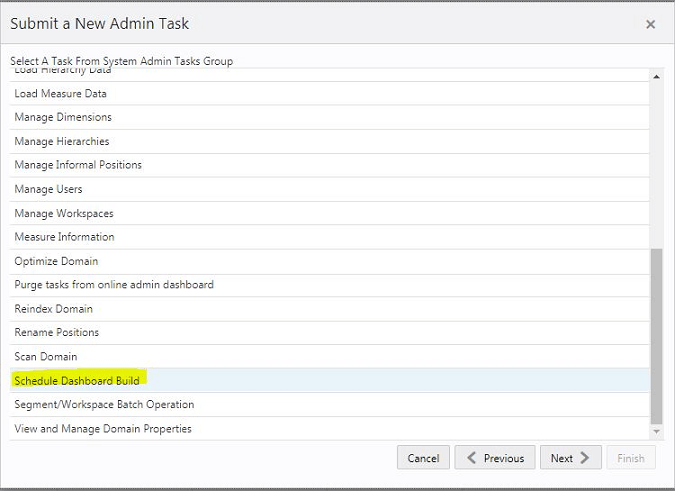
Figure 1-11 Specify Arguments for Schedule Dashboard Build Task
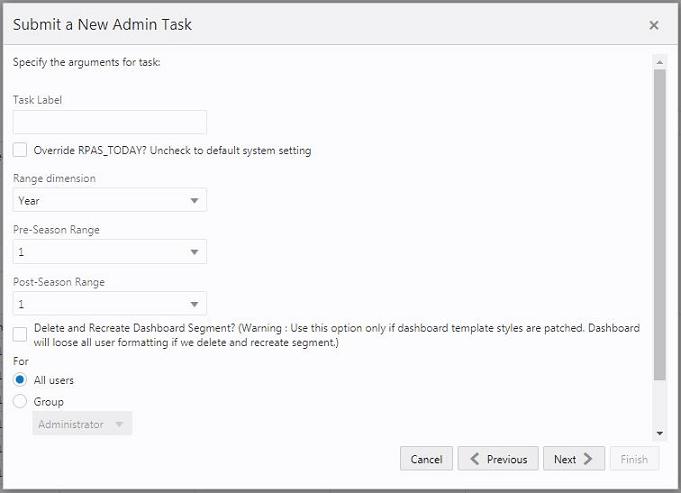
-
Task Label - Enter the name of the build task to review the status of build.
-
Select Override RPAS_TODAY - Check box and then select a date, if you need to build the dashboard as of a day other than the current date.
-
Range dimension - Calendar dimension against which the dashboard will be pre-ranged.
-
Pre-Season Range - Number of periods of the Range dimension that need to be included before the Current period Range. Current Period Range will be always included.
-
Post-Season Range - Number of periods of the Range dimension that need to be included after RPAS_TODAY.
-
Select Delete and Recreate Dashboard Segment check box, only if there are any changes to the dashboard template selection after patching.
-
Users - Select All Users, Group, or Users that can access that dashboard.
Note:
For the pre-configured GA dashboard profiles, the preferred selections for Range dimension: Half, Pre-Season Range: 1, and Post-Season Range: 1.