Configuring Application for Screen Reader Mode
Users can configure their session to the accessibility mode by setting user references on the home page of the application as shown below. Perform the following procedure to configure a user preference for screen reader mode.
-
Log into the AIF application. Close any open tabs, as they will prevent the accessibility screen from opening.
-
Select Preferences from the logged-in user menu in the application home page.
Figure F-1 Logged-in User Menu
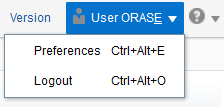
-
Click Accessibility in the Tasks pane to open the Accessibility tab.
Figure F-2 Accessibility Tab
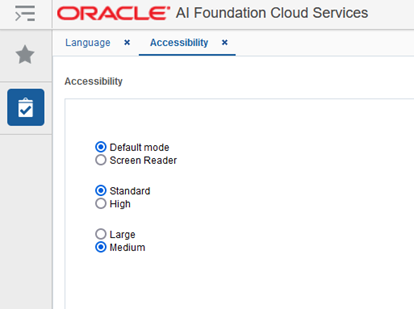
-
Select Screen Reader to enable accessibility mode, and click Save.
Figure F-3 Enabling the Screen Reader
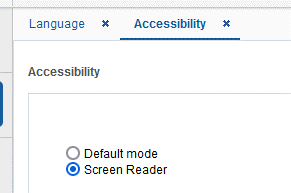
-
Click Back to Home to return to the home page.
Now the application is enabled in the screen reader mode to assist a vision-challenged user. Some of the graphical content is also displayed in a tabular mode.