Setting Accessibility to Default
Perform the following procedure to set Accessibility mode to Default mode.
-
From the application home page, select Preferences from the logged in user menu.
Figure F-4 Logged-in User Menu
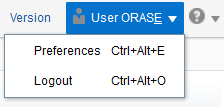
-
Click Accessibility in the Tasks pane to open the Accessibility tab.
Figure F-5 Accessibility Tab
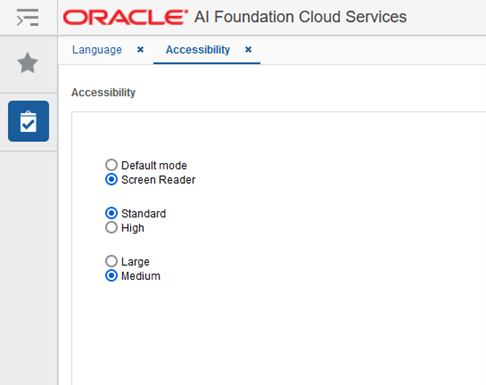
-
Select Default mode.
Figure F-6 Accessibility Settings
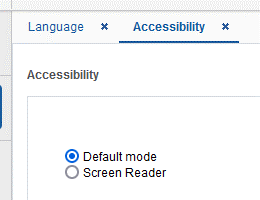
-
Click Save to save the settings.
-
Follow the same sequence of steps for the High Contrast and Font Size options within the same screen, as needed.