Implementation Flow Example
The steps below describe a minimal implementation workflow for IPOCS-Demand Forecasting, which has the most complex process of the Planning applications. A similar process would be followed for other Planning applications, except the integration would largely be one-way (AIF pushing data to MFP/AP). Note that these manual steps are provided for first-time implementations and testing, all jobs would be automated as part of nightly batches before going live with the application.
Retail Insights is used as the foundational data warehouse that collects and coordinates data on the platform. You do not need to purchase Retail Insights Cloud Service to leverage the data warehouse for storage and integration, it is included as part of any RAP solution. Regardless of which RAP solutions you are implementing, the integration flows shown below are the same.
This section has high-level steps to provide an understanding of the major events in the setup process, but detailed explanations may be found in the AI Foundation Implementation Guide sections on “Forecast Configuration for IPO-DF and AIF” and "Workflow for IPO-DF Implementation". Refer to that document for additional configuration guidance, this section is only a summary to help you understand the interactions between the applications.
Figure 3-2 Integration Summary
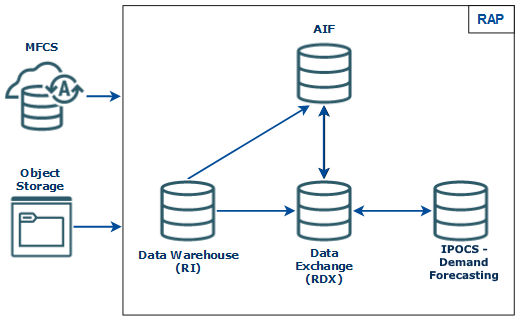
-
Integrate your foundation data (core dimensions and fact history) using either RMFCS direct loads or object storage file uploads and run the load programs following the steps described earlier in this chapter.
-
Move foundation data to the Data Exchange (RDX) using the
LOAD_PDS_DIMENSION_PROCESS_ADHOCandLOAD_PDS_FACT_PROCESS_ADHOCprocesses. -
AI Foundation and Forecast Setup Flow
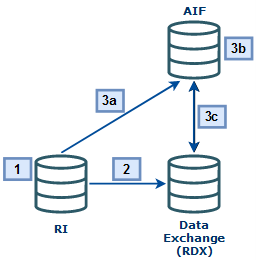
-
Move the data to AI Foundation using the
RSE_MASTER_ADHOC_JOBprocess (passing in the appropriate parameters for your data). -
Set up run types and execute test runs in the Forecasting module of AI Foundation, then approve and map those runs to IPOCS-Demand Forecasting. Set up Flex Groups in AIF to be used with the forecasts in IPOCS-Demand Forecasting.
-
Export AIF setup data for IPOCS-Demand Forecasting to the Data Exchange (RDX) using the jobs below (MFP and AP do not require most of these jobs, instead you would simply run
RSE_FCST_EXPORT_ADHOC_PROCESSjobs for MFP/AP exports):-
RSE_FCST_RUN_TYPE_CONF_EXPORT_ADHOC_PROCESS -
RSE_PROMO_OFFER_EXPORT_ADHOC_PROCESS -
RSE_FCST_EXPORT_ADHOC_PROCESS(enabling the IPOCS-Demand Forecasting job only)
-
-
-
IPOCS-Demand Forecasting Setup Flow
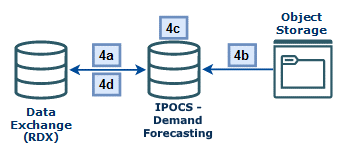
-
Import hierarchy and foundation data from RDX to IPOCS-Demand Forecasting.
-
Import any app-specific non-foundation files from Object Storage to IPOCS-Demand Forecasting directly.
-
Perform your initial IPOCS-Demand Forecasting Workflow Tasks following the IPO-DF Implementation and User Guides, such as building the domain, setting up forecast parameters, new items, what-ifs, and so on.
-
Run the IPOCS-Demand Forecasting Pre-Forecast and Export Forecast Parameters Batches.
-
-
Forecast Execution Flow
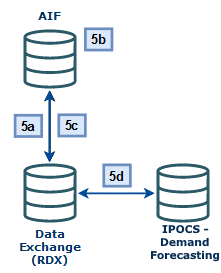
-
Import the updated IPOCS-Demand Forecasting parameters to AIF using the jobs:
-
RSE_RDX_FCST_PARAM_ADHOC_PROCESS -
RSE_FCST_RDX_NEW_ITEM_ENABLE_ADHOC_PROCESS -
RSE_LIKE_RDX_RSE_ADHOC_PROCESS -
PMO_EVENT_IND_RDF_ADHOC_PROCESS
-
-
Return to the AIF Forecasting module and generate new forecasts using the IPOCS-Demand Forecasting parameters. Create new runs under the same run type as before, generate the forecast(s), approve the demand parameters, and click Approve Base Demand and Forecast. Ensure you activate the run type from the Manager Forecast Configurations screen and enable auto-approve (if starting nightly runs).
-
Export the forecasts using the
RSE_FCST_EXPORT_ADHOC_PROCESS(you can directly run the IPOCS-Demand Forecasting jobRSE_RDF_FCST_EXPORT_ADHOC_JOB),RSE_FCST_RUN_TYPE_CONF_EXPORT_ADHOC_PROCESS, andRSE_PROMO_OFFER_SALES_EXPORT_ADHOC_PROCESS. -
Import the forecasts to IPOCS-Demand Forecasting. Also re-run any of the previous IPOCS-Demand Forecasting steps if any other data has changed since the last run.
-
-
Forecast Approval Flow
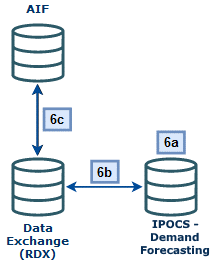
-
Perform IPOCS-Demand Forecasting Workflow Tasks to review/modify/approve the final forecasts (Run Post Forecast Batch, Build Forecast Review, run Forecast What-Ifs)
-
Export the approved forecast from IPOCS-Demand Forecasting using the Export Approved Forecast OAT Task or the associated POM job.
-
Use AIF POM jobs to process the approved forecast and generate flat file exports for RMFCS (if required):
-
RSE_RDX_APPD_FCST_ADHOC_PROCESS(import final forecast to AIF) -
RSE_RDF_APPR_FCST_EXPORT_ADHOC_PROCESS(export week level) -
RSE_RDF_APPR_FCST_DAY_EXPORT_ADHOC_PROCESS(export day level)
-
-