10 Demand Transference
Apply Demand Transference
In this step, the Planner further reviews and tweaks the assortments by leveraging AI Foundation. Demand Transference (DT) logic forecasts the effect on sales of all the items in the assortment when items are added, removed, or swapped from the assortment. Also, DT enables the Planner try out several different assortments to find one that best meets the goals of the assortment. For example, find the assortment that maximizes Sales U or Sales R or meets MFP Targets for a fixed number of products.
The optimization process of Demand Transference enables the user to add, remove, or swap a specified percentage of options to optimize Sales U, Sales R and Gross Margin. The user also has the ability to run optimization logic to meet MFP Targets. In that case, DT makes the decision to add, remove, or swap the current assortment to meet the MFP target. DT uses Product elasticity and Attribute weights provided by the AI Foundations and the individual ROS across each location to determine the most profitable options providing wide variety of assortments to the customers.
Tab and Views in this Step:
-
Apply Demand Transference Tab:
Set Optimization Parameters View
View Optimization Results View
Application Actions
Recommend Assortment
Use the Recommend Assortment planning action to get the first initial recommendation of assortments leveraging the built-in AI Foundation module to achieve a particular goal. Business users can try to meet one of the targets from the drop-down list. If the Target option is selected, AI Foundation tries to recommend assortments to meet the targets defined in the number of steps. If the MFP Target or Forecast is picked, AI Foundation recommends assortments to meet the MFP Target and Forecast Target respectively. If users pick Strategy plan as the recommend option, then they also need to define which KPI should be met in order to get the best results for their goals for their particular products.
Run DT
Use the Run DT Application Action to optimize the Sales U and R using Demand Transference logic to avoid the overstocking or under-stocking of each option. This is run for subclass, cluster, and assortment period.
Accept DT
Use the Accept DT Application Action to accept the DT recommended optimized Sales U and Sales R.
Run Optimization
The Run Optimization Application Action is used to optimize the assortment by either adding, removing, or swapping options from the assortment to meet the assortment goals of maximizing one of the Sales U, Sales R, Gross Margin, or Meeting MFP Targets.
Accept Optimization
The Accept Optimization Application Action is used to accept and commit the optimized results recommended by DT if the planner is happy with the recommendations.
Apply Demand Transference Tab
In the Apply Demand Transference tab, the Planner refines the assortments further by using AI Foundation and automation. As a first step of Demand Transference (DT), DT recommends the optimized Sales U and R for the existing assortment. Furthermore, using the optimization engine of DT, it can easily add more high performing Non Assorted options into the assortment, remove low performing assorted options from the existing assortment if you have too many options, swap options with better profits with options with Lower sales.
You can also tweak the assortment to meet the MFP Targets just by running the DT Optimization engine. DT makes the required decisions of add, drop, or swap options to meet the targets. Options marked as mandatory will continue to be in the assortment and DT will not drop mandatory items and Basic Carryover items under any circumstance. Similar to Build Wedge, DT gives the highest priority to Mandatory items followed by Basic-Carryover items If build wedge automation recommends options based on the top three attributes set by the user, DT considers all attributes to determine the best assortment mix.
Apply DT View
The Apply DT view is used to view the options of the assortment and the DT recommendations of optimized sales for each of the assorted options. You can view all the available options and view the options (style or color) included in the assortment in the assorted options section of the view. You can view the corresponding sales of each of the assorted options. The view contains the list of all style or colors available for the Sub-class, Assortment Period, and Cluster.
The steps to complete this process:
-
Check the Boolean Run DT at the sub-category or higher level for the chosen assortment period, store cluster, and higher.
-
Click calculate and execute the planning action Run DT.
-
On the successful completion of the planning action, the DT set of measures will show the optimized sales values for each of the assorted options.
-
As a planner, if you are happy with the DT recommendations, you can check the Accept DT Boolean at the sub-category or higher level and execute the planning action Accept DT to incorporate DT recommendations into the assortment.
Figure 10-1 Apply DT View
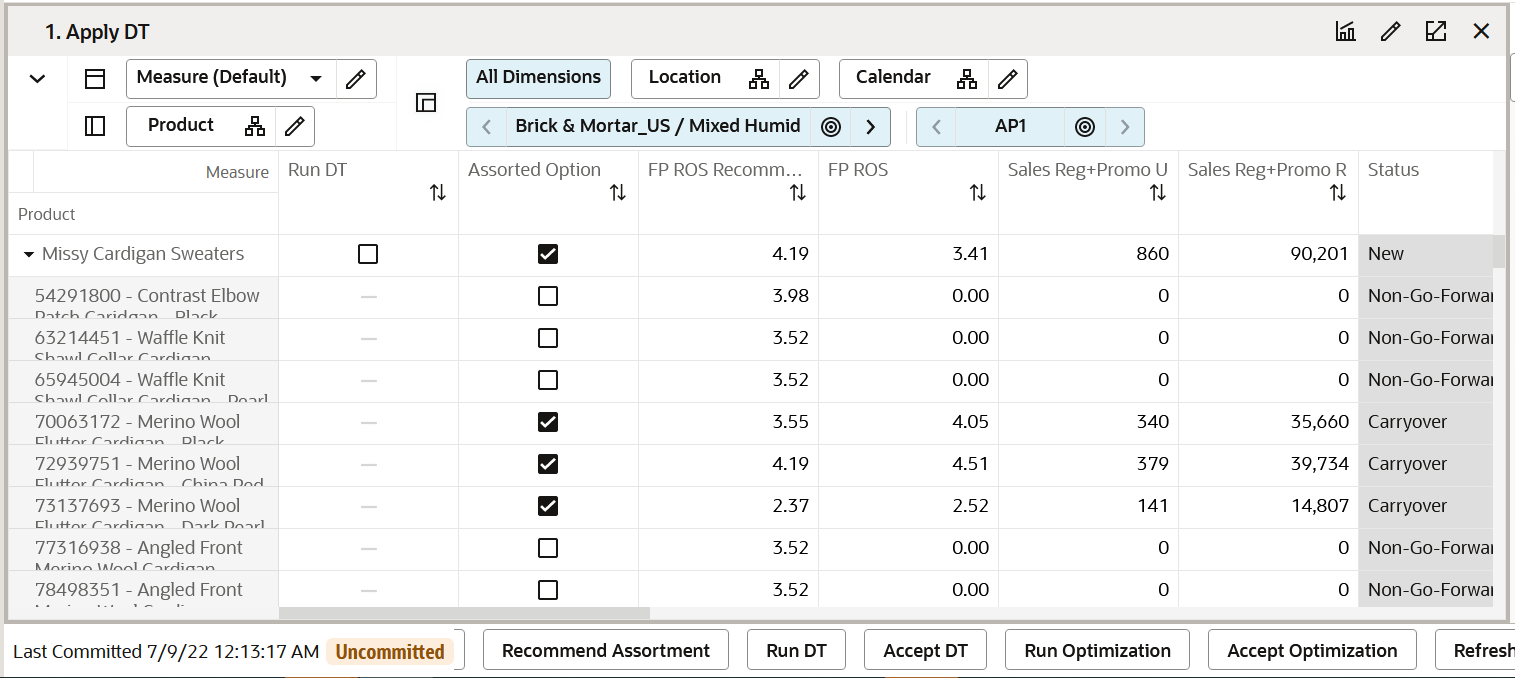
Measure Table
Table 10-1 Apply DT View Measures
| Label | Definition |
|---|---|
|
Run DT |
Boolean measure to check in order to run the auto wedge population. |
|
Assorted Option |
Editable Boolean measure signifying if a particular option is assorted or not. |
|
FR ROS Recommended |
Full Price weekly Rate of Sales Recommended. |
|
FP ROS |
Working Plan Full Price weekly Rate of sales. |
|
Sales Reg+Promo U |
Full Price Sales units. |
|
Sales Reg+Promo R |
Full Price Sales Retail. |
|
Status |
Status of the item signifying if it is a New, Carryover, or a non-go forward item. |
|
Status Override |
Editable measure to override the status of the item. |
|
DT K/A/D |
DT measure equivalent to the status of an item having three statuses of Keep, Add, or Drop. |
|
DT ROS |
DT weekly rate of sales. |
|
DT Sales U |
DT recommended optimized Sales Units. |
|
DT Sales R |
DT recommended optimized Sales Retail. |
|
DT Incremental Sales U |
DT calculated Sales Units unique to the option. The incremental sales of an option cannot be transferred to any other option if this option is dropped. |
|
DT Incremental Sales R |
DT calculated Sales Retail unique to the option. The incremental sales of this option cannot be transferred to any other option if this option is dropped. |
|
DT Substitutable Sales U |
DT calculated substitutable Sales Units. If the option is dropped, sales can be recovered by transferring the demand of this option to a substitutable option. |
|
DT Substitutable Sales R |
DT calculated substitutable Sales Retail. If the option is dropped, sales can be recovered by transferring the demand of this option to a substitutable option. |
|
DT Substitutable Sales % |
Percent of the substitutable sales of an option. |
|
DT No. of significant substitute items |
Number of options that can act a substitute to fulfill the demand of a dropped item. |
|
Accept DT |
Boolean measure to accept the DT recommendations. |
Application Actions
Run DT
The Run DT Application Action is used to optimize sales based on DT recommendations using the Demand Transference logic.
Accept DT
The Accept DT Application Action is used to Accept DT recommended sales to incorporate the DT recommended sales into the assortment.
Set Optimization Parameters View
The Set Optimization Parameters view is used to set the desired parameters to run the DT optimization engine. There are four optimization operations, Swap, Add, Remove, and MFP Target. The Boolean, Include for Optimization, allows the planner to select the required clusters for DT Optimization. The next measure, Max % of Assortment to impact, allows the planner to specify the maximum percent of assortment the planner would like to optimize. The drop-down list measure, Metric to Optimize, allows the user to specify one of the three metrics of Sales U, Sales R, and Gross Margin to specify for optimization.
For a given subclass, assortment period, and store cluster, if there are four assorted options, the user checks the Boolean Include for Optimization, specifies the optimization parameter as Add, specifies 50 for the Max % of Assortment to impact, and selects the metric to optimize as Sales U, upon the execution of the Run Optimization planning action, DT will try to add a maximum of the two best selling options to the existing assortment mix, taking the total number of assorted options to six. If DT fails to find high performing options, nothing will be added and the number of assorted options continues to remain as four.
For a given subclass, assortment period, and store cluster, if there are four assorted options, the user checks the Boolean Include for Optimization, specifies the optimization parameter as Swap, specifies 50 for the Max % of Assortment to impact, and selects the metric to optimize as Sales U, upon the execution of the Run Optimization planning action, DT will try to add a maximum of the two best selling Non Assorted options and remove two of the low performing options from the existing assortment mix, taking the total number of assorted options to four. If DT fails to find high performing options, nothing will be swapped and the number of assorted options continues to remain as four.
For a given subclass, assortment period, and store cluster, if there are four assorted options, the user checks the Boolean Include for Optimization, specifies the optimization parameter as Remove, specifies 50 for the Max % of Assortment to impact, and selects the metric to optimize as Sales U, upon the execution of the Run Optimization planning action, DT will try to drop the two lowest selling options to the existing assortment mix, taking the total number of assorted options to two.
For a given subclass, assortment period, and store cluster, if there are four assorted options, the user checks the Boolean Include for Optimization, specifies the optimization parameter as MFP Target, specifies 50 for the Max % of Assortment to impact, and selects the metric to optimize as Sales U, upon the execution of the Run Optimization planning action, DT will swap a maximum of two options to meet the MFP Targets.
The steps to complete this process:
-
Set the optimization parameters.
-
Click calculation and run the Run Optimization planning action.
-
Upon the successful execution of the planning action, verify the results in the Review Assortment Results view.
Figure 10-2 Set Optimization Parameters View
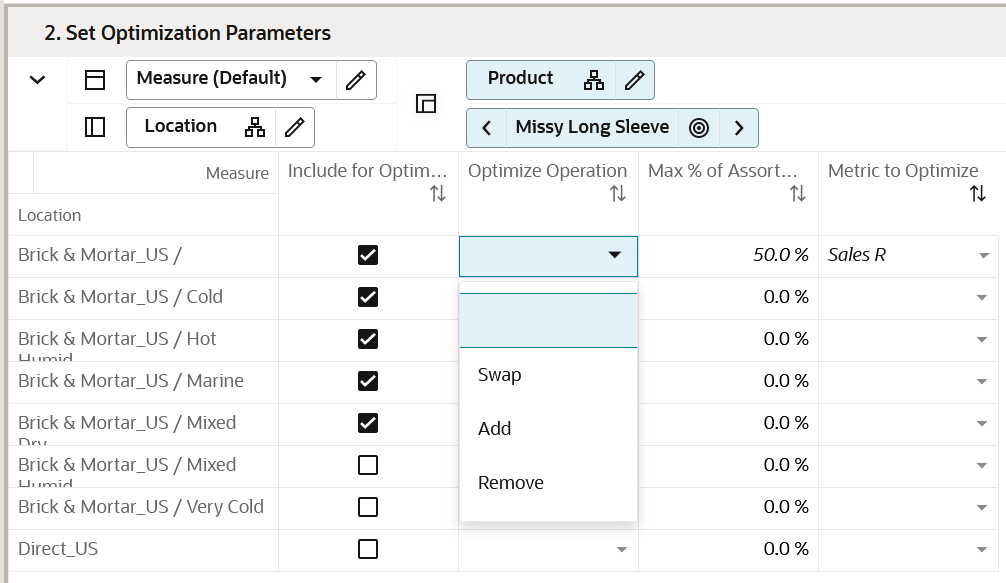
Measure Table
Table 10-2 Set Optimization Parameters View Measures
| Label | Definition |
|---|---|
|
Include for Optimization |
Boolean measure to check to include a particular cluster or channel across a chosen Sub-class and assortment period to execute the Run Optimization planning action to execute the DT Optimization Engine. |
|
Optimize Operation |
A drop-down list measure having four values of Swap, Add, Remove, and MFP Target to perform one of the four operations. |
|
Max % of Assortment to Impact |
Editable measure carrying the value of Maximum % of initial assortment to be impacted by the DT Optimization Engine. The DT results will always be the less than or equal to the percent mentioned in this measure. If DT fails to find any better recommendations, there will not be any changes to assortments. |
|
Metric to Optimize |
One of the three metrics of Sales U, Sales R, and Gross Margin that can be optimized using the optimization engines. |
Application Action
Run Optimization
The Run Optimization Application Action is used to execute the demand transference optimization engine.
View Optimization Results View
The View Optimization Results view is used to verify the results after the execution of the Run Optimization Application Action for a given subclass/cluster/Assortment period. The measure DT Recommended is a Boolean that shows if a particular option must be considered for an assortment or not. The Optimized Compare to Assorted measure shows whether a particular option should be continued (Keep), Added (Add), or removed (Drop) from the assortment to meet the assortment goals of maximizing one of the Sales U, Sales R, Gross Margin, or meeting MFP Targets. If the planner likes the DT recommendations, the planner can check the Boolean Accept Optimization and execute the Accept Optimization Application Action to incorporate the recommendations.
The steps to complete this process:
-
Review the recommendations.
-
Review the sales numbers.
-
If you like the result, check the Boolean Accept Optimization sub category or higher level for the chosen assortment period, store cluster, and higher.
-
Click calculate and execute the Accept Optimization Application Action to incorporate DT recommendations into the assortment.
Figure 10-3 View Optimization Results View
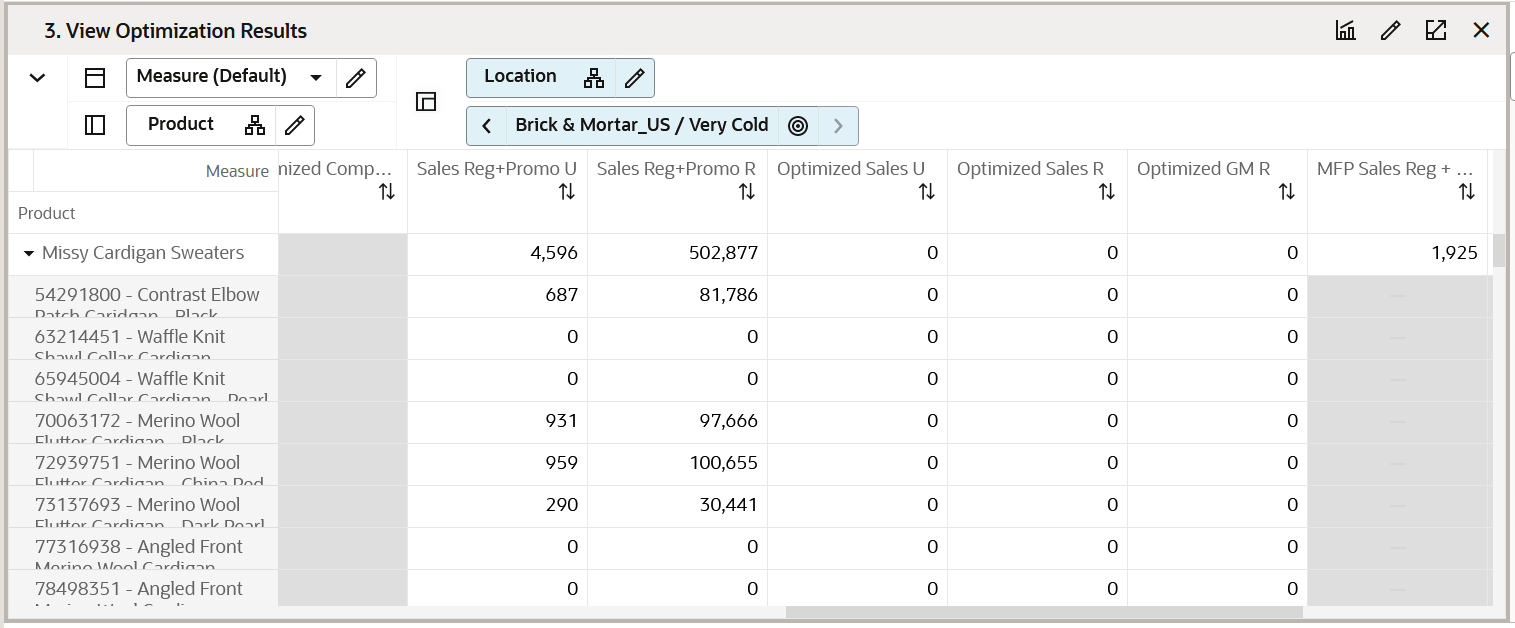
Measure Table
Table 10-3 View Optimization Results View Measures
| Label | Definition |
|---|---|
|
Accept Optimization |
Boolean measure to be marked as true to execute the Accept Optimization planning action at the subclass level and higher to accept DT Recommendations. |
|
DT Recommended |
Boolean measure which will be marked as true if the stye-color is a recommendation by the DT engine. |
|
Assorted Option |
Editable Boolean measure to mark or unmark an option as an Assorted Option. |
|
Option Count |
Integer measure that gets one added for every assorted option to be able to give the total number of assorted options at aggregated levels. |
|
Optimized Option Count |
Integer measure that gets one added for every DT final recommended option showing the total number of options at aggregated levels as a result of DT. |
|
Optimized Compare to Assorted |
String measure having the drop-down list of Keep, Add, and Drop showing the status of an DT recommendation in comparison with the Non DT plan. |
|
Sales Reg+Promo U |
Sales Unit value of Full price items which is the sum of regular and promotional sales. |
|
Sales Reg+Promo R |
Sales Retail value of Full price items which is the sum of regular and promotional sales. |
|
Optimized Sales U |
Sales Units recommended by DT after the execution of the Run Optimization planning action. |
|
Optimized Sales R |
Sales Retail recommended by DT after the execution of the Run Optimization planning action. |
|
Optimized GM R |
Gross Margin Retail recommended by DT after the execution of the Run Optimization planning action. |
|
MFP Sales Reg + Promo U |
Full Price Sales Unit Values from MFP at Subclass and higher. |
|
MFP Sales Reg + Promo R |
Full Price Sales Retail Values from MFP at Subclass and higher. |
|
MFP GM R |
Gross Margin Retail Value from MFP at Subclass and higher. |
Review Substitutable Item Details View
The Review Substitutable Item Details view is a read-only view for information only. This view is used to review the items that can act as a substitute item for a product. This will give the planner that visibility to all the products that can consume the demand of a selected item and by what percentage. The RHS Product tile lists the substitutable items.
In the following figure, item 63214451 - Waffle knit Shawl Collar Cardigan - Black can act as a substitute item to replace item 54291800 - Constrast Elbow patch Cardigan - Black if 54291800 gets dropped. The DT Received Sales %, U, R measure represents the demand that will be consumed by the substitutable item if the initial product is dropped. The Item Similarity % measure shows the percentage of similarities between both the items. This view will help the planner to make an informed decision while accepting DT recommendations.
Figure 10-4 Review Substitutable Item Details View
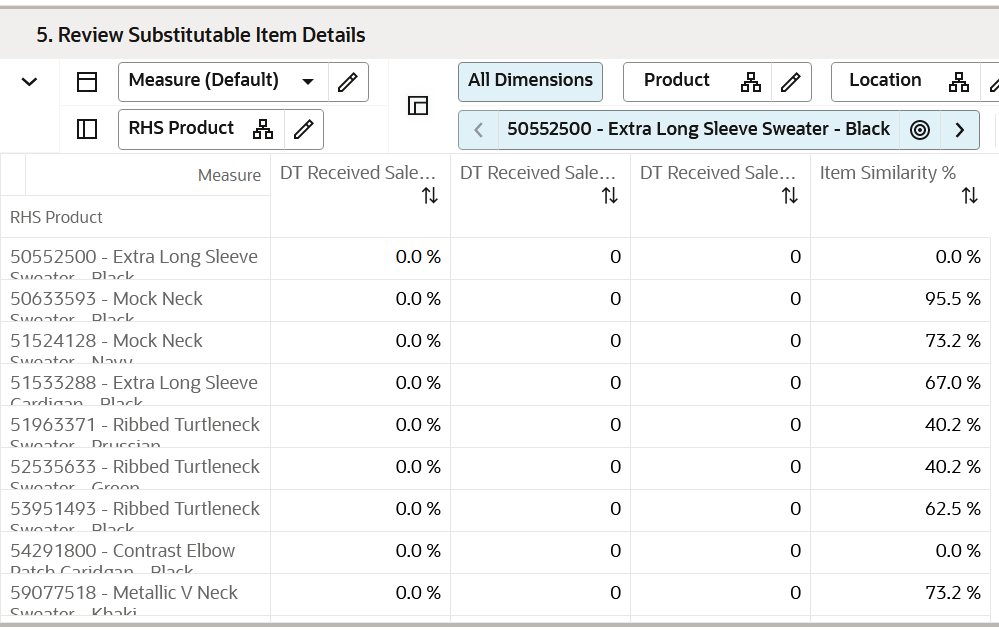
Measure Table
Table 10-4 Review Substitutable Item Details View Measures
| Label | Definition |
|---|---|
|
DT Received Sales % |
Measure displaying the percent of demand covered if the assorted item is dropped. |
|
DT Received Sales U |
Measure displaying the number of units of lost demand covered if the assorted item is dropped. |
|
DT Received Sales R |
Measure displaying the Sales Retail amount covered if the item is dropped. |
|
Item Similarity % |
Percent similarity between the assorted item and the possible substitute item. |
Initial DT/DT/Assorted Options View
The Initial DT/DT/Assorted Options is a read-only view to allow the user to review the difference recommendations and the final assorted options. This view has three Boolean measures that signify the recommendations and final assortment decision across each cluster for a given style-color. This helps the planner to analyze what clusters with a particular style-color have been recommended.
The step to complete this process:
-
Review the Boolean DT recommended versus the Wedge recommended versus the assorted options across all clusters for a chosen style-color.
Figure 10-5 Initial DT/DT/Assorted Options View
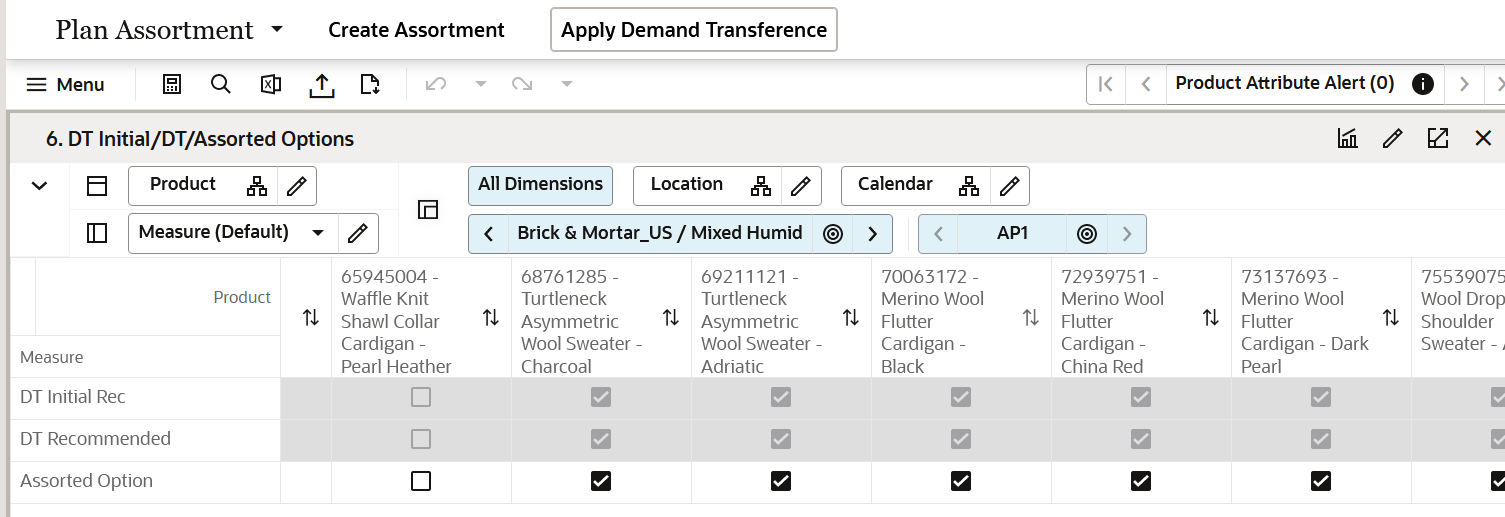
Measure Table
Table 10-5 Wedge/DT/Assorted Options View Measures
| Label | Definition |
|---|---|
|
DT Recommended |
Boolean Measure Recommended by DTduring Optimization. |
|
Assorted option |
Boolean measure signifying if a particular option is assorted or not. This is the final assorted measure. |
Plan Buy Quantity
In this step, the Planner plans the buy quantities for each of the assorted options. Buy quantity is planned using the Sales Target and the Sell Through percent.
If you are planning Basic Style Colors based on the planned life cycle of the item, the Buy quantity can be planned in one go for the entire life cycle in one assortment period. In the subsequent assortment periods, this item will be carried forward automatically as a basic-carryover item and basic Reg+promo Sales U will have the on hand from the end of the previous assortment period. This will enable to planner to make the appropriate decision on the buy quantity.
Tab and Views in this Step:
Plan Buy Quantity Tab
This tab is used to manage plan buy quantities.
Plan Buy Quantity - Table View
The Plan Buy Quantity - Table view is used to build the buy plan based on the assortment created in the Build Wedge tab.
The step to complete this process:
-
Plan buy quantities using the target sales and sell through percent.
Figure 10-6 Initial DT
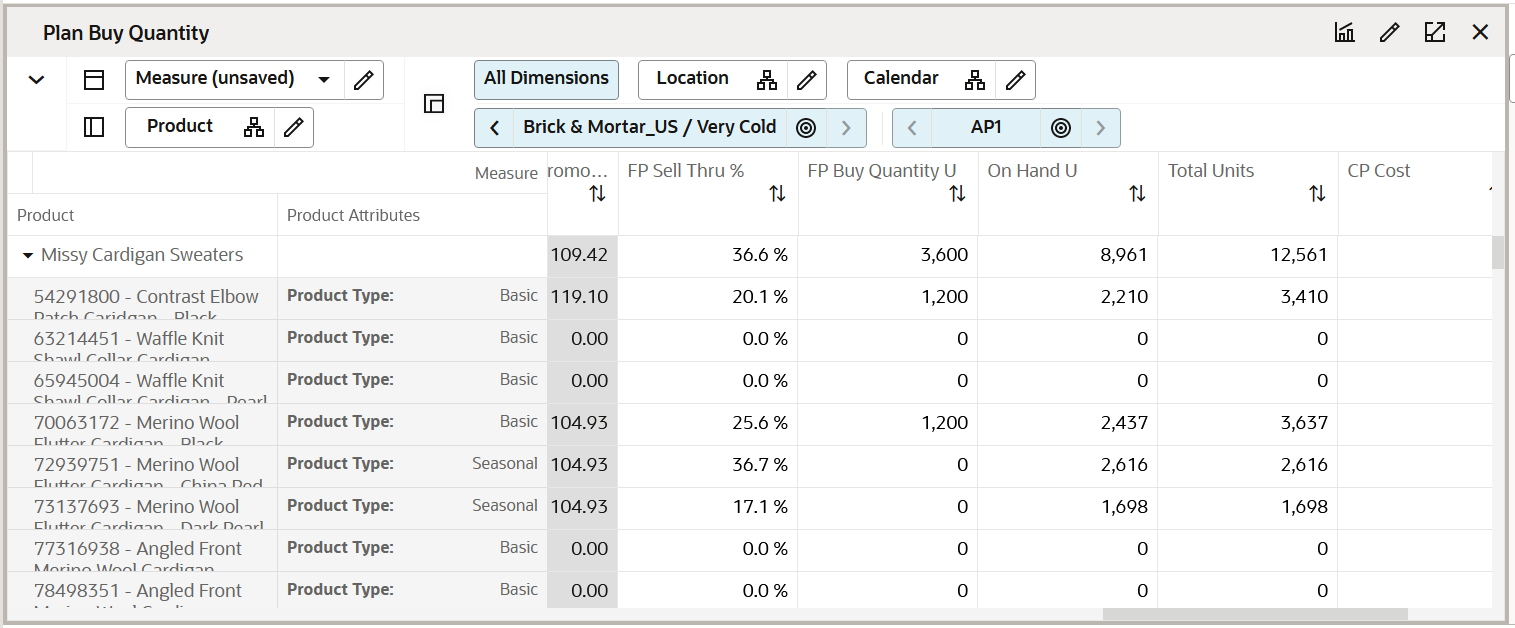
Measure Table
Table 10-6 Plan Buy Quantity - Table View Measures
| Label | Definition |
|---|---|
|
DT Recommended |
Boolean measure to show to the DT recommendations after running the DT Optimization Engine. |
|
Assorted Option |
Boolean measure to show the final assortment. |
|
Mandatory |
Boolean check box to indicate if the option is mandatory and to be included in the assortment. |
|
FP ROS Recommended |
Full Price weekly rate of sales recommended by automation logic. |
|
Sales Reg+Promo U Recommended |
Full Price sales Units recommended by automation. |
|
CP Sales Reg+Promo U |
Current Plan full Price sales Units. |
|
FP ROS |
Planned Full Price weekly Rate of Sales. |
|
Sales Reg+Promo U Var Rec % |
Full Price Sales Units Variance to Receipts Percentage. |
|
Sales Reg+Promo U, R, AUR |
Full Price Sales Units, Retail, Average Unit Retail planned for the style-color. |
|
Full Price Buy Quantity U |
Full Price Buy Quantity Units planned for the style-color. |
|
LY/LA FP Sell Thru % |
The Last Year/Last Assortment Full Price Sell Through percentage that is editable by the planner. |
|
On Hand U |
The on hand inventory units those are existing in the location cluster. |
|
Total Units |
The total units of the inventory clubbing the existing on Hand Units and buy quantity. |
Step 6: Approve
The sixth and final step in the Build Wedge process is Approve. This step approves the assortment that you have created and reviews it for accuracy.
The output of this step is an approved Assortment Plan which can be brought into the Review Assortment.
Tab and Views in this Step:
Application Action
Approve
The Approve Application Action approves the planned assortment for the selected sub-category.
Approve Tab
In this tab, the Buyer decides if they have completed the assortment list and want to make it available to other designated users, in particular to the other Buyers who are planning for dependent departments/subcategories.
This process will convert the Working Plan decisions regarding start/end dates, prices, descriptions, and attributes into Current Plan versions of the Working Plan measures. The Current Plan versions should be used for external reporting and so on.
This process can be completed more than once, if the Assortment requires additional changes after it has been approved. The Working Plan version will overlay the Current Plan version if approved again.
Approve Plan View
In this view, the Buyer selects the sub-categories to be approved and enters any approval notes (optional) and then clicks Approve Plan to copy the Working Plan version of the measures into the Current Plan version of each measure.
The steps to complete this process:
-
In the Approve measure, check the Boolean flag for the sub-category and higher levels that should be approved. If all products should be approved at once, roll up to All Product and All Location and check the Approve measure at that level.
-
In the Notes measure, enter approval comments.
-
Run the Approve Application Action.
Figure 10-7 Approve Plan View
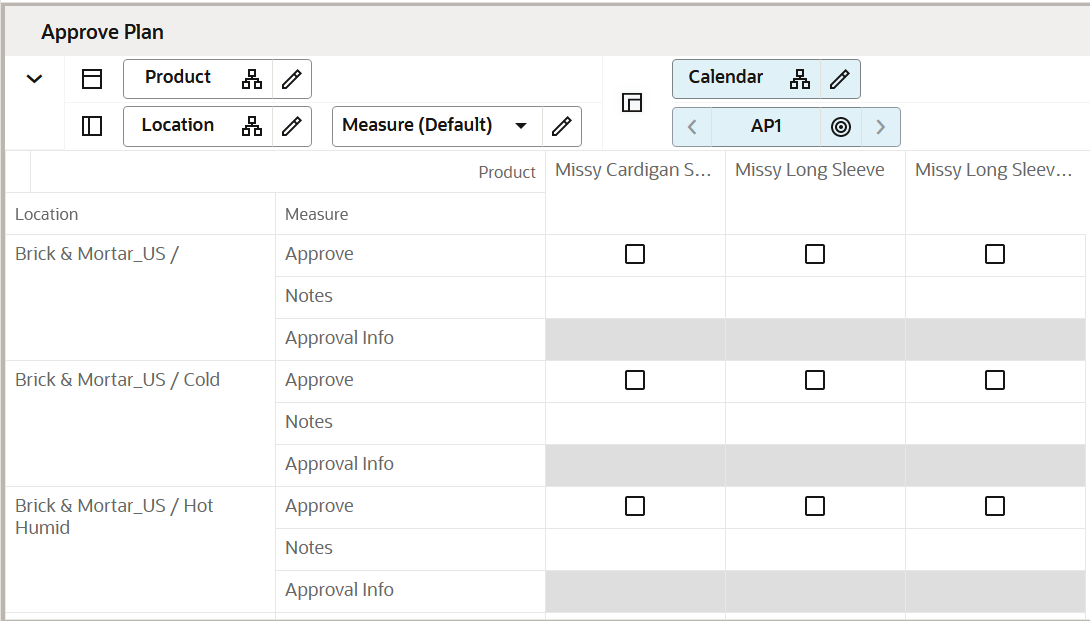
Measure Table
Table 10-7 Approve Plan View Measures
| Label | Definition |
|---|---|
|
Approve |
Boolean flag measure required to be checked in order to approve the Assortment Plan. |
|
Notes |
Used to enter approval comments. |
|
Approval Info |
Provides information about the most recent plan approval. |
Measure Profile
Default Profile
The Default profile is used to approve the Assortment plan.
Application Action
Approve
The Approve Application Action approves the planned assortment for the selected sub-categories.