6 Location Clustering
Location Clustering is a business process where the assortment planner classifies the retailer's location base into multiple groups of locations that are similar in performance, space, or other user-defined attributes. Each cluster contains similar locations according to attribute criteria chosen by the assortment planner, allowing for more efficient management of multiple assortments. Clustering allows you to choose a combination of up to three location attributes, although it is not necessary to select all three. The more attributes selected for clustering, the more clusters will be created. You must balance creating targeted assortments with the workload increase associated with managing more items, suppliers, planograms, and other factors associated with larger assortments. Multiple subcategories and categories can be selected at one time for clustering with all of the subcategories receiving the same set of clusters. Multiple channels may be selected at a time, and each channel may have multiple clusters. All locations within a cluster receive an identical assortment.
If the Advanced Clustering module is also implemented, the location clusters created in Advanced Clustering in AI Foundation can be integrated with the Assortment Planning solution and used in the subsequent steps in the process. Refer to the Oracle Retail Assortment Planning Implementation Guide to understand the integration requirements.
Multiple versions of clusters may be created and assigned to different Assortment Groups, also referred to as buying periods or seasons. In this way, clusters can be specific to an assortment as well as be reused. When creating an assortment period, you will choose a cluster version to be used for that season that will impact the assortments planned.
Key Concepts
This section describes key concepts for location clustering.
Scaled Scoring Methodology
The Scaled Scoring calculation is used to score each location based on its sales performance. Scaled Scoring is a method to rank locations using Sales R, Sales U, Sales AUR, GM R, or a combination of those metrics to provide a score that normalizes variability if more than one metric is selected for inclusion in scoring. It transforms all metrics into a common and comparable unit of measure, eliminating metric variability. Each location gets a score based on its relative position to the minimum and maximum value of the sales metric selected, from 1 to 100. The lowest performing location gets a score of 1 and the highest performing location gets a score of 100. If multiple performance metrics are selected for inclusion in the calculation, Scaled Scoring uses the weights assigned to each metric to calculate the final score. If a location has no sales performance data, it will not be included in the calculation.
Breakpoint Algorithm
The Breakpoint algorithm splits locations into clusters that have equal intervals, based on a user-defined number of intervals set in the Performance Group measure. You may select up to five performance groups. For example, you could select four performance groups and decide to give Sales U a 100% weight. The system will then review the Sales U for all of the locations that you selected in the wizard, calculate the Scaled Scoring, and break the locations into four groups, calculating the upper and lower boundaries in the process. You can override the upper boundaries if they have business knowledge that suggests a better result. The upper boundary of the highest performance group is always the maximum of the Scaled Scoring of locations.
Optimized Algorithm
The Optimized algorithm is a science-based method that creates optimized clusters utilizing user set parameters. It involves the following:
-
Create many centroids for each cluster based on the number of clusters you want.
-
Based on each location's performance numbers, assign a cluster to the location. With this, there is a set of clusters with locations attached to them.
-
The algorithm then checks the centroid to see if there is a better position for the centroid that gives a better assignment of locations to each cluster.
-
The previous process is repeated until the result of each iteration is better than the previous one.
-
After it is not possible to further optimize, the resulting clusters are returned for review.
Typical Business Users
The typical user of the location clustering task is an assortment planner who has business knowledge of the strategy used to achieve the business goals for location clusters they are creating.
Data Requirements
The following are the data requirements for this task:
-
Sales Retail, Sales Units, and Gross Margin actuals
-
Location attributes assigned in Administration
-
Like-location assignments for new locations in Administration
-
To use MFP as a seeding source: MFP Location Plan
-
To use RDF as a seeding source: RDF interfaced forecast
-
To use company-defined Strategy Weights: strategy weight assignments in the Administration
-
To use Space Groups: space metrics by location loaded in Administration
Location Clustering Process Steps
The high-level steps to complete this process:
-
Seed or enter Location Cluster strategy weights.
-
Review and choose location attributes to determine the optimal attributes to select for the category or categories being clustered.
-
Choose the algorithm method to perform clustering: Breakpoint or Optimized.
-
Run the clustering process.
-
Review and analyze the results, making updates as necessary.
-
Approve the results to be used in Assortment Planning
Create the Location Clustering Segment
To create the Location Clustering segment:
-
Click Assortment Services in the Task menu. Then, click the Planning Maintenance activity and then the Location Clustering task.
-
The dialog to create New Plan opens. Click Create New Plan.
-
Enter the Plan Label in the text field. Click Ok.
-
In Select Product, select one or multiple categories and click Next. If you select multiple categories, all of them will receive the same clusters.
-
In Select Sales Source, select the sales data source you would like to use and click Next.
The choice of Actual, Forecast, or Plan in this wizard screen determines the performance values in the Location Clustering task:
-
If the retailer has RDF Cloud Service, then the RDFCS forecast can be interfaced with Assortment Planning Cloud Service.
-
If Plan is selected, the sales performance data will be based on MFP Cloud Service Current Plan Sales.
For elapsed periods, MFP Current Plan Sales is loaded with actuals. If the calendar periods selected include elapsed periods, the data could include Actuals and Plan.
-
If Actuals is selected but you pick a future time period, you will not see data.
-
-
In Select Calendar, select the time periods to display in the segment. It is recommended that you bring in at least six months of data.
Click Finish. The Location Clustering segment is built.
Step 1: Setup
The first step in the clustering process is Setup. You will review location attribute performance data to determine which attributes should be used for clustering, assign strategy weighting, and determine the methodology to create the location clusters.
The steps to complete this process:
-
Review location attributes to determine the best attributes to choose for the category that is being clustered.
-
Choose which attributes to use to create clusters in Clustering Setup.
-
Seed strategy weights or assign weights to the appropriate performance measures.
-
Determine the number of Performance Groups to be used to create clusters, with a maximum of five available.
-
Select which algorithm to create clusters: Breakpoint or Optimized.
-
If using Space Groups, determine the number of space groups and the space source.
-
Run the Create Cluster Application Action to create clusters.
Tab and Views in this Step:
Application Actions
Seed Strategy Weights
The Seed Strategy Weights Application Action utilizes the Strategy Weights set up in the Administration segment. Running this Application Action will populate the performance metrics with the administrator-defined weights sourced from the Administrator segment.
Optimize Clusters
The Optimize Clusters Application Action signals the system to run the BaNG algorithm process to create clusters using the K-means science-based methodology.
Create Cluster
The Create Cluster Application Action calculates location clusters based on the user-defined parameters selected in Initial Setup. If attributes, performance metric weights, # of performance groups, or the clustering method is updated, the Create Cluster Application Action must be rerun to see updated results.
Setup Tab
This tab is used to analyze measure values for the location attributes and set up location clusters.
Attribute Analysis View
The Attribute Analysis view is used to show attributes that are assigned to each location, along with performance data that corresponds to the Sales Source measure (Plan, Forecast, Actuals) and the calendar periods selected in the wizard process. Reviewing and analyzing the data provides input to you when deciding which attributes to use in the clustering process.
Figure 6-1 Attribute Analysis View
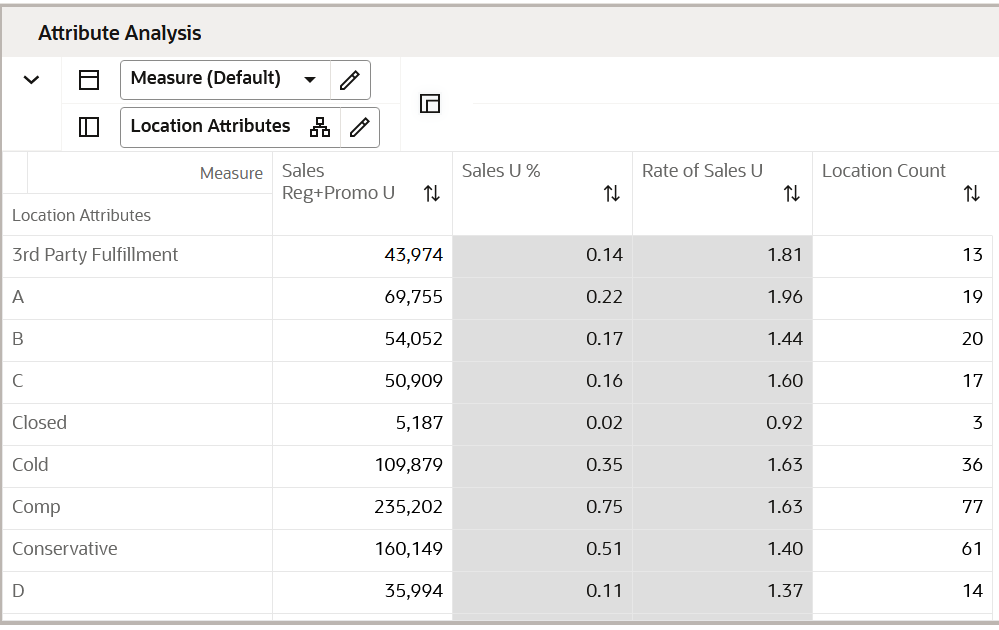
Measure Table
Table 6-1 Attribute Analysis View Measures
| Label | Definition |
|---|---|
|
Sales U |
The sales units for the categories, calendar periods, and sales source that were selected in the wizard process shown by location attribute. |
|
Sales U % |
The sales unit contribution to the total for each attribute, for the categories, calendar periods, and sales source that were selected in the wizard process, shown by location attribute. |
|
Rate of Sales U |
The weekly rate of sales for the categories, calendar periods, and sales source that were selected in the wizard process, shown by location attribute. |
|
Location Count |
The number of locations assigned to each attribute. |
Measure Profile
Default Profile
The Default profile is used to review performance data by attribute, to determine which attributes will create meaningful clusters.
Location Attributes View
The Location Attributes view allows you to review all the attributes and characteristics defined for every single store. This is a read-only view displaying the data set up in the location setup located in the planning Administration section. You can review the attributes to make key decisions on location clustering.
Figure 6-2 Location Attributes View
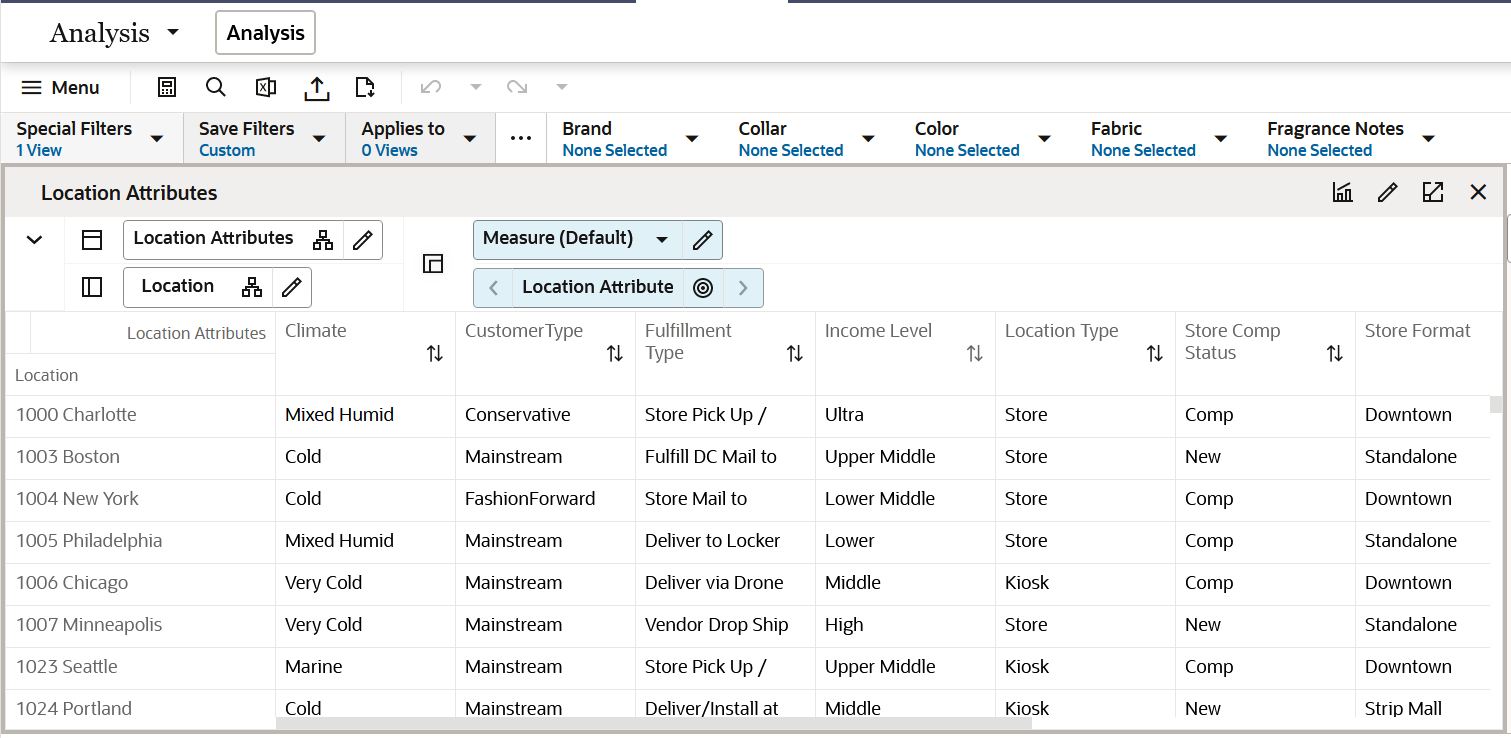
Measure Table
Table 6-2 Location Attributes View Measure
| Label | Definition |
|---|---|
|
Location Attributes |
The location attributes measure holds the different attributes of each store. |
Define Location Rollup View
The Define Location Rollup view is used to select Location attributes to view in an alternate hierarchy. This is available in the tab to display the Store level. The Nested Location attribute rollup is provided with three levels. You can set up to three different combinations for nested rollup with a maximum of three levels in each combination. Nesting of dynamic attributes is a configurable option.
You can analyze, review, and edit the clustering decisions based on important attributes. You may select up to three attributes at a time for the dynamic rollup.
The steps to complete this process:
-
Select up to three dynamic location attributes from the drop-down list.
-
Run the Refresh Location Rollup Application Action.
-
To view the location attribute:
-
In a view that displays the store level, click the Location Hierarchy tile.
-
Select the attribute (Attribute 1 or 2 or 3) that you would like to view in the nested dynamic rollup.
-
Click OK.
-
Figure 6-3 Define Location Rollup View
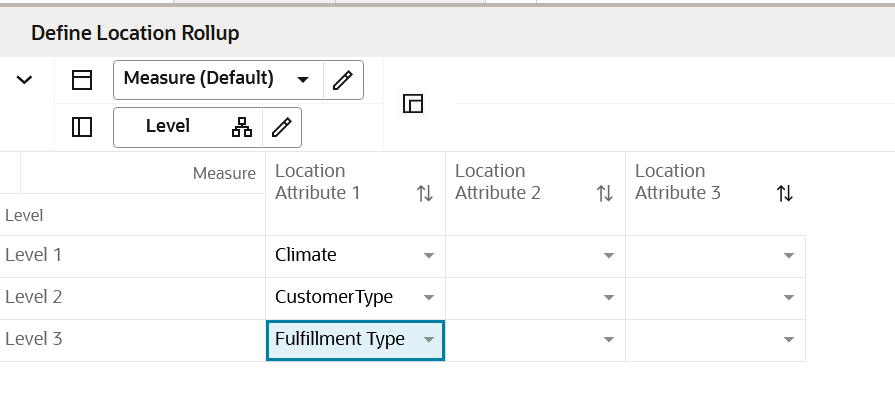
Figure 6-4 Edit View
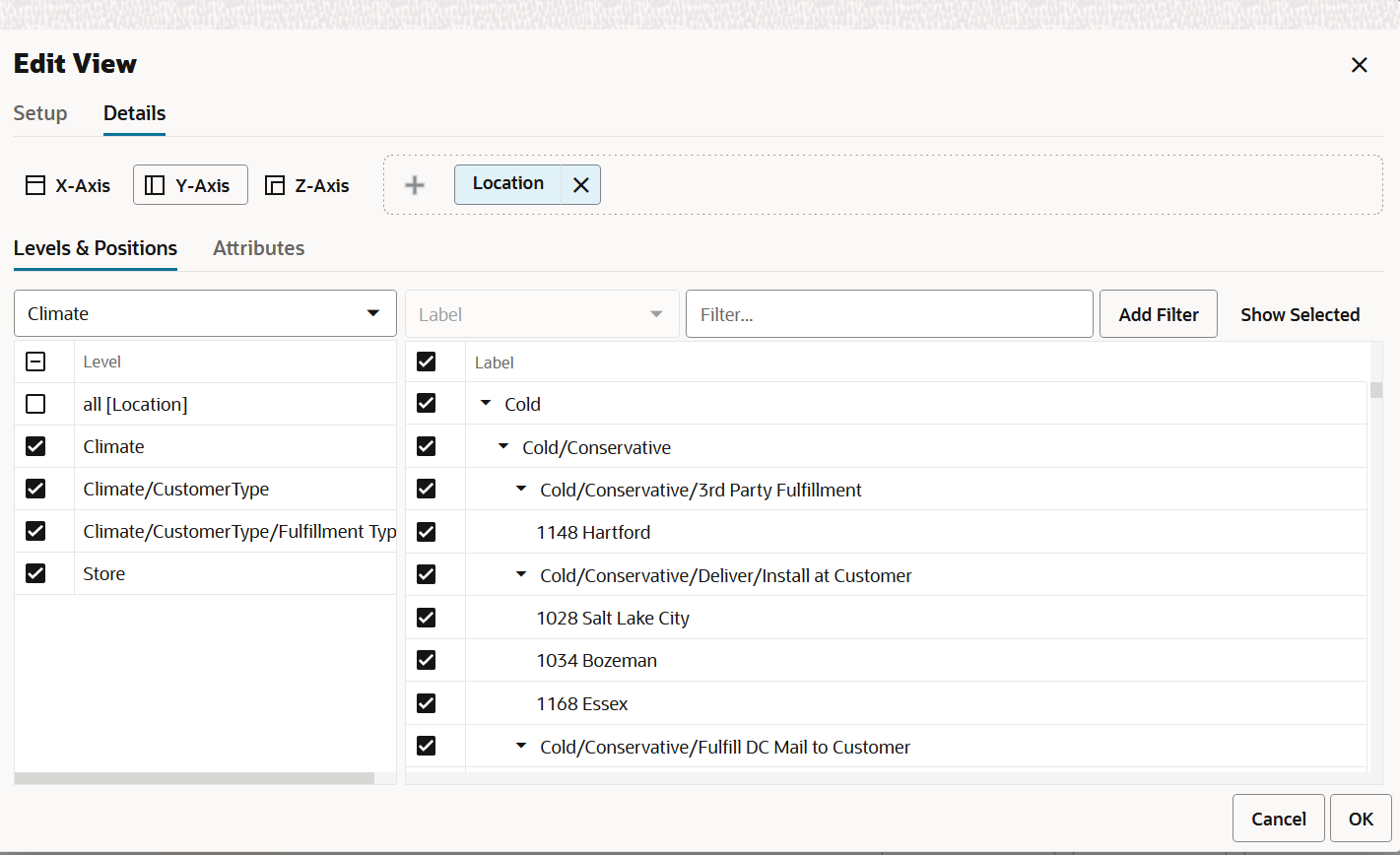
When selecting the alternate dynamic hierarchy defined in the Define Location Rollup View, you can see the subtotals at each nested level. For all the editable measures, you can edit these subtotals to spread the values to all the associated positions.
Measure Table
Table 6-3 Define Location Rollup View Measure
| Label | Definition |
|---|---|
|
Location Attribute 1, 2, 3 |
Drop-down list to present Location attributes for nested dynamic Location hierarchy rollup. |
Measure Profile
Default Profile
The Default profile is used to select dynamic location attributes. You can view up to three Levels to review and work on Plans rolled up to multiple attributes. Using the nested dynamic location rollup feature, you can group plans for three different attributes. For all the editable measures, you can even edit these subtotals visible across each level to spread the plans to lower positions.
Application Action
Refresh Location Rollup
The Refresh Location Rollup Application Action creates dynamically updated alternate hierarchies based on user-defined attribute selections. After running the application action, you may select the alternate location hierarchy to see plans combined based on the attribute selections.
Clustering Setup View
The Clustering Setup view allows you to select up to three location attributes that can be used to create clusters and to seed or assign Strategy Weights for the category, based on business knowledge of the strategy for the category.
Note:
The total sum of the weights assigned to all the metrics should be 100%; if the weights do not sum up to 100%, they are re-normalized upon the next commit and refresh.
Things to consider when choosing the Sales Perf Group attribute:
-
Which performance measure, or combination of performance measures, should I choose? The category strategy should inform this decision. For example, if the category is a traffic driver, then choosing units as the performance metric makes sense. If the category's purpose is to drive profit, then choosing Gross Margin makes sense.
Your company may have a defined performance strategy for each category, which would be assigned in the Administrator segment. If so, then seed the weights.
-
How many Performance Groups do I want for this category? You may select from 1 to 5. Selecting 1 is a good option if you do not want to break your clusters down by sales grade. As you select more groups, you will have more clusters to manage, with fewer locations assigned to each cluster.
If neither the Perf Group Setup nor the Space Group Setup is selected, but at least one other attribute is selected, you can run the Create Cluster Application Action now, since performance and space setups do not need to be created. Keep in mind that as more attributes are selected, more clusters will be created, with a corresponding increase in workload.
The step to complete this process:
-
Select up to three location attributes for clustering.
-
If Sales Perf Group is selected as an attribute, performance weights must be seeded or assigned:
-
If seeding the performance weights, select the appropriate strategy for the category and clusters in the Select Strategy Weight drop-down list measure.
-
Run the Seed Strategy Weight Application Action to populate the corresponding performance metrics.
The Strategy Weights were set by the Administrator.
-
You have the option of overriding the weights based on their business knowledge of the category strategy.
-
-
When selecting a clustering strategy, select a strategy that supports the goals for the category.
For example, if the category is used to drive traffic, you should select a strategy that supports that goal and will likely have Units weighted highly or at 100%.
-
If not selecting Sales Perf Group or Space as attributes, run the Create Cluster Application Action.
Figure 6-5 Clustering Setup View
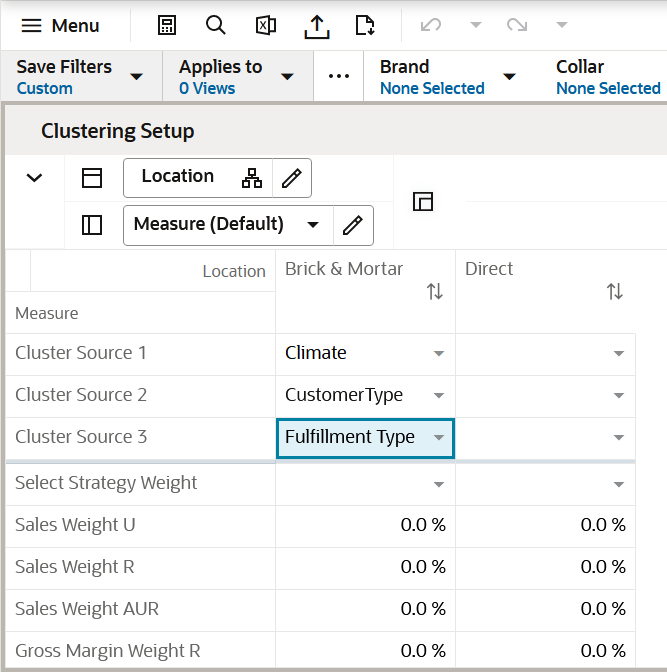
Measure Table
Table 6-4 Clustering Setup View Measures
| Label | Definition |
|---|---|
|
Cluster Source 1, 2, 3 |
Drop-down lists used to select location attributes to create clusters. At least one selection is necessary to create clusters. |
|
Select Strategy Weight |
Drop-down list used to select the appropriate strategy for the category and clusters, which will populate the Administrator assigned strategy weights after running the Seed Strategy Weights Application Action. |
|
Sales Weight U, R, AUR, Gross Margin R, Gross Margin R % |
Performance weights set by the Administrator or planner, used to create location clusters based on the category strategy. |
Measure Profile
Default Profile
The Default profile is used to select the location attributes and assign performance weighting used in creating clusters.
Application Action
Seed Strategy Weights
The Seed Strategy Weights Application Action utilizes the Strategy Weights set up in the Administration segment. Running this Application Action will populate the performance metrics with the administrator-defined weights sourced from the Administrator segment.
Sales Perf Group Setup View
The Sales Perf Group Setup view is used to define the number of performance groups and select the algorithm used for clustering. The maximum number of performance groups is five.
To review the definitions of Breakpoint and Optimized, see Key Concepts
If using the Breakpoint algorithm, the steps to complete this process:
-
Enter the number of performance groups you want to create for the category, with a maximum of five available.
-
Review the Upper Breakpoint Boundaries; adjust the upper boundaries if you have business knowledge that suggests a better result.
If you adjust the upper boundary, it will only be valid for the current session and will not be committed to the segment. When you create a new segment, the system will revert to the recommended values.
-
Review the Location Count and Avg Sales U for each performance group.
-
Run the Create Cluster Application Action to create clusters.
Note:
If you make changes to any settings, you must rerun the Create Cluster Application Action to see updated results.
If using the Optimized algorithm, the steps to complete this process:
-
Enter the number of performance groups you want to create for the cluster, with a maximum of five available.
-
Check the Use Optimized Perf Group Boolean flag.
-
Review the Location Count and Avg Sales U for each performance group.
-
Run the Optimize Clusters Application Action.
-
Run the Create Cluster Application Action to create clusters.
Note:
If you make changes to settings, you must rerun the Optimize Clusters and Create Cluster Application Actions to see updated results.
Figure 6-6 Sales Perf Group Setup View
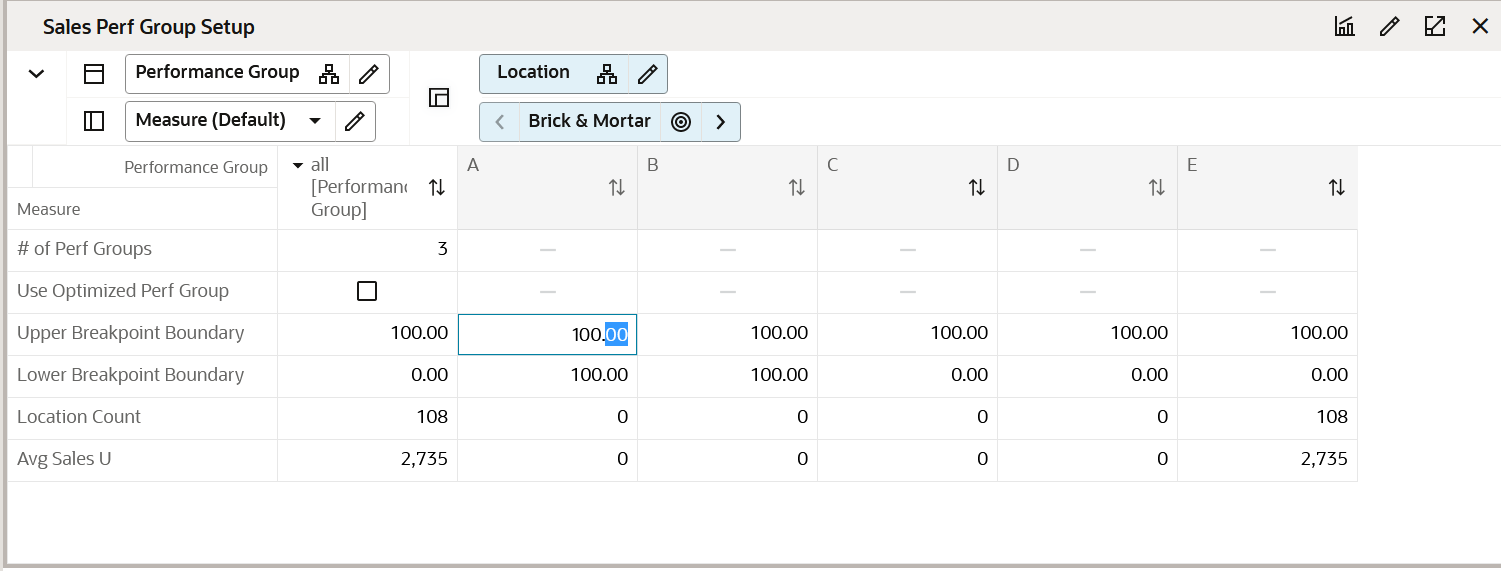
Measure Table
Table 6-5 Sales Perf Group Setup View Measures
| Label | Definition |
|---|---|
|
# of Perf Groups |
A user-entered number used to calculate the number of performance-based clusters that will be created; the minimum is one and the maximum is five. |
|
Use Optimized Perf Group |
Enabling this check box selects the BaNG algorithm for use in location clustering. |
|
Upper Breakpoint Boundary |
The upper boundary of each performance group. When the upper boundary is edited, the lower boundary of the next performance group will recalculate. Note that user edits to the upper breakpoint will only be available in the current session and will not commit to the database. |
|
Lower Breakpoint Boundary |
The lower boundary of each performance group. |
|
Location Count |
The number of locations in each cluster. The number of locations by cluster will change if you select the Optimized or the Breakpoint algorithm methods or if you adjust the performance weights and recalculate using Application Actions. The total number of locations will always match the number of locations selected in the wizard process. |
|
Avg Sales U |
The average sales units for the performance group. |
Measure Profile
Default Profile
The Default profile is used to define the number of performance groups and select and modify the clustering algorithm to be used.
Application Actions
Optimize Clusters
The Optimize Clusters Application Action signals the system to run the BaNG algorithm process to create clusters using the K-means science-based methodology.
Create Cluster
The Create Cluster Application Action calculates location clusters based on the user-defined parameters selected in the Initial Setup. If attributes, performance metric weights, # of performance groups, or the clustering method is updated, the Create Cluster Application Action must be rerun to see updated results.
Space Group Setup View
The Space Group Setup view will only be used if space-aware metrics (Avg # of fixtures, Fixture Capacity, Square Feet, Square Meter) are loaded into the solution by an Administrator.
The Space Group Setup view is used to define the number of space groups and select the algorithm used for clustering. The maximum amount of space groups is five and will be used with both the Breakpoint and Optimized algorithms.
To review the definitions of Breakpoint and Optimized, see Key Concepts
If using the Breakpoint algorithm, the steps to complete this process:
-
Enter the number of space groups you want to create for the cluster, with a maximum of five available.
-
Select the appropriate Space Source value from the Space Source drop-down list.
-
Review the Upper Breakpoint Boundaries; adjust the upper boundaries if you have business knowledge that suggests a better result.
-
Review the Location Count and Avg Space of each performance group.
-
Run the Create Cluster Application Action to create clusters.
Note:
If you make changes to any settings, you must rerun the Create Cluster Application Action in order to see updated results.
If using the Optimized algorithm, the steps to complete this process:
-
Enter the number of space groups you want to create for the cluster, with a maximum of five available.
-
Check the Use Optimized Space Group Boolean.
-
Select the appropriate Space Source value from the Space Source picklis.t
-
Run the Optimize Clusters Application Action.
-
Review the Location Count and Avg Space for each performance group.
-
Run the Create Cluster Application Action to create clusters.
Note:
If you make changes to settings, you must rerun the Optimize Clusters and Create Cluster Application Actions in order to see updated results.
Figure 6-7 Space Group Setup View
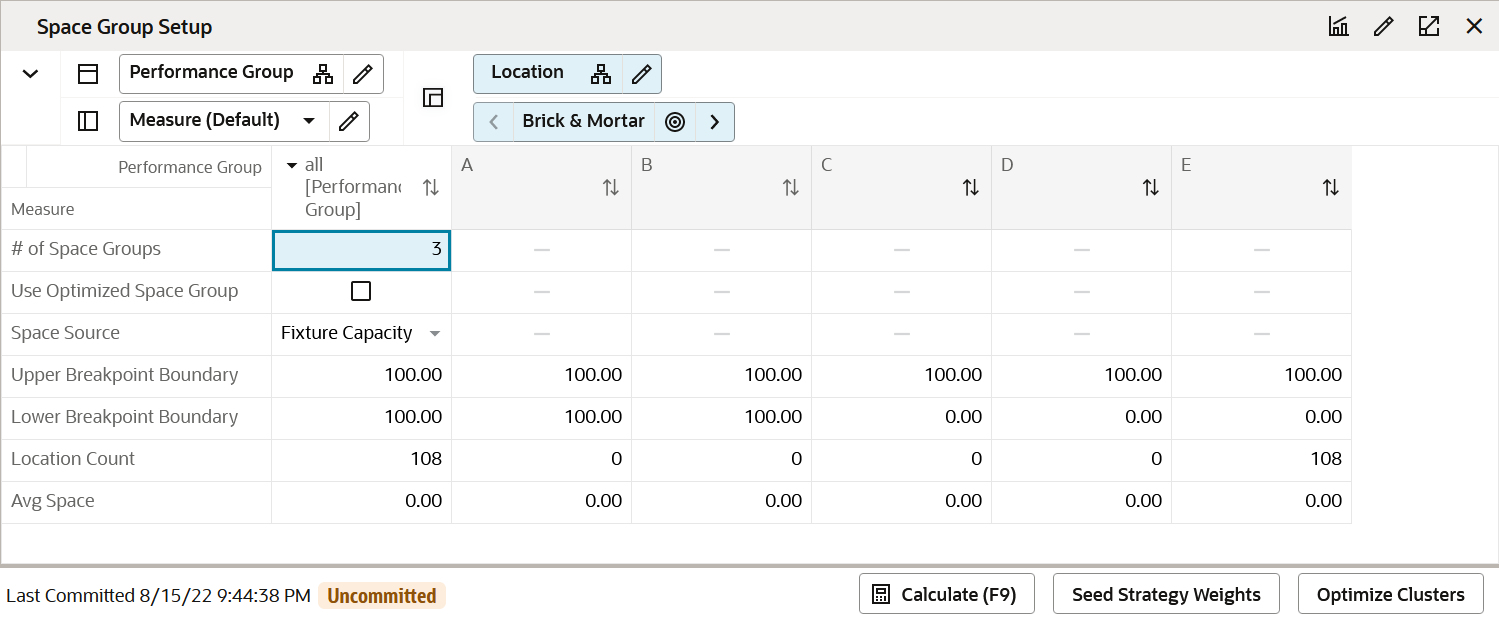
Measure Table
Table 6-6 Space Group Setup View Measures
| Label | Definition |
|---|---|
|
# of Space Groups |
A user-entered number used by the system to calculate clusters that will be created. |
|
Use Optimized Space Group |
Enabling this checkbox selects the BaNG algorithm for use in location clustering. |
|
Space Source |
Drop-down list for the user to decide which space metric to use in determining space-based clusters. |
|
Upper Breakpoint Boundary |
The upper boundary of each performance group. When the upper boundary is edited, the lower boundary of the next performance group will recalculate. |
|
Lower Breakpoint Boundary |
The lower boundary of each performance group. |
|
Location Count |
The number of locations in each cluster. The number of locations by cluster will change if you select the Optimized or the Breakpoint algorithm methods or if you adjust the performance weights and recalculate. The total number of locations will always match the number of locations selected in the wizard process. |
|
Avg Space |
The average space for each space group based on the user-selected Space Source. |
Measure Profile
Default Profile
The Default profile is used to define the number of space groups and select and modify the clustering algorithm to be used.
Application Actions
Optimize Clusters
The Optimize Clusters Application Action signals the system to run the BaNG algorithm process to create clusters using the K-means science-based methodology.
Create Cluster
The Create Cluster Application Action calculates location clusters based on the user-defined parameters selected in the Initial Setup. If attributes, performance metric weights, # of performance groups, or the clustering method is updated, the Create Cluster Application Action must be rerun to see updated results.
Step 2: Analysis
The second step in the clustering process is Analysis. This step allows you to see location performance measures, Scaled Scoring, the related Performance Groups that each location scores into, and the cluster that the location has been assigned to. You can override the performance group a location has been assigned to based on your business knowledge; overriding a performance group will change the cluster the location is assigned to.
If using Space Groups to cluster locations, select the Space Group Analysis measure profile to view the Space scores, groups and clusters, and to make overrides as necessary.
The output of this step is a thoroughly analyzed and reviewed set of clusters, ready for approval.
Note:
The location attributes, as well as the like-location assignments for new locations were assigned in the Planning Administration segment.
The steps to complete this process:
-
Review each location's cluster assignment to ensure you agree with it.
-
If location clusters need adjusting, manually adjust or return to prior steps to make adjustments to attributes, performance measure weights, # of perf groups, or the clustering algorithm.
Tab and View in this Step:
Application Action
Create Cluster
The Create Cluster Application Action calculates location clusters based on the user-defined parameters selected in the Initial Setup. If attributes, performance metric weights, # of performance groups, or the clustering method is updated, the Create Cluster Application Action must be rerun to see updated results.
Analysis Tab
This tab is used to analyze the location performance measures, scaled scoring, performance groups, and clusters assigned to each location.
Location Analysis View
The steps to complete this process:
-
Review the cluster assignments to ensure you agree.
-
If you do not agree with the cluster assignment, you have several options:
-
Override the performance group assignment in the Override Perf Group measure. For example, if a location was ranked as B, you can manually override it to an A or a C, based on your business knowledge.
-
Return to the Setup step to:
-
Adjust performance measures. For example, you could change the performance measure of Sales U to Sales R. Keep in mind that the measures being used should correspond to the category strategy.
-
Adjust performance weights. For example, you could change the weights that are assigned to Sales U to Sales R. Keep in mind that the weights and measures being used should correspond to the category strategy.
-
Adjust the number of performance groups. For example, you could increase or decrease the number of performance-based clusters. This will increase or decrease the number of clusters created.
-
Adjust the location attributes used in clustering. For example, you could choose a different combination of attributes or remove an attribute if you deem it unimportant after analyzing the results.
-
-
Note:
If you make changes to settings, you must rerun the Optimize Clusters (if using the Optimize algorithm) and Create Cluster Application Actions to see updated results.
Figure 6-8 Location Analysis View
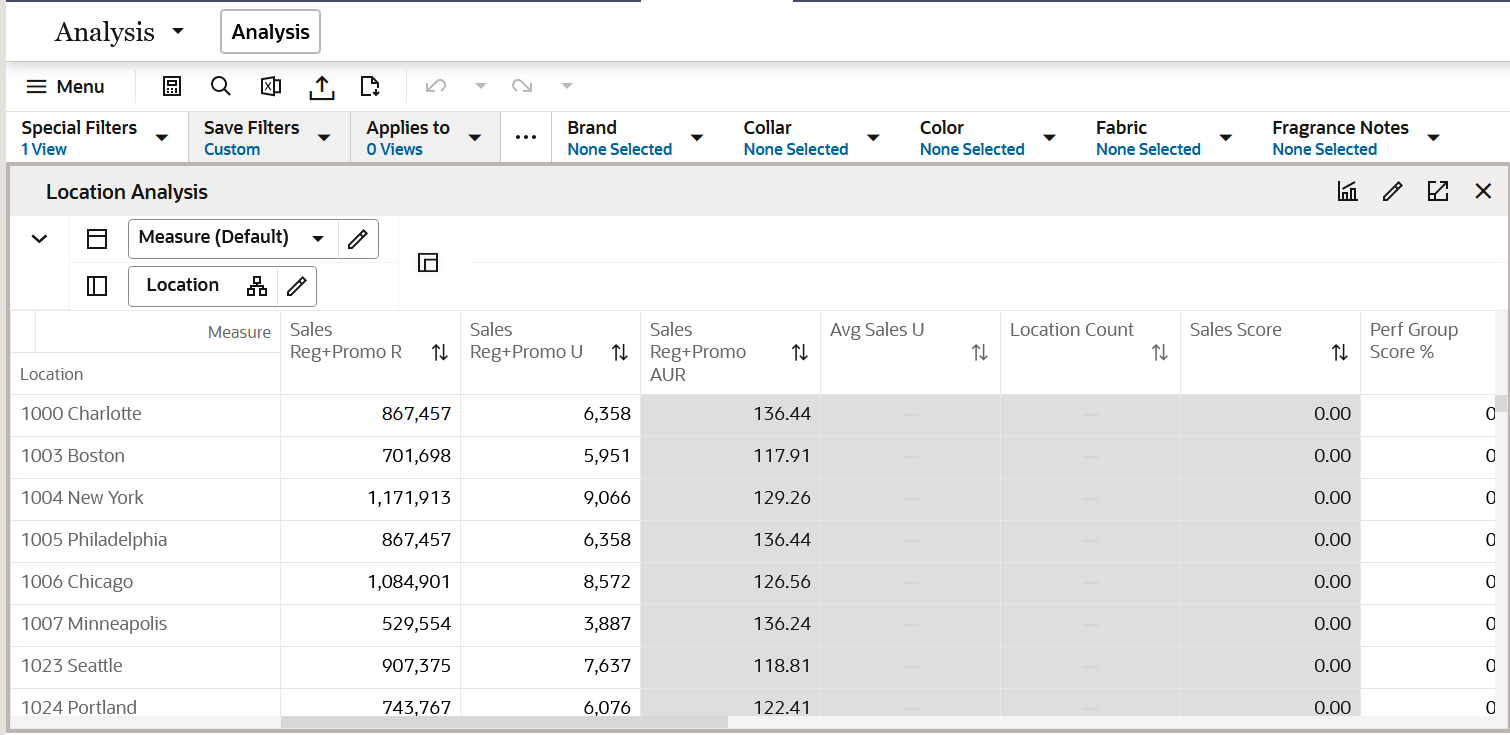
Measure Table
Table 6-7 Location Analysis View Measures
| Label | Definition |
|---|---|
|
Sales R, U, AUR |
Sales Retail, Sales Units, Sales AUR based on wizard selections. |
|
Avg Sales U |
The average sales units for all locations based on wizard selections. Viewable when all[Location] is selected in outline mode. |
|
Location Count |
The numerical count of locations included in a cluster based on wizard selection. |
|
Sales Score |
The Scaled Scoring score, based on weights for Sales Retail, Sales Units, Sales AUR, Gross Margin R, and Gross Margin R %. The Scaled Scoring values work with the breakpoints to determine the performance group to which the location belongs. |
|
Perf Group Score % |
The Perf Group Score % ranks each location by its performance against its peers and lets you know how much better or worse it's performing relative to all locations in the cluster. The lowest performing store is 0% and the highest performing store is 100%. |
|
Perf Group |
The performance group each location would fall under if the Breakpoint algorithm was selected. |
|
Perf Group (Optimized) |
The performance group each location would fall under if the Optimized algorithm was selected. |
|
Override Perf Group |
Shows the performance group if the planner manually overrides the cluster assignment of individual locations. If you use the override, you must rerun the Create Cluster Application Action to update cluster results. |
|
Location Attribute 1, 2, 3 |
Shows attribute 1, 2, 3 chosen in the Initial Setup Step. |
|
Cluster |
Shows the cluster based on the attributes selected in prior steps. |
Measure Profiles
Default Profile
The Default profile is used to analyze, review and make adjustments to cluster assignments.
Sales Performance Analysis
The Sales Performance Analysis profile is used to analyze sales and gross margin measures by cluster to understand the financial rollups of the proposed clusters. A thorough understanding of the financial metrics related to each cluster is an important factor before approving clusters.
Space Group Analysis Profile
The Space Group Analysis profile is used to analyze, review and make adjustments to cluster assignments that are based on space metrics.
Standard Deviation Profile
The standard Deviation Profile is used to review and analyze the performance of each store in comparison with the average performance of all stores at the cluster and higher levels. This will help a retailer to decide if low performing stores should receive tighter as compared to other stores with average or good performance.
Step 3: Approval
The third and final step in the clustering process is Approval. This step approves the location clusters that you have created, analyzed, and reviewed for accuracy.
The output of this step is an approved set of clusters, for use in Assortment Maintenance when assigning a cluster to an Assortment Period.
The steps to complete this process:
-
Approve clusters.
-
Review cluster versions, if necessary.
Tabs and Views in this Step:
Application Actions
Approve
The Approve Application Action creates a version of clusters that can be used to assign to an Assortment Period in Assortment Maintenance. Multiple versions of clusters can be approved, to be reused and assigned to different Assortment Periods. You select which version to approve to before running the Approve Application Action.
Refresh Cluster Version
The Refresh Cluster Version Application Action displays the version selected in the Cluster Version drop-down list measure. It is used to dynamically update the clusters in order to view different approved versions.
Approve Tab
The Approve tab is used to select a version to approve the clusters to, define a cluster label if desired, and enter comments as necessary.
Final Cluster Review View
The steps to complete this process:
-
Review the location count by each cluster.
-
In Override Cluster Label, you can enter new a label name for clusters, if desired:
-
The cluster label can be used to identify the attributes of the cluster.
-
If you use the Override Cluster label, you must run the Approve Application Action after the labels are entered.
-
Figure 6-9 Final Cluster Review View
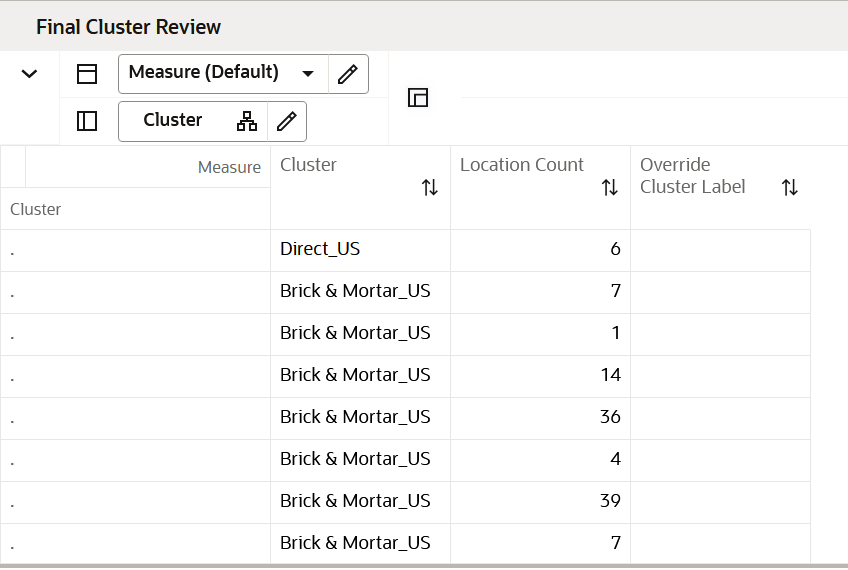
Measure Table
Table 6-8 Final Cluster Review View Measures
| Label | Definition |
|---|---|
|
Cluster |
Displays the attributes that comprise the cluster. |
|
Location Count |
Displays the number of locations in each cluster. |
|
Override Cluster Label |
Optional user input field to rename a cluster. If a label override is used, the user input name will be seen in wizard selections and segments that contain the cluster. |
Measure Profile
Default Profile
The Default profile is used to rename each cluster for easier identification.
Approve View
The steps to complete this process:
-
In the Approve To measure drop-down list, select the version you wish to approve to:
-
The ability to have multiple versions of clusters allows you to have a library of versions that can be assigned to different Assortment Periods.
-
If a cluster version has already been used, you may override its contents by selecting and running the Approve Application Action.
Unused cluster versions will have this naming convention: Version01, Version02, and so on.
-
-
I n Define Version Label, you can enter a new label for the version, if desired.
The version label can be used to identify the attributes of the version for easier identification when assigning the version in Assortment Maintenance.
-
Run the Approve Application Action.
Figure 6-10 Approve View
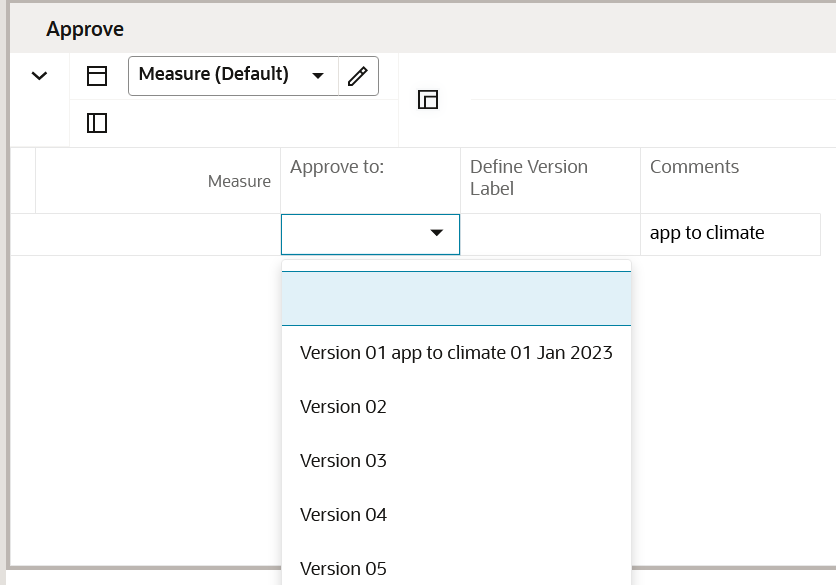
Measure Table
Table 6-9 Approve View Measures
| Label | Definition |
|---|---|
|
Approve to: |
Drop-down list to select which version to approve clusters to. If the version has not been used yet, it will show Version 1, Version 2, Version 3, Version 4 and Version 5. If a version has been used, it will show an approved cluster version label. You can select a version that has been used and reapprove a new set of clusters which will override the prior clusters. |
|
Define Version Label |
Optional user input field to rename a version. If a label override is used, the user input name will be seen in wizard selections and segments that contain the cluster version. |
|
Comments |
Comments entered here will appear as a reference in the Assortment Maintenance task. |
Measure Profile
Default Profile
The Default profile is used to approve clusters as well as optionally rename the version and enter comments.
Application Action
Approve
The Approve Application Action creates a version of clusters that can be used to assign to an Assortment Period in Assortment Maintenance. Multiple versions of clusters can be approved, to be reused and assigned to different Assortment Periods. You select which version to approve to before running the Approve Application Action.
Review Cluster Versions Tab
The Review Cluster Versions tab is used to provide an overview of all available cluster versions.
Approved Cluster View
Use the Approved Clusters view to provide visibility to all cluster versions that have been created for the category. You can compare how different locations are classified in the different cluster versions.
The step to complete this process:
-
Review cluster versions.
Figure 6-11 Approved Clusters View
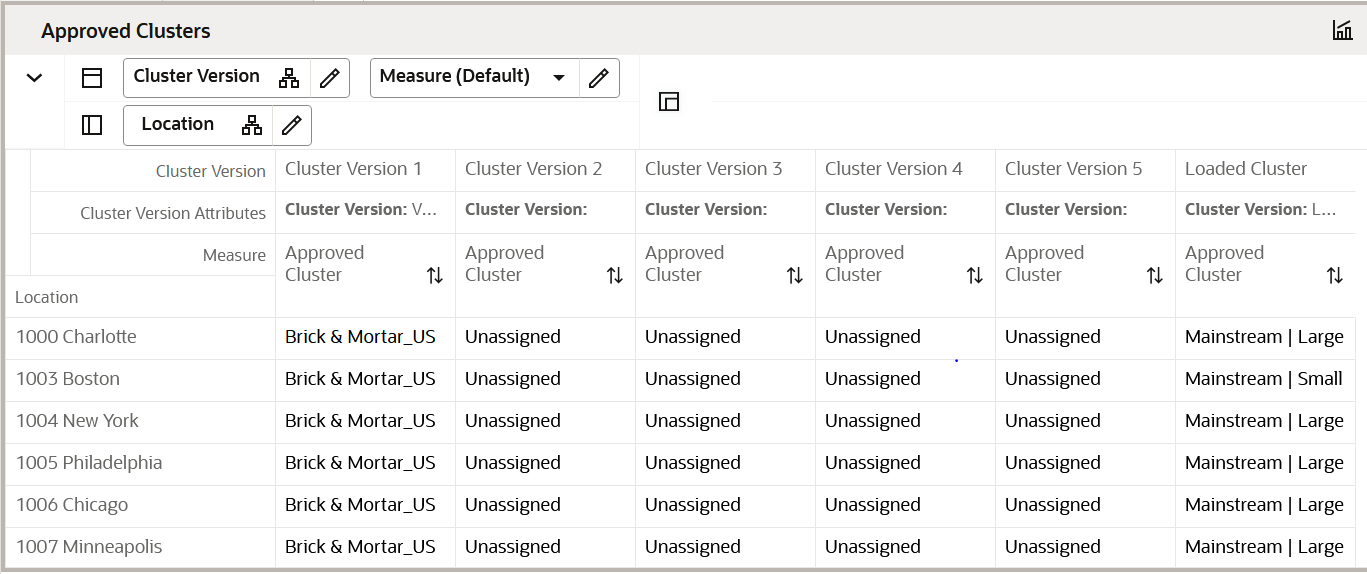
Measure Table
Table 6-10 Approved Clusters View Measures
| Label | Definition |
|---|---|
|
Approved Cluster |
Displays the names of approved clusters. |
|
Location Count |
Displays the number of locations in the cluster. |
Measure Profile
Default Profile
The Default profile is used to display approved clusters and the location count in the cluster.