Build Application from the Bootstrap Domain
The following steps take you through the process of building a customer domain for AP Cloud Service using the bootstrap domain:
-
After provisioning AP Cloud Service, log in to the bootstrap domain as an Administration user.
-
In the Tasks list, select Admin Tasks for RPASCE Bootstrap and and then Online Admin Tools. Click Submit a New Admin Task.
Figure 2-1 Admin Tasks for RPASCE Bootstrap Task
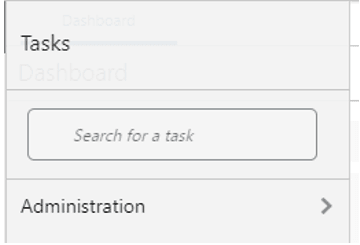
-
Select the Build Application task and click Next.
Figure 2-2 Select Build Application Task
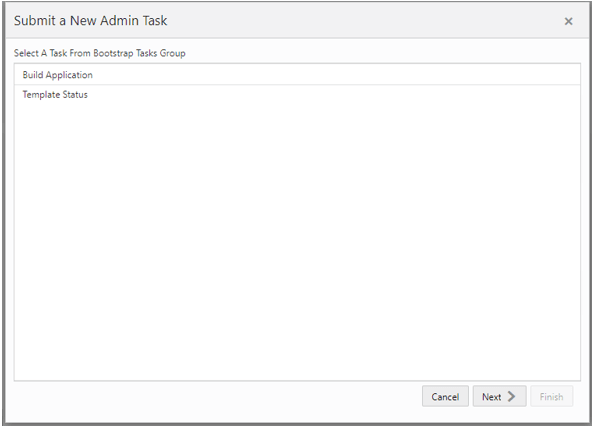
-
Set the arguments for the task:
Figure 2-3 Select Build AP Cloud Service Domain Task Arguments
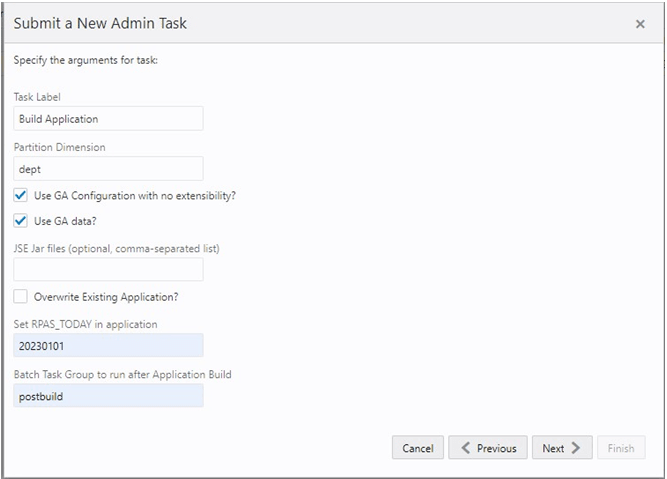
-
Enter the Task Label.
-
Partition Dimension is defaulted to dept dimension in the APCS Template version. If the customer is deploying the application as a non-template version, provide the equivalent dimension name from the product hierarchy equivalent to the level of department. The application will be internally partitioned based on this dimension to allow parallel processing of data in the batch.
-
Select the Use GA Configuration with no extensibility check box, only if you need to deploy the pure template configuration without any changes, otherwise uncheck this box and upload the new configuration to the Object Storage. If no configuration is found in Object Storage, the deploy job will fail.
-
Select the Use GA data option only if the customer wants to deploy the application using the GA data set readily available for the application. If the customer wants to deploy and use their own data set, upload the files to Object Storage.
-
Specify the JSE Jar files names if the customer is planning to use new special expressions within the configuration and the JAR file names containing those expressions to be registered. If the customer is providing these file names, they should also upload the JAR files to Object Storage.
-
If the application was already created and needs to be overwritten, select the Overwrite Existing Application option; otherwise, do not select this option. Selecting this option will drop the existing application and all associated meta data stored, so it will also lose connection to the environment. The customer will need to log out and log in again to view the status of the deploy.
-
RPAS_TODAY is an optional parameter. It is needed only if the customer is planning to use the GA data set. For APCS GA data, the preferred RPAS_TODAY date is 20230101.
-
Select the Batch Task Group to run after Application Build. This is an optional parameter and if the template and GA dataset are used, the batch task to run is postbuild.
If it is a template and non-GA dataset, the customer can either use set_rdx to enable RDX, or run post_hier to enable it and load/import hierarchy files. Or the customer can run postbuild_rdx to enable RDX and then run the postbuild with the customer data.
If it is a non-template deploy, the customer can provide the batch task name that they want to run after the application build.
Application Deploy without any batch will not load any hierarchy or data into the application, so the customer may need to run tasks to load hierarchy and data after domain build if they are not providing any task to run during the Application Build.
-
-
Select the time to schedule the task and click Next. Click Run ASAP if the Administrator wants to run the task now or the task can be scheduled by selecting the Run on a Schedule option.
Figure 2-4 Schedule Task
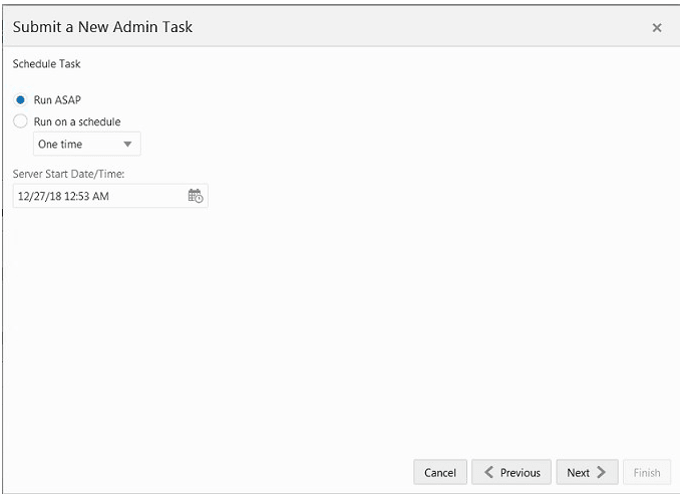
-
Review the selections and click Finish.
Figure 2-5 Verify and Confirm Selections
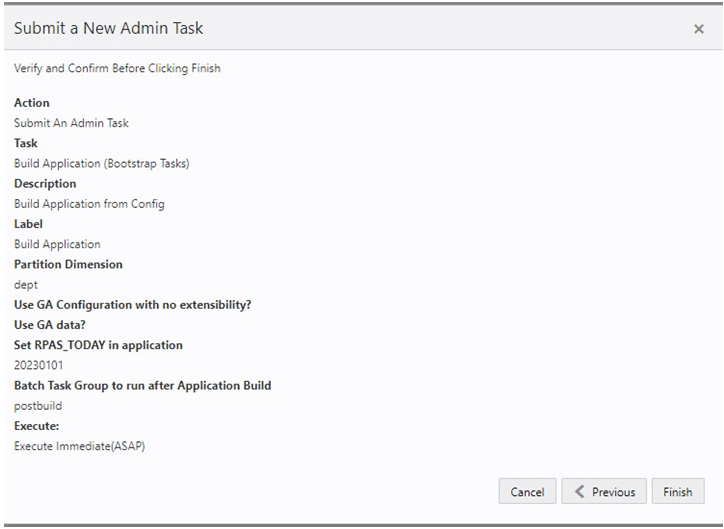
-
After submitting, review the status of that task in the dashboard similar to any other standard administration tasks.
-
After the task is successfully completed, log out and log in to the application to view the additional tasks specific to the newly built domain.
Note:
Users will not be allowed in the application while building and patching the domain.