Self Service - Patching the AP Cloud Service Application
This section describes the process of patching the AP Cloud Service application using the Online Administration Tools. Once the RPASCE and AP Cloud Service upgrade patches are installed in the Oracle Cloud environment, the AP application will be patched by default with the latest configuration if the application type is template with the last used plug-in options or use the last used extensible configuration, if it was uploaded by the customer. However, if the customer wants to reapply the patch with changes to the plug-in option, use an updated extensible configuration, or if the customer version is non-template, then the customer can use this task to patch the application. For the template version, at the end of the patch it also runs the Post Patch Batch task which runs the required batch task to support the patch process. It also rebuilds all the workbooks to include the changes of the patch.
Before scheduling this task, the Administrator should ensure that no users are logged in to the application while patching the solution. The customer also should upload the configuration if the customer is not using the template version or if using the template version but using extensibility. If the customer has not uploaded any configuration, it will try to use the last used configuration during the application build or the one used during the last patching.
The following steps walk you through the process to patch the AP Cloud Service application as an Administration user:
-
After deploying AP Cloud Service, log in to the application as an Administration user.
-
In the Tasks list, select Admin Tasks for Assortment Services and then Online Admin Tools. Click Submit a New Admin Task.
Figure 2-6 Admin Tasks for RPASCE Bootstrap Task
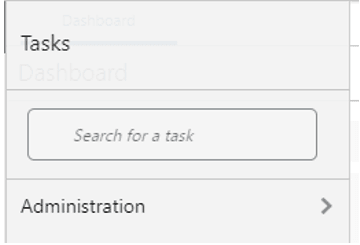
-
Select the Patch Application Task and then click Next. Then select Patch Application in the available list of tasks.
Figure 2-7 Select Patch Application Task
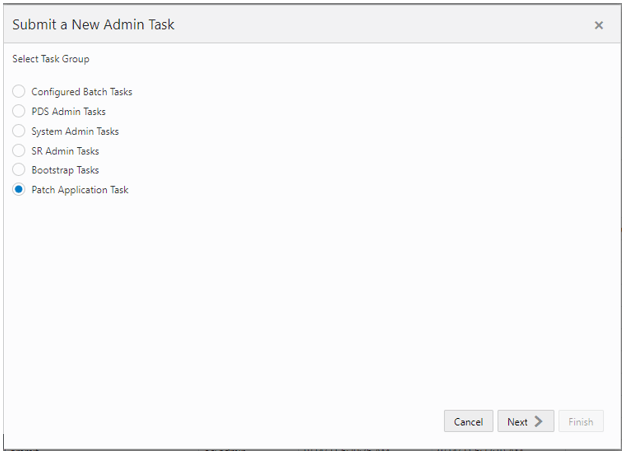
-
Set the arguments for the task:
Figure 2-8 Select Patch Application Task Arguments
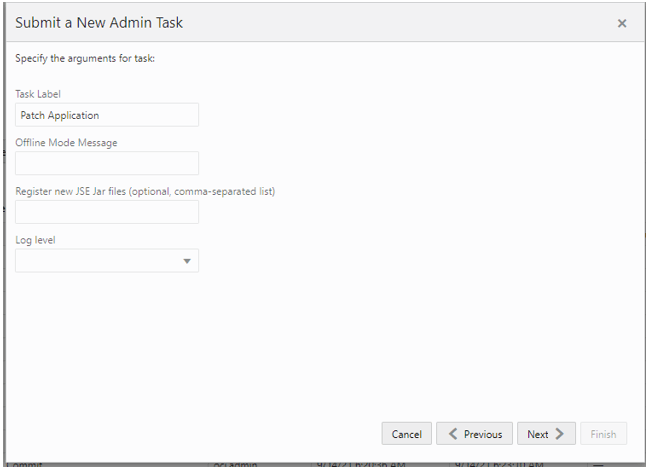
-
Enter the Task Label and Offline Mode Message.
-
Specify if any new JAR files that need to be registered for any changes to the application configuration as part of the Patching process. The customer should also upload any new JAR files containing that special expression.
-
After choosing all the necessary options and Log level, click Next.
-
-
Select the time to schedule the task and click Next. Click Run ASAP if the administrator wants to run the task now or the task can be scheduled by selecting the Run on a Schedule option.
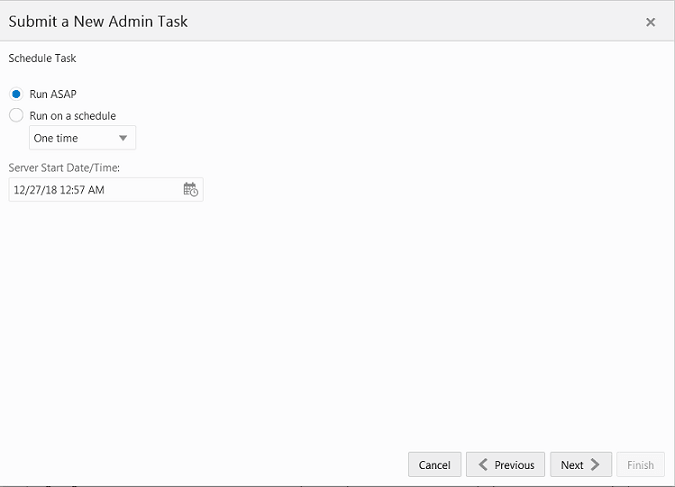
-
Review the selections and click Finish.
Figure 2-9 Verify and Confirm Selections
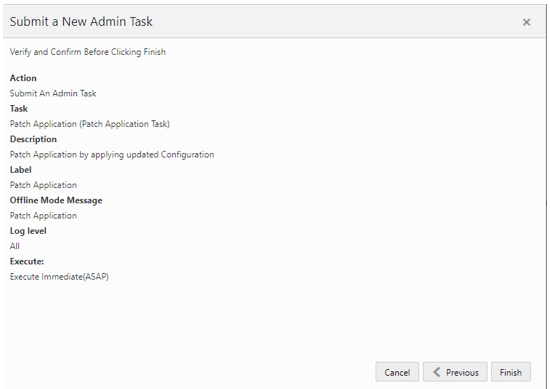
-
After submitting, review the status of that task in the dashboard similar to any other standard administration tasks.