Dashboard
The Dashboard provides pre-configured dashboard profiles to the user once logged in to the application. If the user is logged in with administrator access, they will also see the Administration tasks status board as one of the profiles, which shows the scheduled batch job status.
Figure 1-10 Dashboard - Administration Tasks Status
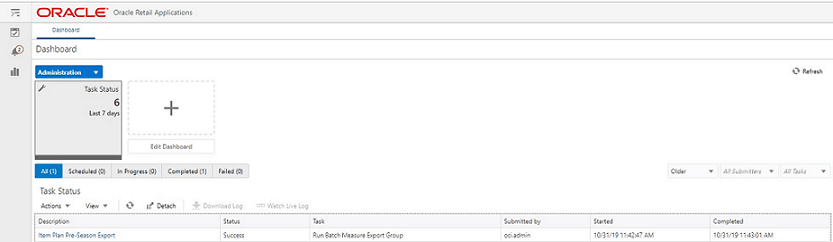
There are two additional dashboard profiles pre-configured for APCS as specified below. For more details about the dashboard, see the Oracle Retail Assortment Planning Cloud Service User Guide.
-
Assortment Fit: This shows the Assortment Fit metric tiles.
Figure 1-11 Dashboard - Assortment Fit
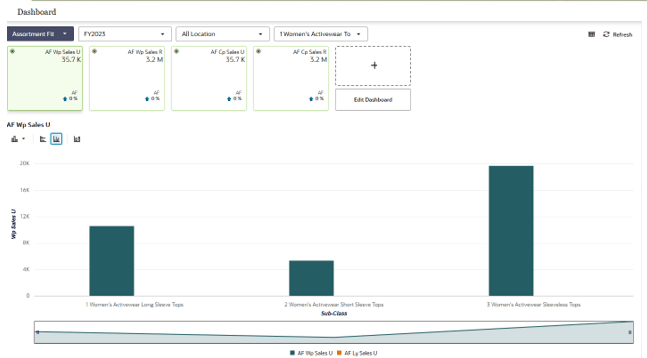
-
Item Flow: This shows the Item Flow metric tiles.
Figure 1-12 Dashboard - Item Flow
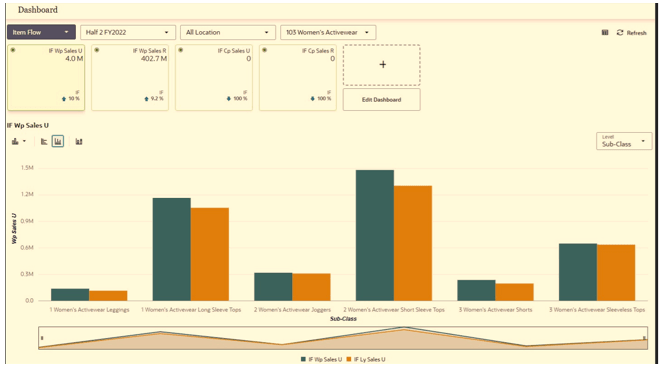
The dashboard pulls the data from an admin workbook built from the Online Administration Tool. In order to view the dashboard, an Administrator must schedule the dashboard workbooks from the System Admin Tasks.
Figure 1-13 Schedule Dashboard Build Task
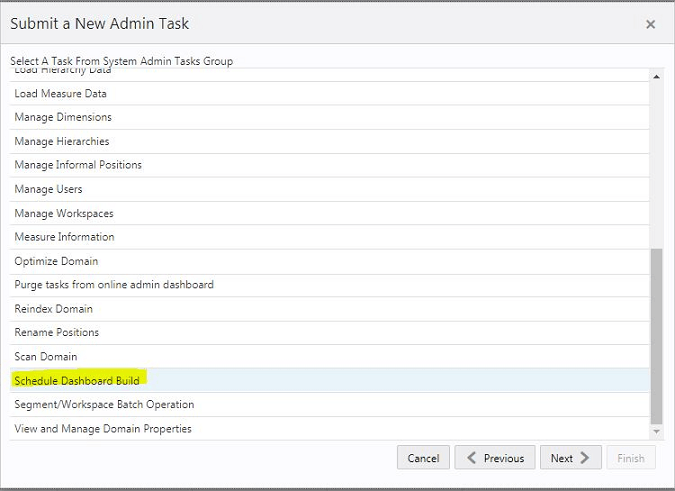
Figure 1-14 Specify Arguments for Schedule Dashboard Build Task
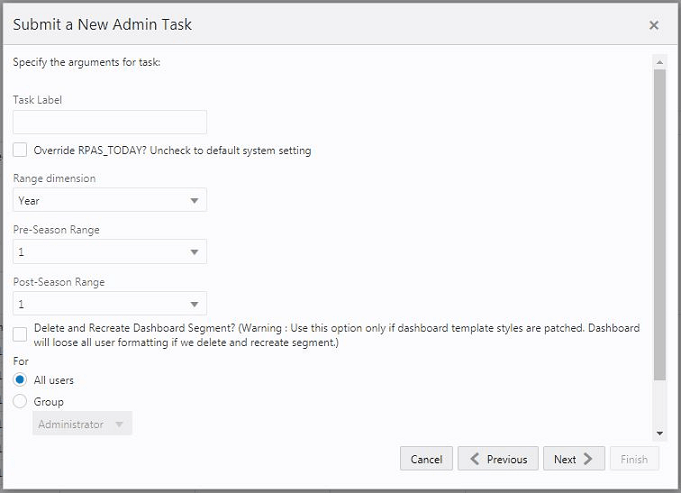
-
Task Label - Enter the name of the build task to review the status of build.
-
Select Override RPAS_TODAY - Check the box and then select a date, if you need to build the dashboard as of a day other than the current date.
-
Range dimension - Calendar dimension against which the dashboard will be pre-ranged.
-
Pre-Season Range - Number of periods of the Range dimension that need to be included before the Current period Range. Current Period Range will be always included.
-
Post-Season Range - Number of periods of the Range dimension that need to be included after RPAS_TODAY.
-
Select Delete and Recreate Dashboard Segment check box, only if there are any changes to the dashboard template selection after patching.
-
Users - Select All Users, Group, or Users that can access that dashboard.
Note:
For the pre-configured GA dashboard profiles, the preferred selections for Range dimension: Half, Pre-Season Range: 0, and Post-Season Range: 1.