1 Feature Summary
This chapter describes the feature enhancements in this release.
Noteworthy Enhancements
This guide outlines the information you need to know about new or improved functionality in the Oracle Retail Brand Compliance Management Cloud Service update and describes any tasks you might need to perform for the update. Each section includes a brief description of the feature, the steps you need to take to enable or begin using the feature, any tips or considerations that you should keep in mind, and the resources available to help you.
Note:
Where new fields, User Interface (UI) changes, or glossary entries are introduced as part of a change, the portal owner may need to apply their own translations of the core system text.Column Definitions
-
Feature: Provides a description of the feature being delivered.
-
Module Impacted: Identifies themodule impacted associated with the feature, if any.
-
Scale: Identifies the size of the feature. Options are:
-
Small: These UI or process-based features are typically comprised of minor field, validation, or program changes. There fore, the potential impact to users is minimal.
-
Large: These UI or process-based features have more complex designs. Therefore, the potential impact to users is higher.
-
-
Delivered: Is the new feature available for use immediately after upgrade or must the feature be enabled or configured? If no, the feature is non-disruptive to end users and action is required (detailed steps below) to make the feature ready to use.
- Customer Action Required: You must take action before these features can be used. These features are delivered disabled and you choose if and when to enable them.
Table 1-1 Noteworthy Enhancements
| Feature | Module Impacted | Scale | Delivered | Customer Action Required? |
|---|---|---|---|---|
|
Project |
Larger |
Yes |
No |
|
|
Project |
Larger |
Yes |
No |
|
|
Reports |
Larger |
Core report formats are enabled |
Yes Schedule required reports |
New Feature Description
This section describes the new features.
Project Scheduling Tools
A new multiple project update wizard provides a method of updating and scheduling projects in a single process, including the following features:
-
Add Activities
-
Remove Activities
-
Amend Activity Duration
-
Set Project Start/End Date
-
Schedult Project
A Schedule Projects option opens a dialog box with filtering options to search for the projects to be actioned.
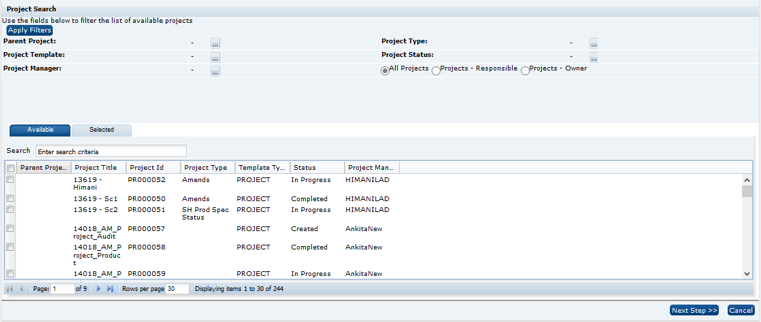
Clicking Next Step presents a page of the actions to be applied to the selected projects.
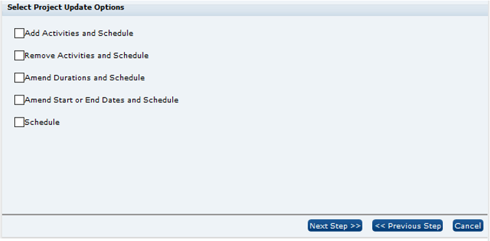
-
If the Add Activities and Schedule, Remove Activities and Schedule, or Amend Durations and Schedule option is selected, the next step presents a list of activities for selection.
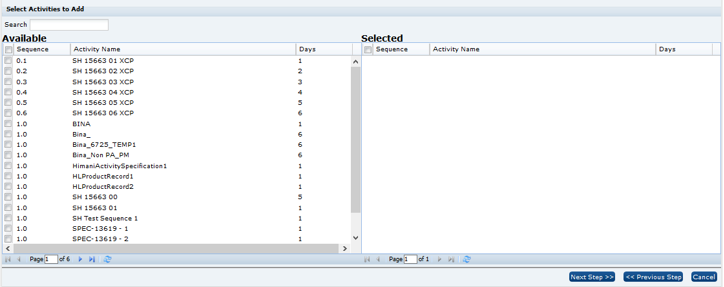
The Amend Durations and Schedule option then presents the list of selected activities for entry of the duration days of each.
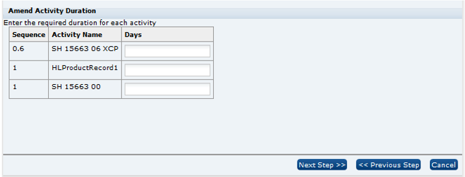
-
If the Amend Start or End Dates and Schedule option is selected, the next step prompts for the start and end dates.
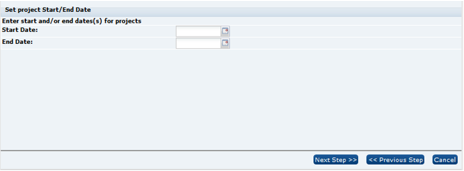
-
Finally, the Schedule Activities step is always be presented, regardless of which options have been selected, for the selection of the scheduling method:
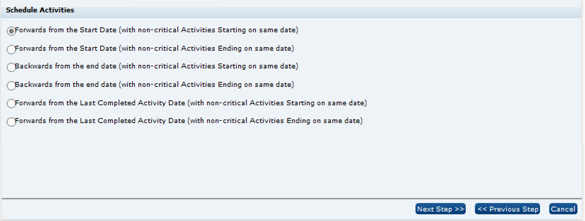
A confirmation prompt is then presented, followed by the submission of a batch job to perform the selected actions. On completion, an email notification is sent.
Project Linking Improvements
Enhancements are made to the project linking and unlinking facilities:
-
A new Project Linking wizard to streamline the process of linking Product Specifications to Projects, allowing for multiple specifications to be linked to their projects in a single action.
From a list view of specifications, selecting the Link Specifications to Projects action opens a dialog box with filtering options to search for the specifications to be linked.
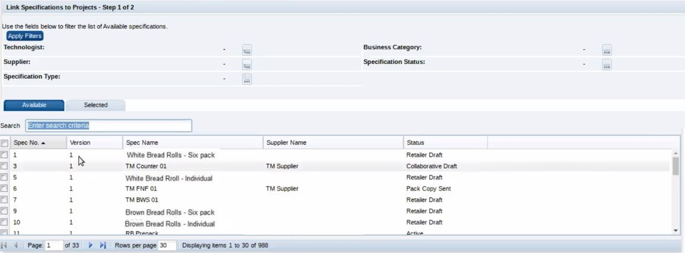
Clicking Next Step presents a page of the selected specifications for selection of the project activities to be linked.
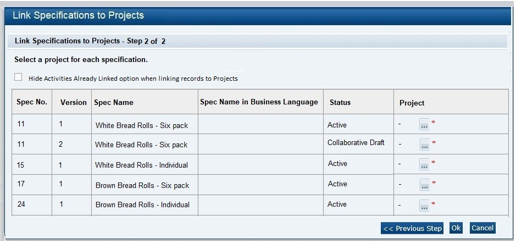
The option to exclude those that are already linked to a specification is controlled by a new system parameter.
Following confirmation, a batch job is submitted to perform the linking. On completion, an email notification is sent.
-
A facility to simplify the process of unlinking multiple records (such as Specifications or Audits/Visits) from projects is provided. Users with the Project Manager or Project Administrator authority profile can select a number of projects to be unlinked, using a single action.
The Unlink action (either when editing the Project's Linked Records page, or from the Project Links section / page when editing a linked record) initiates the process to unlink the record from the project activity. It also unlinks any other activities within the project that are linked to the record, where they share the same Linkage Group. The status of the activity is reset to Not Started, unless other records remain linked to it.
Additional Reports
The fifth phase of the initial set of standard BI Publisher report templates is made available within the Reports module. The new reports are available for scheduling, and may be copied and adapted to form custom variants.
The following standard reports are made available:
| Report | Description |
|---|---|
|
CR32 Supplier/Site Contacts |
The report searches Contacts by role, listing the Supplier or Site Contact details by contact role for those that match the specified role. The granularity of the report is Contact, so the output is a single row per contact, with their roles concatenated within supplier roles and site roles columns. Provides a similar output to the Download to Excel action on the Contacts list view. Site code, name, type, and technologist details are concatenated in the event of multiple sites. The output is a single row per contact, showing all the contact’s supplier/site roles. For example, if the filter was Main Contact, the output only includes contacts that had that role, but the column in the report would show all the contacts’ roles. |
|
CR35 Project Resource |
The report presents a bar chart of Projects, showing the number of working days for Teams, Roles and Individuals, based on the Activities associated with the Responsible users, by date range of activity scheduled start and end dates. Specify a date range as a relative value, such as this week, this month, or the next x months. The output can be narrowed by Project Type; Business Category; Project Name; Activity Name. |
|
CR61 Supplier Attachments |
Based on Attachments in the Supplier record, the report searches Suppliers where the specified filters are met, and returns a list of Attachment details. If no attachments are found for a Supplier, no result is returned for that Supplier. |
|
CR62 Site Attachments |
Based on Attachments in the Site record, the report searches Sites where the specified filters are met, and returns a list of Attachment details. If no attachments are found for a Site, no result is returned for that Site. |
|
CR63 Specification Attachments |
Based on Attachments section of all types of Specification, the report searches Product Specifications where the specified filters are met, and returns a list of Attachment details. If no attachments are found for a Specification, no result is returned for that specification. |
|
CR64 BWS Product Characterisation Statements |
Three versions: a) BWS Product Characterisation Statements (Country of Origin); b) BWS Product Characterisation Statements (Age/Vintage); c) BWS Product Characterisation Statements (Additional Information). The report is based on the Product Characterisation section for BWS Specs, and finds any Specifications which meet the specified filters, including Product Country of Origin. |
|
CR65 BWS Ingredient Composition & Origin |
The report is based on the Product Composition tab in BWS Specifications, and finds any Specifications which meet the specified filters, including Ingredient and Ingredient Country. |
|
CR66 Packaging Recycling Icons |
The report is based on the Recycling Icons table, in the Packaging section of all types of specification (except Produce), and finds any specifications that meet the specified filters, including the Recycling Icon Text. |
|
CR67 Product Shelf Life (FNF) |
Based on the FNF Storage section, the report searches Product Specifications where the Supplier or Business Category matches the specified value. The report lists details from the Stability table. Can search for multiple suppliers or business categories. |
|
CR68 Produce Secondary Sites |
The report searches Produce Product Records for those containing any Secondary Sites for specified Functions or Countries. |
|
CR69 Produce Treatments & Allergens |
The report searches Produce Product Records for those containing any specified Post Harvest Treatments or Allergens. |
|
CR70 Site Sourcing Details & Growers |
Based on the Sourcing Details tab in Site records, the report returns Sourcing and Grower List details for Sites meeting the specified filter values. |
|
CR71 Counter Ticket Details |
Two versions: a) Counter Ticket Details; b) Counter Ticket Details Additional Details. The report is based on the Counter Ticket section, and finds any Specifications meet the specified filters, including Product Country of Origin. |
|
CR72 Specification Summary - Line Level Data |
The report is based on the Main Details section for all specification types, providing summary line data for specifications meeting the specified values, including Status, Spec Type and Business Categories. |
|
CR73 Active Products Summary - Line Level Data |
The report is based on the Product Record details for all active Product Records (including Produce), providing summary line data for products meeting the specified values, including, Spec Type and Business Categories. |
|
CR74 New Sites |
The report lists Site records with a Created On date that is newer than a specified period from the date the report is run, using a relative date filter. |
|
CR75 Site Audit Summary |
The report provides a high-level summary of Site records, showing details from the Last and Next Audits of each audit/visit types. The report shows multiple rows per site, dependent upon the number of Audit/Visit Types against the site. For each Audit/Visit Types:
A status of Not Progressed is ignored. |
|
CR76 Temporary Specifications |
The report is based on Temporary Specifications for all specification types. Data is only returned for specifications that have one or more Temporary specifications. Suggested Filters include the Temporary specification’s Effective From and Effective To Dates. |
|
CR85 Sites with Audit-Visit |
The report lists Audits/Visits of a specified type, by Site. The search can be filtered to only include Audits/Visits at a particular status. If searching for completed Audits/Visits, a further refinement can be made using the completion date – for example, to list sites that have an Ethics audit, which has been completed in the last 12 months. This report can be used as a basis for determining which active sites do not have the specified type of Audit/Visit. This is achieved by running a separate report, using the Sites data source query, to generate a list of active sites. The two outputs can then be crosschecked in Excel, or similar tool, to determine which sites appear in the active list, but not in the list of those with a completed Audit/Visit. |
Note:
Reports CR38 and CR39 are superseded by report CR85.
Post Release Tasks & Impact on Existing Installation
The following post release tasks and impact on an existing installation must be taken into account as part of this release.
Permissions: Finished Product Standards
For existing installations, if the Chemical or Microbiological pages within the FPS section are required to be hidden, the following changes can be made to the Permissions spreadsheet. Add the following rows to the Specification page, as required.
| Record | Authority Profile | Data | User Mode | Access Level | |
|---|---|---|---|---|---|
| Record | Page | ||||
|
Product |
Retailer Specification Editor |
FOOD FINISHED PRODUCT STANDARDS SECTION |
chemicalStandardsPage |
NORMAL |
H |
|
Product |
Retailer Specification Editor |
CNF FINISHED PRODUCT STANDARDS SECTION |
chemicalStandardsPage |
NORMAL |
H |
|
Product |
Retailer Specification Editor |
FNF FINISHED PRODUCT STANDARDS SECTION |
chemicalStandardsPage |
NORMAL |
H |
|
Product |
Retailer Specification Editor |
BWS FINISHED PRODUCT STANDARDS SECTION |
chemicalStandardsPage |
NORMAL |
H |
|
Product |
Retailer Specification Editor |
PRODUCE PRODUCT STANDARDS SECTION |
chemicalStandardsPage |
NORMAL |
H |
|
Product |
Retailer Specification Editor |
FOOD FINISHED PRODUCT STANDARDS SECTION |
microBiologicalStandardsPage |
NORMAL |
H |
|
Product |
Retailer Specification Editor |
CNF FINISHED PRODUCT STANDARDS SECTION |
microBiologicalStandardsPage |
NORMAL |
H |
|
Product |
Retailer Specification Editor |
FNF FINISHED PRODUCT STANDARDS SECTION |
microBiologicalStandardsPage |
NORMAL |
H |
|
Product |
Retailer Specification Editor |
BWS FINISHED PRODUCT STANDARDS SECTION |
microBiologicalStandardsPage |
NORMAL |
H |
|
Product |
Retailer Specification Editor |
PRODUCE PRODUCT STANDARDS SECTION |
microBiologicalStandardsPage |
NORMAL |
H |
The instructions for downloading and uploading the amended Permissions spreadsheet are as follows:
-
Log in as an Oracle Authorized Administrator user and go to Company > Admin > Roles & Permissions.
-
Open the Permissions page.
-
Download the active spreadsheet by selecting the row with true in the Active Permissions column, click Download Selected, and save locally.
-
Edit the downloaded spreadsheet, make the changes described above, then save the spreadsheet.
-
Upload the edited spreadsheet by clicking Upload Permissions, select the spreadsheet and click Ok.
-
Apply the changes by selecting the uploaded spreadsheet row and click Process Selected, then Ok to confirm.
Project Scheduling Tools
For upgraded installations, the existing Projects action menu option of Add Activity and Schedule will be replaced with a Schedule Projects wizard which incorporates this existing feature. The Schedule Projects wizard generates a batch job on successful completion. The batch job will generate a start and new project update end email notification. The end email notification will include project update pass and fail information. The new end email template (MULTIPROJECTUPDEND) can be customized by the administrator, if required.
Project Linking Improvements
The new system parameter to hide activities that are already linked to a record provides the default for this option when linking projects. In existing systems, change the default setting (unchecked), if required. The new Project Linking email template (LINKSPECTOPROJECT) can be customized by the administrator, if required.
Enabling Artwork with SSO
Artwork is not a core Brand Compliance module, but a third-party add-on application. This process enables the integration with the third-party Artwork application, where it is used.
For existing installations that use the Artwork module, in order to configure single sign on (SSO) between Brand Compliance and the Artwork solution (using IDCS authentication), the following steps must be taken by the Customer or their Partner:
-
Ensure the MYARTWORK external system has been created in Brand Compliance PROD and STAGE.
-
Raise an SR service requesting for creation of the Artwork Application for PROD and STAGE. The call back URLs and IDCS URLs must be provided in the SR.
-
Once created, you will be able to gather the Client ID and Client Secret from IDCS.
Refer to the Artwork chapter in the Oracle Retail Brand Compliance Management Cloud Service Administration Guide for the full process for enabling Artwork with SSO.