2 Product Record
The Product Record is a container for all information about a single Product (SKU), for a particular supplier/product combination.
Separate Product Records are created if the same product is supplied by multiple suppliers, either at once or at different stages in the life of the product. There is one Product Record per supplier/product combination.
The Product Record holds the following information:
-
Basic identifying information: Name, Quantity, Product Number, Brand, and so on.
-
Details of the Supplier and Primary Sites at which the Product is currently manufactured.
-
The Retailer contacts who are responsible for the product.
-
All versions of the product technical specifications.
-
All versions of Pack Copy files which have been issued.
-
Links to Project.
-
Surveillance classification and test reports.
-
Attachments, such as, Artwork and Quality Assurance (QA) information.
-
Links to other Product Records for the same product from other Suppliers.
To work with Product Records, select Product Records from the Product menu.
Figure 2-1 Product Options List
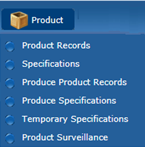
The Product Records tab opens, showing a list of all the Product Records on the system, grouped by the Retailer Technologist responsible for the Product.
Figure 2-2 Product Records Page
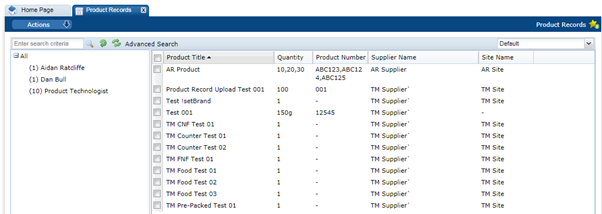
The following columns are shown:
-
Product Title
-
Quantity
-
Product Number
-
Supplier Name
-
Site Name
Product Records are also listed in the Product Record page within the Supplier Record. The listed records are just the Product Records that apply to that specific Supplier.
Figure 2-3 Product Record within Supplier Record
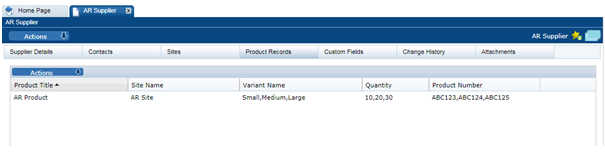
Here, the following columns are shown:
-
Product Title
-
Site Name
-
Variant Name
-
Quantity
-
Product Number
Product Records are also listed in the Product Record page within the Site Record. The listed records are just the Product Records that apply to that Site.
Figure 2-4 Product Record within Site Record

Here, the following columns are shown:
-
Product Title
-
Quantity
-
Product Number
-
Variant Name
To open the Product Record in a new tab, double click the entry in the list.
A new Product Record is created from any of these list views by selecting New Product Record from the Actions menu.
A new Product Record may be created by the Supplier or the Retailer and is the precursor to creating a product specification. A new tab opens with a blank Product Record that has several pages listed across the top.
Note:
A Supplier user's ability to create and edit the Product Record can be controlled using system parameters and permissions configuration.
Permissions rules can be configured to prevent Supplier users from creating new Product Records, and to control whether they may edit individual fields within the record. Separate rules can be applied to Product Records and Produce Product Records.
A system parameter can be set to prevent Supplier users editing the Product Number field if the Product Record has a product specification of a certain status linked to it.
For details of the system parameters and how the Permissions spreadsheet can be configured, see the Oracle Retail Brand Compliance Management Cloud Service Administration Guide.
Figure 2-5 New Product Record page
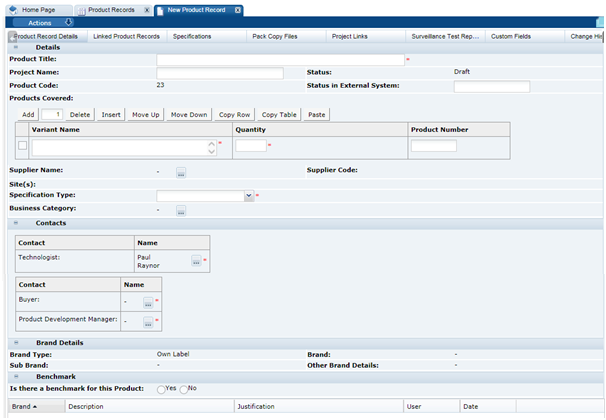
Table 2-1 describes the fields in a product record.
Table 2-1 Product Record Fields
| Field | Description |
|---|---|
|
Product Title |
The Product Title is to be sufficiently precise to enable the Product to be identified by both the Supplier and other Retailer users, and to distinguish it from other similarly-named products. This is not necessarily the on-pack Product Name. |
|
Project Name |
Non-mandatory, but can be used to provide the Development project name, for additional ease of identification. |
|
Status |
This is the status of the record. May be any of the following:
|
|
Product Code |
Number automatically given by the system. |
|
Status in External System |
May be used to cross reference the product in a Retailer's other product management system, if any. |
|
Products Covered |
The portal may be configured to include the Alt. Product Number and Division fields. The alternative product number can be used to hold the product's identifier such as a GTIN code; Division is selected from a glossary of categorizations. If used, the new fields are synchronized between the Product Record and Specification as per the existing Product Coverage fields. If the Alt. Product No. and Division fields are used, the portal may be further configured to use the fields to control the updating of the Retailer Product Number. This would typically be used where the Retailer Product Number holds the product's identifier from an external system, such as an Article Number. If this updating is enabled, when a Product Record is saved, any rows in associated Specifications that have the same Alt. Product Number/GTIN and Division values have the Retailer Product Number/Article Number replaced with the corresponding value from the Product Record. For Produce specifications, the update is from the Specification to the Product Record, on supplier acceptance. |
|
Supplier Name/Supplier Code |
The company or agent that supplies this Product to the Retailer. Only one Supplier may be selected per Product Record. Multi-supplier Products have separate Product Records per product/supplier combination. The Supplier Code is automatically populated when the Supplier is selected. |
|
Sites |
The Site where the product is manufactured and packed. If a product is made at multiple sites, all the sites may be selected and listed here. |
|
Specification Type |
The specification type that is most suitable for this product is selected. Once the Product Record is assigned to a Supplier and Site and saved, this cannot be changed. |
|
Business Category |
This is the commercial category in which the product is sold. |
|
Contacts |
The Retailer contacts who are responsible for this product and who may receive email notifications from Oracle Retail Brand Compliance Management Cloud Service when the Specifications associated with this product are progressed through the workflow. |
|
Brand Details |
These fields are automatically populated from the Specification once it has been created and saved. |
|
Benchmark |
Enables a history of the benchmark competitive products to be recorded. The following details should be completed: Is there a Benchmark for this product?: Yes or No Brand: Select the Brand Name. Description: Indicates the name of the Competitive product and any other descriptive details. Justification: Enter the reason why this Brand or product is chosen as the benchmark. (Must also be completed if there is no benchmark; enter the reason why there is no benchmark.) Alternative benchmark products and details may be added if the benchmark changes by clicking Add Benchmark. Note: The Benchmark fields must be filled in before a specification for the product can be approved. The details may be completed by the Retailer user only, unless the Supplier Can Edit Benchmark system parameter has been set to also allow the Supplier user to complete the Benchmark Details (excludes Produce Product Records). |
Linked Product Records
This page of the Product Record is only seen by the Retailer users. It shows a list of other Product Records where the Product Number within the Products Covered Table is the same as in this record. These Product Records may be opened in another tab by double clicking on a particular entry.
Specifications
This page shows the different versions of the Specification of this product. The specifications may be opened from the list by double clicking on the version required.
If a specification has not yet been created, a new specification may be created by selecting New Specification in the Actions menu.
Pack Copy Files
The Product Specification is used to define the legal copy that is required on the artwork of the product. One of the stages of the workflow of a specification is to issue or send the Pack Copy (a document which provides the legal copy to the artwork designer). Each time a Pack Copy is issued, a link is listed here to a copy of that document.
The following details are included in the list of Pack Copy Files:
-
Created on: The date the file was issued.
-
Specification Number: The number of the specification the Pack Copy was issued from.
-
Version Number: The number of the Specification.
-
Pack Copy Version: A version letter to indicate the version of the Pack Copy (a Pack Copy may be amended and reissued more than once).
-
Spec Title: The title of the Specification.
-
Pack Copy Files: A link to open the Pack Copy document.
-
Created By: The name of the person who issued the Pack Copy.
Project Links
This page shows a list where the product has been linked to a Project. For more details, see the Oracle Retail Brand Compliance Management Cloud Service Project User Guide.
The page shows the following:
-
Project Title
-
Activity Name
-
Project Status
-
Date Link Created
Surveillance
Figure 2-6 Surveillance Page for Product Record

This page is only visible once the Product Record has been set to Active (this is automatic when the record is saved after the Supplier and Sites have been selected).
Users select how this product is classified for Surveillance or Quality Testing programs. Each product is classified for Chemical, Physical, and Microbiological surveillance programs.
This classification is not required to save the Product Record, but must be completed for a specification for this product to be approved.
Surveillance Test Reports
This page lists all the Surveillance Test reports that have been uploaded to the system that are related to this product. Double clicking on a report opens the report in a new tab.
The list of reports show the following:
-
Date of Sampling
-
Product Name
-
Discipline (that is, type of surveillance test, such as, Microbiological)
-
Laboratory
-
Score
Custom Fields
The system provides a facility for a Retailer to set up a number of customized fields within the Product Record. They appear on this page. If no customized fields are set up, this page is not shown.
Change History
This shows the change history for the Product Record, including the dates of any status changes.
Attachments
As with most records within the system, there is a page to attach any relevant documents to the Product record, such as Process charts, Nutrition analysis, Artwork files, and so on.