4 Produce Specifications
Produce Specifications are for products that have not been processed (except for, perhaps, washing or cutting) and are sold fresh in a store. These types of products are typically supplied by a number of different suppliers to the same specification, often seasonally being supplied from different countries. Examples of the type of products specified using the Produce Specification are fruit and vegetables, fresh meats, eggs, flowers, and so on.
The workflow and access permissions are different from the specifications used for processed foods and non-foods.
The Produce Specification is typically written by the Retailer (although there is an option for a Supplier to draft the document on behalf of the Retailer) and is then issued to a number of different Suppliers. The specification defines the requirements of the product, with details such as the required sourcing of the product, the required properties of the product (such as, size, level of ripeness, amount of fat, and so on), and allowable defects levels. Each of the Suppliers is then required to accept or sign up to this specification prior to supply.
Once issued, the specification may additionally be issued to new suppliers or may be withdrawn from some of the suppliers as the business develops.
The specification may be updated if there are changes to the requirements, thereby creating new versions, which in turn need to be accepted by the Suppliers.
On accepting or signing up to the Retailer's specification, the Supplier is taken through the process of creating a Product Record, which is specific to their supply of the product. This Product Record is then used to record certain of the Supplier specific information that is required to be recorded for the Retailer.
Similar to Food Specifications, the Produce Specification may be used for Pre-packed products or Counter sold products.
As with processed product specifications, the Produce Specification takes on a number of statuses during the general workflow. Table 4-1 describes the statuses.
Table 4-1 Produce Specification Status
| Status | Description |
|---|---|
|
Draft |
The creation of the specification may be initiated by the Retailer or by a Supplier when requested. At this stage, it has the status of Draft. It may only be visible to one Supplier at a time and will be visible to the Retailer users (depending on their permissions level) as soon as it is created and saved. Note: The Supplier cannot choose which Suppliers the specification is to be issued to, nor can it issue the specification. When the specification is ready to be issued to Suppliers, its status can be moved to Approved by the Retailer by completing the approval process. The specification may be used to generate a Pack Copy to issue to an artwork designer in the same way as the processed product specifications. The action of sending the Pack Copy may be done from this status by a Retailer user. At this status, all parts of the specification are editable. |
|
Draft - Pack Copy Sent |
If the specification is to be used to issue a Pack Copy to an artwork designer, a Retailer User will do this and the specification then has the status of Draft - Pack Copy Sent. At this status, the Nutrition Section and Other labelling Copy or Counter ticket sections are locked and cannot be altered. The specification may be returned back to Draft if the Pack Copy fields require amendment and the Pack Copy document reissued. When the specification is ready to be issued to Suppliers, its status can be moved to Approved by the Retailer by completing the approval process. |
|
Approved |
Once the specification is issued to Suppliers, it has the status of Approved. It is visible to all the Suppliers' sites issued to and all Retailers users with the appropriate permissions. The specification is read-only except for some specific fields. A new version may be created for specification changes, which once approved cause the current specification to be automatically archived (on the effective date). It is possible at this status to send the Pack Copy, if it is required to send it to another artwork designer to create artwork for another supplier. |
|
Archived |
When a new version is created and approved, the previous version is set to Archived. Alternatively, when a specification is drafted, the Retailer may choose to set an Effective To date. On this date the Approved specification is automatically set to Archived. If a new version of a specification is not to be set up and the product is withdrawn from sale, the Retailer may manually set the specification to Archived. |
Produce Specifications are accessed from the Product menu.
Figure 4-1 Product Options
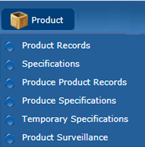
Clicking on the option shows a list of all Produce Specifications on the system, with the following columns:
-
Spec Name
-
Spec No
-
Version
-
Status
-
Effective From Date
-
Effective To Date
-
Technologist
As with other records, alternative list views exist, such as grouping all Approved specifications by Technologist.
From this list view, a new specification may be created by selecting New Produce Specification from the Actions menu.
To create the specification, the user selects whether the specification is for a Pre-Packed product or Counter product. The user also selects the legislation that the product is to be sold under. During this creation process, the user has an option to copy an existing specification to use as the basis of the new one or to create a new blank document.
The Produce Specification has the following sections:
-
Project Links
-
Custom Fields
-
Attachments
-
Change History
The Pre-Packed Food Produce Specification has an additional section called Other Labelling Copy. The Counter specification has an additional section called Counter Ticket.
The Counter Ticket, Project Links, Custom Fields, Attachments, and Change History sections are identical to the equivalent sections in the Food Specification. For more information, see Specifications.
As with the processed specification, it is possible to have multiple sections of any of these types by adding a section through the Action menu and selecting the section type.
Header
Each section has a common header at the top with the basic information about the specification.
Figure 4-2 Produce Specification Header

Table 4-2 describes the fields.
Table 4-2 Produce Specification Header
| Field | Description |
|---|---|
|
Specification Name |
The specification name is to be sufficiently precise to enable the Product to be identified by both the Supplier and other Retailer users, and to distinguish it from other similarly-named products. |
|
Specification Number Version Status Specification Type Issued Date |
All these fields are automatically populated by the system. The Issued date is the date the specification is set to Approved and is blank prior to Approval. |
Main Details
Main Details is split up into field sets.
Specification Drafted By
Figure 4-3 Produce Specification Drafted By Field Set
If the Retailer wishes to collaborate with a Supplier in the drafting of the specification, a Supplier can be selected here. Only one supplier can be selected. The Supplier will then be able to see the specification and carry out edits. If the Retailer wishes to switch who they are working with on the specification, the Retailer can select another Supplier here. Doing so makes the specification visible to the new supplier and removes visibility from the previous supplier.
If a Supplier creates the draft specification, the Supplier name is automatically selected in this field.
Where Sold
Figure 4-4 Produce Specification Where Sold Field Set
Table 4-3 describes the fields.
Table 4-3 Produce Specification Where Sold Field Set
| Field | Description |
|---|---|
|
Business Category |
This is the commercial category in which the product is sold. |
|
Countries where products are sold |
A list of countries where the product is intended to be sold. |
|
Product Group |
Select the Technical classification of this product, for example, Brassicas, Top Fruit, Poultry, and so on. |
Surveillance Classifications
Select the surveillance classification of the product, which defines the type of testing that may be conducted by the Retailer during routine surveillance or quality monitoring.
Figure 4-5 Produce Specification Surveillance Classifications Field Set

Key Dates
Figure 4-6 Produce Specification Key Dates Field Set
Table 4-4 describes the fields.
Table 4-4 Produce Specification Key Dates Field Set
| Field | Description |
|---|---|
|
Effective From Date |
This is the date from which the specification is to be effective. This field is mandatory to set the specification to Approved. If this specification is a new version of an existing Approved specification, this is the date that the previous version is to automatically be set to Archived. Note: If a new version of an existing Approved specification is approved with a future Effective From date, it will appear that there are two Approved specifications on the system for the same product until that date. Users should therefore check this field to see which is effective at the time. This date is shown in any list views of Produce Specifications. |
|
Effective To Date |
This field is optional. A date may be entered here if the product is not expected to be sold continuously and the date that the product is to be withdrawn from sale is known. On this date, the specification is automatically set to Archived by the system. This field may be modified after the Specification has been approved and issued, thereby forcing it to be archived at the new date. |
Product Covered
Figure 4-7 Produce Specification Product Covered Field Set

The Specification may apply to a number of different products, for example, Golden Delicious apples may be sold to the same specification and standard in difference size bags and in boxes where customers serves themselves or Steak from different regions may be sold to the same base specification, but with different labels with the region as a selling point.
Rows are added to this table and completed to list all these different variants. If required, additional sections may be added in order to have specific sections for each product variant, such as, Other Labelling Copy sections for each different label.
A Supplier or a specific Supplier's site may not necessarily supply each variant, so when accepting the specification, the user is asked to choose which Products they are to supply, and only those products will be included in their Product Record.
Brand Details
Figure 4-8 Produce Specification Brand Details Field Set

Table 4-5 describes the fields.
Table 4-5 Produce Specification Brand Details Field Set
| Field | Description |
|---|---|
|
Brand Type |
Indicates whether the product is a Retailer's own brand or an manufacturer's brand that is treated as though Own Brand. |
|
Brand |
Where Brand Type is set to Own Label, the specific Retailer's brand name. For some Retailers, there may only be the one option in the selector; loose product may not be branded at all. If Brand Managed as Own Label is selected in the Brand Type, this field is free text and is to contain the manufacturer's brand name as it appears on the label. |
|
Sub Brand |
For Retailers that have various sub-brands for their own label. |
|
Pack Copy Language |
The language to be used on the label. This defaults to the language of the user who created the specification. If changed, the system requires the user to save and close the specification and then reopen it to continue. This enables the system to update the specification accordingly. |
|
Legislation |
This is the legislation chosen when the specification was created. This cannot be changed. |
Sites
The Retailer lists all the sites that are to supply the specified products. The Supplier drafting a specification may not complete this section and cannot see this list even when the specification is set to Approved. This is to maintain the confidentiality of who is supplying the product.
Specification History
The Specification History is blank in a new Specification, including when a copy is made from an existing Specification. Use Add and Delete to make changes to the table each time updates are made to the Specification. This assists other users when they review the Specification.
It is good practice to update the table when a specification is being updated. This gives more visibility to changes being made, in addition to Change History. The specification retains the same version until after Active and a New Version is created.
In a New Version of a Specification, the Specification History from the previous version is copied and locked. Start adding new entries to the table to record updates to this version.
Figure 4-9 Produce Specification History Field Set

Table 4-6 describes the fields.
Table 4-6 Produce Specification History Field Set
| Field | Description |
|---|---|
|
Project Type |
Represents the reason for work being carried out on the Specification. |
|
Details of Amendment |
Provide a description of the updates made to the Specification on this occasion, for example: Amended size requirements and defects tolerances. |
|
Version |
The current Specification version, set automatically by the system. |
|
Date |
The date the current updates are completed. |
Managed for Retailer By
The Retailer contacts for the product are recorded here in the Produce Specification, rather than the Product Record.
Figure 4-10 Produce Specification Managed for Retailer By Field Set

Produce Specification Approved By
The fields are automatically populated by the system when the Specification is set to Approved by selecting Change Status and Exit and then Set to Approved actions.
Figure 4-11 Produce Specification Approved By Field Set
A declaration of conformity to which the Supplier is agreeing to during the acceptance of the Specification.
Product Requirements
Product Requirements is split up into field sets.
Product Sourcing
This table has an entry for each ingredient of the product, although in most cases there is only one. If more than one ingredient entry is required, add the number of rows needed.
Figure 4-12 Produce Specification Product Sourcing Field Set
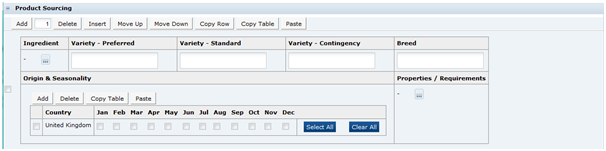
Table 4-7 describes the fields.
Table 4-7 Product Specification Product Sourcing Field Set
| Field | Description |
|---|---|
|
Ingredient |
Select from a glossary of ingredient names. Note: This glossary is similar, but different from the one used in the Food specification. |
|
Variety - Preferred Variety - Standard Variety - Contingency |
For grown products, the various variety options are added here. |
|
Breed |
For meat products, the acceptable breeds to be used are entered here. |
|
Origin & Seasonality |
Click Add to add each country where the product is to be sourced from. Check the relevant checkboxes to indicate which months of the year the product is sourced from that country. |
|
Properties / Requirements |
List the relevant properties or requirements for the product to be supplied, for example, Outdoor reared, Organic, Class 1, and so on. |
Packaging Requirements
Any specific packaging requirements that the supplier must comply with are recorded in this table.
Table 4-8 Produce Specification Packaging Requirements Field Set
| Field | Description |
|---|---|
|
Product |
If there is more than one product listed in the Product Covered table, for each row, list which products the requirement applies to. |
|
Component |
Choose the component that the requirement refers to. |
|
Specification |
The required specification for the component. |
Tray End Label Requirements
A list of the required information to be included by the supplier on the label of the trays or cases in which the product is supplied.
Figure 4-13 Produce Specification Tray End Label Requirements Field Set
Product Standards
The Product Standards section specifies the standards for the product to be supplied to, including Product Attributes, Physical Product and Package Standards, Defect Tolerances, and Chemical and Microbiological Standards. The section is made up of five subtabs.
Product Attributes
This subtab has two pages.
Attributes
Figure 4-14 Produce Specification Attributes Page
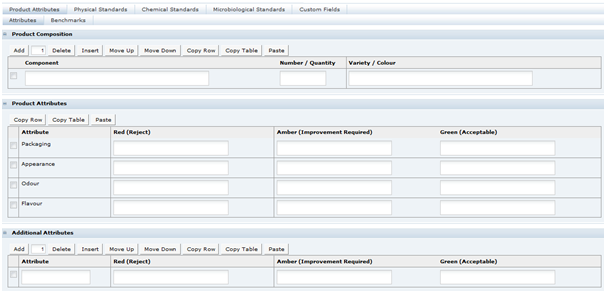
Product Composition
If the product is made from a number of components, for example, a bouquet of flowers, this table is used to list the components and provide details of the quantity and variety or color of each of those components.
Product Attributes
Enter all the qualitative attributes for the predefined attributes. Following are the typical classifications for Green, Amber, and Red:
-
Green: The standard/desirable attributes for the product.
-
Amber: The attributes for the product with some level of defect. Severity requires product to be monitored, but not rejected.
-
Red: Product attributes which cause the product to require rejection.
Additional Attributes
Enter the qualitative attributes for any specific product attributes relevant to the product being specified.
Benchmarks
Answer if there is a quality benchmark for this product. If Yes, provide the Brand and Product Description of that benchmark and a justification for selecting that benchmark. If the answer is No, provide the justification or reason for there being no quality benchmark.
Figure 4-15 Produce Specification Benchmarks Page
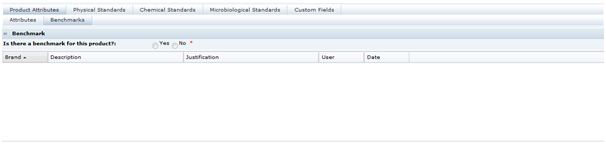
Physical Standards
Physical Quantitative Standards
List all the measurable standards that are to be applied to the product. Add sufficient rows to have a row for each standard.
Figure 4-16 Produce Specification Physical Quantitative Standards Page
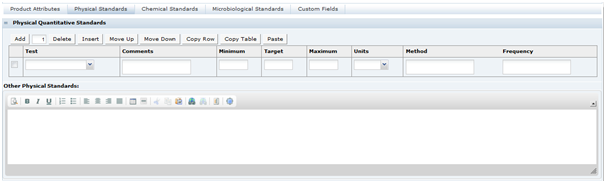
Table 4-9 describes the fields.
Table 4-9 Produce Specification Physical Quantitative Standards Page
| Field | Description |
|---|---|
|
Test |
A drop-down list of the different tests that may be applied. |
|
Comments |
This field may contain a comment to narrow the details of the test chosen in the previous column. For example, for Cauliflowers, the test selected may be Weight, and in the comments, the clarification may be provided that the weight applies to the heart of the cauliflower after removal of the leaves. |
|
Minimum, Target, and Maximum |
The units of measure. |
|
Units |
The target and limits of the property being specified. |
|
Method |
The method to be used to test the parameter. |
|
Frequency |
The frequency when the Retailer expects the product to be tested. |
Other non-measurable standards or descriptions are included in the Other Physical Standards text box below the table.
Defects
A list of the likely defects for the product are detailed here, such as, bruising or harvest damage, with descriptions of the defect and the tolerable level of those defects. Add sufficient rows to list all the defects to be specified.
Figure 4-17 Produce Specification Defects Fields

Table 4-10 describes the fields.
Table 4-10 Produce Specification Defects Fields
| Field | Description |
|---|---|
|
Refer to Standards for Reference photos |
A reference to any photo standards documents that apply to the product. |
|
Version |
The version of the photo standards being referenced |
|
Defect Type |
Many Retailers define Produce defects into Minor, Major, and Critical (or Unacceptable). Select the classification for this defect. |
|
Max % |
Provide the Maximum percentage of products with this defect that will be tolerated. |
|
Defect |
Choose the defect from the drop-down list. |
|
Description / Tolerance |
Provide a more detailed description of the defect and details of the tolerance of that defect at the level shown. For example, with a bruise defect, the number of bruised items acceptable is provided in the Max %, but the tolerable size of that bruising may also be specified here. |
|
Reference Photos |
Give details of any reference photographs to demonstrate acceptable or unacceptable visual defects. |
Pack / Outer Weights
This table is used to specify the minimum and maximum count, net weight, or case weights for the product. If there is more than one product listed in the Product Covered table, add rows for each and list the products in the Products column which the weights or quantities apply to in that row.
Figure 4-18 Produce Specification Pack/Outer Weights Fields

Storage
This section is split up into field sets.
Storage Details
Figure 4-19 Produce Specification Storage Details Field Set
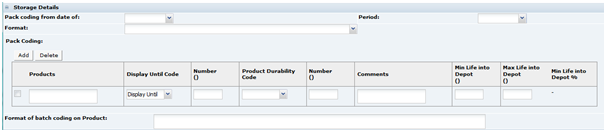
Table 4-11 describes the fields.
Table 4-11 Produce Specification Storage Details Field Set
| Field | Description |
|---|---|
|
Pack Coding from Date of |
Select the process stage from which pack coding is applied. |
|
Period |
Select the time period which is applied to the pack date coding, for example, hours, days, and months. |
|
Format |
Select the format in which the Date Coding will be applied to the package. |
|
Pack Coding |
List the products that a row applies to in the Products column. Select the Display Until Code statement, then complete the Number of hours, days, weeks or months which will be applied. Repeat the above details for the Product Durability Code. Additional rows may be added to the table if different date coding parameters could be applied under different circumstances, for example, for weekend production runs. Use the Comments field to indicate the reason for each parameter. Enter the maximum and minimum amount of the product life left when delivered to depot. The system calculates the %life into depot from the Min Life Into Depot and Display Until Number or, if blank, the Product Durability Code Number. |
|
Format of Lot Code on Product |
Free text field to enter details of the on-pack lot coding method, including an example code and how this is deciphered. |
Residency Times
This table is used to specify the maximum or minimum times that a product should reside in any intermediate state before dispatch to the Retailer. For example, minimum storage of carcases prior to butchering for aging purposes, or maximum time produce should be held in the field after harvesting before being chilled. A row for each critical stage of the process should be provided.
Use the free text Comments field to enter any additional relevant details.
Figure 4-20 Produce Specification Residency Times Field Set

Finished Product Storage
Figure 4-21 Produce Specification Finished Product Storage Field Set

Add sufficient rows to the table to accommodate any storage requirements of the finished packaged product.
For each Stage, enter the minimum and maximum temperature of storage, and the minimum and maximum humidity of the storage area.
Use the free text Comments field to enter any additional relevant details. In the Retailer Distribution Chain, enter the distribution chain into which the product is delivered.
Custom Fields
A Retailer may add some additional Custom fields that are required for the Storage section. These Custom fields appear in this tab. If no Custom fields are set up, the tab is not shown.
Nutrition
The Produce Nutrition section is identical to the Nutrition section in the Food specification. The configuration is separate from the Food Nutrition configuration and so the options may be slightly different.
Other Labelling Copy
The Produce Other Labelling section is very similar to the equivalent Food section. There are a small number of minor differences.
Quantity
There is no Drained Weight field in the Produce Specification, as this only applies to processed products.
Cooking & Prep
There is only a single preparation free text field, rather than all the different types of cooking methods in the Food Specification. There is also no cooking warnings field.
Recipe & Serving
There is no equivalent section in the Produce Specification, but the Recipe suggestions field is included in the Cooking & Prep tab.
Storage
There are no Defrosting Guidelines, and Durability Coding is moved to the Additional tab.
Additional
There is an additional table named Pre-Printed Headings (Front of Pack). This table is used to instruct the artwork designer to leave spaces on the artwork for the packer of the product to ink-jet specific information on each pack.
Figure 4-22 Produce Specification Pre-Printed Headings Field Set

Table 4-12 describes the fields.
Table 4-12 Produce Specification Pre-Printed Headings Field Set
| Field | Description |
|---|---|
|
Field Title |
The name of the detail to be completed by the Supplier. For example, pre-packed fish that is supplied from different catch areas. The Supplier will ink-jet on the labels Caught in xxxxx, where xxxxx may be the different seas where the fish may be caught. |
|
Field Title Pre-Printed |
This checkbox is checked if the artwork is to include the field title. In the above fish example, if this box is checked then the label may include an area for Caught in xxxxx. If the checkbox is left unchecked, the label may include a reserved area to take the whole text to be printed on-line. |
|
Information Pre-Printed |
If this checkbox is checked, the artwork is to include the pre-printed text in the Information column. In the above example, if this field is checked and the information contains the words, the Indian Ocean, the artwork includes: Caught in the Indian Ocean |
|
Information |
The information to be printed. In the above example, the Indian Ocean. |
Advanced Packaging Section
The Advanced Packaging section provides an alternative to the Packaging Section allowing for the collection of more packaging data than the standard Packaging Section. Included are reporting capabilities and recycling information handling. This section is based on the Food specification's Advanced Packaging section. For more information, see the Advanced Packaging Section in the Food Specification section.
Supplier Information
As the Supplier accepts the Approved Specification, details of the acceptance are recorded in the Supplier Information section. The Retailer user responsible for the Produce Specification may enter this section to see the following details:
-
Supplier Name
-
Site Name (the sites accepted for)
-
Site Code
-
Accepted Date
-
Accepted By (the user accepting on behalf of the Supplier)
-
Product Code (the Product Number identifier)
-
Status (of the Product Record)
If a Supplier or Site is not listed, the product has not yet been accepted for that Supplier or Site.
The following sections are identical to the equivalent sections detailed in the Food specification:
-
Counter Ticket
-
Project Links
-
Custom Fields
-
Attachments
Approving the Produce Specification
When a Retailer has completed drafting a Produce Specification, to make it visible to the chosen Suppliers, the specification has to be set to Approved. This is achieved by selecting Change Status and Exit in the Actions menu of the Specification and then Set to Approved in the sub-menu.
Figure 4-23 Produce Specification Approval Options
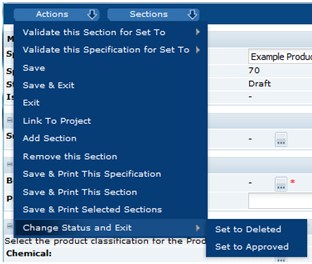
The system carries out certain validation checks. If these validation checks are passed, the user is asked to complete their approval details. The Specification will then be visible to all the Suppliers' sites listed in the Main Details section.
Accepting the Produce Specification
During the acceptance process followed by the Supplier user, a Product Record has to be created for that Supplier/Produce product. This Product Record has additional fields over the Product Record for processed products that are required to be completed by the Supplier. To accept the specification issued by the Retailer:
-
Within the specification Action menu, select the Accept this Specification option.
Figure 4-24 Produce Specification Acceptance Option
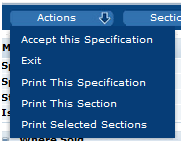
The Accept this Produce Specification dialog box appears.
Figure 4-25 Accept this Produce Specification Step 1 of 2 Dialog Box
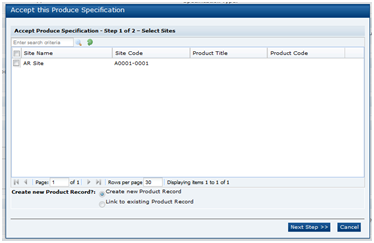
The Sites that the specification applies to are listed. The user can only see the Sites listed that the user's permissions allow the user to access.
-
Select which Sites you are accepting the specification for by checking the checkboxes beside the relevant Sites listed.
If this is a version 1 specification or the first time this Supplier has been asked to accept the specification and therefore a previous Product Record has not been created, you need to ensure that Create new Product Record is selected in the lower half of the dialog box. If this acceptance process is being completed as an acceptance of changes to a specification that had previously been accepted and a Product Record already exists for this product, select Link to existing Product Record.
-
Click Next Step >>. The dialog box is updated.
Figure 4-26 Accept this Produce Specification Step 2 of 2 Dialog Box
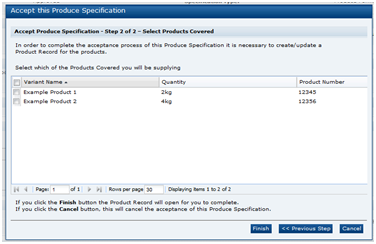
-
Select the products by checking the checkboxes next to the relevant product names.
-
Click Finish.
In the main Oracle Retail Brand Compliance Management Cloud Service window a new Product Record is created, with the Sites and Products already selected.
-
To complete the acceptance of the Produce Specification, the Product Record has a tab or page named Additional Supplier Information that is required to be completed. The Product Record may be saved without completing the data, but it will only be saved as Draft. The Product Record may then be edited at a later date, if preferred, and then set to Active by selecting Change Status and Exit in the Actions menu and then Set to Active in the sub-menu.
Figure 4-27 Complete Produce Specification Acceptance Option
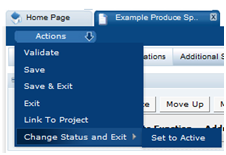
Note:
The acceptance of the Specification is not completed until the Product Record is set to Active. If a Supplier were to close the Product Record without saving when it was first created, the acceptance process would be cancelled and would need to be started again. If the Product Record is saved as Draft, the acceptance process is not complete and the Retailer sees the specification as being unaccepted until the Product Record is set to Active.
Additional Supplier Information
This section is specific to the Produce Product Records only. Table 4-13 provides the details of the fields that need to be completed prior to the Product Record being set to Active.
Table 4-13 Produce Specification Additional Supplier Information Fields
| Field | Description |
|---|---|
|
Secondary Sites |
If there are any secondary sites that are required to be recorded regarding the packing of the product, they are to be recorded here. For example, if a product was cleaned or butchered at one site and then transferred to another site for final packing, either of these pre-packing sites would be secondary sites. If the secondary site is registered on the system. it may be selected using the Select button. If not, click Add and the following fields are provided in the table:
|
|
Supplier Contacts |
Click Add to select who is to be the Contact at the Supplier for this product and the sites listed. Note: The persons listed are those users that are set up as Supplier Spec Admin contacts. If the person required is missing, the Supplier needs to update their Contacts accordingly to make sure the person is set up correctly. |
|
Post-Harvest Treatments |
This table is used specifically for the Supplier to record any chemical treatments that are applied to the produce after it has been harvested. For example, sprout inhibitors used on potatoes. Click Add and provide the details of the function and the actual chemicals used. |
|
Gower List Details |
A Retailer normally requires a list of the growers or farms to be supplied. Typically, this is done through the Site Record. Answer the Has the Grower's List been attached to the relevant Site Record/s question. If the answer is Yes, select the site where the details have been recorded. If No, provide further information in the Comments field. |
|
Process Control Details |
As with the Growers list, the same applies to the Process Details. Answer the Have details of the Process Controls been attached to the relevant Site Record/s question. |
|
Countries of Origin Utilised |
The Supplier is required to list the countries where they obtain the product that they are supplying. Click the selector button. The list shown are only the countries that were listed in the Product Requirements section of the Produce Specification. If the country being used is not in that list, the Supplier needs to contact the Retailer to discuss whether the Produce Specification needs to be updated or whether the country is not approved to supply. |
|
Allergen Information - answer all questions |
|
|
Confirm if this product is an Allergen |
If the product is classified as an allergen, select the allergen name. For example, Celery is classified as an allergen in the EU regulations and so the supplier of Celery would select Celery from the list. If not, select the appropriate phrase that has been set up by the Retailer, such as The Product is not an allergen. |
|
Confirm if any Allergens are handled on the same production line |
Select any allergens listed that are handled on the same production or packing line as the product. If none are handled, select the appropriate phrase set up by the Retailer. |
|
Confirm if any Allergens are handled on the same site |
Select any allergens listed that are handled in the same site as the product is handled. If none are handled, select the appropriate phrase set up by the Retailer. |
|
Packaging |
|
|
Packaging Description |
Provide a simple description of the packaging used for the product. |
|
Single Use Packaging |
If the product is pre-packed, add a row to the table for each of the components of packaging, such as, trays, bag, label, and so on. The fields to be completed are the same as those described for the Packaging section in the Food Specification. |
|
Re-usable Packaging |
If the product is sold loose and is supplied in reusable packaging, for example, plastic trays, provide the details in the Re-usable packaging table. |
Once the fields in Table 4-13 are completed, the Product Record can be set to Active and the acceptance of the Produce Specification is completed.
If a new version of the Produce Specification is accepted, the Supplier should ensure that the detail in the Product Record is still valid for the new specification version. If there are any changes to the Additional Supplier Information, the Supplier may update the details at any time.
Note:
Changes to the Product Record are not automatically informed to the persons responsible for the product at the Retailer. The Retailer must be contacted separately of any critical or important changes to the information.