1 Feature Summary
Oracle Retail Brand Compliance Management Cloud Service 25.1.401.0 is a Critical Update.
This chapter describes the feature enhancements in this release.
Noteworthy Enhancements
This guide outlines the information you need to know about new or improved functionality in the Oracle Retail Brand Compliance Management Cloud Service update and describes any tasks you might need to perform for the update. Each section includes a brief description of the feature, the steps you need to take to enable or begin using the feature, any tips or considerations that you should keep in mind, and the resources available to help you.
Note:
Where new fields, User Interface (UI) changes, or glossary entries are introduced as part of a change, the portal owner may need to apply their own translations of the core system text.Column Definitions
-
Feature: Provides a description of the feature being delivered.
-
Module Impacted: Identifies the module impacted associated with the feature, if any.
-
Scale: Identifies the size of the feature. Options are:
-
Small: These UI or process-based features are typically comprised of minor field, validation, or program changes. Therefore, the potential impact to users is minimal.
-
Medium: These UI or process-based features are typically comprised of field, validation, or program changes. Therefore, the potential impact to users is moderate.
-
Large: These UI or process-based features have more complex designs. Therefore, the potential impact to users is higher.
-
-
Delivered: Is the new feature available for use immediately after upgrade or must the feature be enabled or configured? If no, the feature is non-disruptive to end users and action is required (detailed steps below) to make the feature ready to use.
- Customer Action Required: You must take action before these features can be used. These features are delivered disabled and you choose if and when to enable them.
Table 1-1 Noteworthy Enhancements
| Feature | Module Impacted | Scale | Delivered | Customer Action Required? |
|---|---|---|---|---|
| Supplier and Item Evaluation Functionality |
Supplier, Product, Reports |
Large |
No |
Enable features, configure glossaries and permissions. |
| JET UI Supplier Form | Supplier | Medium | No | Enable JET UI forms. |
| Audit/Visit and Confirm Details Notification |
Supplier |
Small | No | Configure system parameters. |
| Prompt to Link Specification to Process | Product | Small | No | Configure system parameters. |
| Process & Activity Brief Extract Filters | Process | Small | Yes | No |
| JET UI List View Improvements | All | Small | Yes | No |
Supplier and Item Evaluation Functionality
Functionality is introduced for the evaluation of suppliers and items.
- Item Assessments – Based on the existing site-level assessments, enables the retailer to assess and score at item level, and manage corrective actions:
- Score or grade items against compliance, brand values, sustainability, regulatory, and economic targets.
- Capture item specification attributes, details of regulative assessments, and certificates.
- The Product Record is utilized. Item Assessments are linked to a Product Record or can be created independently, to be linked later. An Item Summary page summarizes the item’s scores and contributing Assessments.
-
Both Item and Site Assessment questions can be set as being Summary Attributes, meaning that the responses to the questions can be displayed in the info panel of the associated Assessment, Product Record, or Site. Each summary attribute has a label to identify what information the attribute represents.
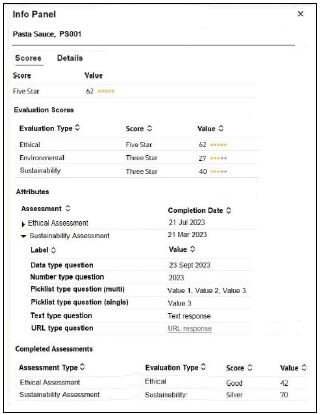
Summary attributes can also be configured for use in Pack Copy files.
-
Supplier and Item Scoring – The system can be configured to calculate Evaluation scores for individual Sites and/or Items (Product Records).
Scoring rules can be configured for the different aspects of evaluation (such as Ethical, Environmental, and Governance). Supplier Evaluation scores are calculated based on a Site’s acceptance of specific types of Library Documents, their completion of Audits/Visits and Assessments. Item Evaluation scores are calculated based on completion of Item Assessments for a Product Record.
Summary data for Supplier and Item Evaluation Scoring is available in the Site, Company, and Product records. This data is used for the information displayed in the Site Summary panel in the Evaluation Dashboards.
Overall Entity performance scores are calculated for sites and items, shown within Item Summary and Site Summary pages, plus a rolled-up Retailer-level summary.
- Assessment Request & Comparison View and Assessment Request Wizard – For the evaluation of supplier or item performance, typically as part as an RFX request for information sourcing program:
-
Assessment Request wizard – A facility for creating multiple Assessments through a single action. The wizard guides the user through selecting the type of Assessments to be created and for which items and/or sites. The generated Assessments are grouped within folders.
The new wizard guides the user through the creation of multiple Site and/or Item Assessments. According to the choices made, a series of dynamic steps are presented:
-
Enter Request Details - select the type of Assessments to be created and the reason for the request.
-
Select Suppliers / Sites - select Suppliers/Sites if Site Assessments are to be created.
-
Confirm Existing Site Assessments - lists any existing Site Assessments of the type being created for the Sites.
-
Select Products - select Products if Item Assessments are to be created.
-
Confirm Existing Item Assessments - lists any existing Item Assessments of the type being created for the Products.
-
Summary - presents a summary of selections made prior to submitting the action.
Steps 2 and 4 include the option to upload a spreadsheet containing a list of the Suppliers/Sites or Products to be selected.
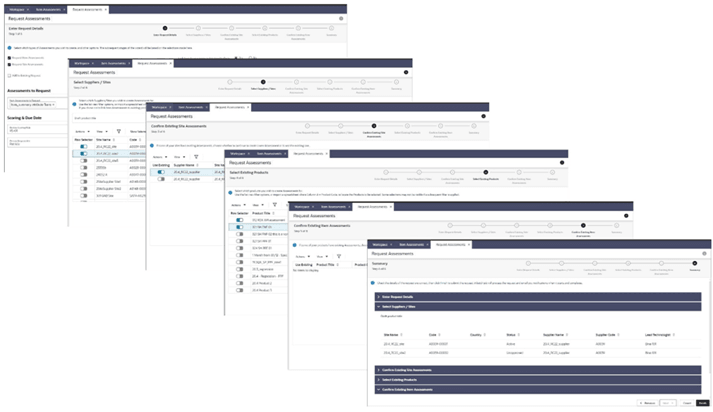
-
- Assessment Review scores – Based on the collective scores of Assessments within a folder, overall folder scores can be calculated for comparison purposes.
-
Assessment Request & Compare view – A list view grouping Assessments within folders, showing review scores for comparing the results by supplier for selection purposes.
Assessments created using the wizard are grouped within folders: a top-level folder for the reason for request, and individual sub folders for each of the supplier sites for which Assessments were created for the request reason.
The supplier/site level sub folders can have Review scores automatically calculated based on the scores of Assessments within the folder, thus enabling cross-supplier comparison when assessing multiple suppliers for a specific reason.
A new Assessment Request & Compare list view is available, showing the Item and Site Assessments that have been created using the wizard, grouped within the request reason and supplier/site folder hierarchy. The Review scores of the supplier/site level sub folders can be viewed within the list view Info panel.
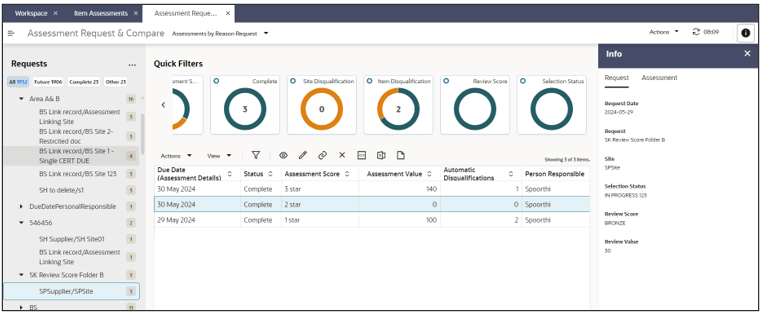
-
- Evaluation Dashboards – Supplier and Item Evaluation dashboards present the evaluation data through a set of tiles containing charts with drill-down views for detailed analysis of the contributing data. The charts have filters for refining the contents. The suite of tiles includes:
- Assessments Due, Overdue, Completed, and Scores by Evaluation Type
- Audits Due, Overdue, and Score by Evaluation Type
- Library Documents Accepted by Evaluation Type
- Overall Site Scores, and Scores by Country by Evaluation Type
- Average Scores by Site Type Group and Evaluation Type
- Evaluation Scores by Evaluation type, and by Brand

- Evaluation Reports – Reports based on the Supplier and Item Evaluation data. The suite of reports includes:
- Supplier Evaluation and Item Evaluation Summaries
- Site Assessments: Latest Completed Scores, Latest Completed Responses, All Responses
- Site Audits Latest Completed Scores, Latest Issues, Audit Outcome Summary
- Policy Document Acceptance
- Item Assessments: Latest Completed Scores, Latest Completed Responses, All Responses
The new evaluation reports provided are:
- CR100 - Site Assessment Latest Completed Scores
- CR101 - Site Assessments Latest Completed Responses
- CR102 - Site Assessments All Responses
- CR103 - Site Audits Latest Completed Scores
- CR104 - Site Audits Latest Issues
- CR105 - Policy Document Acceptance
- CR106 - Supplier Evaluation Site Summary Scores
- CR111 - Item Assessment Summary
- CR112 - Item Assessments Latest Completed Scores
- CR113 - Item Assessments Latest Completed Responses
- CR114 - Item Assessments All Responses
- CR115 - Item Evaluation Summary
The following report queries also are now available for use in building custom reports:
- Item Evaluation Summary (Item Evaluation scores for Product Records)
- Item Assessments (Item Assessments)
- Item Assessment Latest (Item Assessments, the latest of each type)
- Item Assessments All Responses (Item Assessments, with responses)
- Accredited Body Integration – A facility for integrating with accredited external bodies and Life Cycle Assessment (LCA) partners for the capture of sustainability, environmental, ethical, and certification related data:
- Integration is through Assessments (utilizing the existing Scorecard API and new inbound endpoints), supported by various ready-to-use Assessment Templates.
- A new Accredited Bodies option in the Tasks menu can be configured to provide external access accredited bodies’ URLs.
Accredited Bodies
The retailer controls which third parties may collaborate by creating an Accredited Body record to register them as a partner, and an External System record to grant them access to the Scorecard REST API (endpoints for read and update access). The combination of Accredited Body and External System forms the security controls for which third parties may access the API, and to restrict access to specific Assessments.
An Integration Type field on the Assessment Template identifies those where data is to be sourced from third parties. The options of Retailer Owned and Supplier Owned define whether the Assessments are being managed by the retailer or the supplier. Once an Accredited Body is registered, it can be selected within the template as being one of the third parties who may be assigned to Assessments of that type (multiple Accredited Bodies may be assigned to a template).
When an Assessment is created from a template with an Accredited Body assigned, the user confirms which single Accredited Body will be used to source the data for that Assessment. When the Assign Accredited Body action is used, the status of the Assessment becomes In Progress, meaning that it is available for retrieval by the designated third party.
Assessment Integration
The process for third parties to retrieve, respond to, and return Assessments they have been assigned is shown in the following diagrams. The key difference between the two models is: for Supplier Owned, the supplier is notified of the new Assessment and returns the populated Assessment to the retailer, whereas for Retailer Owned, the assessment is created by the retailer and is assigned directly to the third party, who returns the populated Assessment to the retailer.
Supplier Owned Model:
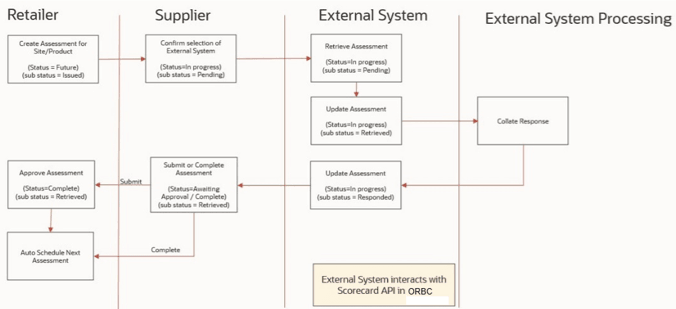
Retailer Owned Model:
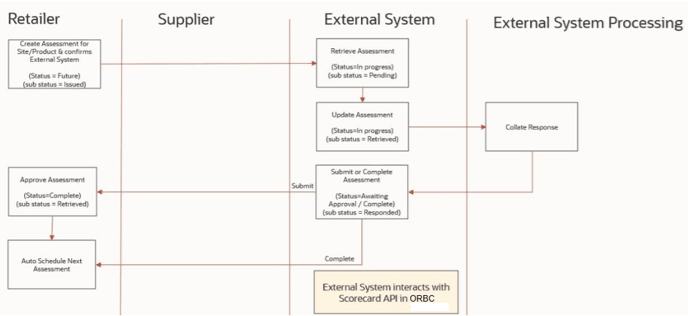
A Sub Status field on the Assessment is used to control the workflow of those being progressed with a third party:
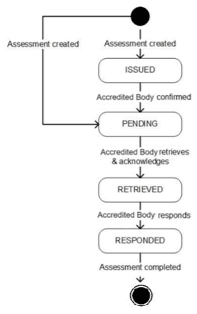
Third parties retrieve Assessments that have been assigned to them and submit an update to set the sub status to indicate they have been retrieved. Once the questions have been populated with responses that represent the data being provided, a further update is submitted, setting the sub status to indicate they have responded.
Assessment templates have options to set whether the third party and/or the supplier can set an Assessment as being complete, or whether they are submitted for the retailer’s approval.
-
Plus supporting list views, notifications, glossaries, system parameters, and extensions to Report and APIs.
The new functionality is accessed from new menu options:
- The Product menu contains an Item Assessments option for viewing and maintaining Item Assessments.
- The Request Assessments action is available in the Item and Site Assessments list views to open the new wizard,
- An Assessment Request & Compare menu option opens the list view of Assessments created from the wizard.
- A Dashboard menu contains options for the Site Evaluation and Item Evaluation dashboards.
- If Accredited Bodies are configured, they appear within an Accredited Bodies menu option.
- Accredited Bodies are maintained in the Roles & Permissions section of the Admin area.
- An Evaluation Scoring option in the Admin area gives access to the scoring configuration options.
As part of the update, certain existing User Roles are updated to their default settings. This has the effect of updating the assigned Authority Profiles and Grant Roles. These need to be reviewed by the client post upgrade on both Stage and Production and for any updates applied to these by the client as is necessary.
The Roles that are impacted are:
- PRODUCT TECHNOLOGIST
- SYSTEM ADMINISTRATOR
- SUPPLIER ADMINISTRATOR
- ORACLE AUTHORIZED USER
- RESTRICTED AUDITOR
Once the application is updated, the change history on each of the above User Roles is updated with the before and after values. These can be used to assist with reapplying any client-specific updates as necessary. To locate these changed User Roles, the list view can be updated to add the Updated On column. This can then be used to sort the view so the changed User Roles are listed in descending sequence.
Prior to the update, the User Roles can also be exported so that a local copy is available prior to the update if required.
The Supplier and Item Evaluation features must be enabled and configured for use.
Note:
Some features, such as Assessment Requests and Evaluation Dashboards, require the JET UI to be enabled.Note:
See the Oracle Retail Brand Compliance Management Cloud Service Administration Guide for details of the configurable system parameters.JET UI Supplier Form
This release includes the Supplier form as part of the transition of forms to the new JET UI design.
The Supplier form is used to maintain the details of the individual supplier records, such as name & address and contact details, billing and invoicing information, showing associated Site and Product Records.
For Supplier users, the Supplier form is presented as their Company form.
The new JET UI form is based on the Oracle Redwood design standard, giving a common look and feel with other Oracle Retail products.
With JET UI enabled, the new JET UI Supplier form can be enabled with the JET UI Forms Enabled system parameter; or individual users can enable the forms using the new Preview JET UI Forms setting in their User Preferences.
Examples
The Details page contains the main supplier and contact details:
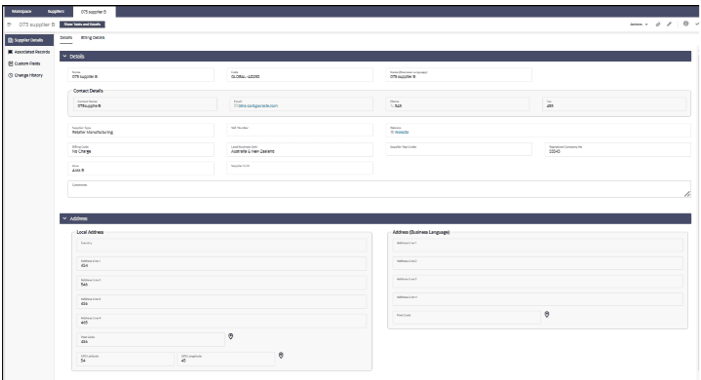
The Billing Details page contains the billing and invoicing details:
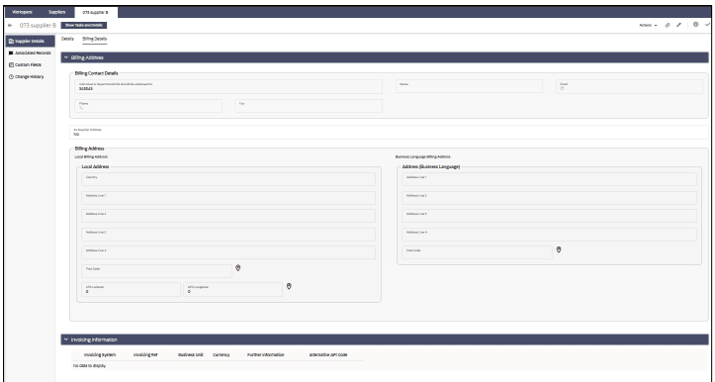
The Associated Records page contains lists of the associated Contacts, Sites and Product Records:
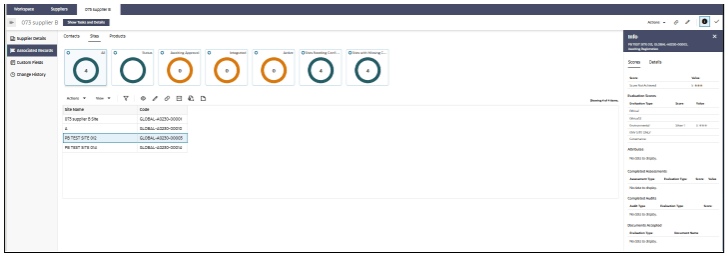
Note:
This enhancement applies to environments that have the JET UI enabled.Audit/Visit and Confirm Details Notification
This enhancement provides the ability for clients to control the frequency of the notification emails sent when Audits & Visits are due or overdue, and when Supplier/Site accounts require confirmation that the details are up to date. Currently the notifications are sent on a daily basis. The changes apply to the notifications sent to both Supplier/Site users and to Retailer users.
System parameters are introduced to control the frequency that the emails are to be sent. For example, setting the Audit Overdue email to 7 days would see the email being sent when the Audit initially becomes overdue, then being re-sent every 7 days until it is no longer overdue. If not set, the emails will continue to be sent daily.
Additionally, for the Audits & Visits emails, the notifications can be conditioned on the status of the Site. The Confirm Details emails are already sent based on the status of the Site, and switching on can be controlled by activating or deactivating the email template, so no additional control is needed in this respect.
Prompt to Link Specification to Process
A configurable option is added to the Product Specification workflow, to prompt the user to link the Specification to a Process/Project when progressing to certain statuses.
New system parameters control at which statuses the prompt is required, and for which Specification types it is applicable.
Certain statuses are excluded, where it would not be relevant to link to a Process/Project. The user is not prompted to link to the Specification if they are regressing back to a prior status.
Process & Activity Brief Extract Filters
The Process & Activity Brief Extract facility has additional filters provided for narrowing down the Process records to include in a single extract:
- Parent Process
- Process Title
- Proposed Start Date (From) and Proposed Start Date (To) – Proposed Start Date (From) includes Processes with a start date later than that specified. Proposed Start Date (To) includes Processes with a start date earlier than that specified. Use of both the filters creates a date range between which Process records will be included.
- Proposed End Date (From) and Proposed End Date (To) – Proposed End Date (From) includes Processes with an end date later than that specified. Proposed End Date (To) includes Processes with an end date earlier than that specified. Use of both the filters creates a date range between which Process records will be included.
Additionally, the enhancement includes a new system parameter to increase the number of Processes included in a single extract from the current limit of 800, to a maximum of 5000.
JET UI List View Improvements
Various improvements have been made to the JET UI list views.
- Categorized Activity List Views – New categorized list views of Process Activities are provided:
-
Retailer - All Activities – Available to Retailer users with the Process Manager or Process Administrator authority profiles. Lists all Activities (excluding Deleted records).
Categorized by users named in the Activity Team, the categorization includes a top-level category for All, and chips to select status (Not Started, Started, Approval Required, and Completed). Quick filters are All, and Overdue (overdue Activities).
-
Retailer - My Activities – Available to all Retailer users who have access to the Process module. Lists Activities where the user is Owner, Responsible, or Viewer.
Categorized by Activity Status (Not Started, Started, Approval Required, and Completed), the Categorization includes a top-level category for All. Quick Filters are: All, Overdue (overdue Activities), and Owner (Activities where the user is listed in the Activity Team as Owner).
-
Supplier - Activities – Available to all Supplier users who have access to the Process module. Lists Activities where the External Role for the Team in the Activity is set to either Supplier Viewer or Supplier Responsible AND the Supplier or Site fields in the associated Process record are the user's own Supplier or Site.
Categorized by Activity Status (Not Started, Started, Approval Required, and Completed), the categorization includes a top-level category for All. Quick Filters are: All, Overdue (overdue Activities), and Supplier Responsible (Activities where the External Role in the Activity Team is populated with Supplier Responsible).
-
- Assignment View Actions – Actions are provided in the Assignments list views:
- Process Change Status – Available from Assignment links: Processes You are Responsible For, Processes You are Owner For with sub-actions to set status, Set to Created, Set to In Progress, Set to Completed, and Set to Cancelled. Acts the same as the status change action in the Processes list view.
- Activity Change Status – Available from Assignment links: Activities You are Responsible For, Activities You are Owner For, Activities Overdue with sub-actions to set status, Set to Started, Set to Not Started, and Set to Complete. Acts the same as the status change action in the Activities list view. Validates that all the selected Activities meet the criteria to progress to the selected status.
- Sites Change Status – Available from Assignment links: Sites Awaiting Approval with sub-actions to set status: Set to Active. Acts the same as the status change action in the Sites list view.
- Documents Mark As Read – Available from Assignment links: Documents to be Read and Overdue Documents to be Read. Acts the same as the Mark as Read action in the Documents list view.
- Documents Mark As Accepted – Available from Assignment links: Documents to be Read and Overdue Documents to be Read. Acts the same as the Mark as Accepted action in the Documents list view.
- Surveillance List Views – The categorization of the Surveillance Test Report list views is changed. Instead of categorizing by the date and time the report was processed, the categorization is based more closely on the actual spreadsheet import that was performed:
- The first level of categorization is Laboratory.
- The second level of categorization is the Created On Date & Time (hours and minutes). By excluding seconds from the time should mean that records for the same import are grouped together. Where the date is more than a month, an interim category by Month and Year will appear.
The change applies to list views: Test Reports, Imported Test Reports, and Test Reports Overwritten.
Note:
The list view enhancements apply to environments that have the JET UI enabled.Post Release Tasks & Impact on Existing Installation
The following post release tasks and impact on an existing installation must be taken into account as part of this release.
Note:
See the Noteworthy Resolved Issues document for 25.1.401.0 for additional post release tasks.
Permissions
The Supplier and Item Evaluation Functionality feature uses the following Permissions:
- Assign the new authority profiles to user roles and users, as appropriate:
- Scoring Administrator (SCORING ADMINISTRATOR) - Allows a Retailer administrator user access to the configuration of Evaluation and Scoring rules.
- Retailer Score Viewer (RETAILER SCORE VIEWER) - Allows a Retailer user to view the Scores pages in Product Records and Sites.
- Assessment Requestor (SCORECARD REQUESTOR) - Allows a Retailer user access to the Request Assessments wizard.
- Dashboard Access (DASHBOARD ACCESS) - Gives the user access to the Evaluation dashboards.
- Configure External System, Endpoint, and Service Access permissions to grant external bodies access to APIs.
Add the entries below to the bottom of the Specification page of the Permissions spreadsheet.
| Record (A) | Authority Profile (B) | Menu Option (C) | Sub Menu Option (D) | Action (E) | Data Record (F) | User Mode (L) | Access Level (M) |
|---|---|---|---|---|---|---|---|
| Admin | SCORING ADMINISTRATOR | Admin | Manage Supplier Evaluation Type | NORMAL | Y | ||
| Admin | SCORING ADMINISTRATOR | SUPPLIER EVALUATION TYPE | NORMAL | F | |||
| Admin | SCORING ADMINISTRATOR | Admin | Manage Supplier Evaluation Scoring Rules | NORMAL | Y | ||
| Admin | SCORING ADMINISTRATOR | SUPPLIER EVALUATION SCORING RULES | NORMAL | F | |||
| Admin | SCORING ADMINISTRATOR | SET TO ACTIVE | SUPPLIER EVALUATION SCORING RULES | NORMAL | Y | ||
| Admin | SCORING ADMINISTRATOR | SET TO INACTIVE | SUPPLIER EVALUATION SCORING RULES | NORMAL | Y | ||
| Admin | SCORING ADMINISTRATOR | NEW VERSION | SUPPLIER EVALUATION SCORING RULES | NORMAL | Y | ||
| Admin | SCORING ADMINISTRATOR | SUPPLIER EVALUATION SCORING CRITERIA | NORMAL | F | |||
| Admin | SCORING ADMINISTRATOR | SUPPLIER EVALUATION SCORE | NORMAL | F | |||
| Admin | SCORING ADMINISTRATOR | SET TO ACTIVE | SUPPLIER EVALUATION SCORE | NORMAL | Y | ||
| Admin | SCORING ADMINISTRATOR | SET TO INACTIVE | SUPPLIER EVALUATION SCORE | NORMAL | Y | ||
| Admin | SCORING ADMINISTRATOR | NEW VERSION | SUPPLIER EVALUATION SCORE | NORMAL | Y | ||
| Admin | SCORING ADMINISTRATOR | Admin | Manage Supplier Evaluation Score | NORMAL | Y | ||
| Admin | SCORING ADMINISTRATOR | Admin | Manage Supplier Evaluation Site Type Group | NORMAL | Y | ||
| Admin | SCORING ADMINISTRATOR | SUPPLIER EVALUATION SITE TYPE GROUP | NORMAL | F | |||
| Admin | SCORING ADMINISTRATOR | SUPPLIER EVALUATION SCORING RULE SCORE DETAIL | NORMAL | F | |||
| Admin | SCORING ADMINISTRATOR | Admin | Manage Entity Scoring Rules | NORMAL | Y | ||
| Admin | SCORING ADMINISTRATOR | ENTITY SCORING RULES | NORMAL | F | |||
| Admin | SCORING ADMINISTRATOR | SET TO ACTIVE | ENTITY SCORING RULES | NORMAL | Y | ||
| Admin | SCORING ADMINISTRATOR | SET TO INACTIVE | ENTITY SCORING RULES | NORMAL | Y | ||
| Admin | SCORING ADMINISTRATOR | NEW VERSION | ENTITY SCORING RULES | NORMAL | Y | ||
| Admin | SCORING ADMINISTRATOR | ENTITY SCORING CRITERIA | NORMAL | F | |||
| Admin | SCORING ADMINISTRATOR | ENTITY SCORING RULE SCORE DETAIL | NORMAL | F | |||
| Admin | SCORING ADMINISTRATOR | REVIEW SCORE | NORMAL | F | |||
| Admin | SCORING ADMINISTRATOR | SET TO ACTIVE | REVIEW SCORE | NORMAL | Y | ||
| Admin | SCORING ADMINISTRATOR | SET TO INACTIVE | REVIEW SCORE | NORMAL | Y | ||
| Admin | SCORING ADMINISTRATOR | NEW VERSION | REVIEW SCORE | NORMAL | Y | ||
| Admin | SCORING ADMINISTRATOR | Admin | Manage Review Score | NORMAL | Y | ||
| Admin | SCORING ADMINISTRATOR | REVIEW SCORING RULE SCORE DETAIL | NORMAL | F | |||
| Admin | SCORING ADMINISTRATOR | Admin | Manage Review Scoring Rules | NORMAL | Y | ||
| Admin | SCORING ADMINISTRATOR | REVIEW SCORING RULES | NORMAL | F | |||
| Admin | SCORING ADMINISTRATOR | SET TO ACTIVE | REVIEW SCORING RULES | NORMAL | Y | ||
| Admin | SCORING ADMINISTRATOR | SET TO INACTIVE | REVIEW SCORING RULES | NORMAL | Y | ||
| Admin | SCORING ADMINISTRATOR | NEW VERSION | REVIEW SCORING RULES | NORMAL | Y | ||
| Admin | SCORING ADMINISTRATOR | REVIEW SCORING CRITERIA | NORMAL | F |
The instructions for downloading and uploading the amended Permissions spreadsheet are as follows:
-
Log in as an Oracle Authorized Administrator user and go to Company > Admin > Roles & Permissions.
-
Open the Permissions page.
-
Download the active spreadsheet by selecting the row with true in the Active Permissions column, click Download Selected, and save locally.
-
Edit the downloaded spreadsheet, make the changes described above, then save the spreadsheet.
-
Upload the edited spreadsheet by clicking Upload Permissions, select the spreadsheet, and click Ok.
-
Apply the changes by selecting the uploaded spreadsheet row, click Process Selected, and then click Ok to confirm.
System Text
The following features include new system text:
- Supplier and Item Evaluation Functionality
- JET UI Supplier Form
- Audit/Visit and Confirm Details Notifications
- Prompt to Link Specification to Process
- Process & Activity Brief Extract Filters
- JET UI List View Improvements
System text records are added automatically during the release process, however any translation overrides must be added manually, by the retailer administrator.
Post Release Configuration and Testing
The following feature has post release configuration and testing requirements:
- Supplier and Item Evaluation Functionality
- Audit/Visit and Confirm Details Notifications
- Prompt to Link Specification to Process
- Process & Activity Brief Extract Filters
Supplier and Item Evaluation Functionality
- The enhancement includes system parameters within the Scoring page for enabling Evaluation scoring. If enabling the feature, set an appropriate interval/time for the scoring processes to run (the initial default is for the Scoring routine to run daily - every 1440 minutes).
- Various Evaluation and Item Assessment glossaries enable and configure the required assessment, evaluation, and scoring rules:
- Evaluation Types
- Evaluation Score
- Evaluation Scoring Rules
- Evaluation Site Type Groups
- Assessment Questions and Templates
- Audit & Visit Templates
- Assign Evaluation Types to Assessment Templates, Audit/Visit Templates, and Documents
- Accredited Bodies
Consider if any new custom fields are required, such as on Product Records, Sites, or Assessments.
Review the new email templates for any custom override requirements:
- ASSESS1 email for overdue Item Assessment reminders.
- ASSESS2 email for Item Assessment extracts.
-
Reports and KPIs
If required, schedule any of the newly available reports and KPIs, or create and schedule custom variants.
The new evaluation reports include assessment summary, response, and score level reports.
Audit/Visit and Confirm Details Notifications
The enhancement includes new system parameter (in the Audits & Visits and Login pages) which can be set to enable the feature:
- Audit/Visit Due Email Frequency (Days) is a number of days by which the Audit/Visit Due email will be sent. By default the value is blank, meaning the emails will continue to be sent to the existing daily frequency.
- Audit/Visit Overdue Email Frequency (Days) is a number of days by which the Audit/Visit Overdue email will be sent. By default the value is blank, meaning the emails will continue to be sent to the existing daily frequency.
- Supplier/Site Details Reminder Frequency (Days) is a number of days by which the Supplier/Site Details Reminder email will be sent. By default the value is blank, meaning the emails will continue to be sent to the existing daily frequency.
- Notify if Site Status is a multi-selector of Site Statuses to set at which statuses a Site will have the Audit/Visit notification due and overdue notifications sent. By default, Active and Awaiting Approval are selected.
This may mean that an Audit/Visit notification may still appear in a user's Assignments, but email notifications will not be sent if the Site is not at an applicable status.
If the client is already using these emails, it is recommended to include testing to ensure that they are still sent as expected.
Prompt to Link Specification to Process
The enhancement includes new system parameter (in the Products page) which can be set to enable the feature:
- Validation Prompt to Link Specification to Process is a multi-selector of Specification Types (Food, FNF, CNF, BWS, Produce), to set which specification types are to present the linking prompt. By default, none are selected.
-
Status for Validation Prompt to Link Specification to Process is a multi-selector of Specification Statuses, to set which status changes are to present the linking prompt, if it is enabled for a Specification Type. By default, Collaborative Draft is selected.
The following statuses are excluded from the list, as it is not appropriate to link to a Process when progressing to the status: Supplier Draft, Retailer Draft, Not Progressed, Deleted, Archived, Superseded, Off-range, and De-listed. The user is not prompted to link the Specification if they are regressing back to a prior status.
Process & Activity Brief Extract Filters
Clients who utilize the Process & Activity Brief Extract function should test that their existing extracts continue to return expected results.
The enhancement includes a new Process & Activity Brief Extract Limit system parameter (in the Global page) which can be set to increase the current limit of 800 Processes included in a single extract, up to 5000.
Note that the system parameter is applicable only to the Process & Activity Brief Extract, which is managed through the report schedule, and not the separate Process and Activity Brief extracts from list views.
Application Program Interfaces (APIs)
The following APIs are affected by this release. Consider if changes need to be made to any external systems that call the APIs.
-
Scorecard (Assessment) REST API: The Supplier and Item Integration Functionality feature Includes Item Assessments and the associated Evaluation Type, Draft Product Title, Product Code, and Product Number fields. The Add to Summary and Summary Label columns are added to the Questions table. The Assessment Request, Accredited Assessment Integration, and Assessment Template Snapshot sections are added to support the Accredited Body Integration functionality.
An Update Sub Status endpoint as part of the Accredited Body Integration functionality.
- Product REST API: The Supplier and Item Integration Functionality feature adds the Summary Attributes section.
For further information on the data content, see the associated Data Dictionary documents.
Enabling Identity Management Notifications
As an IDCS or OCI IAM Administrator, verify that Notifications are enabled in the corresponding Stage / Production tenant.
Enabling User Roles
If they do not already exist, configure the Power User, Account Administrator, Assistant Technologist, and Site Inspector user roles, and assign to the appropriate users.
The instructions for downloading and uploading the amended Permissions spreadsheet are as follows:
-
Log in as an Oracle Authorized Administrator user and go to Company > Admin > Roles & Permissions.
-
Open the Permissions page.
-
Download the active spreadsheet by selecting the row with true in the Active Permissions column, click Download Selected, and save locally.
-
Edit the downloaded spreadsheet, make the changes described above, then save the spreadsheet.
-
Upload the edited spreadsheet by clicking Upload Permissions, select the spreadsheet, and click Ok.
-
Apply the changes by selecting the uploaded spreadsheet row, click Process Selected, and then click Ok to confirm.
Enabling Artwork with SSO
Artwork is not a core Brand Compliance module, but a third-party add-on application. This process enables the integration with the third-party Artwork application, where it is used.
For existing installations that use the Artwork module, in order to configure single sign on (SSO) between Brand Compliance and the Artwork solution (using IDCS or OCI IAM authentication), the following steps must be taken by the Customer or their Partner:
-
Ensure the MYARTWORK external system has been created in Brand Compliance PROD and STAGE.
-
Raise an SR service requesting for creation of the Artwork Application for PROD and STAGE. The call back URLs and IDCS or OCI IAM URLs must be provided in the SR.
-
Once created, you will be able to gather the Client ID and Client Secret from IDCS or OCI IAM.
IDCS Changes
As part of the updates from release 20.0 onwards, there are a few changes into various records within the IDCS configuration. These changes should be considered in instances where you have adopted your own changes and configuration within IDCS.
Oracle Cloud Service Records
This section within IDCS is only accessible to Admin users of the IDCS tenancy. A new Cloud Service record is created for the release 20+ instance and is now named using the following naming structure:
- STAGE: RGBU_BCCS_STG1_BC (from RGBU_BCCS_UAT_PROD_BC)
- PROD: RGBU_BCCS_PRD1_BC (from RGBU_BCCS_PRD_PROD_BC)
- DEV: RGBU_BCCS_DEV1_BC (from RGBU_BCCS_DEV_PROD_BC)
Where the OPAL Artwork is utilized, a new Cloud Service record is created for the release 20+ instance and is now using the following naming structure:
- STAGE: RGBU_BCCS_STG1_ARTWORK (from RGBU_BCCS_UAT_PROD_ARTWORK)
- PROD: RGBU_BCCS_PRD1_ARTWORK (from RGBU_BCCS_PRD_PROD_ARTWORK)
IDCS Group Records
These are created automatically by the Brand Compliance application and the naming of the groups is updated to be aligned with the Oracle Cloud Service record. Standard groups are created for . . . Artwork, . . . BC_User, . . . Reports_Admin, . . . Retailer, and . . . Supplier. For example, RGBU_BCCS_PRD1_BC_User is the new release 20+ group naming structure, RGBU_BCCS_PRD_PROD_BC_User being the previous naming structure.
Note:
When creating new groups within an IDCS tenant, avoid using the RGBU_BCCS_PRD1_ or RGBU_BCCS_STG1_ prefix for the name of groups. Any groups created with either prefix may have their users removed from the group as part of the hourly IDCS sync process.