Associate Role Definition
Associate Roles are used to assign Associates to Customers. Only one Associate can be assigned to a Customer for each Associate Role, so the number of Associate Roles determines the number of Associates that can be assigned to a Customer.
Figure 13-1 Associate Role Definition
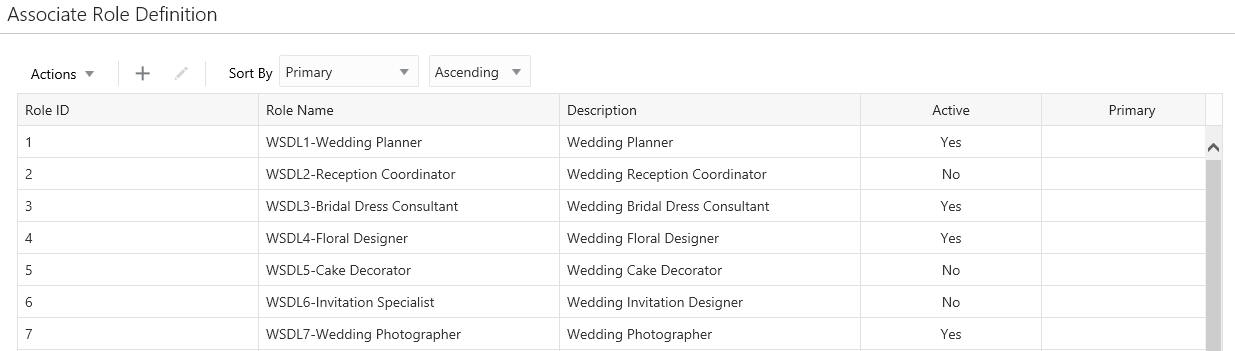
To access the Association Role Definition window:
-
Click the Tasks icon.
-
Click the Admin Task.
-
Click the Associate Role Definition Task.
The following information is displayed for each role:
-
Role ID – Unique ID for the Associate Role.
-
Role Name – Name of the Associate Role.
-
Description – Description of the Associate Role.
-
Active – Indicates whether the Associate Role is active.
-
Primary – Indicates whether the Associate Role is the primary role.
Sorting Associate Role Definitions
The user can sort the list to refine the results. The following sorting options include:
Figure 13-2 Sorting Options
The following fields can be sorted Ascending or Descending:
-
Active – Indicates whether the Associate Role is active.
-
Description – Description of the Associate Role.
-
Primary – Indicates whether the Associate Role is the primary role.
-
Role ID – Unique ID for the Associate Role.
-
Role Name – Name of the Associate Role.
Adding an Associate Role
To add an Associate Role, do the following:
-
Click the Add (+) icon, or choose Add from the Actions menu. This displays a Create Associate Role window where you can enter the following information:
-
Role Name - This field configures the name of the Associate Role.
-
Description - This field configures a description of the Associate Role. This is a required field.
-
Active - This check box determines whether the Associate Role is active. As a default, the check box is selected.
-
Primary - This check box determines whether the Associate Role is the primary role.
Note:
Customer Engagement only allows one Associate Role to be primary.
-
-
To add the new Associate Role to the list of definitions, click OK. To return to the original window without saving, click Cancel.
Editing an Associate Role
To edit an Associate Role, do the following:
-
Highlight the desired Associate Role (Only one record can be selected at a time for editing).
-
Click the Edit icon, or choose Edit from the Actions menu. This displays an Edit Associate Role window: This displays a window with details of the role:
Figure 13-3 Edit Associate Role
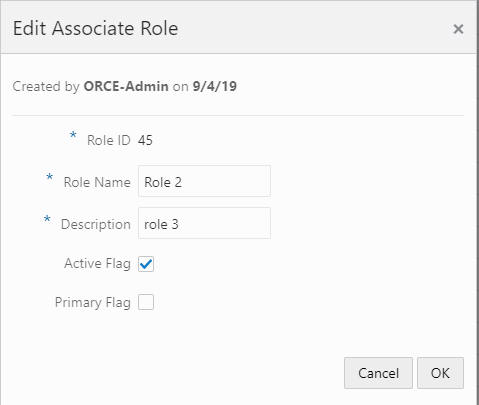
-
Make any necessary change to the fields.
-
Click OK to accept the changes. The Associate Role is displayed with the new information. Click Cancel to return to the original window without saving.