Promotion Actions
From within the Promotion Home and Promotion Advanced Search windows, there are different Overflow Menus that enable you to perform some of following actions:
-
Approve – Approves the promotion the user is viewing.
-
Duplicate – Opens a new window enabling the promotion wizard for a copy of the existing promotion.
-
Edit – Opens a new window enabling the promotion for editing.
-
Export Promotion Definition – The definition of the Promotion is exported in a job, and associated export files are then attached to the Export Promotion in the Process Queue page.
Note:
This option is not available for an Award Promotion.
-
Export to Batch – This option exports details about the Promotion, in a job, including the Offers, Attributes, Audience, and Serialized Coupons, if applicable. The files are listed in the Process Queue page under the Promotion Batch Export job for this Promotion.
Note:
This option is available only if one or more types are selected for the Supported Batch Exporter Types property in System Configuration.
-
Generate – Creates generate job that can be accessed via the Job Process Queue.
-
Terminate – This action will terminate the Promotion on the current date as well as disable the associated Offers on the Promotion.
-
View – Opens a new window, displaying the Review tab for the Promotion.
Note:
The options will vary based on the promotion type and the user permissions.
Figure 5-170 Promotion Home Overflow Menu Options: One or More Promotions
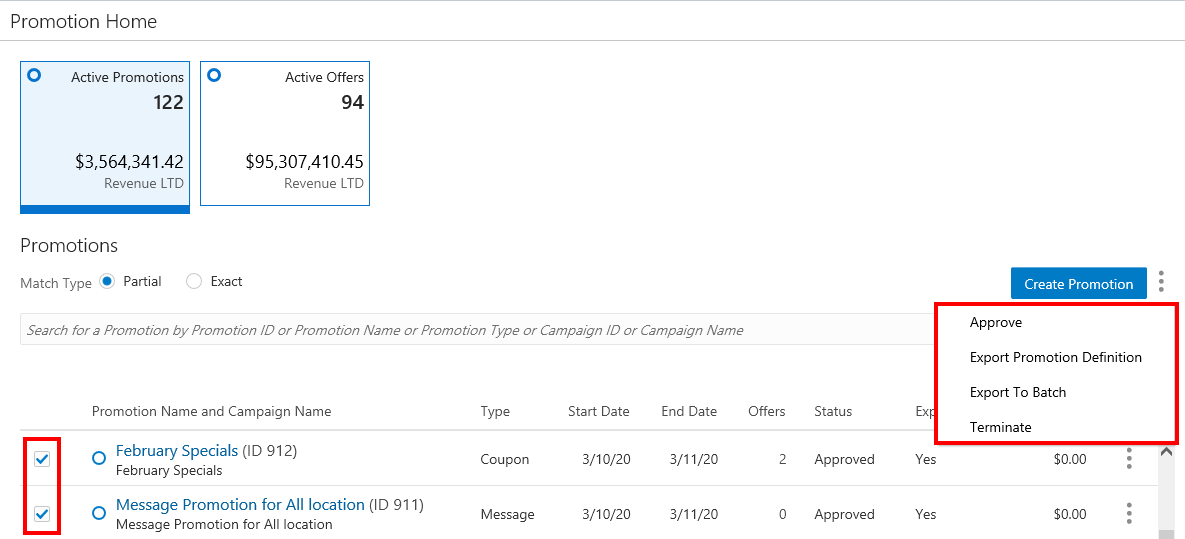
From within the Promotion Quick Search window and the Promotion Advance Search window, you can check one or many of the individual promotions using the check box to the left of the Promotion row. Then you can click the Overflow Menu to perform the following actions against the promotions:
-
Approve
-
Export Promotion
-
Export to Batch
-
Terminate
Figure 5-171 Promotion Home Quick Search Overflow Menu Options: Single Promotion
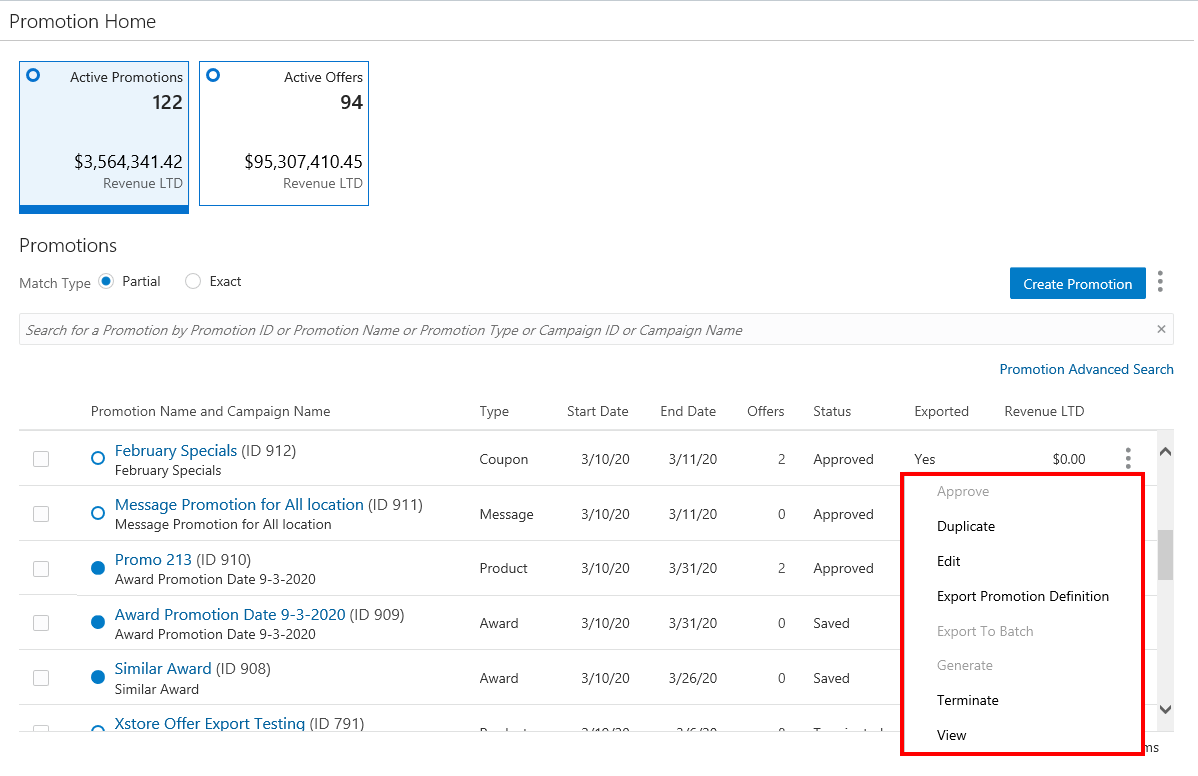
From within the Promotion Quick Search window and the Promotion Advance Search window, you can click the Overflow Menu to the right of the individual promotion, and perform the following actions:
-
Approve
-
Duplicate
-
Edit
-
Export Promotion Definition
-
Export to Batch
-
Generate
-
Terminate
-
View