Editing a Promotion
There are three places that a user can find the Edit option in order to edit a Promotion:
-
Select Edit under the Action Menu (also known as the Overflow Menu) icon for each individual Promotion on the Promotion Advanced Search window.
-
Select Edit in the Overflow Menu on each individual Promotion on the Promotion List window (which displays in the Promotion Home menu).
-
Select Edit in the Overflow Menu for the individual Promotion on the Promotion Scorecard.
Figure 5-172 Edit Promotion
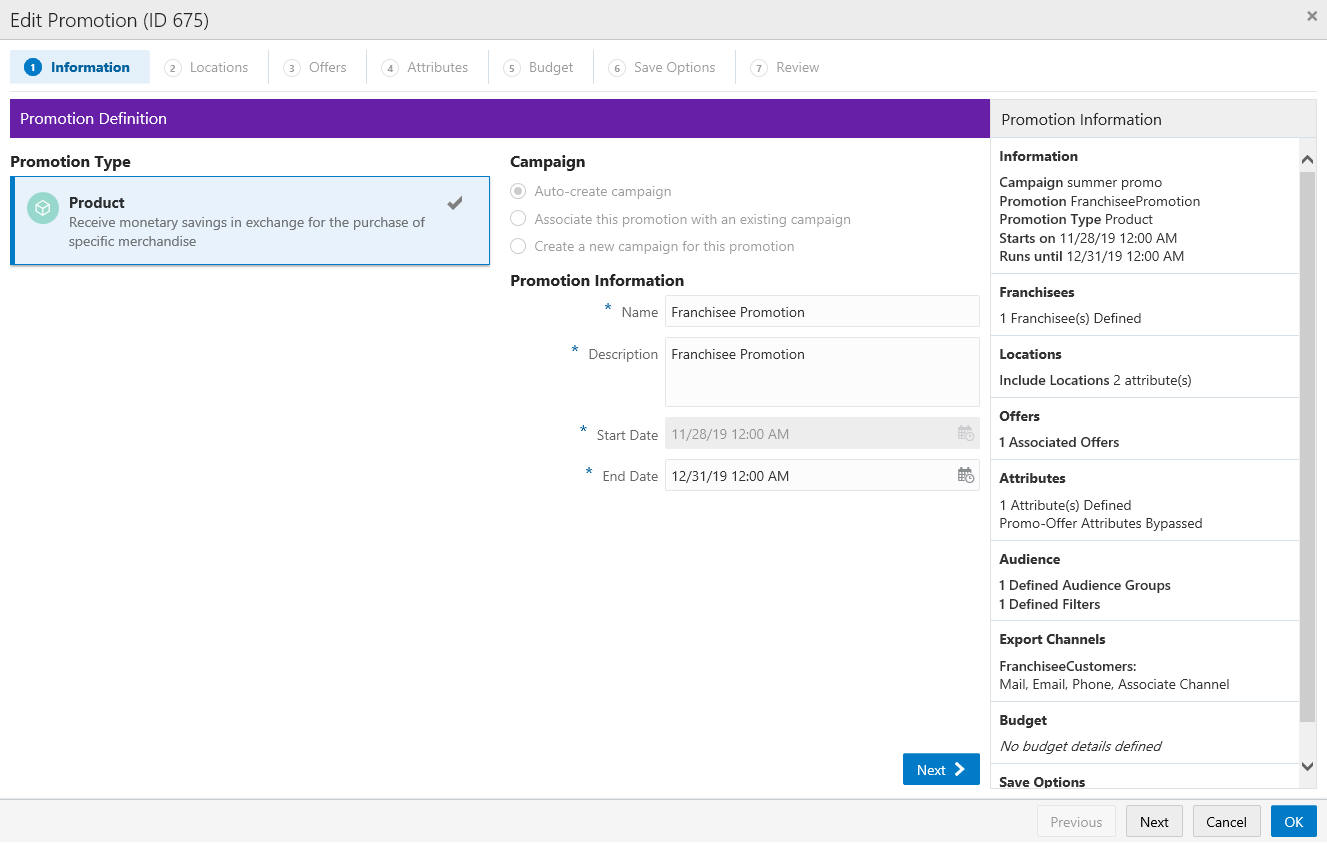
During the editing process an offer can be disabled by clicking the Overflow Menu and selecting Disable. Disabled offers have a Circle rather than a Dot next to the Offer Name.
Figure 5-173 Disable an Offer
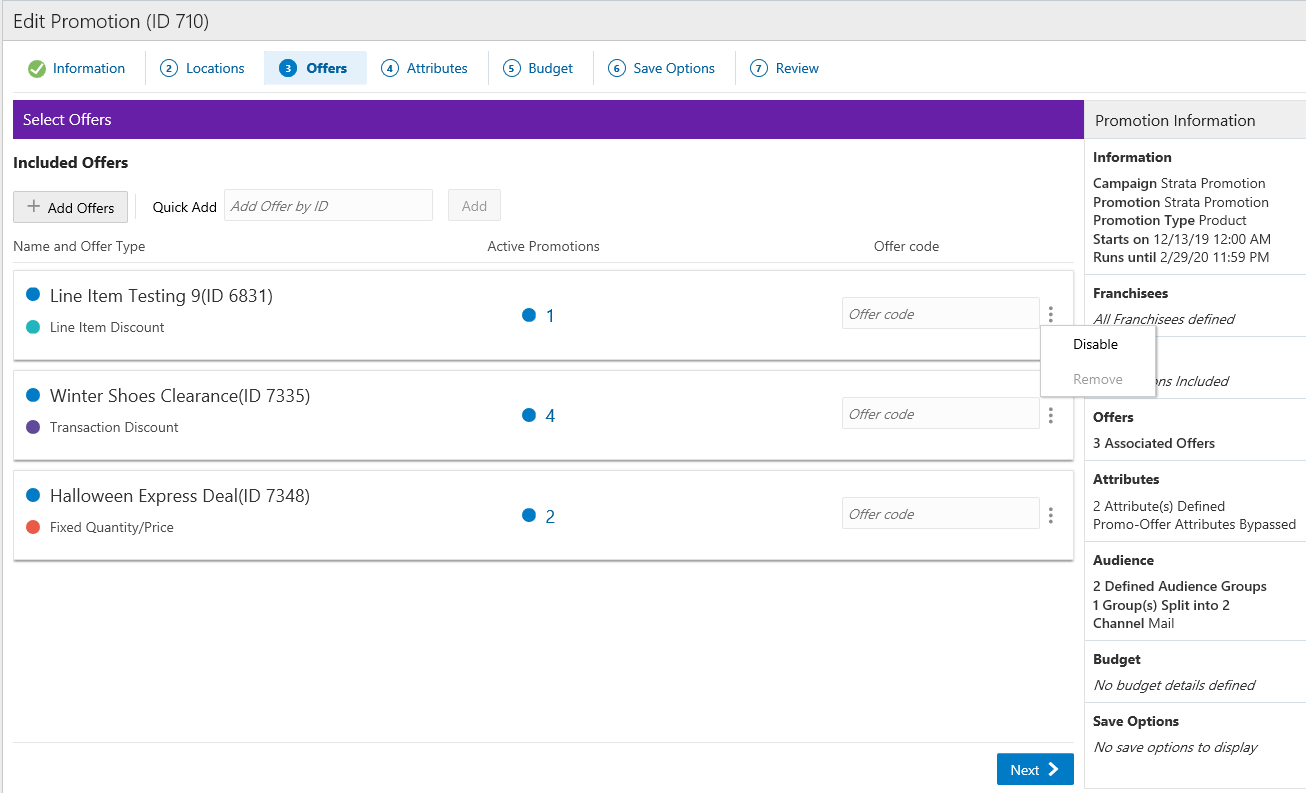
Disabled offers can be enabled by clicking the Overflow Menu and selecting Enable. Enabled offers have a Dot rather than a Circle next to the Offer Name.
Figure 5-174 Enable an Offer

To edit other areas of the promotion, see Creating a Coupon Promotion for detailed information.
Editing a Promotion - Loyalty Bounceback
The Loyalty Bounceback that is available from the Information tab, the Programs tab, and the Offers tab are editable to allow you to modify the programs selected and the bounceback defined after the Coupon/Product promotion is created.
The ability to edit the promotion depends on whether or not the promotion has been generated.
See the following tab options when editing a Coupon/ Product promotion that includes a Loyalty Bounceback:
Information Tab
-
You can change the Bounceback Type if the promotion has not been generated. All other fields can also be edited, with the exception of Campaign.
-
When the Bounceback Type is changed, anything assigned to the offer on the Offers tab, is dropped.
Note:
A warning appears. Click OK to remove all loyalty bounceback details, or click Cancel to close the window without saving.
-
You only have the ability to change the Name, Description and End Date fields after the promotion has been generated.
Programs Tab
-
Existing program selections are set to default and are enabled when editing the promotion if the promotion has not been generated.
-
When the promotion is generated, no changes to the Programs tab will be permitted.
Offers Tab
-
All the fields included on the Offer tab are enabled when editing the promotion, if the promotion has not been generated.
-
Existing offers cannot be removed after the promotion has been generated. However, they can be disabled. Additionally, a previously disabled offer can be re-enabled.