Duplicating a Promotion
To create a new Promotion with the same configurations as the current Promotion:
Note:
Some information will not be copied from the existing
Promotion to the new Promotion:
-
Auto-created Campaigns
-
End Dates in the past
-
Coupon configurations
-
Target information
-
Options after saving
-
There are three places that a user can find the Duplicate option in order to duplicate a Promotion:
-
Select Duplicate under the Action Menu (also known as the Overflow Menu) icon for each individual Promotion on the Promotion Advanced Search window.
-
Select Duplicate in the Overflow Menu on each individual Promotion on the Promotion List window (which displays in the Promotion Home menu).
-
Select Duplicate in the Overflow Menu for the individual Promotion on the Promotion Scorecard.
A copy of Promotion opens in the Promotion Wizard, prompting for the action to perform on the current Promotion.
Figure 5-175 Source Promotion Options
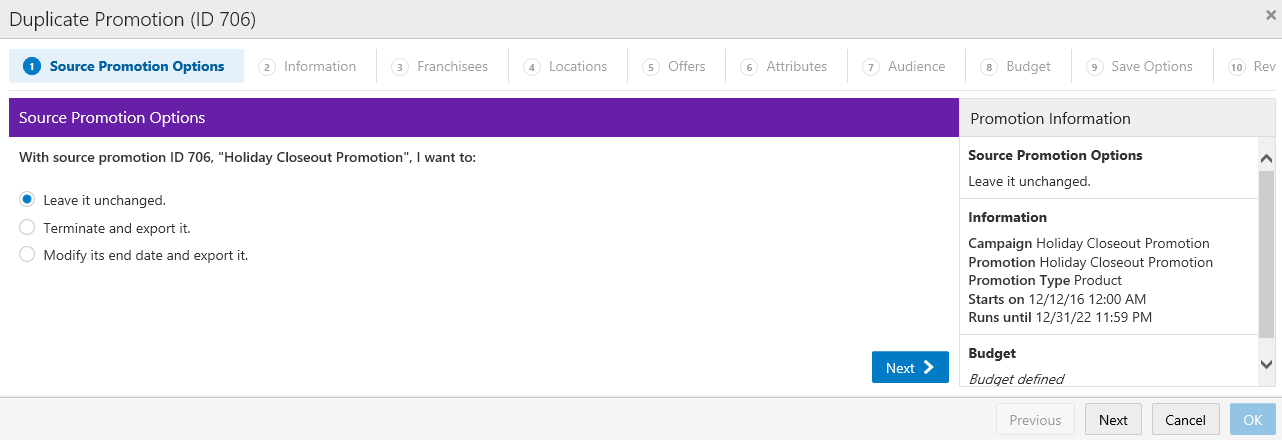
-
-
Select the action to perform on the existing Promotion:
-
Leave it unchanged. – Do nothing to change the existing Promotion.
-
Terminate and export it – Terminate the Promotion and export the termination to the POS systems.
-
Modify its end date and export it – Change the end date for the Promotion and export the Promotion, with its new end date, to the POS systems.
Note:
If you select this option, Customer Engagement prompts for the new End Date and End Time.
-
-
Click Next.
-
Edit the Promotion.
-
Use Wizard Navigation to move through the Wizard.
-
Make any necessary changes.
-
Click Save when you are finished making changes. The Wizard closes, saving the new Promotion and returning to the Promotion List.
-
Click Cancel to exit the Wizard and return to the Promotion List without saving the new Promotion.
-
For more information about the fields and information to be entered, see Creating a Coupon Promotion.