13 Reports
Oracle Retail Customer Engagement Cloud Services provides a set of pre-defined reports that cover all aspects of the application. The results can be modified through sorting and filtering.
To access the Reports panel, click the Reports icon from the main toolbar.
Report Categories and Report Descriptions
Almost all reports require additional configuration information that limit the results returned. Most fields allow the user to create Lists of multiple items to be included on the report.
Note:
In most cases, if no information is entered for a configuration field, all results for that field are included on the report (up to the defined Limit Records setting).
The reports available for generation are listed in the following sections.
Account Management
Account Activity Summary - This report presents transaction count and value summary information about the program activities, segregated by activity typecode, user, and reason code. See Account Activity Summary Report for more information.
Award Management
-
Award Account Activity Details - This report presents detailed information about activities performed on one or more given Award Accounts. See Award Account Activity Details Report for more information.
-
Award Account Activity Errors - This report presents detailed information about transaction errors associated with Award Accounts. See Award Account Activity Errors Report for more information.
-
Award Account Activity Trend - This report presents daily counts of Award Transactions, organized by Activity type, within a Program, and includes charts illustrating award account activity. See Award Account Activity Trend Report for more information.
-
Award Account Balance - This report presents the Account balance available at run time for each Account. See Award Account Balance Report for more information.
-
Award Account Error Trend - This report presents information about the number of times transaction errors occurred, by date, for each Program, and includes a chart illustrating error incidence. See Award Account Error Trend Report for more information.
-
Award Account Last Use - This report presents counts of Accounts within an Award Program, grouped by the number of days between last use date and system date at run time. See Award Account Last Use Report for more information.
-
Award Activity By Location - This report presents Award activity within a Program, by Location, for a selected date range. See Award Activity by Location Report for more information.
-
Award Activity By Program - This report presents a summary of Account activities, listed by type, for each Program. See Award Activity by Program Report for more information.
-
Award Entitlement Expiration - This report presents a listing of the expiration dates of issued Entitlement Coupons, providing information on how many are due to expire or have expired. See Award Entitlement Expiration Report for more information.
-
Award Entitlement Redemption - This report presents a count of redeemed Entitlement Coupons for each Entitlement Offer, and includes charts illustrating entitlement redemption activity. See Award Entitlement Redemption (Trend) Report for more information.
-
Award Entitlement Summary - This report displays the number of Issued Coupons for each Offer within an Entitlement program. See Award Entitlement Summary Report for more information.
-
Award Program Balance Summary - This report presents summary statistics about current Account balances within each Award Program. See Award Program Balance Summary Reportfor more information.
-
Award Program Definitions - This report presents details about each Award Program definition. See Award Program Definition Report for more information.
-
Award Redemption Rate - This report presents information about the number of Award certificates issued & redeemed for each Card Prefix and Card Series by Program. See Award Redemption Rate Report for more information.
Campaign Management
-
Promotion Response By Category - This report presents the event response, by Product Hierarchy, for the selected Promotion events, including items purchased. See Promotion Response by Category Report for more information.
-
Promotion Response By Date - This report summarizes the value of the response, by business date, to the selected Promotion events. See Promotion Response by Date Report for more information.
-
Promotion Response By Deal - This report summarizes the value of the response, by Deal, to the selected Promotion events. See Promotion Response by Deal Report for more information.
-
Promotion Response By Location - This report summarizes the value of the response, by Location, to the selected Promotion events. See Promotion Response by Location Report for more information.
-
Promotion Response By Target - This report presents response data, by Segment Target, for selected Promotion events. See Promotion Response by Target Report for more information.
-
Promotion Response Detail - This report displays information about the Transactions created in response to each Promotion. See Promotion Response Detail Report for more information.
-
Promotion Target Detail - This report displays Customer information for the segment targeted in each Promotion. See Promotion Target Details Report for more information.
-
Promotion Target List - This report presents information about the Segment Targets associated with each Promotion within a Campaign. See Promotion Target List Report for more information.
-
Promotion Target Segment List - This report displays a list of each Target Segment associated with each Promotion within a Campaign. See Promotion Target List Report for more information.
Card Management
-
Card Batch Activation Rate - This report displays the activation rate for each Batch within each Card Series on the Card Prefix. See Card Batch Activation Rate Report for more information.
-
Card Detail - This report presents detailed information about individual Cards defined in the system. See Card Detail Report for more information.
-
Card Series Activation Rate - This report presents the activation rate for each Card Series created for each Card Type. See Card Series Activation Rate Report for more information.
Customer Management
-
Address Summary - This report presents a count of Customers by address type, grouped by whether they are primary or valid. See Address Summary Report for more information.
-
Birthday Summary - This report presents Customer counts by birth month. See Birthday Summary Report for more information.
-
Customer Alt Key Summary - This report presents counts of the number of Customers by Alternate Key Type. See Customer Alt Key Summary Report for more information.
-
Customer Assoc Assign By Assoc Role - This report displays contact information for Customers associated to a particular Associate Role. See Customer Associate Assignment by Associate and Role Report for more information.
-
Customer Contact Email List - This report presents a listing of Customer names, addresses, and primary emails by Signup Location. See Customer Contact Email List Report for more information.
-
Customer Contact Phone List - This report presents a listing of Customer names, addresses, and phone numbers by Signup Location. See Customer Contact Phone List Report for more information.
-
Customer Purch By Dept By Year - This report presents a summary of Customer purchase activity by Department and year. See Customer Purchase by Department by Year Report for more information.
-
Customer Status Summary - This report presents the number of Customer records grouped by Identified/Unidentified (Anonymous Flag) within Active/Inactive (Status Flag). See Customer Status Summary Report for more information.
-
Gender Summary - This report presents the count of Customers grouped by gender. See Gender Summary Report for more information.
-
Location Capture Rate - This report presents a count of Customers, by Anonymous Flag, for each signup Location. See Location (Store) Capture Rate Report for more information.
-
Postal Code Summary - This report presents a count of Customers by Postal Code, filtered on only primary, active, home addresses. See Postal Code Summary Report for more information.
-
Social Network Summary - This report displays a count of Customers by Social Network, grouped by the Customer's Home Store. See Social Network Summary Report for more information.
-
State Summary - This report presents a count of active primary address records grouped by state. See State Summary Report for more information.
-
Summary Report - This report presents totals and percentages of types of addresses, email addresses, and phone numbers for Customers who signed up within a specified date range. See Summary Detail Report for more information.
Item Management
-
Item Attribute Summary - This report provides a count of Items that are associated with each given Item Attribute and Attribute value. See Item Attribute Summary Report for more information.
Location Operations
-
Capture Quality Report - This report presents the percentage of validated Customer data, organized by Operator ID, within each Location. See Capture Quality Summary Report for more information.
-
Customers by Home Location - This report presents a count of Customers for each Home Location. See Customer by Home Location Report for more information.
-
Shoppers By Location - This report presents Customer count and purchase statistics for each Location. See Shoppers by Location Report for more information.
-
Sign Up Location by Postal Code - This report presents the number of Customers, by Zip Code (or Postal Code) and on a given date, who signed up at the Location. See Signup Location (Store) by Postal Code Report for more information.
-
Sign Up Location By State - This report presents the number of Customers by state, grouped by signup Location. See Signup Location by State Report for more information.
-
Signup Location - This report presents the number of Customers by signup Location. See Signup Location Report for more information.
-
Signup Location Daily Trend - This report presents Customer counts by signup date and signup Location, and includes a chart illustrating Customer signups by date. See Signup Location Daily Trend Report for more information.
Loyalty Management
-
Loyalty Account Detail - This report presents details of the activities performed on each Loyalty Account. See Loyalty Account Detail Report for more information.
-
Loyalty Acct Activity Errors - This report presents details of errors for Loyalty Accounts by Program ID. See Loyalty Account Activity Errors Report for more information.
-
Loyalty Acct Level Summary - This report presents account level summaries for Loyalty accounts by Program ID. See Loyalty Account Level Summary Report for more information.
-
Loyalty Activity Type Summary - This report presents summary information on accounts and Loyalty activity types associated with Program Levels on Loyalty Programs. See Loyalty Activity Type Summary Report for more information.
-
Loyalty Activity Type Trend - This report presents summary information on Accounts by Activity Type by business date, organized by Loyalty Program Level and includes charts summarizing Loyalty activity. See Loyalty Activity Type Trend Report for more information.
-
Loyalty Issue Rule Impact - This report displays transaction level counts of merchandise associated with purchases against a Loyalty Issue Rule. See Loyalty Issue Rule Impact Report for more information.
-
Loyalty Rules Results Summary - This reports displays summary account information by Activity Type for each Loyalty Rule. It is organized by Program levels within the Loyalty Programs. See Loyalty Rules Results Summary Report for more information.
-
Loyalty Rules Results Trend - This report presents summary information on accounts by Activity Type by Activity Date for each Loyalty Rule. It is organized by Loyalty Program Level for each Loyalty Program and also includes summary level charts. See Loyalty Rules Results Trend Report for more information.
-
Loyalty Accounts - Balance Summary - This report presents summary information about the Loyalty Account balances, by Program Level, within each Program. See Loyalty Account Balance Summary Report for more information.
-
Lyl Accounts - Last Use - This report presents Loyalty Account summary information within a Loyalty Program Level, grouped by the number of months since last use date and system date. See Loyalty Account Last Use Summary Report for more information.
-
Lyl Accounts - Lifecycle - This report presents Loyalty Account summary information within a Loyalty Program Level, grouped by the number of months the accounts have been in use. See Loyalty Account Life Cycle Summary Report for more information.
-
Lyl Acct Act Summary - Award - This report presents the earned points from Award rules, by Loyalty Account, within a given period of time. See Loyalty Account Activity Summary Award Report for more information.
-
Lyl Acct Act Summary - Issue - This report presents the earned points from Issue rules, by Loyalty Account, within a given period of time. See Loyalty Account Activity Summary Issue Report for more information.
-
Lyl Program Level Summary - This report presents the current balance statistics for Program Levels within Programs. See Loyalty Program Level Summary Report for more information.
Segment Management
-
N-Tile / Range Strata Summary - This report presents details on Customer Segments broken out by strata. See N-Tile / Range Strata Report for more information.
-
Segment By Home Location - This report presents a count of Customers, by Home Location, for Customer Segments. See Segment by Home Location Report for more information.
-
Segment By State - This report presents a count of Customers, by State, for Customer Segment. See Segment by State Report for more information.
-
Segment Count List - This report presents the details of each Segment run within a specified time period. See Segment Count List Report for more information.
-
Segment Customer Master - This report presents a listing of information about the Customers in each Segment. See Segment Customer Master Reportfor more information.
-
Segment Purchase Profile Report - This report presents counts, by Segment, of individual Items purchased. See Segment Purchase Profile Report for more information.
-
Segment Trend Analysis - This report presents trend totals for Segments broken out by Run ID, and includes charts illustrating trend totals for Customer Segments. See Segment Trend Analysis Report for more information.
Tender Account Management
-
Tender Account Activity Summary - This report displays tender summary information by Activity Type, by Program. See Tender (Account) Activity Summary Report for more information.
-
Tender Activity Summary - This report is the same as the Tender (Account) Activity Summary Report.
-
Tender Activity Summary By Batch - This report displays tender summary information organized by Card Prefix, Series, and Batch, for Activity Types, by Program. See Tender Activity Summary by Batch Report for more information.
-
Tender Activity Type Trend - This report displays tender summary information organized by Card Prefix, Series, and Batch, for Activity Types, by Program, and includes charts illustrating Tender Type activity. See Tender Activity Type Trend Report for more information.
Registry Management
-
Registry Detail - This report presents detailed information for Gift Registries or Wish Lists. See Registry Detail Report for more information.
Task Management
-
Associate Task Detail - This report presents details on customer targeted tasks, by the associate assigned to them. See Associate Task Details Report for more information.
-
Associate Task Summary - This report presents a summary of the types of Tasks assigned to each Associate, and their current statuses. See Associate Task Summary Report for more information.
-
Task Summary - This report presents a summary of types of Tasks by their current statuses. See Task Status Summary Report for more information.
Displaying Reports
To access the Reports panel, click the Reports icon from the main toolbar. This displays the Reports panel, which lists all report categories and provides links to report lists and reports:
Figure 13-1 Reports Panel
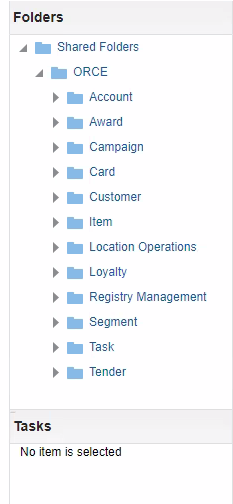
Click the arrow next to a report category name to expand the report list:
Figure 13-2 Report List
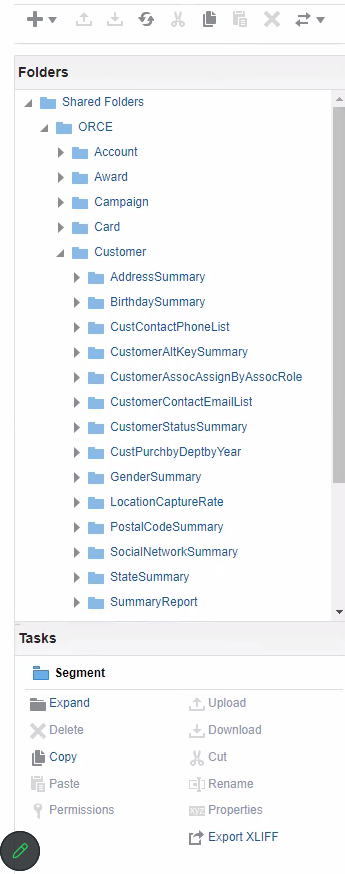
Click the back arrow next to the report category name to return the Reports panel.
To search for a report:
-
Start typing e report name in the Search for a report prompt. As you type, a list of reports that match the text is displayed in a list.
-
Select the report that you want from the list.
This displays the Report Criteria window. See Running Reports for more information.
Running Reports
These reports are available using Oracle BI Publisher, accessed from the Customer Engagement main task bar under Reports, or by clicking the Reports icon, based on a user's privileges. To run a report:
Note:
Accessing the BI Publisher for the first time requires a login and password. Successive logins are automatic.-
Click the Reports icon. This displays the Reports panel.
-
Expand the category of the report you want to run.
-
Select the report that you want to run from the list, or search for the report in the search prompt and select the report from the search list. Either action displays a Figure 13-3:
Figure 13-3 Report Criteria Entry window
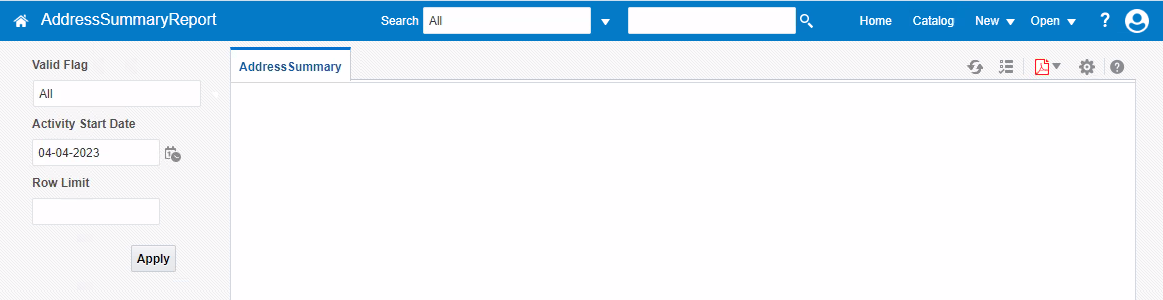
-
Enter the criteria for the report In the Parameters fields.
-
Click Apply. This runs the report. A progress indicator is displayed while the results are retrieved. The report contents are displayed when the query is finished.
Figure 13-4 Report Content
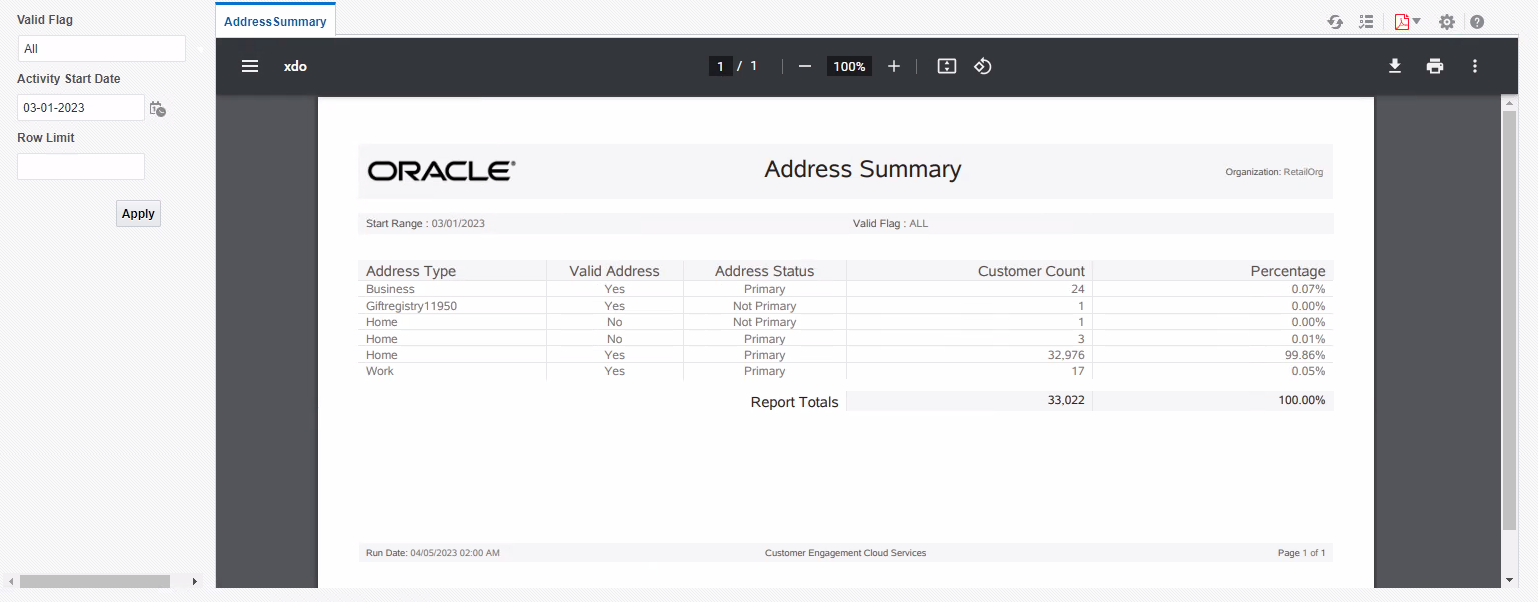
The Report entry and display window has these main components:
-
Selection Criteria - The selection criteria for the displayed Report.
-
Report Contents - The contents of the generated Report.
-
BI Publisher Options - The options available through BI Publisher to refresh, show or hide selection criteria, export the report to different formats, schedule, review job schedules, or share the report. Use Help to open a Help window. See BI Publisher Toolbar for more information.
-
PDF Options - The options available through the PDF viewer to search, zoom in or out, print, download, rotate, or view document properties. See the documentation for your PDF viewer for more information.
-
BI Publisher Toolbar
Table 13-1 lists the icons for the BI Publisher Toolbar.
Table 13-1 BI Publisher Toolbar Icons
| Name | Description | Icon |
|---|---|---|
|
Refresh |
Refresh the data on the displayed Report. |
|
|
Parameters |
Show or hide the selection criteria for the Report. |
|
|
View Report |
Open the View Report Options list to select an output format for the Report. See View Report Options for more information. |
|
|
Actions |
Select from sending, scheduling, exporting, and job options. See BI Publisher Actions. |
|
|
Help |
Launches the BI Publisher online help. |
|
View Report Options
The View Report Options list includes the formats available for viewing or saving a Report.
Available options are:
-
HTML - Display the Report in HTML format.
-
PDF [Default] - Display the Report in PDF format.
-
RTF - Display the Report in Rich Text Format.
-
Excel - Display the Report in spreadsheet format (.xlsx).
-
PowerPoint - Display the Report in presentation format (.pptx)
BI Publisher Actions
The BI Publisher Actions list includes the available sharing, scheduling, and publishing options.
Available actions are:
-
Export - Opens the View Report Options list.
-
Send - Enter selection criteria and send the Report for immediate delivery to an email address, printer, or other destination.
-
Schedule - Schedule generation and distribution of the Report.
-
Jobs - View and manage scheduled jobs for the Report.
-
Job History - View and manage completed and running Report jobs.
-
Republish from History - Select a previously scheduled, completed Report generation for viewing.
-
Share Report Link - Generate a link to the currently displayed Report. See the BI Publisher online help for more information on these options.
Report Generation Options and Contents
The generation options and fields included on each report are described in the following sections.
Account Management Reports
The Account Management Reports include:
Account Activity Summary Report
This report presents transaction count and value summary information about the program activities, segregated by activity typecode, user, and reason code.
Selection Criteria
-
Program ID / Name - The ID and Name identifying a Program for a Card Definition. All Programs are selected by default. Optionally, select Search to work with the list of eligible Programs, search based on Program Name, or remove Programs from the list selected for the report.
-
Activity Time Period - Optionally, select a time period to include activities that occurred during this period on the report rather than entering an Activity Start Date or Activity End Date. Set to None by default. Available time periods are:
-
Yesterday
-
Last Week
-
Last Month
-
Last Year
-
Last 30 Days
-
Last 60 Days
-
Last 90 Days
-
This Week
-
This Month
-
This Year
Note:
If you select an Activity Time Period, then the Activity Start Date and Activity End Date criteria are ignored.
-
-
Activity Start Date - The first date to include on the report. Defaults to the previous date (yesterday).
-
Activity End Date - The last date to include on the report. Defaults to the current date (today).
-
Row Limit - Optionally, use this field to specify the maximum number of rows to include on the report. This limit applies to the total number of individual Activity Typecodes with unique user IDs and reason codes for the entire report.
Click Apply to apply the selected criteria and generate the report.
Report Contents
The Report Contents header information includes:
-
Organization - The code identifying your organization.
-
Date Range - The date range selected when generating the report.
-
Program ID - The program IDs selected when generating the report, or set to ALL if there was no restriction.
The Report Contents detail information includes:
-
Account Type Code - AWARD, LOYALTY, or TENDER.
-
Program ID - The ID and Name identifying a Program for a Card Definition.
-
Activity Typecode - Describes the type of activity that took place for the Program during the date range. Possible types include:
-
Activate Account
-
Activate Card
-
Deactivate
-
Expire Coupon
-
Inquiry
-
Issue Award
-
Issue Coupon
-
Issue Entitlement Coupon
-
Issue Points
-
Issue Promo Award Coupon
-
Post Authorization
-
Pre Authorization
-
Redeem
-
Redemption
-
Release Authorization
-
Reload
-
Reset Expiration Date
-
Return
-
Void Transaction Unblock
-
-
Create User - The ID of the user who performed the activity. May also be set to SYSTEM or POS. Set to N/A if no user ID is specified.
-
Reason Code - The reason code passed for the activity. Set to N/A if no reason code is specified. If the same activity typecode occurs for multiple activities for the same Program, user ID, and date range, but with different reason codes, each reason code is listed separately on the report.
-
Total Trans Count - The total number of transactions for the particular activity typecode for this Program and date range, and the same user ID and reason code.
-
Total Trans Value - The total value of the transactions for the particular activity typecode for this Program and date range, and the same user ID and reason code. Some activities, such as card activation or expiration date reset, may not have a transaction value. Other activities, such as issuing an award, can have a negative transaction value.
-
Totals for Program: For all activity for the Program during the date range included on the report:
-
Total Trans Count - The total number of transactions for this Program and date range.
-
Total Trans Value - The total net value of transactions for this Program and date range.
-
-
Totals for Typecode: For each Typecode (AWARD, LOYALTY, or TENDER) included on the report:
-
Total Trans Count - The total number of transactions for this Typecode and date range for all Programs included on the report.
-
Total Trans Value - The total net value of transactions for this Typecode and date range for all Programs included on the report.
-
-
Report Totals:
-
Total Trans Count - The total number of transactions included on the report.
-
Total Trans Value - The total net value of transactions included on the report.
-
Award Management Reports
The Award Management Reports include:
Award Account Activity Details Report
This report presents detailed information about activities performed on one or more given Award Accounts.
Selection Criteria
-
Account ID - The ID and Name identifying an Award Account. All Account IDs are selected by default. Optionally, select Search to work with the list of eligible Account IDs, search based on Account ID, or remove Account IDs from the list selected for the report.
-
Serial Number - Optionally, enter a card's Serial Number to search for an award account by Serial Number rather than by Account ID.
-
Void Flag - Optionally, select Yes or No to select Award Account activity based on whether the activity was voided.
-
Activity Type Code - Codes identifying types of activity for an Account. All activity type codes are selected by default. Optionally, select Search to work with the list of eligible Activity Type Codes, search based on Activity Type Code, or remove Activity Type Codes from the list selected for the report. Possible Activity Type Codes include:
-
Account Merge
-
Activate Card
-
Automatic Redeem
-
De-Activate Card
-
Expire Coupon
-
Inquiry
-
Issue Birthday Coupon
-
Issue Coupon
-
Issue Entitlement Coupon
-
Issue Promo Award Coupon
-
Issue Signup Coupon
-
Notify Coupon Expire
-
Redeem
-
Reset Expiration Date
-
Void
-
-
Activity Time Period - Optionally, select a time period to include activities that occurred during this period on the report rather than entering an Activity Start Date or Activity End Date. Set to None by default. Available time periods are:
-
Yesterday
-
Last Week
-
Last Month
-
Last Year
-
Last 30 Days
-
Last 60 Days
-
Last 90 Days
-
This Week
-
This Month
-
This Year
Note:
If you select an Activity Time Period, the Activity Start Date and Activity End Date criteria are ignored.
-
-
Activity Start Date - The first date to include on the report. Defaults to the previous date (yesterday).
-
Activity End Date - The last date to include on the report. Defaults to the current date (today).
-
Row Limit - Optionally, use this field to specify the maximum number of rows to include on the report. This limit applies to the total number of activity records for the entire report.
Click Apply to apply the selected criteria and generate the report.
Report Contents
The Report Contents header information includes:
-
Organization - The code identifying your organization.
-
Date Range - The date range selected when generating the report.
-
Activity Type Code - The list of activity type codes selected for the report. Set to ALL if there was no restriction.
-
Void Flag - The void flag setting selected for the report. Set to ALL if there was no restriction.
-
Account ID - The Account IDs selected when generating the report, or set to ALL if there was no restriction.
-
Serial Number - The Serial Numbers selected when generating the report, or set to N/A if there was no restriction.
The Report Contents detail information includes:
-
Account ID - Indicates the ID number for the account. For each Account ID included on the report, there are two rows of data including the following:
-
Workst. ID - Identifies the workstation where the activity took place.
-
Award Trans. ID - The transaction ID of the award.
-
Void Flag - Set to Yes if the activity was voided; otherwise, set to No.
-
Notify Expiry Flag - Set to Yes if an award expiration notification export file has been created that includes the account. Created through the Notify Awards Expire Job.
-
Coupon Code - The coupon code affected by the activity, such as a coupon issue or redemption; otherwise, set to N/A.
-
Serial Number - Unique serial number for the award.
-
Exchange Rate - The rate of exchange between the transaction's original currency and the base currency. Set to 1 if the two currencies are the same. Set to 0 if the activity does not reference a specific amount, such as a card activation.
-
Activity Type - Describes the type of activity. Possible types:
-
Account Merge
-
Activate Card
-
Automatic Redeem
-
De-Activate Card
-
Expire Coupon
-
Inquiry
-
Issue Birthday Coupon
-
Issue Coupon
-
Issue Entitlement Coupon
-
Issue Promo Award Coupon
-
Issue Signup Coupon
-
Notify Coupon Expire - Redeem
-
Reset Expiration Date
-
Void
-
-
Business Date - The retail business date when the activity occurred.
-
Activity Date - The date when the activity took place.
-
Loc. ID-Name - The numeric ID and name of the location where the activity occurred.
-
Currency Code - The currency code for the transaction. Included only if there is an Activity Amount.
-
Ref. Activity ID - The activity ID affected by this activity, if any; otherwise, set to N/ A.
-
Retail Trans. Seq. - The sequential transaction ID generated by the POS system, if any; otherwise, set to 0 or 1.
-
Retail Trans ID - A sequence ID, generated by Customer Engagement Cloud Services, indicating the retail location ID, workstation ID, and transaction sequence number.
-
Create User - The ID of the user that created the activity record.
-
Create Date - The date when the activity was recorded in the database.
-
Comments - The comments entered for the activity, if any; otherwise, set to N/A.
-
Error Code - The error code associated with the activity, if any; otherwise, set to N/A.
-
Activity Amount - The amount of the activity. Set to 0.00 if there is no associated amount, such as for a card activation.
-
Requested Amount - The amount of the transaction in the requested currency. Same as the Activity Amount if there is no currency conversion.
-
Totals for the Account ID:
-
Activity Amount - The total amount for activities for the Account ID that are included on the report.
-
Requested Amount - The total requested amount for the Account ID that are included on the report. The same as the total Activity Amount unless any requested amounts were in a different currency.
-
-
Report Totals:
-
Activity Amount - The total amount for activities included on the report.
-
Requested Amount - The total requested amount for activities included on the report. The same as the total Activity Amount unless any requested amounts were in a different currency.
-
Award Account Activity Errors Report
This report presents detailed information about transaction errors associated with Award Accounts.
Selection Criteria
-
Program ID - The ID and Name identifying a Program for a Card Definition. All Programs are selected by default. Optionally, select Search to work with the list of eligible Programs, search based on Program Name, or remove Programs from the list selected for the report.
-
Serial Number - Optionally, enter a Card's Serial Number to search for a specific Account by Serial Number rather than by Program ID.
-
Error Code - Codes identifying types of errors. All error codes are selected by default. Optionally, select Search to work with the list of eligible Error Codes, search based on Error Code, or remove Error Codes from the list selected for the report. Possible Error Codes include:
-
Account Already Active
-
Account Expired
-
Account Inactive
-
Award Program Expired
-
Award Program Not Effective
-
Cannot Void Trans Type
-
Card Expired
-
Card Inactive
-
Coupon ID Invalid for Expire
-
Coupon ID Invalid or Expired
-
Coupon Request Amount Invalid
-
Coupon Request Date Invalid
-
Coupon Request Exceeds Balance
-
Coupon Request Neg Amt Invalid
-
Currency Exchange Rate Not Found
-
Currency ID Missing
-
General Error
-
Invalid Entitlement Deal
-
Invalid Pin Provided
-
Loyalty Award Account Error
-
Minimum Balance Not Met
-
Missing Pin Number
-
No Physical Card
-
Original Transaction Not Found
-
Original Transaction Required
-
Original Transaction Voided
-
Reloads Not Permitted
-
-
Activity Time Period - Optionally, select a time period to include activities that occurred during this period on the report rather than entering an Activity Start Date or Activity End Date. Set to None by default. Available time periods are:
-
Yesterday
-
Last Week
-
Last Month
-
Last Year
-
Last 30 Days
-
Last 60 Days
-
Last 90 Days
-
This Week
-
This Month
-
This Year
Note:
If you select an Activity Time Period, the Activity Start Date and Activity End Date criteria are ignored.
-
-
Activity Start Date - The first date to include on the report. Defaults to the previous date (yesterday).
-
Activity End Date - The last date to include on the report. Defaults to the current date (today).
-
Row Limit - Optionally, use this field to specify the maximum number of rows to include on the report. This limit applies to the total number of activity error records for the entire report.
Click Apply to apply the selected criteria and generate the report.
Report Contents
The Report Contents header information includes:
-
Organization - The code identifying your organization.
-
Date Range - The date range selected when generating the report.
-
Program ID - The ID and Name identifying a Program for a Card Definition. Set to ALL if there was no restriction.
-
Error Code - The list of error codes selected for the report. Set to ALL if there was no restriction.
-
Serial Number - The serial numbers selected when generating the report. Set to N/ A if there was no restriction.
The Report Contents detail information includes:
-
Program ID - The program ID and description.
-
Acct.ID - Serial Number - Indicates the ID number and Serial Number for the account.
For each Account ID included on the report, there are two rows of data including the following:
-
Activity Type - Describes the type of activity. Possible types:
-
Account Merge
-
Activate Card
-
Automatic Redeem
-
De-Activate Card
-
Expire Coupon - Inquiry
-
Issue Birthday Coupon
-
Issue Coupon
-
Issue Entitlement Coupon
-
Issue Promo Award Coupon
-
Issue Signup Coupon
-
Notify Coupon Expire - Redeem
-
Reset Expiration Date
-
Void
-
-
Currency Code - The currency code for the transaction. Included only if there is an Activity Amount; otherwise, set to N/A.
-
Workst. ID - Identifies the workstation where the activity took place.
-
Award Trans. ID - The transaction ID of the award.
-
Void Flag - Set to Yes if the activity was voided; otherwise, set to No.
-
Coupon ID - The unique identifier for the coupon affected by the activity, such as a coupon issue or redemption; otherwise, set to N/A.
-
Exchange Rate - The rate of exchange between the transaction's original currency and the base currency. Set to 1 if the two currencies are the same. Set to 0 if the activity does not reference a specific amount, such as a card activation.
-
Retail Trans ID - A sequence ID, generated by Customer Engagement Cloud Services, indicating the retail location ID, workstation ID, and transaction sequence number.
-
Create User - The ID of the user that created the activity record.
-
Activity Date - The date when the activity took place.
-
Create Date - The date when the activity was recorded in the database.
-
Error Code - The description of the error that occurred. Possible error codes include:
-
Account Already Active
-
Account Expired
-
Account Inactive
-
Award Program Expired
-
Award Program Not Effective
-
Cannot Void Trans Type
-
Card Expired
-
Card Inactive
-
Coupon ID Invalid for Expire
-
Coupon ID Invalid or Expired
-
Coupon Request Amount Invalid
-
Coupon Request Date Invalid
-
Coupon Request Exceeds Balance
-
Coupon Request Neg Amt Invalid
-
Currency Exchange Rate Not Found
-
Currency ID Missing
-
General Error
-
Invalid Entitlement Deal
-
Invalid Pin Provided
-
Loyalty Award Account Error
-
Minimum Balance Not Met
-
Missing Pin Number
-
No Physical Card
-
Original Transaction Not Found
-
Original Transaction Required
-
Original Transaction Voided
-
Reloads Not Permitted
-
-
Requested Amount - The amount of the transaction in the requested currency. Same as the Activity Amount if there is no currency conversion.
-
Activity Amount - The amount of the activity. Set to 0.00 if there is no associated amount, such as a card activation.
-
Totals for the Account ID:
-
Requested Amount - The total requested amount for the Account ID included on the report. The same as the total Activity Amount unless any requested amounts were in a different currency.
-
Activity Amount - The total amount for activities for the Account ID included on the report.
-
-
Totals for the Program ID:
-
Requested Amount - The total requested amount for the Program ID that were included on the report. The same as the total Activity Amount unless any requested amounts were in a different currency.
-
Activity Amount - The total amount for activities for the Program ID that were included on the report.
-
-
Report Totals:
-
Activity Amount - The total amount for activities included on the report.
-
Requested Amount - The total requested amount for activities included on the report. The same as the total Activity Amount unless any requested amounts were in a different currency.
-
Award Account Activity Trend Report
This report presents daily counts of Award Transactions, organized by activity type, within a Program.
The report begins with two charts illustrating award account activity. One chart displays total activity counts for each date in the selected time period, while the other displays total activity amounts.
Note:
The charts on this report are useful only if you restrict the selection criteria to a single Program ID and Activity Type Code, so you can identify the totals for the type of activity. Otherwise, it would be difficult to determine the different totals for the same date but a different Program ID and Activity Type Code.
Selection Criteria
-
Program ID / Name - The ID and Name identifying a Program for a Card Definition. All Programs are selected by default. Optionally, select Search to work with the list of eligible Programs, search based on Program Name, or remove Programs from the list selected for the report.
-
Activity Type Code - Codes identifying types of activity for an account. All activity type codes are selected by default. Optionally, select Search to work with the list of eligible Activity Type Codes, search based on Activity Type Code, or remove
-
Activity Type Codes from the list selected for the report. Possible Activity Type Codes include:
-
Account Merge
-
Activate Card
-
Automatic Redeem
-
De-Activate Card
-
Expire Coupon
-
Inquiry
-
Issue Birthday Coupon
-
Issue Coupon
-
Issue Entitlement Coupon
-
Issue Promo Award Coupon
-
Issue Signup Coupon
-
Notify Coupon Expire
-
Redeem
-
Reset Expiration Date
-
Void
-
-
Activity Time Period - Optionally, select a time period to include activities that occurred during this period on the report rather than entering an Activity Start Date or Activity End Date. Set to None by default. Available time periods are:
-
Yesterday
-
Last Week
-
Last Month
-
Last Year
-
Last 30 Days
-
Last 60 Days
-
Last 90 Days
-
This Week
-
This Month
-
This Year
Note:
If you select an Activity Time Period, the Activity Start Date and Activity End Date criteria are ignored.
-
-
Activity Start Date - The first date to include on the report. Defaults to the previous date (yesterday).
-
Activity End Date - The last date to include on the report. Defaults to the current date (today).
-
Row Limit - Optionally, use this field to specify the maximum number of rows to include on the report. This limit applies to the total number of activity records for the entire report.
Click Apply to apply the selected criteria and generate the report.
Report Contents
The Report Contents header information includes:
-
Organization - The code identifying your organization.
-
Date Range - The date range selected when generating the report.
-
Activity Type Code - The Activity Type Codes selected when generating the report. Set to ALL if there was no restriction.
-
Program ID - The ID and Name identifying the Programs selected when generating the report. Set to ALL if there was no restriction.
-
Activity Count Chart - Displays the total Activity Count for each Activity Type Code and Program ID by date.
Figure 13-5 Award Account Activity Trend Report – Activity Count Chart
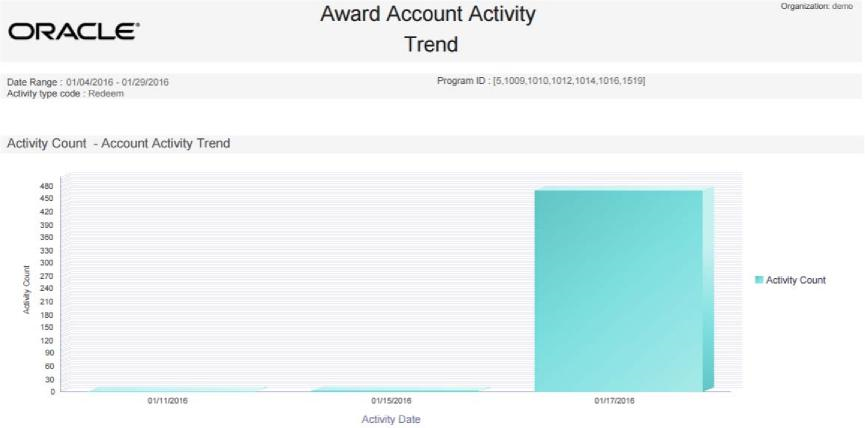
-
Activity Amount Chart - Displays the total Activity Amount for each Activity Type Code and Program ID by date.
Figure 13-6 Award Account Activity Trend Report - Activity Amount Chart
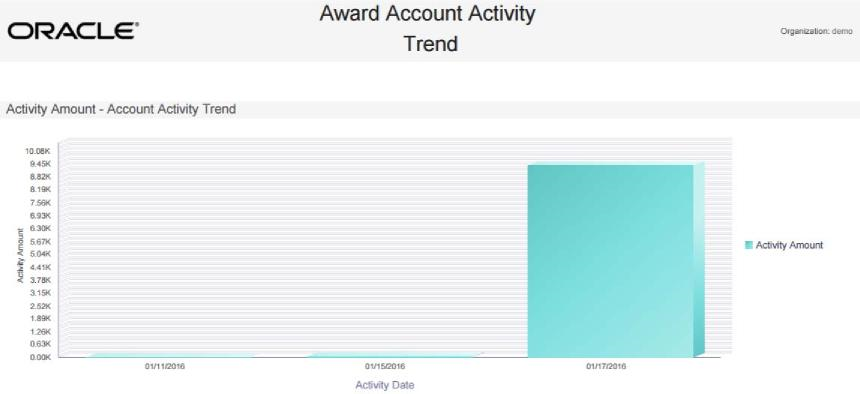
The Report Contents detail information includes:
-
Program ID - The Program ID and description. For each Program:
-
Activity Type - An entry for each type of activity that occurred for the program in the time period specified for the report. Possible Activity Type Codes include:
-
Account Merge
-
Activate Card
-
Automatic Redeem
-
De-Activate Card
-
Expire Coupon
-
Inquiry
-
Issue Birthday Coupon
-
Issue Coupon
-
Issue Entitlement Coupon
-
Issue Promo Award Coupon
-
Issue Signup Coupon
-
Notify Coupon Expire
-
Redeem
-
Reset Expiration Date
-
Void
-
-
Activity Date - For each date when the Activity Type took place for the program during the date range selected when generating the report:
-
Activity Count - The total number of times the activity took place for that program, Activity Type, and date.
-
Activity Amount - The total value for the activity that took place for that program, Activity Type, and date. Set to 0.00 if there is no associated amount, such as for a card activation.
-
-
Totals for program and Activity Type - For each Activity Type and Program during the date range selected when generating the report:
-
Activity Count - The total number of times the activity took place for that program.
-
Activity Amount - The total value for the activity that took place for that program.
-
-
Totals for program - For each program included on the report:
-
Activity Count - The total number of activities of any type that took place during the date range selected when generating the report.
-
Activity Amount - The total value of activities of any type that took place during the date range selected when generating the report.
-
-
Report Totals:
-
Activity Count - The total number of activities of any type, for any program, during the date range selected when generating the report.
-
Activity Amount - The total value of activities of any type, for any program, during the date range selected when generating the report.
-
Award Account Balance Report
This report presents the Account balance available at run time for each Account.
Selection Criteria
-
Program ID - The ID and Name identifying a Program for a Card Definition. All Programs are selected by default. Optionally, select Search to work with the list of eligible Programs, search based on Program Name, or remove Programs from the list selected for the report.
-
Serial Number - Optionally, enter a card's Serial Number to search for a particular Serial Number.
-
Account ID - The ID identifying an award account. All Account IDs are selected by default. Optionally, enter an account ID to search for a particular account.
-
Include Expired Coupons? - Indicates whether to include expired coupons on the report. Set to No by default.
-
Limit Records - Optionally, use this field to specify the maximum number of rows to include on the report. This limit applies to the total number of individual Serial Number/Account ID records for the entire report.
Report Contents
The Report Contents header information includes:
-
Organization - The code identifying your organization.
-
Include Expired Coupons - Set to Yes if the Include Expired Coupons option was selected when generating the report; otherwise, set to No.
The Report Contents detail information includes:
-
Program ID - The ID identifying a Program for a Card Definition.
-
Program Name - The name of the Program.
For each Award Account included on the report:
-
Serial Number - Unique serial number for the Award Account.
-
Account ID - Indicates the ID number for the Account.
-
Number of Coupons - The number of award coupons for the account.
-
Award Balance - The total balance of the coupons.
-
Average Coupon Value - The average value of the coupons (Award Balance / Number of Coupons).
Program Totals - For each Program included on the report:
-
Number of Coupons - The number of award coupons for the Program.
-
Award Balance - The total balance of the coupons.
-
Average Coupon Value - The average value of the coupons (Award Balance / Number of Coupons).
Report Totals - For all Award Accounts included on the report:
-
Number of Coupons - The number of award programs included on the report.
-
Award Balance - The total balance of the coupons.
-
Average Coupon Value - The average value of the coupons (Award Balance / Number of Coupons).
Award Account Error Trend Report
This report presents information about the number of times transaction errors occurred, by date, for each Program.
The report begins with a chart illustrating award error frequency.
Note:
The chart on this report is useful only if you restrict the selection criteria to a single Error Code, so you can identify the total for dates when this error occurred. Otherwise, it might be difficult to determine the totals for the same date but a different error.
Selection Criteria
-
Program ID / Name - The ID and Name identifying a Program for a Card Definition. All Programs are selected by default. Optionally, select Search to work with the list of eligible Programs, search based on Program Name, or remove Programs from the list selected for the report.
-
Error Code - Codes identifying types of errors. All error codes are selected by default. Optionally, select Search to work with the list of eligible Error Codes, search based on Error Code, or remove Error Codes from the list selected for the report. Possible Error Codes include:
-
Account Already Active
-
Account Expired
-
Account Inactive
-
Award Program Expired
-
Award Program Not Effective
-
Cannot Void Trans Type
-
Card Expired
-
Card Inactive
-
Coupon ID Invalid for Expire
-
Coupon ID Invalid or Expired
-
Coupon Request Amount Invalid
-
Coupon Request Date Invalid
-
Coupon Request Exceeds Balance
-
Coupon Request Neg Amt Invalid
-
Currency Exchange Rate Not Found
-
Currency ID Missing
-
General Error
-
Invalid Entitlement Deal
-
Invalid Pin Provided
-
Loyalty Award Account Error
-
Minimum Balance Not Met
-
Missing Pin Number
-
No Physical Card
-
Original Transaction Not Found
-
Original Transaction Required
-
Original Transaction Voided
-
Reloads Not Permitted
-
-
Activity Time Period - Optionally, select a time period to include errors that occurred during this period on the report rather than entering an Activity Start Date or Activity End Date. Set to None by default. Available time periods are:
-
Yesterday
-
Last Week
-
Last Month
-
Last Year
-
Last 30 Days
-
Last 60 Days
-
Last 90 Days
-
This Week
-
This Month
-
This Year
Note:
If you select an Activity Time Period, the Activity Start Date and Activity End Date criteria are ignored.
-
-
Activity Start Date - The first date to include on the report. Defaults to the previous date (yesterday).
-
Activity End Date - The last date to include on the report. Defaults to the current date (today).
-
Row Limit - Optionally, use this field to specify the maximum number of rows to include on the report. This limit applies to the total number of activity error records for the entire report.
Click Apply to apply the selected criteria and generate the report.
Report Contents
The Report Contents header information includes:
-
Organization - The code identifying your organization.
-
Date Range - The date range selected when generating the report.
-
Error Code - The Error Codes selected when generating the report. Set to ALL if there was no restriction.
-
Program ID - The ID and Name identifying a Program selected when generating the report. Set to ALL if there was no restriction.
-
Error Count Chart - Displays the total Error Count for each Error Code and Program ID by date.
Figure 13-7 Award Error Trend Report - Error Count Chart Report Contents
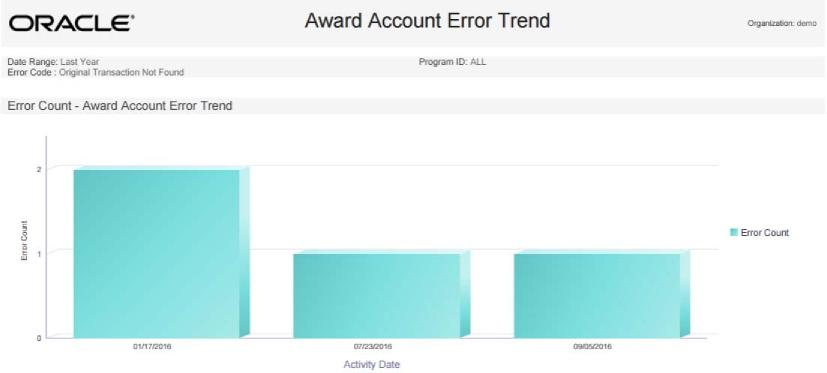
The Report Contents detail information includes:
-
Program ID - The program ID and description.
-
Error Code - The description of the error that occurred. Possible error codes include:
-
Account Already Active
-
Account Expired
-
Account Inactive
-
Award Program Expired
-
Award Program Not Effective
-
Cannot Void Trans Type
-
Card Expired
-
Card Inactive
-
Coupon ID Invalid for Expire
-
Coupon ID Invalid or Expired
-
Coupon Request Amount Invalid
-
Coupon Request Date Invalid
-
Coupon Request Exceeds Balance
-
Coupon Request Neg Amt Invalid
-
Currency Exchange Rate Not Found
-
Currency ID Missing
-
General Error
-
Invalid Entitlement Deal
-
Invalid Pin Provided
-
Loyalty Award Account Error
-
Minimum Balance Not Met
-
Missing Pin Number
-
No Physical Card
-
Original Transaction Not Found
-
Original Transaction Required
-
Original Transaction Voided
-
Reloads Not Permitted
-
-
For each error included on the report:
-
Activity Date - The date when the error occurred.
-
Error Count - The total number the errors occurred for that program ID and date.
-
-
Total for each program - The total number of errors for the program that were included on the report.
-
Report Totals - The total number of errors that were included on the report.
Award Account Last Use Report
This report presents counts of Accounts within an Award Program, grouped by the number of days between last use date and system date at report run time.
Selection Criteria
-
Program ID - The ID and Name identifying a Program for a Card Definition. All Programs are selected by default. Optionally, select Search to work with the list of eligible Programs, search based on Program Name, or remove Programs from the list selected for the report.
-
Limit Records - Optionally, use this field to specify the maximum number of rows to include on the report. This limit applies to the total number of date intervals for the entire report.
Report Contents
The Report Contents header information includes:
-
Organization - The code identifying your organization.
-
Program ID - The ID and Name identifying a Program for a Card Definition. Set to ALL if there was no restriction.
The Report Contents detail information includes:
-
Program ID - The Program ID and description. For each program included on the report:
-
Date Interval - The range when accounts were last used. Possible ranges are Never Used, Less Than 30 Days, 31 to 60 Days, 61 to 90 Days, or Over 90 Days.
-
Number of Accounts - The total number of Award Accounts that were used during the Date Interval.
-
Award Balance - The total balance of Award Accounts that were used during the Date Interval.
-
Number of Coupons - The total number of Award Coupons that were used during the Date Interval.
-
Average Coupon Value - The average coupon value (Award Balance / Number of Coupons) used during the Date Interval.
-
Totals for Program - For each program and date interval included on the report, the following totals are included:
-
Number of Accounts - The total number of Award Accounts for the program, including those Never Used, included on the report.
-
Award Balance - The total balance of Award Accounts for the Program included on the report.
-
Number of Coupons - The total number of coupons for the Program included on the report.
-
Average Coupon Value - The average coupon value (Award Balance / Number of Coupons) for the program included on the report.
-
The Report Totals information includes:
-
Number of Accounts - The total number of Award Accounts included on the report.
-
Award Balance - The total balance of Award Accounts included on the report.
-
Number of Coupons - The total number of coupons included on the report.
-
Average Coupon Value - The average coupon value (Award Balance / Number of Coupons) included on the report.
-
Award Activity by Location Report
This report presents Award activity within a Program, by Location, for a selected date range.
Selection Criteria
-
Program ID / Name - The ID and Name identifying a Program for a Card Definition. All Programs are selected by default. Optionally, select Search to work with the list of eligible Programs, search based on Program Name, or remove Programs from the list selected for the report.
The related Card is not indicated here, but is listed on the generated report.
-
Location ID / Name - The ID and Name identifying a retail Location. All Locations are selected by default. Optionally, select Search to work with the list of eligible Locations, search based on Location Name, or remove Locations from the list selected for the report.
-
Activity Type - Codes identifying types of activity for an Award Account. All activity type codes are selected by default. Optionally, select Search to work with the list of eligible Activity Type Codes, search based on Activity Type Code, or remove Activity Type Codes from the list selected for the report. Possible Activity Type Codes include:
-
Account Merge
-
Activate Card
-
Automatic Redeem
-
De-Activate Card
-
Expire Coupon
-
Inquiry
-
Issue Birthday Coupon
-
Issue Coupon
-
Issue Entitlement Coupon
-
Issue Promo Award Coupon
-
Issue Signup Coupon
-
Notify Coupon Expire
-
Redeem
-
Reset Expiration Date
-
Void
-
-
Void Flag - Optionally, select Yes or No to select award activity based on whether the activity was voided.
-
Activity Time Period - Optionally, select a time period to include activities that occurred during this period on the report rather than entering an Activity Start Date or Activity End Date. Set to None by default. Available time periods are:
-
Yesterday
-
Last Week
-
Last Month
-
Last Year
-
Last 30 Days
-
Last 60 Days
-
Last 90 Days
-
This Week
-
This Month
-
This Year
Note:
If you select an Activity Time Period, the Activity Start Date and Activity End Date criteria are ignored.
-
-
Activity Start Date - The first date to include on the report. Defaults to the previous date (yesterday).
-
Activity End Date - The last date to include on the report. Defaults to the current date (today).
Click Apply to apply the selected criteria and generate the report.
Report Contents
The Report Contents header information includes:
-
Organization - The code identifying your organization.
-
Date Range - The date range selected when generating the report.
-
Void Flag - The void flag setting selected for the report. Set to ALL if there was no restriction.
The Report Contents detail information includes:
-
Program ID - The ID and Name identifying a Program for a Card Definition. For each Program ID included on the report:
-
Retail Location ID - The ID of the location where the activity occurred.
-
Retail Location Name - The name of the location where the activity occurred.
-
Activity Type - Describes the type of activity. Possible types:
-
Account Merge
-
Activate Card
-
Automatic Redeem
-
De-Activate Card
-
Expire Coupon
-
Inquiry
-
Issue Birthday Coupon
-
Issue Coupon
-
Issue Entitlement Coupon
-
Issue Promo Award Coupon
-
Issue Signup Coupon
-
Notify Coupon Expire
-
Redeem
-
Reset Expiration Date
-
Void
-
-
Void Flag - Set to Yes if the activity was voided; otherwise, set to No.
-
Transaction Count - The total number of transactions for the activity included on the report for the Activity Type, Program ID, and Location ID.
-
Activity Amount - The total amount of the activity included on the report for the Activity Type, Program ID, and Location ID. Set to 0.00 if there is no associated amount for the Activity Type, such as for a card activation.
-
Average Value - The average value (total Activity Amount / Transaction Count) included on the report for the Activity Type, Program ID, and Location ID.
-
Totals for the Location ID:
-
Transaction Count - The total number of transactions included on the report for the Program ID and Location ID.
-
Activity Amount - The total amount of transactions included on the report for the Program ID and Location ID.
-
Average Value - The average value (total Activity Amount / Transaction Count) included on the report for the Program ID and Location ID.
-
-
Totals for the Program ID:
-
Transaction Count - The total number of transactions included on the report for the Program ID.
-
Activity Amount - The total amount of transactions included on the report for the Program ID.
-
Average Value - The average value (total Activity Amount / Transaction Count) included on the report for the Program ID.
-
-
Report Totals:
-
Transaction Count - The total number of transactions included on the report.
-
Activity Amount - The total amount of transactions included on the report.
-
Average Value - The average value (total Activity Amount / Transaction Count) included on the report.
-
Award Activity by Program Report
This report presents a summary of Account activities, listed by type, for each Program.
Selection Criteria
-
Program ID / Name - The ID and Name identifying a Program for a Card Definition. All Programs are selected by default. Optionally, select Search to work with the list of eligible Programs, search based on Program Name, or remove Programs from the list selected for the report.
-
Activity Type - Codes identifying types of activity for an award account. All activity type codes are selected by default. Optionally, select Search to work with the list of eligible Activity Type Codes, search based on Activity Type Code, or remove Activity Type Codes from the list selected for the report. Possible Activity Type Codes include:
-
Account Merge
-
Activate Card
-
Automatic Redeem
-
De-Activate Card
-
Expire Coupon
-
Inquiry
-
Issue Birthday Coupon
-
Issue Coupon
-
Issue Entitlement Coupon
-
Issue Promo Award Coupon
-
Issue Signup Coupon
-
Notify Coupon Expire
-
Redeem
-
Reset Expiration Date
-
Void
-
-
Void - Optionally, select Yes or No to select award activity based on whether the activity was voided.
-
Activity Time Period - Optionally, select a time period to include activities that occurred during this period on the report rather than entering an Activity Start Date or Activity End Date. Set to None by default. Available time periods are:
-
Yesterday
-
Last Week
-
Last Month
-
Last Year
-
Last 30 Days
-
Last 60 Days
-
Last 90 Days
-
This Week
-
This Month
-
This Year
Note:
If you select an Activity Time Period, the Activity Start Date and Activity End Date criteria are ignored.
-
-
Activity Start Date - The first date to include on the report. Defaults to the previous date (yesterday).
-
Activity End Date - The last date to include on the report. Defaults to the current date (today).
-
Row Limit - Optionally, use this field to specify the maximum number of rows to include on the report. This limit applies to the total number of activity records for the entire report.
Click Apply to apply the selected criteria and generate the report.
Report Contents
The Report Contents header information includes:
-
Organization - The code identifying your organization.
-
Date Range - The date range selected when generating the report.
-
The Activity Type Codes selected when generating the report. Set to ALL if there was no restriction.
-
Program ID - The ID and Name identifying a Program selected when generating the report. Set to ALL if there was no restriction.
-
Void Flag - The void flag setting selected for the report. Set to ALL if there was no restriction.
The Report Contents detail information includes:
-
Program ID - The ID and Name identifying a Program for a Card Definition. For each Program ID included on the report:
-
Activity Type - Describes the type of activity. Possible types:
-
Account Merge
-
Activate Card
-
Automatic Redeem
-
De-Activate Card
-
Expire Coupon
-
Inquiry
-
Issue Birthday Coupon
-
Issue Coupon
-
Issue Entitlement Coupon
-
Issue Promo Award Coupon
-
Issue Signup Coupon
-
Notify Coupon Expire
-
Redeem
-
Reset Expiration Date
-
Void
-
-
Void Flag - Set to Yes if the activity was voided; otherwise, set to No.
-
Transaction Count - The total number of transactions for the activity included on the report for the Activity Type and Program ID.
-
Activity Amount - The total amount of the activity included on the report for the Activity Type and Program ID. Set to 0.00 if there is no associated amount for the Activity Type, such as for a card activation or expiration.
-
Average Value - The average value (total Activity Amount / Transaction Count) included on the report for the Activity Type and Program ID.
-
Totals for the Program ID:
-
Transaction Count - The total number of transactions included on the report for the Program ID.
-
Activity Amount - The total amount of transactions included on the report for the Program ID.
-
Average Value - The average value (total Activity Amount / Transaction Count) included on the report for the Program ID.
-
-
Report Totals:
-
Transaction Count - The total number of transactions included on the report.
-
Activity Amount - The total amount of transactions included on the report.
-
Average Value - The average value (total Activity Amount / Transaction Count) included on the report.
-
Award Entitlement Expiration Report
This report presents a listing of the expiration dates of issued Entitlement Coupons, providing information on how many are due to expire or have expired.
Selection Criteria
-
Program ID / Name - The ID and Name identifying a Program for a Card Definition. All Programs are selected by default. Optionally, select Search to work with the list of eligible Programs, search based on Program Name, or remove Programs from the list selected for the report.
-
Include Expired Coupons? - Optionally, select Yes or No to select Entitlement Coupons based on whether the coupons have already expired.
-
Row Limit - Optionally, use this field to specify the maximum number of Entitlement Coupons to include on the report.
Click Apply to apply the selected criteria and generate the report.
Report Contents
The Report Contents header information includes:
-
Organization - The code identifying your organization.
-
Include Expired Coupons - The expiration setting selected for the report. Set to ALL if there was no restriction based on whether the coupons have already expired.
-
Program ID - The ID and Name identifying a Program selected when generating the report. Set to ALL if there was no restriction.
The Report Contents detail information includes:
-
Offer ID - The ID identifying a Offer.
-
Offer Name - The name of a Offer. For each Offer included on the report:
-
Offer Typecode - Describes the type of Offer. Possible types:
-
Buy X Get Set
-
Buy X Get X
-
Buy X Get Y
-
Fixed Quantity/Price
-
Gift with Purchase
-
Item Price Override
-
Kit
-
Line Item Discount
-
Nth Item Discount
-
Transaction Discount
-
Tiered Discount
-
-
Expiry Date - The date when the Offer expires.
-
Coupon Count - The total number of Coupons for the Offer with the same Expiry Date.
-
Totals for the Offer ID:
-
Coupon Count - The total number of Coupons for the Offer.
-
-
Report Totals:
-
Coupon Count - The total number of Coupons included on the report.
-
Award Entitlement Redemption (Trend) Report
This report presents a count of redeemed Entitlement Coupons for each Entitlement Offer.
The report begins with a series of charts illustrating entitlement redemption activity.
Note:
The charts on this report are useful only if you restrict the selection criteria to a single Offer, so you can identify the total dates and activities for the Offer. Otherwise, it might be difficult to determine the different totals for the same dates but for different Offers.
Selection Criteria
-
Offer ID / Name - The ID and Name identifying an Offer. All Offers are selected by default. Optionally, select Search to work with the list of eligible Deals, search based on Offer Name, or remove Offers from the list selected for the report.
-
Location ID / Name - The ID and Name identifying a retail Location. All Locations are selected by default. Optionally, select Search to work with the list of eligible Locations, search based on Location Name, or remove Locations from the list selected for the report.
-
Activity Time Period - This criterion is not implemented for this report. All redemptions for the selected Offer and/or Location are eligible for inclusion, regardless of activity date.
-
Activity Start Date - This criterion is not implemented for this report.
-
Activity End Date - This criterion is not implemented for this report.
-
Row Limit - Optionally, use this field to specify the maximum number of Offers with redemptions to include on the report.
Click Apply to apply the selected criteria and generate the report.
-
Entitlement Redemption Count Chart - Displays the total redemption counts for each date.
Figure 13-8 Award Entitlement Redemption Report - Entitlement Redemption Count Chart
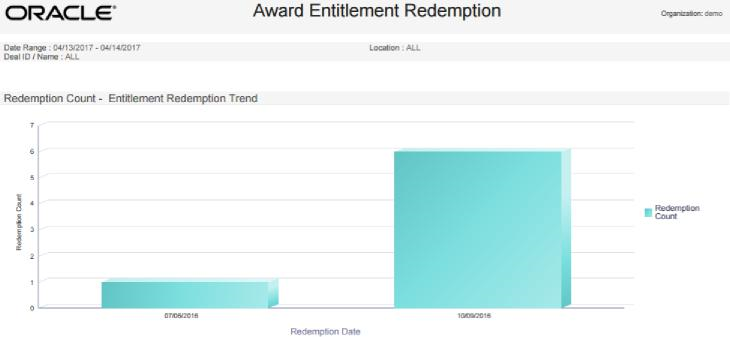
-
Entitlement Redemption Percentage Trend Chart - Displays the percentage of the Offer redeemed for each date.
Figure 13-9 Award Entitlement Redemption Report - Entitlement Redemption Percentage Rate Chart
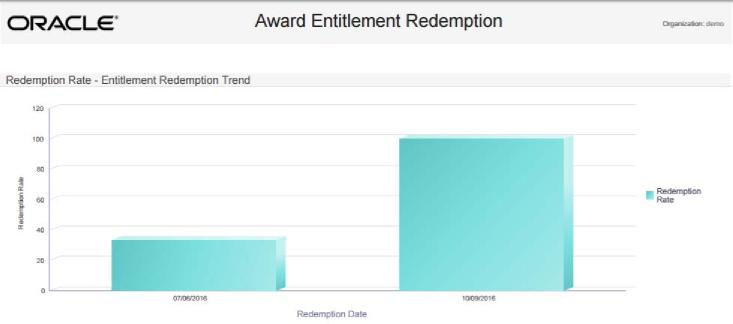
-
Entitlement Redemption Redeemed Value Trend Chart - Displays the total redeemed value for the Offer for each date.
Figure 13-10 Award Entitlement Redemption Report - Entitlement Redemption Redeemed Value Chart
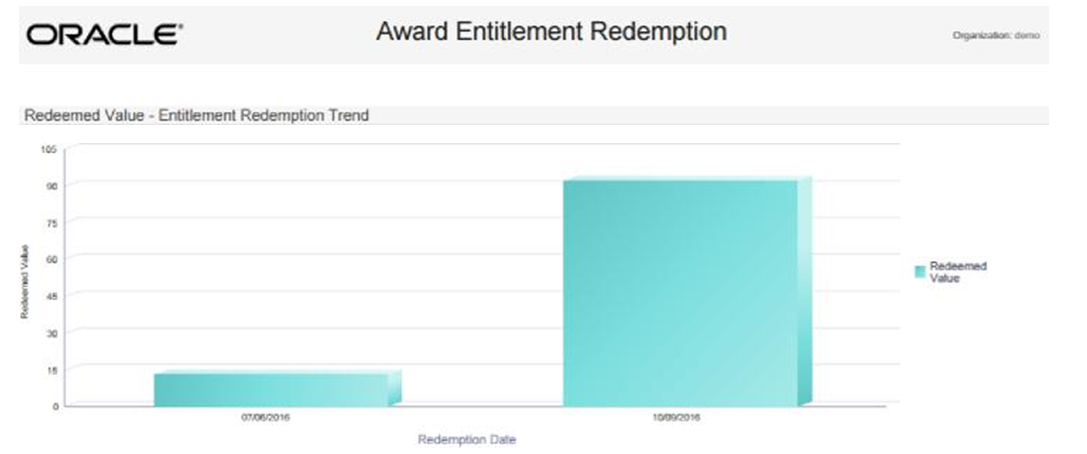
-
Entitlement Redemption Sales Value Trend Chart - Displays the total sales value for the Offer for each date.
Figure 13-11 Award Entitlement Redemption Report - Entitlement Redemption Sales Value Chart
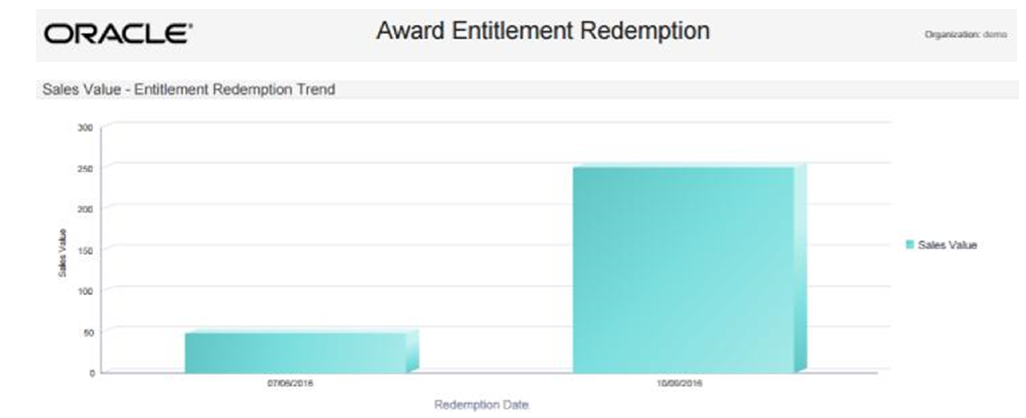
-
Entitlement Redemption Discount Rate Trend Chart - Displays the discount percentage for the Offer for each date.
Figure 13-12 Award Entitlement Redemption Report - Entitlement Redemption Discount Rate Chart Report Contents
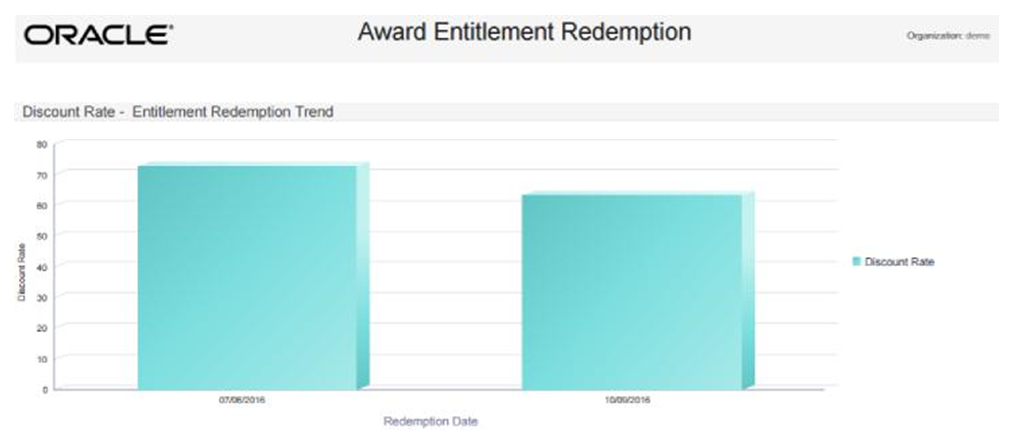
The Report Contents header information includes:
-
Organization - The code identifying your organization.
-
Date Range - The date range selected for the report; however, the redemptions included on the report are not restricted by date range.
-
Location - The ID of the Locations selected when generating the report. Set to ALL if there was no restriction.
-
Offer ID - The ID of the Offers selected when generating the report. Set to ALL if there was no restriction.
The Report Contents detail information includes:
-
Offer ID - The ID identifying an Offer.
-
Offer Name - The name of a Offer. For each Offer included on the report:
Offer Type - Describes the type of Offer. Possible types:
-
Buy X Get Set
-
Buy X Get X
-
Buy X Get Y
-
Fixed Quantity/Price
-
Gift with Purchase
-
Item Price Override
-
Kit
-
Line Item Discount
-
Nth Item Discount
-
Transaction Discount
-
Tiered Discount
-
-
Status - Indicates if the Offer is currently Active or Inactive.
-
Redemption Rate - The Redemption Count / the Issue Count for the Offer on the date, presented as a percentage.
-
Discount Rate - The average discount applied for the Offer on the date, presented as a percentage.
-
Redeemed Value - The total value of the redemptions for the Offer on the date.
-
Sales Value - The total value of all sales for the date.
-
Issue Count - The number of times the Offer was issued for the date.
-
Redemption Count - The number of times the Offer was redeemed for the date.
-
Totals for the Offer Type:
-
Redemption Rate - The Redemption Count / the Issue Count for the Offer and Offer Type, presented as a percentage.
-
Discount Rate - The average discount applied for the Offer and Offer Type, presented as a percentage.
-
Redeemed Value - The total value of the redemptions for the Offer and Offer Type.
-
Sales Value - The total value of all sales for the Offer and Offer Type.
-
Issue Count - The number of times the Offer and Offer Type was issued.
-
Redemption Count - The number of times the Offer and Offer Type was redeemed.
-
-
Totals for the Offer:
-
Redemption Rate - The Redemption Count / the Issue Count for the Offer, presented as a percentage.
-
Discount Rate - The average discount applied for the Offer, presented as a percentage.
-
Redeemed Value - The total value of the redemptions for the Offer.
-
Sales Value - The total value of all sales for the Offer.
-
Issue Count - The number of times the Offer was issued.
-
Redemption Count - The number of times the Offer was redeemed.
-
-
Report Totals:
-
Redemption Rate - The Redemption Count / the Issue Count included on the report, presented as a percentage.
-
Discount Rate - The average discount applied for data included on the report, presented as a percentage.
-
Redeemed Value - The total value of the redemptions included on the report.
-
Sales Value - The total value of all sales included on the report.
-
Issue Count - The number of times the Offers included on the report were issued.
-
Redemption Count - The number of times the Offers included on the report were redeemed.
-
Award Entitlement Summary Report
This report displays the number of Issued Coupons for each Offer within an Entitlement program.
Selection Criteria
-
Activity Time Period - Optionally, select a time period to include Award Entitlement Programs from this period on the report rather than entering an Activity Start Date or Activity End Date. Set to None by default. Available time periods are:
-
Yesterday
-
Last Week
-
Last Month
-
Last Year
-
Last 30 Days
-
Last 60 Days
-
Last 90 Days
-
This Week
-
This Month
-
This Year
Note:
If you select an Activity Time Period, the Activity Start Date and Activity End Date criteria are ignored.
-
-
Activity Start Date - The first date to include on the report. Defaults to the previous date (yesterday).
-
Activity End Date - The last date to include on the report. Defaults to the current date (today).
-
Row Limit - Optionally, use this field to specify the maximum number of Award Entitlement Programs to include on the report.
Click Apply to apply the selected criteria and generate the report.
Report Contents
The Report Contents header information includes:
-
Organization - The code identifying your organization.
-
Date Range - The date range selected when generating the report. Detail Information:
-
Program ID - The ID and Name identifying an Award Entitlement Program for a Card Definition.
-
For each Program ID included on the report:
-
Offer ID - The ID identifying an Offer.
-
Offer Name - The name of an Offer. For each Offer included on the report:
-
Offer Typecode - Describes the type of Offer. Possible types:
-
Buy X Get Set
-
Buy X Get X
-
Buy X Get Y
-
Fixed Quantity/Price
-
Gift with Purchase
-
Item Price Override
-
Kit
-
Line Item Discount
-
Nth Item Discount
-
Transaction Discount
-
Tiered Discount
-
-
Status - Indicates whether the Offer is currently Active.
-
Issue Count - The total number of transactions where the award was issued.
-
Totals for Program ID: The total number of Issues for the Program.
-
Report Totals: The total number of Issues included on the report.
Award Program Balance Summary Report
This report presents summary statistics about current Account balances within each Award Program.
Selection Criterion:
-
Program ID / Name - The ID and Name identifying a Program for a Card Definition. All Programs are selected by default. Optionally, select Search to work with the list of eligible Programs, search based on Program Name, or remove Programs from the list selected for the report.
Click Apply to apply the selected criterion and generate the report.
Report Contents
The Report Contents header information includes:
-
Organization - The code identifying your organization.
-
Programs - The ID and Name identifying the Programs selected when generating the report. Set to ALL if there was no restriction.
The Report Contents detail information includes:
-
Program ID - The ID identifying an Award Program for a Card Definition.
-
Program Name - The Name identifying the Program. For each Program ID included on the report:
-
Balance Range - The accounts are broken out into three brackets based on their current values:
-
Balance = 0
-
Between 1 and $50
-
Greater than 50
-
-
Number of Accounts - The total number of accounts for the Program in each balance range.
-
Total Balance - The total current value of the accounts for the Program in each balance range.
-
Average Balance - The average balance for the accounts for the Program in each balance range: the Total Balance / Number of Accounts. Set to 0.00 if the balance range is 0.
The Program Totals for each Program included on the report:
-
Number of Accounts - The total number of accounts for the Program.
-
Total Balance - The total current value of the accounts for the Program.
-
Average Balance - The average balance for the accounts for the Program: the Total Balance / Number of Accounts.
Report Totals:
-
Number of Accounts - The total number of accounts for the Programs included on the report.
-
Total Balance - The total current value of the accounts for the Programs included on the report.
-
Average Balance - The average balance for the accounts for the Programs included on the report: the Total Balance / Number of Accounts.
Award Program Definition Report
This report presents details about each Award Program definition.
Selection Criteria
-
Program ID / Name - The ID and Name identifying a Program for a Card Definition. All Programs are selected by default. Optionally, select Search to work with the list of eligible Programs, search based on Program Name, or remove Programs from the list selected for the report.
-
Activity Time Period - Optionally, select a time period to include Programs active during this period on the report rather than entering an Activity Start Date or Activity End Date. Set to None by default. Available time periods are:
-
Yesterday
-
Last Week
-
Last Month
-
Last Year
-
Last 30 Days
-
Last 60 Days
-
Last 90 Days
-
This Week
-
This Month
-
This Year
Note:
If you select an Activity Time Period, the Activity Start Date and Activity End Date criteria are ignored.
-
-
Activity Start Date - The first date to include on the report. Defaults to the previous date (yesterday).
-
Activity End Date - The last date to include on the report. Defaults to the current date (today).
-
Row Limit - Optionally, use this field to specify the maximum number of Programs to include on the report.
Click Apply to apply the selected criteria and generate the report.
Report Contents
The Report Contents header information includes:
-
Organization - The code identifying your organization.
-
Programs - The ID and Name identifying the Programs selected when generating the report. Set to ALL if there was no restriction.
The Report Contents detail information includes:
-
Program ID - The ID and Name identifying a Program for a Card Definition.
-
Program Description - The Description of the program.
-
Start Date - The start date for the card series.
-
End Date - The End Date defined for the program.
-
Program Currency Type - The code identifying the currency for the card.
-
Initial Balance - The Initial Account Balance defined for the award program for the card.
-
Card Required - Set to Yes if Card required was selected for the program; otherwise, set to No.
-
Active Flag - Set to Yes if the program is currently active; otherwise, set to No.
-
Allow Foreign Currency - Set to Yes if Allow Foreign Currency was selected for the program; otherwise, set to No.
-
Allow Reload - Set to Yes if Allow Reloads is selected for the program; otherwise, set to No.
-
Account Expire - Set to 1 if Account Level Expiration is set to Yes for the program; otherwise, set to 0.
-
No. of Periods - The number of periods, such as months, before the accounts expire.
-
Award Expiration - Indicates the criteria, such as Rolling, for expiring the awards for the program; otherwise, set to None.
-
No of Periods - The number of periods, such as months, before the awards expire.
-
Create Date - The date when the program was created.
-
Create User - The user ID of the person who created the program.
-
Update Date - The most recent date when the program was updated.
-
Update User - The user ID of the person who most recently updated the program.
Award Redemption Rate Report
This report presents information about the number of Award certificates issued & redeemed for each Card Prefix and Card Series by Program.
Selection Criteria
-
Program ID / Name - The ID and Name identifying an Award Program for a Card Definition. All Programs are selected by default. Optionally, select Search to work with the list of eligible Programs, search based on Program Name, or remove Programs from the list selected for the report.
-
Row Limit - Optionally, use this field to specify the maximum number of rows to include on the report. This limit applies to the total number of individual card series for the entire report.
Click Apply to apply the selected criterion and generate the report.
Report Contents
The Report Contents header information includes:
-
Organization - The code identifying your organization.
-
Program ID - The ID and Name identifying the Programs selected when generating the report. Set to ALL if there was no restriction.
The Report Contents detail information includes:
-
Program ID - The ID identifying a Program for a Card Definition.
-
Program Name - The Name identifying the Program. For each Program ID included on the report:
-
Card Prefix - The five-digit prefix defined for the prefix identifying a card type.
-
Card Series Sequence - The two-digit number identifying a series number for the Card Prefix. For each Card Series:
-
Card Display Name - The name defined for the Card Definition.
-
Redemption Rate - The total redemption rate for the Card Series, calculated as Total Redeemed Value / Total Issued Value. For example, if the Total Redeemed Value is 1000, and the Total Issued Value is 3430, the Redemption rate is .29 (1000/3430).
-
Total Certificates Issued - The total count of certificates issued for the Card Series.
-
Total Issued Value - The total value of the certificates issued for the Card Series.
-
Total Redeemed Value - The total value of certificates redeemed for the Card Series
-
The totals for each Card Prefix:
-
Total Certificates Issued - The total count of certificates issued for the Card Prefix.
-
Total Issued Value - The total value of the certificates issued for the Card Prefix.
-
Total Redeemed Value - The total value of certificates redeemed for the Card Prefix. The totals for each Program:
-
Total Certificates Issued - The total count of certificates issued for the Program.
-
Total Issued Value - The total value of the certificates issued for the Program.
-
Total Redeemed Value - The total value of certificates redeemed for the Program. Report Totals:
-
Total Certificates Issued - The total count of certificates included on the report.
-
Total Issued Value - The total value of the issued certificates included on the report.
-
Total Redeemed Value - The total value of redeemed certificates included on the report.
Campaign Management Reports
The Campaign Management Reports include:
Promotion Response by Category Report
This report presents the event response, by Product Hierarchy, for the selected Promotion events, including items purchased. Only promotions that have had response are included.
Selection Criteria
-
Campaign ID / Name - The ID and Name identifying a Campaign. All Campaigns are selected by default. Optionally, select Search to work with the list of eligible Campaigns, search based on Campaign Name, or remove Campaigns from the list selected for the report.
-
Promotion ID / Name - The ID and Name identifying a Promotion. All Promotions are selected by default. Optionally, select Search to work with the list of eligible Promotions, search based on Promotion Name, or remove Promotions from the list selected for the report.
-
Promotion Time Period - Optionally, select a time period to include Promotions that have Start Dates during this period on the report rather than entering a Promotion Start Date or Promotion End Date. Set to None by default. Available time periods are:
-
Yesterday
-
Last Week
-
Last Month
-
Last Year
-
Last 30 Days
-
Last 60 Days
-
Last 90 Days
-
This Week
-
This Month
-
This Year
Note:
If you select a Promotion Time Period, the Promotion Start Date is ignored.
-
-
Promotion Start Date - The first Start Date to include on the report. Defaults to the previous date (yesterday).
-
Promotion End Date - The last date to include on the report. Defaults to the current date (today). This criterion is not currently used.
-
Row Limit - Optionally, use this field to specify the maximum number of rows to include on the report. This limit applies to the total number of individual Items for the entire report. If you specify a Row Limit, any promotions that do not specify items are not included.
Click Apply to apply the selected criteria and generate the report.
Report Contents
The Report Contents header information includes:
-
Organization - The code identifying your organization.
-
Date Range - The date range selected when generating the report.
-
Campaign ID - The Campaign IDs selected when generating the report, or set to ALL if there was no restriction.
-
Program ID - The program IDs selected when generating the report, or set to ALL if there was no restriction.
The Report Contents detail information includes:
-
Campaign - The unique number identifying the Campaign.
-
Promotion ID - Name - Type - For each Offer for the Promotion included on the report:
—Promotion ID - The unique number identifying the Promotion.
—Name - The name describing the Promotion.
—Type - Possible Promotion Types are Coupon, Product, Message, and Award.
-
Item Dept ID - Name - The unique number identifying and name describing the item department, if any; otherwise, set to N/A - N/A.
-
Item Sub Dept ID - Name - The unique number identifying and name describing the item subdepartment, if any; otherwise, set to N/A - N/A.
-
Item Class ID - Name - The unique number identifying and name describing the item class, if any; otherwise, set to N/A - N/A.
-
Item Style ID - The unique number identifying the item style, if any; otherwise, set to N/A.
-
Start Date and End Date - The Start Date and End Date specified for the Promotion.
-
Purchase Quantity - The total number of units purchased through the Promotion.
-
Purchase Total - The total revenue (Direct + Indirect) received from the Promotion Target.
-
Customers Responded - The total number of customers who redeemed a coupon for the Promotion.
-
Average Spent - The Customers Responded / the Purchase Quantity.
-
-
Totals for Promotion:
-
Purchase Quantity - The total number of units purchased through the Promotion.
-
Purchase Total - The total revenue (Direct + Indirect) received from the Promotion Target.
-
Customers Responded - The total number of customers who redeemed a coupon for the Promotion.
-
Average Spent - The Customers Responded / the Purchase Quantity for the Promotion.
-
-
Totals for Campaign:
-
Purchase Quantity - The total number of units purchased through the Campaign.
-
Purchase Total - The total revenue (Direct + Indirect) received from the Campaign.
-
Customers Responded - The total number of customers who redeemed a coupon for the Campaign.
-
Average Spent - The Customers Responded / the Purchase Quantity for the Campaign.
-
-
Report Totals:
-
Purchase Quantity - The total number of units purchased through all Campaigns on the report.
-
Purchase Total - The total revenue (Direct + Indirect) received from all Campaigns on the report.
-
Customers Responded - The total number of customers who redeemed a coupon for all Campaigns on the report.
-
Average Spent - The Customers Responded / the Purchase Quantity for all Campaigns on the report.
-
Promotion Response by Date Report
This report summarizes the value of the response, by business date, to the selected Promotion events. Only promotions that have had responses are included.
Selection Criteria
-
Campaign ID / Name - The ID and Name identifying a Campaign. All Campaigns are selected by default. Optionally, select Search to work with the list of eligible Campaigns, search based on Campaign Name, or remove Campaigns from the list selected for the report.
If you select a Campaign, one or more Promotions may be selected automatically. If needed, set any remaining criteria to All to avoid restricting the report results to Promotion responses that match the automatically selected criteria.
-
Promotion ID / Name - The ID and Name identifying a Promotion. All Promotions are selected by default. Optionally, select Search to work with the list of eligible Promotions, search based on Promotion Name, or remove Promotions from the list selected for the report.
-
Promotion Time Period - Optionally, select a time period to include Promotions that have Start Dates during this period on the report rather than entering a Promotion Start Date or Promotion End Date. Set to None by default. Available time periods are:
-
Yesterday
-
Last Week
-
Last Month
-
Last Year
-
Last 30 Days
-
Last 60 Days
-
Last 90 Days
-
This Week
-
This Month
-
This Year
Note:
If you select a Promotion Time Period, the Promotion Start Date is ignored.
-
-
Promotion Start Date - The first Start Date to include on the report. Defaults to the previous date (yesterday).
-
Promotion End Date - The last date to include on the report. Defaults to the current date (today). This criterion is not currently used.
-
Row Limit - Optionally, use this field to specify the maximum number of Promotion Type rows to include on the report.
Click Apply to apply the selected criteria and generate the report.
Report Contents
The Report Contents header information includes:
-
Organization - The code identifying your organization.
-
Date Range - The date range selected when generating the report.
-
Campaign ID - The Campaign IDs selected when generating the report, or set to ALL if there was no restriction.
-
Program ID - The program IDs selected when generating the report, or set to ALL if there was no restriction.
The Report Contents detail information includes:
-
Campaign - The unique number identifying the Campaign, and the name of the Campaign.
-
For each Promotion included for the Campaign:
-
Promo ID - Name - The unique number identifying the Promotion, and the name describing the Promotion.
-
Promo Type - Possible types are Award, Coupon, Message, and Product.
-
Start Date, End Date, and Business Date - The Promotion's Start Date, End Date, and the first Business Date when a redemption occurred.
-
Gross Margin (%) - Gross Profit / Revenue.
-
Number of Responders - The total number of customers who responded to the Promotion.
-
Trans Total - The Total Revenue (Direct + Indirect) received from the Target for the Promotion.
-
Direct Revenue - The total extended selling price of all line items sold for the Target that were associated with the Promotion.
-
Markdown Total - The total value of markdowns applied to Indirect line items.
-
Indirect Revenue - The total extended selling price of all line items that were not associated with the Promotion, but included in the transactions.
-
Cost of Goods Sold - Total cost of goods sold to the Target for all line items, whether included in Direct or Indirect Revenue. Based on the item's Unit Cost.
-
Gross Profit - Total Revenue - Cost Of Goods Sold.
-
-
Totals for Promotion by Business Date:
-
Number of Responders - The total number of customers who redeemed a coupon for the Promotion on the Business Date.
-
Trans Total - The Total Revenue (Direct + Indirect) received from the Target for the Promotion on the Business Date.
-
Direct Revenue - The total extended selling price of all line items sold on the Business Date for the Target that were associated with the Promotion.
-
Markdown Total - The total value of markdowns applied to Indirect line items.
-
Indirect Revenue - The total extended selling price of all line items that were not associated with the Promotion, but were included in the transactions.
-
Cost of Goods Sold - Total cost of goods sold to the Target for all line items, whether included in Direct or Indirect Revenue. Based on the item's Unit Cost.
-
Gross Profit - Total Revenue - Cost Of Goods Sold.
-
-
Totals for Campaign:
-
Number of Responders - The total number of customers who redeemed a coupon for the Campaign.
-
Trans Total - Total Revenue (Direct + Indirect) received from the Target for the Campaign.
-
Direct Revenue - The total extended selling price of all line items sold for the Target that were associated with the Campaign.
-
Markdown Total - The total value of markdowns applied to Indirect line items.
-
Indirect Revenue - The total extended selling price of all line items that were not associated with the Campaign.
-
Cost of Goods Sold - Total cost of goods sold to the Target for all line items, whether included in Direct or Indirect Revenue.
-
Gross Profit - Total Revenue - Cost Of Goods Sold.
-
-
Report Totals:
-
Number of Responders - The total number of customers who redeemed a coupon for a Promotion included on the report.
-
Trans Total - The Total Revenue (Direct + Indirect) received from the Target for a Promotion included on the report.
-
Direct Revenue - The total extended selling price of all line items sold for the Target that were associated with a Promotion included on the report.
-
Markdown Total - The total value of markdowns applied to Indirect line items.
-
Indirect Revenue - The total extended selling price of all line items that were not associated with a Promotion included on the report, but were included in the transactions.
-
Cost of Goods Sold - Total cost of goods sold to the Target for all line items, whether included in Direct or Indirect Revenue. Based on the item's Unit Cost.
-
Gross Profit - Total Revenue - Cost Of Goods Sold.
-
Promotion Response by Deal Report
This report summarizes the value of the response, by Offer, to the selected Promotion events. Only promotions that have had responses are included.
Selection Criteria
-
Campaign ID / Name - The ID and Name identifying a Campaign. All Campaigns are selected by default. Optionally, select Search to work with the list of eligible Campaigns, search based on Campaign Name, or remove Campaigns from the list selected for the report.
-
If you select a Campaign, one or more Promotions and Offers may be selected automatically. If needed, set any remaining criteria to All to avoid restricting the report results to Promotion responses that match the automatically selected criteria.
-
Promotion ID / Name - The ID and Name identifying a Promotion. All Promotions are selected by default. Optionally, select Search to work with the list of eligible Promotions, search based on Promotion Name, or remove Promotions from the list selected for the report.
-
Offer ID / Name - The ID and Name identifying an Offer. All Offers are selected by default. Optionally, select Search to work with the list of eligible Offers, search based on Offer Name, or remove Offers from the list selected for the report.
-
Promotion Time Period - Optionally, select a time period to include Promotions that have Start Dates during this period on the report rather than entering a Promotion Start Date or Promotion End Date. Set to None by default. Available time periods are:
-
Yesterday
-
Last Week
-
Last Month
-
Last Year
-
Last 30 Days
-
Last 60 Days
-
Last 90 Days
-
This Week
-
This Month
-
This Year
Note:
If you select a Promotion Time Period, the Promotion Start Date is ignored.
-
-
Promotion Start Date - The first Start Date to include on the report. Defaults to the previous date (yesterday).
-
Promotion End Date - The last date to include on the report. Defaults to the current date (today). This criterion is not currently used.
-
Row Limit - Optionally, use this field to specify the maximum number of Offers to include on the report.
Click Apply to apply the selected criteria and generate the report.
Report Contents
The Report Contents header information includes:
-
Organization - The code identifying your organization.
-
Date Range - The date range selected when generating the report.
-
Campaign ID - The Campaign IDs selected when generating the report, or set to ALL if there was no restriction.
-
Program ID - The program IDs selected when generating the report, or set to ALL if there was no restriction.
-
Offer Name - The Offers selected when generating the report, or set to ALL if there was no restriction.
The Report Contents detail information includes:
-
Campaign - The unique number identifying the Campaign, and the name describing the Campaign.
-
Promo ID - Name - The unique number identifying the Promotion, and the name describing the Promotion.
-
For each Offer included for a Promotion:
-
Start Date and End Date - The Start Date and End Date for the Promotion.
-
Target Name - The name describing the Target. Unidentified is displayed as the Target Name for customers who responded to the Promotion, but do not exist in Oracle Retail Customer Engagement Cloud Services.
-
Coupon Code - The related Coupon Code.
-
Offer ID - Name - The unique numeric identifier for the Offer and the name describing the Offer.
-
Offer Type - Possible Offer types include:
—Transaction Discount
—Line Item Discount
—Fixed Quantity/Price
—Gift with Purchase
—Buy X Get X
—Buy X Get Y
—Tiered Discount
—Item Price Override
—Buy X Get Set
—Nth Item Discount
-
Customers Responded - The total number of customers who responded to the Offer.
-
Transaction Count - The total number of transactions using the Offer.
-
Direct Revenue - The total extended selling price of all line items sold for the Target that were associated with the Promotion and Offer.
-
Total Discount - Total amount of the discounts given through the Offer.
-
Average Spent - Direct Revenue / Customers Responded.
-
Average Discount - Total Discount / Customers Responded.
-
Average Trans - Direct Revenue / Transaction Count.
-
-
Totals for Promotion:
-
Customers Responded - The total number of customers who responded to the Promotion.
-
Transaction Count - The total number of transactions using the Promotion.
-
Direct Revenue - The total extended selling price of all line items sold for the Target that were associated with the Promotion.
-
Total Discount - Total amount of the discounts given through the Promotion.
-
Average Spent - Direct Revenue / Customers Responded.
-
Average Discount - Total Discount / Customers Responded.
-
Average Trans - Direct Revenue / Transaction Count.
-
-
Totals for Campaign:
-
Customers Responded - The total number of customers who responded to the Campaign.
-
Transaction Count - The total number of transactions using the Campaign.
-
Direct Revenue - The total extended selling price of all line items sold for the Target that were associated with the Campaign.
-
Total Discount - Total amount of the discounts given through the Campaign.
-
Average Spent - Direct Revenue / Customers Responded.
-
Average Discount - Total Discount / Customers Responded.
-
Average Trans - Direct Revenue / Transaction Count.
-
-
Report Totals:
-
Customers Responded - The total number of customers who responded to a Promotion included on the report.
-
Transaction Count - The total number of transactions using a Promotion included on the report.
-
Direct Revenue - The total extended selling price of all line items sold for the Target that were associated with a Promotion included on the report.
-
Total Discount - Total amount of the discounts given through a Promotion included on the report.
-
Average Spent - Direct Revenue / Customers Responded.
-
Average Discount - Total Discount / Customers Responded.
-
Average Trans - Direct Revenue / Transaction Count.
-
Promotion Response by Location Report
This report summarizes the value of the response, by Location, to the selected Promotion events.
Selection Criteria
-
Campaign ID / Name - The ID and Name identifying a Campaign. All Campaigns are selected by default. Optionally, select Search to work with the list of eligible Campaigns, search based on Campaign Name, or remove Campaigns from the list selected for the report.
If you select a Campaign, one or more Promotions may be selected automatically. If needed, set any remaining criteria to All to avoid restricting the report results to Promotion responses that match the automatically selected criteria.
-
Promotion ID / Name - The ID and Name identifying a Promotion. All Promotions are selected by default. Optionally, select Search to work with the list of eligible Promotions, search based on Promotion Name, or remove Promotions from the list selected for the report.
-
Location ID / Name - The ID and Name identifying a Location. All Locations are selected by default. Optionally, select Search to work with the list of eligible Locations, search based on Location Name, or remove Locations from the list selected for the report.
-
Promotion Time Period - Optionally, select a time period to include Promotions that have Start Dates during this period on the report rather than entering a Promotion Start Date or Promotion End Date. Set to None by default. Available time periods are:
-
Yesterday
-
Last Week
-
Last Month
-
Last Year
-
Last 30 Days
-
Last 60 Days
-
Last 90 Days
-
This Week
-
This Month
-
This Year
Note:
If you select a Promotion Time Period, the Promotion Start Date is ignored.
-
-
Promotion Start Date - The first Start Date to include on the report. Defaults to the previous date (yesterday).
-
Promotion End Date - The last date to include on the report. Defaults to the current date (today). This criterion is not currently used.
-
Row Limit - Optionally, use this field to specify the maximum number of promotion/ location combinations to include on the report.
Click Apply to apply the selected criteria and generate the report.
Report Contents
The Report Contents header information includes:
-
Organization - The code identifying your organization.
-
Date Range - The date range selected when generating the report.
-
Campaign ID - The Campaign IDs selected when generating the report, or set to ALL if there was no restriction.
-
Program ID - The program IDs selected when generating the report, or set to ALL if there was no restriction.
-
Location ID - The locations selected when generating the report, or set to ALL if there was no restriction.
The Report Contents detail information includes:
-
Campaign - The unique number identifying the Campaign, and the name of the Campaign.
-
Promo ID - Name - The unique number identifying the Promotion, and the name describing the Promotion.
-
Promo Type - Possible types are Award, Coupon, and Product.
-
Loc ID - Name - The unique number identifying the Location, and the name describing the Location.
-
Start Date - Start Date for the Promotion.
-
End Date - End Date for the Promotion.
-
Gross Margin (%) - Gross Profit / Revenue for the Promotion in the Location.
-
Customers Responded - The total number of customers who responded to the Promotion at the Location.
-
Trans Count - The total number of transactions for the Promotion at the Location.
-
Trans Total - The Total Revenue (Direct + Indirect) received for the Promotion at the Location.
-
Direct Revenue - The total extended selling price of all line items associated with the Promotion sold to the Target at the Location.
-
Markdown Total - The total value of markdowns applied to Indirect line items.
-
Indirect Revenue - The total extended selling price of all line items not associated with the Promotion sold to the Target at the Location.
-
Cost of Goods Sold - Total cost of goods sold to the Target for all line items at the Location, whether the items are included in Direct or Indirect Revenue. Based on the item's Unit Cost.
-
Avg Spent - Trans Total / Customers Responded for the Target at the Location.
-
Gross Profit - Trans Total - Cost Of Goods Sold for the Target at the Location.
-
Totals for Promotion:
-
Customers Responded - The total number of customers who responded to the Promotion at all Locations.
-
Trans Count - The total number of transactions for the Promotion at all Locations.
-
Trans Total - Total Revenue (Direct + Indirect) received for the Promotion at all Locations.
-
Direct Revenue - The total extended selling price of all line items associated with the Promotion sold to the Target at all Locations.
-
Markdown Total - The total value of markdowns applied to Indirect line items.
-
Indirect Revenue - The total extended selling price of all line items not associated with the Promotion sold to the Target at all Locations.
-
Cost of Goods Sold - Total cost of goods sold to the Target for all line items at all Locations, whether included in Direct or Indirect Revenue.
-
Avg Spent - Trans Total / Customers Responded for the Target at all Locations.
-
Gross Profit - Trans Total - Cost Of Goods Sold for the Target at all Locations.
-
-
Totals for Campaign:
-
Customers Responded - The total number of customers who responded to the Campaign.
-
Trans Count - The total number of transactions for the Campaign.
-
Trans Total - Total Revenue (Direct + Indirect) received for the Campaign.
-
Direct Revenue - The total extended selling price of all line items associated with the Campaign sold to the Target at all Locations.
-
Markdown Total - The total value of markdowns applied to Indirect line items.
-
Indirect Revenue - The total extended selling price of all line items not associated with the Campaign sold to the Target at all Locations.
-
Cost of Goods Sold - Total cost of goods sold to the Target for all line items at the Location, whether included in Direct or Indirect Revenue.
-
Avg Spent - Trans Total / Customers Responded for the Target of the Campaign at all Locations.
-
Gross Profit - Trans Total - Cost Of Goods Sold for the Target of the Campaign at all Locations.
-
-
Report Totals:
-
Customers Responded - The total number of customers who responded to any of the Campaigns included on the report.
-
Trans Count - The total number of transactions for the Campaigns included on the report.
-
Trans Total - Total Revenue (Direct + Indirect) received for the Campaigns included on the report.
-
Direct Revenue - The total extended selling price of all line items associated with a Campaign included on the report sold to the Target at all Locations included on the report.
-
Markdown Total - The total value of markdowns applied to Indirect line items.
-
Indirect Revenue - The total extended selling price of all line items not associated with the Campaign sold to the Target at all Locations.
-
Cost of Goods Sold - Total cost of goods sold to the Target for all line items at the Location, whether included in Direct or Indirect Revenue.
-
Avg Spent - Trans Total / Customers Responded for the Target of the Campaign at all Locations.
-
Gross Profit - Trans Total - Cost Of Goods Sold for the Target of the Campaign at all Locations.
-
Promotion Response by Target Report
This report includes response data, by Segment Target, for the selected Promotion events.
Selection Criteria
-
Campaign ID / Name - The ID and Name identifying a Campaign. All Campaigns are selected by default. Optionally, select Search to work with the list of eligible Campaigns, search based on Campaign Name, or remove Campaigns from the list selected for the report.
If you select a Campaign, one or more Promotions may be selected automatically. If needed, set any remaining criteria to All to avoid restricting the report results to Promotion responses that match the automatically selected criteria.
-
Promotion ID / Name - The ID and Name identifying a Promotion. All Promotions are selected by default. Optionally, select Search to work with the list of eligible Promotions, search based on Promotion Name, or remove Promotions from the list selected for the report.
-
Promotion Time Period - Optionally, select a time period to include Promotions that have Start Dates during this period on the report rather than entering a Promotion Start Date or Promotion End Date. Set to None by default. Available time periods are:
-
Yesterday
-
Last Week
-
Last Month
-
Last Year
-
Last 30 Days
-
Last 60 Days
-
Last 90 Days
-
This Week
-
This Month
-
This Year
Note:
If you select a Promotion Time Period, the Promotion Start Date is ignored.
-
-
Promotion Start Date - The first Start Date to include on the report. Defaults to the previous date (yesterday).
-
Promotion End Date - The last date to include on the report. Defaults to the current date (today). This criterion is not currently used.
-
Row Limit - Optionally, use this field to specify the maximum number of targets to include on the report.
Click Apply to apply the selected criteria and generate the report.
Report Contents
The Report Contents header information includes:
-
Organization - The code identifying your organization.
-
Date Range - The date range selected when generating the report.
-
Campaign ID - The Campaign IDs selected when generating the report, or set to ALL if there was no restriction.
-
Program ID - The program IDs selected when generating the report, or set to ALL if there was no restriction.
The Report Contents detail information includes:
-
Campaign - The unique number identifying the Campaign, and the name of the Campaign.
-
Promo ID - Name - The unique number identifying the Promotion, and the name describing the Promotion.
-
Promo Type - Possible types are AWARD, COUPON, MESSAGE, and PRODUCT.
-
Start - End Date - The Start Date and End Date for the Promotion.
-
Target Name - The name describing the customers targeted.
-
Target Count - The total number of customers contacted.
-
Customers Responded - The total number of customers in the Target who responded to the Promotion.
-
Transaction Count - The total number of transactions for the Promotion for the Target.
-
Promo Item Count - The number of units sold of items that were eligible for the Promotion.
-
Revenue Total - The total extended selling price of all line items for the Target.
-
Average Spent - Revenue Total / Customers Responded for the Target.
-
Cost of Goods Sold - Total cost of goods sold to the Target for all line items at the Location, whether the items included in Direct or Indirect Revenue. Based on the Unit Cost.
-
Markdown Total - The total value of markdowns applied to Indirect line items.
-
Totals for Promotion:
-
Target Count - The total number of customers contacted for the Promotion.
-
Customers Responded - The total number of customers in Targets who responded to the Promotion.
-
Transaction Count - The total number of transactions for the Promotion.
-
Promo Item Count - The number of units sold that were eligible for the Promotion.
-
Revenue Total - The total extended selling price of all line items for the Targets for the Promotion.
-
Average Spent - Revenue Total / Customers Responded for the Targets for the Promotion.
-
Cost of Goods Sold - Total cost of goods sold to the Targets for all line items associated with the Promotion, whether the items included in Direct or Indirect Revenue. Based on the Unit Cost.
-
Markdown Total - The total value of markdowns applied to Indirect line items.
-
-
Totals for Campaign:
-
Target Count - The total number of customers contacted for the Campaign.
-
Customers Responded - The total number of customers in Targets who responded to the Campaign.
-
Transaction Count - The total number of transactions for the Campaign.
-
Promo Item Count - The number of units sold that were eligible for the Campaign.
-
Revenue Total - The total extended selling price of all line items for the Targets for the Campaign.
-
Average Spent - Revenue Total / Customers Responded for the Targets for the Campaign.
-
Cost of Goods Sold - Total cost of goods sold to the Targets for all line items associated with the Campaign, whether the items included in Direct or Indirect Revenue. Based on the Unit Cost.
-
Markdown Total - The total value of markdowns applied to Indirect line items.
-
-
Report Totals:
-
Target Count - The total number of customers contacted for the Promotions included on the report.
-
Customers Responded - The total number of customers in Targets who responded to the Promotions included on the report.
-
Transaction Count - The total number of transactions for the Promotions included on the report.
-
Promo Item Count - The number of units sold that were eligible for the Promotions included on the report.
-
Revenue Total - The total extended selling price of all line items for the Targets for the Promotions included on the report.
-
Average Spent - Revenue Total / Customers Responded for the Targets for the Promotions included on the report.
-
Cost of Goods Sold - Total cost of goods sold to the Targets for all line items associated with the Promotions included on the1, whether the items included in Direct or Indirect Revenue. Based on the Unit Cost.
-
Markdown Total - The total value of markdowns applied to Indirect line items.
-
Promotion Response Detail Report
This report includes information about the Transactions created in response to Promotions.
Selection Criteria
-
Campaign ID / Name - The ID and Name identifying a Campaign. All Campaigns are selected by default. Optionally, select Search to work with the list of eligible Campaigns, search based on Campaign Name, or remove Campaigns from the list selected for the report.
If you select a Campaign, one or more Promotions may be selected automatically. If needed, set any remaining criteria to All to avoid restricting the report results to Promotion responses that match the automatically selected criteria.
-
Promotion ID / Name - The ID and Name identifying a Promotion. All Promotions are selected by default. Optionally, select Search to work with the list of eligible Promotions, search based on Promotion Name, or remove Promotions from the list selected for the report.
-
Promotion Time Period - Optionally, select a time period to include Promotions that have Start Dates during this period on the report rather than entering a Promotion Start Date or Promotion End Date. Set to None by default. Available time periods are:
-
Yesterday
-
Last Week
-
Last Month
-
Last Year
-
Last 30 Days
-
Last 60 Days
-
Last 90 Days
-
This Week
-
This Month
-
This Year
Note:
If you select a Promotion Time Period, the Promotion Start Date is ignored.
-
-
Promotion Start Date - The first Start Date to include on the report. Defaults to the previous date (yesterday).
-
Promotion End Date - The last date to include on the report. Defaults to the current date (today). This criterion is not currently used.
Click Apply to apply the selected criteria and generate the report.
Report Contents
The Report Contents header information includes:
-
Organization - The code identifying your organization.
-
Date Range - The date range selected when generating the report. Detail Information:
-
Campaign - The unique number identifying the Campaign, and the name of the Campaign.
-
Promo ID - Name - The unique number identifying the Promotion, and the name describing the Promotion.
-
Start Date - Start Date for the Promotion.
-
End Date - End Date for the Promotion.
-
Promo Type - Possible types are AWARD, COUPON, MESSAGE, and PRODUCT.
-
Business Date - The business date when the transaction took place.
-
Retail Transaction ID - The transaction ID to reference retail location, workstation and transaction sequence number.
-
Customer ID - Unique identifier for the customer.
-
Customer Name - The customer's first and last name.
-
Transaction Total - The total amount of the transaction, including the extended actual prices of items, but excluding any tax.
-
Direct Revenue - The total extended selling price of all line items for the transaction that were associated with the Promotion.
-
Indirect Revenue - The total extended selling price of all line items for the transaction that were not associated with the Promotion.
-
Markdown Total - The total value of markdowns applied to Indirect line items for the transaction.
-
Cost of Goods Sold - Total cost of goods sold for all line items on the transaction, regardless of whether the items are included in Direct or Indirect Revenue. Based on Unit Cost.
-
Gross Profit - The Transaction Total - Cost of Goods Sold.
-
Gross Margin % - The Gross Profit / Transaction Total, expressed as a percentage. For example, Gross Profit of 18.97 divided by Transaction Total of 56.93 produces a Gross Margin % of .33%.
-
Totals for Promotion:
-
Transaction Total - The total amount of the transactions for the Promotion, including the extended actual prices of items, but excluding any tax.
-
Direct Revenue - The total extended selling price of all line items for the Transactions that were associated with the Promotion.
-
Indirect Revenue - The total extended selling price of all line items for the transactions that were not associated with the Promotion.
-
Markdown Total - The total value of markdowns applied to Indirect line items for the transactions.
-
Cost of Goods Sold - Total cost of goods sold for all line items on the transactions, regardless of whether the items are included in Direct or Indirect Revenue. Based on Unit Cost.
-
Gross Profit - The Promotion total of The Transaction Total - Cost of Goods Sold.
-
Gross Margin % - The Promotion total Gross Profit / Transaction Total, expressed as a percentage. For example, Gross Profit of 18.97 divided by Transaction Total of 56.93 produces a Gross Margin % of .33%.
-
-
Totals for Campaign:
-
Transaction Total - The total amount of the transactions for the Campaign, including the extended actual prices of items, but excluding any tax.
-
Direct Revenue - The total extended selling price of all line items for the transactions that were associated with a Promotion for the Campaign.
-
Indirect Revenue - The total extended selling price of all line items for the transactions that were not associated with a Promotion for the Campaign.
-
Markdown Total - The total value of markdowns applied to Indirect line items for the transactions.
-
Cost of Goods Sold - Total cost of goods sold for all line items on the transactions, regardless of whether the items are included in Direct or Indirect Revenue. Based on Unit Cost.
-
Gross Profit - The Campaign total of The Transaction Total - Cost of Goods Sold.
-
Gross Margin % - The Campaign total Gross Profit / Transaction Total, expressed as a percentage. For example, Gross Profit of 18.97 divided by Transaction Total of 56.93 produces a Gross Margin % of .33%.
-
-
Report Totals:
-
Transaction Total - The total amount of the transactions included on the report, including the extended actual prices of items, but excluding any tax.
-
Direct Revenue - The total extended selling price of all line items for the transactions associated with a Promotion included on the report.
-
Indirect Revenue - The total extended selling price of all line items for the transactions that were not associated with a Promotion.
-
Markdown Total - The total value of markdowns applied to Indirect line items for the transaction.
-
Cost of Goods Sold - Total cost of goods sold for all line items on the transaction, regardless of whether the items are included in Direct or Indirect Revenue. Based on Unit Cost.
-
Gross Profit - The total of The Transaction Total - Cost of Goods Sold that were included on the report.
-
Gross Margin % - The total Gross Profit / Transaction Total included on the report, expressed as a percentage. For example, Gross Profit of 18.97 divided by Transaction Total of 56.93 produces a Gross Margin % of .33%.
-
Promotion Target Details Report
This report displays Customer information for the segment targeted in each Promotion.
Selection Criteria
-
Campaign ID / Name - The ID and Name identifying a Campaign. All Campaigns are selected by default. Optionally, select Search to work with the list of eligible Campaigns, search based on Campaign Name, or remove Campaigns from the list selected for the report.
-
If you select a Campaign, one or more Promotions, Targets, and Customers may be selected automatically. If needed, set any remaining criteria to All to avoid restricting the report results to data that match the automatically selected criteria.
-
Promotion ID / Name - The ID and Name identifying a Promotion. All Promotions are selected by default. Optionally, select Search to work with the list of eligible Promotions, search based on Promotion Name, or remove Promotions from the list selected for the report.
-
Target Name - The name describing the group of Customers targeted for a Promotion. All Targets associated with a selected Promotion are selected by default. Optionally, select Search to work with the list of eligible Targets, search based on Target Name, or remove Targets from the list selected for the report.
-
Customer ID / Name - The ID and Name identifying a Customer. All Customers that have been included in a selected Target are selected by default. Optionally, select Search to work with the list of eligible Customers, search based on Customer Name, or remove Customers from the list selected for the report.
-
Customer Alternate Key Types - The Alternate Key Types identifying a Customer in an integrated system. All Alternate Key Types are selected by default. Optionally, select Search to work with the list of eligible Alternate Key Types, search based on Alternate Key Type Name, or remove Alternate Key Types from the list selected for the report.
-
Row Limit - Optionally, use this field to specify the maximum number of rows to include on the report. Each row includes a Customer record and unique Alternate Key Type. For example, if a customer has three Alternate Keys, the customer is included on the report in three separate rows.
Click Apply to apply the selected criteria and generate the report.
Report Contents
The Report Contents header information includes:
-
Organization - The code identifying your organization.
-
Promotion ID / Name - The Program IDs selected when generating the report, or set to ALL if there was no restriction.
-
Campaign ID / Name - The Campaign IDs selected when generating the report, or set to ALL if there was no restriction.
-
Customer Alt Key Type - The Customer alt key types selected when generating the report, or set to N/A if there was no restriction.
-
Customer ID / Name - The Customer ID / Names selected when generating the report, or set to ALL if there was no restriction.
-
Target Name - The Target names selected when generating the report, or set to ALL if there was no restriction.
The Report Contents detail information includes:
-
Campaign - The unique number identifying the Campaign, and the name of the Campaign.
-
For each unique Customer/Alternate Key included on the report:
-
Promo ID - Name - The unique number identifying the Promotion, and the name describing the Promotion.
-
Target Name - The name describing the customers targeted.
-
Customer ID - Unique identifier for the Customer.
-
Customer Name - Customer Last Name.
-
Alt Key Type - Name identifying the type of Alternate Key. Typically, identifies the integrating system assigning the Alternate Key.
-
Alternate ID - The unique identifier for the Customer in the integrating system.
-
Address - The Customer's primary street address.
-
City - The City for the Customer's primary address.
-
State - The state or province for the Customer's primary address.
-
Postal Code - The postal or ZIP code for the Customer's primary address.
-
This report does not include any totals.
Promotion Target List Report
This report displays information about the Segment Targets associated with the Promotions within a Campaign.
Selection Criteria
-
Campaign ID / Name - The ID and Name identifying a Campaign. All Campaigns are selected by default. Optionally, select Search to work with the list of eligible Campaigns, search based on Campaign Name, or remove Campaigns from the list selected for the report.
If you select a Campaign, one or more Promotions and Targets may be selected automatically. If needed, set any remaining criteria to All to avoid restricting the report results to data that match the automatically selected criteria.
-
Promotion ID / Name - The ID and Name identifying a Promotion. All Promotions are selected by default. Optionally, select Search to work with the list of eligible Promotions, search based on Promotion Name, or remove Promotions from the list selected for the report.
-
Target Name - The name describing the group of Customers targeted for a Promotion. All Targets are selected by default. Optionally, select Search to work with the list of eligible Targets, search based on Target Name, or remove Targets from the list selected for the report.
-
Promotion Time Period - Optionally, select a time period to include Promotions that have Start Dates during this period on the report rather than entering a Promotion Start Date or Promotion End Date. Set to None by default. Available time periods are:
-
Yesterday
-
Last Week
-
Last Month
-
Last Year
-
Last 30 Days
-
Last 60 Days
-
Last 90 Days
-
This Week
-
This Month
-
This Year
Note:
If you select a Promotion Time Period, the Promotion Start Date is ignored.
-
-
Promotion Start Date - The first Start Date to include on the report. Defaults to the previous date (yesterday).
-
Promotion End Date - The last date to include on the report. Defaults to the current date (today). This criterion is not currently used.
-
Row Limit - Optionally, use this field to specify the maximum number of targets to include on the report.
Click Apply to apply the selected criteria and generate the report.
Report Contents
The Report Contents header information includes:
Organization - The code identifying your organization.
-
Date Range - The date range selected when generating the report. Detail Information:
-
Campaign - The unique number identifying the Campaign, and the name of the Campaign.
-
Promotion - The unique number identifying the Promotion, and the name describing the Promotion.
-
Start Date - The Promotion's Start Date.
-
End Date - The Promotion's End Date.
-
For each Target included on the report:
-
Target Name - The name describing the customers targeted.
-
Base Target Count - The total number of customers in the Target.
-
Household Filter? - Set to Yes if Customer Household Consolidation was selected for the Target in the Promotion.
-
Household Count - The total number of households in the Target. May be lower than the Base Target Count if Customer Household Consolidation took place for the Target in the Promotion.
-
Filtered? - Set to Yes if filtering took place when selecting members of the Target for the Promotion.
-
Filtered Count - The total number of Customer records from the Target that were selected for the Promotion after filtering.
-
Filter Type - The type of filtering applied, if any. Possible types are Top Sales and Random.
-
Control Group Count - The total number of Customer records from the Target, if any, that were assigned to the Control Group for the Promotion.
-
Control Group Type - The Control Group Type selected, if any. Possible types are Promotion Level and Target Level.
-
-
Totals for Promotion:
-
Base Target Count - The total number of customers for the Promotion.
-
Household Count - The total number of households for the Promotion. May be lower than the Base Target Count if Customer Household Consolidation took place for a Target in the Promotion.
-
Filtered Count - The total number of Customer records that were selected for the Promotion after filtering any of the Targets.
-
Control Group Count - The total number of Customer records that were assigned to a Control Group for the Promotion.
-
-
Totals for Campaign:
-
Base Target Count - The total number of customers for the Campaign.
-
Household Count - The total number of households for the Campaign. May be lower than the Base Target Count if Customer Household Consolidation took place for a Target in the Campaign.
-
Filtered Count - The total number of Customer records that were selected for the Promotions in the Campaign after filtering any of the Targets.
-
Control Group Count - The total number of Customer records that were assigned to a Control Group for the Campaign.
-
-
Report Totals:
-
Base Target Count - The total number of customers for the Targets included on the report.
-
Household Count - The total number of households for the Targets included on the report. May be lower than the Base Target Count if Customer Household Consolidation took place for a Target.
-
Filtered Count - The total number of Customer records that were selected for the Promotions included on the report after filtering any of the Targets.
-
Control Group Count - The total number of Customer records that were assigned to a Control Group for a Target included on the report.
-
Promotion Target Segment List Report
This report presents the Target Segments associated with Promotions within a Campaign.
Selection Criteria
-
Campaign ID / Name - The ID and Name identifying a Campaign. All Campaigns are selected by default. Optionally, select Search to work with the list of eligible Campaigns, search based on Campaign Name, or remove Campaigns from the list selected for the report.
-
If you select a Campaign, one or more Promotions may be selected automatically. If needed, set any remaining criteria to All to avoid restricting the report results to data that match the automatically selected criteria.
-
Promotion ID / Name - The ID and Name identifying a Promotion. All Promotions are selected by default. Optionally, select Search to work with the list of eligible Promotions, search based on Promotion Name, or remove Promotions from the list selected for the report.
-
Promotion Status - The Promotion status to include on the report. All statuses are selected by default. Optionally, select Search to work with the list of eligible statuses, search based on status name, or remove statuses from the list selected for the report.
-
Promotion Time Period - Optionally, select a time period to include Promotions that have Start Dates during this period on the report rather than entering a Promotion Start Date or Promotion End Date. Set to None by default. Available time periods are:
-
Yesterday
-
Last Week
-
Last Month
-
Last Year
-
Last 30 Days
-
Last 60 Days
-
Last 90 Days
-
This Week
-
This Month
-
This Year
Note:
If you select a Promotion Time Period, the Promotion Start Date is ignored.
-
-
Promotion Start Date - The first Start Date to include on the report. Defaults to the previous date (yesterday).
-
Promotion End Date - The last date to include on the report. Defaults to the current date (today). This criterion is not currently used.
Click Apply to apply the selected criteria and generate the report.
Report Contents
The Report Contents header information includes:
-
Organization - The code identifying your organization.
-
Date Range - The date range selected when generating the report. Detail Information:
-
Campaign - The unique number identifying the Campaign, and the name describing the Campaign.
-
Promo ID - The unique number identifying the Promotion.
-
Promotion Name - The name describing the Promotion.
-
Promotion Type - The type of Promotion. Possible types are AWARD, COUPON, MESSAGE, and PRODUCT.
-
Status - The current status of the Promotion. Possible statuses are Approved, Clear, Conflict, Saved, and Terminated.
-
Start Date - The Start Date for the Promotion.
-
End Date - The End Date for the Promotion.
-
For each Target:
-
Target Name - The Name describing the Target.
-
Segment ID - A unique numeric identifier for the Segment used as the Target.
-
Segment Name - The Name describing the Segment used as the Target.
-
This report does not include any totals.
Card Management Reports
The Card Management Reports include:
Card Batch Activation Rate Report
This report displays the activation rate for each Batch within each Card Series on the Card Prefix.
Selection Criteria
-
Card Prefix - The numeric prefix identifying a Card program. All Card Prefixes are selected by default. Optionally, select Search to work with the list of eligible Card Prefixes, search based on Card Prefix, or remove Card Prefixes from the list selected for the report.
If you select a Card Prefix, one or more Card Series Sequences may be selected automatically. If needed, set any remaining criteria to All to avoid restricting the report results to Card Series Sequences that match the automatically selected criteria.
-
Card Series Sequence - The sequence number identifying a generated Card Series.
Click Apply to apply the selected criteria and generate the report.
Report Contents
The Report Contents header information includes:
-
Organization - The code identifying your organization.
-
Card Prefix - The Card Prefixes selected when generating the report, or set to ALL if there was no restriction.
-
Card Series Sequence - The Card Series Sequence numbers selected when generating the report, or set to ALL if there was no restriction.
The Report Contents detail information includes:
-
Card Prefix - The numeric prefix identifying a Card program.
-
Card Series Sequence - The sequence number identifying a generated Card Series.
-
Card Series Description - The name describing the Card Series.
-
For each Batch in the Card Series Sequence:
-
Batch Number - Batch Name - The unique number identifying a batch, and the name describing the batch.
-
Batch Size - The number of Cards generated in the Batch.
-
Active Flag - Always set to Yes. Batches that are not fully active are not included on the report.
-
Activation Rate - The percentage of the Cards in the Batch that are currently active. For example, if the Batch includes 1000 cards, and 150 are currently active, the Activation Rate is 15%.
-
Card Count - The number of currently active Cards in the Batch.
-
-
Totals for Card Series - The number of currently active Cards in the Series.
-
Total for Card Prefix - The number of currently active Cards for the Card Prefix.
-
Report Totals - The number of activated Cards for all Card Prefixes on the report.
Card Detail Report
This report presents detailed information about individual Cards defined in the system.
Selection Criteria
-
Card Prefix - The numeric prefix identifying a Card program. All Card Prefixes are selected by default. Optionally, select Search to work with the list of eligible Card Prefixes, search based on Card Prefix, or remove Card Prefixes from the list selected for the report.
If you select a Card Prefix, the remaining criteria may be selected automatically. If needed, set any remaining criteria to All to avoid restricting the report results to Cards that match the automatically selected criteria.
-
Card Series Sequence - The sequence number identifying a generated Card Series. All Card Series Sequences are selected by default. Optionally, select Search to work with the list of eligible Card Series Sequences, search based on Card Series Sequence, or remove Card Series Sequences from the list selected for the report.
-
Batch Number - The system-assigned number identifying a batch for a Card Series. All Batch Numbers are selected by default. Optionally, select Search to work with the list of eligible Batch Numbers, search based on Batch Number, or remove Batch Numbers from the list selected for the report.
-
Serial Number - The system-assigned number identifying a card, where the first five positions is the Card Prefix, the next two positions are the Card Series Sequence, the next three positions are the Batch Number, and the remaining positions uniquely identify the Card within the Prefix, Sequence, and Batch. All Serial Numbers are selected by default. Optionally, select Search to work with the list of eligible Serial Numbers, search based on Serial Number, or remove Serial Numbers from the list selected for the report.
-
Card Activation Time Period - Optionally, select a time period to include Cards that have been activated during this period on the report rather than entering a Card Activation Start Date or Card Activation End Date. Set to None by default. Available time periods are:
-
Yesterday
-
Last Week
-
Last Month
-
Last Year
-
Last 30 Days
-
Last 60 Days
-
Last 90 Days
-
This Week
-
This Month
-
This Year
Note:
If you select a Card Activation Time Period, the Card Activation Start Date is ignored.
-
-
Card Activation Start Date - The first Card Activation Date to include on the report. Defaults to the previous date (yesterday).
-
Card Activation End Date - The last date to include on the report. Defaults to the current date (today). This criterion is not currently used.
-
Row Limit - Optionally, use this field to specify the maximum number of batches to include on the report.
Click Apply to apply the selected criteria and generate the report.
Report Contents
The Report Contents header information includes:
-
Organization - The code identifying your organization.
-
Date Range - The date range selected when generating the report.
-
Card Prefix - The Card Prefixes selected when generating the report, or set to ALL if there was no restriction.
-
Card Series Sequence - The Card Series Sequence numbers selected when generating the report, or set to ALL if there was no restriction.
-
Serial Number - The Serial Numbers selected when generating the report, or set to ALL if there was no restriction.
-
Batch Number - The Batch Numbers selected when generating the report, or set to ALL if there was no restriction.
The Report Contents detail information includes:
-
Card Prefix - The numeric prefix identifying a Card program.
-
Card Series Sequence - Card Name - Card Series Description:
-
Card Series Sequence - The sequence number identifying a generated Card Series.
-
Card Name - The name describing the Series.
-
Card Series Description - The description of the Card Series.
-
-
Batch Number - Batch Display Name - The unique number identifying a batch, and the name describing the batch. The Batch Number defaults to 001, and the Batch Name defaults to [Batch-001].
-
Serial Number - The system-assigned number identifying a Card, where the first five positions is the Card Prefix, the next two positions is the Card Series Sequence, the next three positions is the Batch Number, and the remaining positions uniquely identify the Card within the Prefix, Sequence, and Batch.
-
Card Number - The unique card number identifying a Card.
-
Active Flag - Set to Yes if the Card is currently active, or set to No if the Card has been deactivated. Only Cards that have been activated are included on the report.
-
Activation Date - The date when the Card was first activated. If the Card has been deactivated and then reactivated, the original activation date is displayed.
-
First Use Date - The first date when there was any activity on the Card.
-
Last Use Date - The most recent date when there was any activity on the Card. There are no totals on the report.
Card Series Activation Rate Report
This report presents the activation rate for each Card Series created for each Card Type.
Selection Criteria
-
Card Prefix - The numeric prefix identifying a Card program. All Card Prefixes are selected by default. Optionally, select Search to work with the list of eligible Card Prefixes, search based on Card Prefix, or remove Card Prefixes from the list selected for the report.
Click Apply to apply the selected criterion and generate the report.
Report Contents
The Report Contents header information includes:
-
Organization - The code identifying your organization.
-
Card Prefix - The Card Prefixes selected when generating the report, or set to ALL if there was no restriction.
The Report Contents detail information includes:
-
Card Prefix - The numeric prefix identifying a Card program.
-
Card Series - The sequence number identifying a generated Card Series.
-
Card Name - The name describing the Card.
-
Card Series Description - The description of the Card Series.
-
Active Series Flag - Always set to Yes. Series are included on the report only if at least some of the generated cards are active.
-
Number of Batches - The total number of batches generated for the Card Series that is at least partially active.
-
Total Card Count - The total number of cards generated for a Card Series that is at least partially active.
-
Active Card Count - The total number of currently active Cards in the Series.
-
Activation Rate - The percentage of Cards in the Series that are currently active: Active Card Count / Total Card Count.
-
Total for Card Prefix - The totals for the Card Series and Card Prefix. Repeats the Number of Batches, Total Card Count, and Active Card Count from the previous line on the report.
-
Report Totals:
-
Number of Batches - The total number of batches for all Card Prefixes included on the report.
-
Total Card Count - The total number of Cards in all batches that are at least partially active for all Card Prefixes included on the report.
-
Active Card Count - The total number of currently active Cards included on the report.
-
Customer Management Reports
The Customer Management Reports include:
Address Summary Report
This report presents a count of Customers by address type, grouped by whether they are primary or valid.
Selection Criteria
-
Valid Flag - Indicates whether an address has failed validation. Set to All by default. Optionally, select All to display options, including Yes for only Valid addresses or No for only invalid addresses to include in the totals on the report.
-
Activity Start Date - Select the first date to include on the report.
-
Row Limit - Optionally, use this field to specify the maximum number of rows to include on the report. This limit applies to the total number of unique categories, based on combination of Address Type, Valid Address setting, and Address Status, to include on the report.
Click Apply to apply the selected criteria and generate the report.
Report Contents
The Report Contents header information includes:
-
Organization - The code identifying your organization.
-
Start Range - The Activity Start Date selected when generating the report.
-
Valid Flag Setting - The selected setting of the Valid Flag: Yes, No, or ALL.
The Report Contents detail information includes:
Note:
For each Address Type, Valid Address setting, and Address Status combination for which any addresses were created since the Activity Start Date.
-
Address Type - The user-defined address type that was created.
-
Valid Address - If Customer Validation is enabled, set to No for any addresses that failed validation; otherwise, set to Yes.
-
Address Status - Indicates if the addresses are flagged as Primary or Not Primary.
-
Customer Count - The total number of customer records that had an address created matching the category of Address Type, Valid Address setting, and Address Status.
-
Percentage - The percentage of all customer address activity on the report that is represented by the category of Address Type, Valid Address setting, and Address Status: Customer Count for the category / Customer Count for the entire report.
-
Report Totals:
-
Customer Count - The total number of customers who had addresses created since the Activity Start Date.
-
Percentage - Set to 100%.
-
Birthday Summary Report
This report presents a count of Customers by birth month. Customers are included in the totals only if their birthday months are known.
Selection Criteria
-
Time Period - Optionally, select a time period to include Customers whose records were created during this period on the report rather than entering a Customer Sign Up Date From or Customer Sign Up Date To. Customer records created on or after this date, and on or before the Customer Sign Up Date To, are included in the totals, even if their birthdays were not specified until after this range of dates. Set to None by default. Available time periods are:
-
Yesterday
-
Last Week
-
Last Month
-
Last Year
-
Last 30 Days
-
Last 60 Days
-
Last 90 Days
-
This Week
-
This Month
-
This Year
Note:
If you select a Time Period, the Customer Sign Up Date From and Customer Sign Up Date To criteria are ignored.
-
-
Customer Sign Up Date From - The first date to include on the report. Customer records created on or after this date, and on or before the Customer Sign Up Date To, are included in the totals, even if their birthdays were not specified until after this range of dates. Defaults to the previous date (yesterday).
-
Customer Sign Up Date To - The last date to include on the report. Defaults to the current date (today).
-
Row Limit - Optionally, use this field to specify the maximum number of months, starting with January, to include on the report.
Click Apply to apply the selected criteria and generate the report.
Report Contents
The Report Contents header information includes:
-
Organization - The code identifying your organization.
-
Customer Sign Up Date Range - The date range selected when generating the report. Detail Information:
-
Birth Month - The month when the Customers' birthday occurs.
-
Customer Count - The total number of Customer records created during the specified date range that have birthdays during this month.
-
Percent - The percentage of all Customer records included on the report with birthdays during this month: Customer Count for the month / Customer Count for the entire report.
-
Report Totals:
-
Customer Count - The total number of Customers whose birthdays are known that are included on the report.
-
Percentage - Set to 100%.
-
Customer Alt Key Summary Report
This report presents counts of Customers by Alternate Key Type. Customers are included in the counts on the report only if they are assigned Alternate Keys.
Selection Criteria
-
Alt Key Type Code - The code identifying an alternate key used to identify a customer in a different system. All Alt Key Type Codes are selected by default. Optionally, select Search to work with the list of eligible Alt Key Type Codes, search based on Alt Key Type Code, or remove Alt Key Type Codes from the list selected for the report.
-
Time Period - Optionally, select a time period to include Customers whose records were created during this period on the report rather than entering an Customer Sign Up Date From or Customer Sign Up Date To, even if their Alt Key Type Codes were not specified during this range of dates. Set to None by default. Available time periods are:
-
Yesterday
-
Last Week
-
Last Month
-
Last Year
-
Last 30 Days
-
Last 60 Days
-
Last 90 Days
-
This Week
-
This Month
-
This Year
Note:
If you select a Time Period, the Customer Sign Up Date From and Customer Sign Up Date To criteria are ignored.
-
-
Customer Sign Up Date From - The first date to include on the report. Customer records created on or after this date, and on or before the Customer Sign Up Date To, are included in the totals, even if their Alt Key Type Codes were not specified during this range of dates. Defaults to the previous date (yesterday).
-
Customer Sign Up Date To - The last date to include on the report. Defaults to the current date (today).
-
Row Limit - Optionally, use this field to specify the maximum Alt Key Type Codes to include on the report.
Click Apply to apply the selected criteria and generate the report.
Report Contents
The Report Contents header information includes:
-
Organization - The code identifying your organization.
-
Date Range - The date range selected when generating the report.
-
Alt Key Type Code - The Alt Key Type Codes specified when generating the report, or set to ALL if there was no restriction.
The Report Contents detail information includes:
-
Alt Key Typecode - The key identifying a Customer in another system.
-
Customer Count - The total number of Customer records created during the specified date range that have this type of Alt Key assigned.
-
Key Count - The total number of Alt Keys that are assigned to Customers created during the specified date range. This number might be higher than the Customer Count if, for example, a single Customer was assigned multiple Alt Keys for the same external system.
-
Report Totals:
-
Customer Count - The total number of Customer records created during the specified date range that are assigned to any type of Alt Key that are included on the report.
-
Key Count - The total number of Alt Keys assigned to Customers that are included in the totals on the report.
-
Customer Associate Assignment by Associate and Role Report
This report displays contact information for Customers associated to a particular Associate Role.
Selection Criteria
-
Associate - The code identifying a Customer Associate. All Associates are selected by default. Optionally, select Search to work with the list of eligible Associates, search based on Associate Name, or remove Associates from the list selected for the report.
-
Associate Role - The code and name identifying the role that an Associate performs for Customers. All Associate Roles are selected by default. Optionally, select Search to work with the list of eligible Roles, search based on Role Name, or remove Roles from the list selected for the report.
-
Customer ID - The numeric ID uniquely identifying a customer. Optionally, enter a single Customer ID to generate the report for this Customer. Searching for a Customer here is not supported.
-
Limit Records - Optionally, use this field to specify the maximum number of Customer Associate assignments to include on the report.
Click Apply to apply the selected criteria and generate the report.
Report Contents
The Report Contents header information includes:
-
Organization - The code identifying your organization. Selected search criteria are not included in the report header area. Detail Information:
-
Associate - The Name identifying an Associate.
-
Role - The Role in which the Associate is assigned to the Customer. If the Associate is assigned through multiple Roles, the Customer is listed additional times for the Associate under the most recently assigned Role. For example, an Associate was first assigned to the Customer as a Sales Associate, and then assigned to the same Customer as Suit Buyer. The Associate is listed on the report with a Role of Suit Buyer, with the Customer listed twice under this Role.
For each Associate and Role:
-
Customer ID - The unique numeric identifier for the Customer.
-
First Name - The Customer's first name.
-
Last Name - The Customer's last name.
-
Address - The first street address line for the Customer's primary address. All address information is blank if there is no primary address identified for the Customer.
-
City - The city for the Customer's primary address.
-
State - The state for the Customer's primary address.
-
Country - The country for the Customer's primary address.
-
Phone - The Customer's primary phone number. Blank if no primary phone number is identified for the Customer.
-
Email - The Customer's primary email address. Blank if no primary email address is identified for the Customer.
There are no totals on this report.
Customer Contact Email List Report
This report presents a listing of Customer names, addresses, and primary emails by Signup Location.
Selection Criteria
-
Sign Up Location - The location where the Customer was enrolled. Optionally, select Search to work with the list of eligible Locations, search based on Location Name, or remove Locations from the list selected for the report.
-
Customer ID - The numeric ID uniquely identifying a customer. Optionally, enter a single Customer ID to generate the report for this Customer. Searching for a Customer here is not supported.
-
Sign Up Time Period - Optionally, select a time period to include Customers whose records were created during this period on the report rather than entering a Sign Up Date From or Sign Up Date To. The dates when email addresses were created are not used as criteria. Set to None by default. Available time periods are:
-
Yesterday
-
Last Week
-
Last Month
-
Last Year
-
Last 30 Days
-
Last 60 Days
-
Last 90 Days
-
This Week
-
This Month
-
This Year
Note:
If you select a Time Period, the Sign Up Date From and Sign Up Date To criteria are ignored.
-
-
Sign Up Date From - The first date to include on the report. Customer records created on or after this date, and on or before the Sign Up Date To, are included in the totals, even if their primary email addresses were not created or updated during this range of dates. Defaults to the previous date (yesterday).
-
Sign Up Date To - The last date to include on the report. Defaults to the current date (today).
-
Limit Records - Optionally, use this field to specify the maximum number of records to include on the report. There is a separate entry on the report for each mailing address for a customer, including deleted mailing addresses, if the customer has a primary email address.
Click Apply to apply the selected criteria and generate the report.
Report Contents
The Report Contents header information includes:
-
Organization - The code identifying your organization.
-
Customer Sign Up Date - The date range selected for inclusion on the report.
Any additional selection criteria are not included in the report header area.
The Report Contents detail information includes:
Note:
For each mailing address created for a Customer with a primary email address, including non-primary mailing addresses and deleted mailing addresses
-
Sign Up Location - The Location where the Customer record was created.
-
Customer ID - The unique numeric identifier for the Customer.
-
Customer Name - The Customer's first and last name.
-
Address - The Address Line 1 for the mailing address.
-
City and State - The city and state for the Customer's address.
-
Postal Code - The postal code for the Customer's address.
-
Email Address - The Customer's current primary email address. The same primary email address is listed for each mailing address listed for the Customer.
-
Total Sales Amount - The total extended amount of items and miscellaneous charges in the Customer's transaction history.
There are no totals on the report.
Customer Contact Phone List Report
This report presents a listing of Customer names, addresses, and phone numbers by Signup Location.
Selection Criteria
-
Customer ID - The numeric ID uniquely identifying a customer. Optionally, enter a single Customer ID to generate the report for this Customer. Searching for a Customer here is not supported.
-
Sign Up Location - The location where the Customer was enrolled. Optionally, select Search to work with the list of eligible Locations, search based on Location Name, or remove Locations from the list selected for the report.
-
Time Period - Optionally, select a time period to include Customers whose records were created during this period on the report rather than entering a Customer Sign Up Date From or Customer Sign Up Date To. The dates when phone numbers were created are not used as criteria. Set to None by default. Available time periods are:
-
Yesterday
-
Last Week
-
Last Month
-
Last Year
-
Last 30 Days
-
Last 60 Days
-
Last 90 Days
-
This Week
-
This Month
-
This Year
Note:
If you select a Time Period, the Customer Sign Up Date From and Customer Sign Up Date To criteria are ignored.
-
-
Customer Sign Up Date From - The first date to include on the report. Customer records created on or after this date, and on or before the Sign Up Date To, are included in the report. Defaults to the previous date (yesterday).
-
Customer Sign Up Date To - The last date to include on the report. Defaults to the current date (today).
-
Limit Records - Optionally, use this field to specify the maximum number of records to include on the report. There is a separate entry on the report for each mailing address for a customer, including deleted mailing addresses, regardless of whether the customer has a phone number. If the customer does have a phone number, there is a separate entry on the report for each mailing address/phone number combination. For example, if the customer has two mailing addresses and two phone numbers, there are four entries on the report for the customer.
Click Apply to apply the selected criteria and generate the report.
Report Contents
The Report Contents header information includes:
-
Organization - The code identifying your organization.
-
Date Range- The date range selected for inclusion on the report.
-
Customer ID - The customer ID selected for inclusion on the report; otherwise, set to ALL.
-
Sign Up Location - The Sign Up Locations selected for inclusion on the report; otherwise, set to ALL.
The Report Contents detail information includes:
Note:
There is a separate entry on the report for each mailing address for a customer, including deleted mailing addresses, regardless of whether the customer has a phone number. If the customer does have a phone number, there is a separate entry on the report for each mailing address/phone number combination. For example, if the customer has two mailing addresses and two phone numbers, there are four entries on the report for the customer.
-
Sign Up Location - The Location where the Customer record was created. For each Sign Up Location:
-
Customer ID - Name:
—Customer ID - The unique numeric identifier for the Customer.
—Customer Name - The Customer's first and last name.
-
Address - The Address Line 1 for the mailing address.
-
City and State - The city and state for the Customer's address.
-
Postal Code - The postal code for the Customer's address.
-
Phone - The phone number for the Customer.
-
Total Sales Amount - The total extended amount of items and miscellaneous charges in the Customer's transaction history.
-
There are no totals on the report.
Customer Purchase by Department by Year Report
This report presents a summary of Customer purchase activity by Department and year. Customers are included on the report only if they have purchase activity.
Selection Criteria
-
Customer ID - The numeric ID uniquely identifying a customer. Optionally, enter a single Customer ID to generate the report for this Customer. Searching for a Customer here is not supported.
-
Department ID / Name - The Department associated with items purchased by Customers. Optionally, select Search to work with the list of eligible Departments, search based on Department Name, or remove Departments from the list selected for the report.
-
Year - The year when purchases occurred. Optionally, enter a single year to generate the report for purchases that occurred in this year. Searching for a year here is not supported.
-
Customer Sign Up Time Period - Optionally, select a time period to include Customers whose records were created during this period on the report rather than entering a Customer Sign Up Date From or Customer Sign Up Date To. Customers are included on the report only if they have purchase activity. Set to None by default. Available time periods are:
-
Yesterday
-
Last Week
-
Last Month
-
Last Year
-
Last 30 Days
-
Last 60 Days
-
Last 90 Days
-
This Week
-
This Month
-
This Year
Note:
If you select a Time Period, the Customer Sign Up Date From and Customer Sign Up Date To criteria are ignored.
-
-
Customer Sign Up Date From - The first date to include on the report. Customer records created on or after this date, and on or before the Sign Up Date To, are included in the totals. Only Customers with purchase activity are included on the report. Defaults to the previous date (yesterday).
-
Customer Sign Up Date To - The last date to include on the report. Only Customers with purchase activity are included on the report. Defaults to the current date (today).
-
Limit Records - Optionally, use this field to specify the maximum number of records to include on the report. There is a separate entry on the report for each Customer, Department, and year. For example, if a Customer has purchases in one Department in 2016 and 2017, and purchases in a different Department in 2017, there are three rows for the Customer on the report.
Click Apply to apply the selected criteria and generate the report.
Report Contents
The Report Contents header information includes:
-
Organization - The code identifying your organization.
-
Date Range- The date range selected for inclusion on the report.
-
Customer ID - The customer ID specified for inclusion on the report; otherwise, set to ALL.
-
Department ID - The Department IDs specified for inclusion on the report; otherwise, set to ALL.
The Report Contents detail information includes:
-
Customer - The Customer ID and Name. For the Customer:
-
Item Dept ID - The unique numeric identifier for a Department.
-
Department Description - The description of the Department.
-
Year - The year when the purchase activity occurred for the Customer in the Department.
-
Total Purchase Amount - The total extended amount of items purchased in the Customer's transaction history.
-
-
Totals for Customer - The Total Purchase Amount for the Customer included on the report.
-
Report Totals - The Total Purchase Amount included on the report for all Customers.
Customer Status Summary Report
This report presents a summary of Customers grouped whether they are active or inactive, and identified or unidentified.
Selection Criteria
-
Active - Indicates whether the Customer is Active, or has been flagged as Inactive. A customer might be inactive through a customer merge, dynamic target job processing, or customer deletes. Optionally, remove one of the Active Flag settings.
-
Anonymous Flag - A Customer submitted by an integrating system is flagged as anonymous when there is no identifying information such as name, address, phone number, or email address. Optionally, remove one of the Anonymous Flag settings.
-
Time Period - Optionally, select a time period to include Customers whose records were created during this period on the report rather than entering a Customer Sign Up Date From or Customer Sign Up Date To. Customers are included on the report only if they have purchase activity. Set to None by default. Available time periods are:
-
Yesterday
-
Last Week
-
Last Month
-
Last Year
-
Last 30 Days
-
Last 60 Days
-
Last 90 Days
-
This Week
-
This Month
-
This Year
Note:
If you select a Time Period, the Customer Sign Up Date From and Customer Sign Up Date To criteria are ignored.
-
-
Customer Sign Up Date From - The first date to include on the report. Customer records created on or after this date, and on or before the Sign Up Date To, are included in the totals. Only Customers with purchase activity are included on the report. Defaults to the previous date (yesterday).
-
Customer Sign Up Date To - The last date to include on the report. Only Customers with purchase activity are included on the report. Defaults to the current date (today).
-
Limit Records - Optionally, use this field to specify the maximum number of records to include on the report. There is a separate entry on the report for each combination of Active flag setting / Customer Status setting.
Click Apply to apply the selected criteria and generate the report.
Report Contents
The Report Contents header information includes:
-
Organization - The code identifying your organization.
-
Date Range - The date range selected for inclusion on the report.
The Report Contents detail information includes:
-
Active - Set to Yes if the totals are for active Customers, or set to No if the totals are for inactive Customers. A Customer might be flagged as inactive through a customer merge, dynamic target job processing, or customer deletes.
-
Customer Status - Possible settings:
Identified - The Customer's identity is known.
Unidentified - The Customer is anonymous. A Customer submitted by an integrating system is flagged as anonymous when there is no identifying information such as name, address, phone number, or email address.
-
Customer Count - The total number of Customer records included on the report with the same Active flag and Status settings.
-
Percent - The percentage of the Customers included in the totals on the report represented by the Customer Count for this Status and Active flag.
-
Status Totals:
-
Customer Count - The total number of Customer records included on the report with the same Status.
-
Percent - The percentage of the Customers included in the totals on the report represented by the Customer Count for this Status.
-
-
Report Totals
-
Customer Count - The total number of Customers included in the totals on the report.
-
Percent - Set to 100.00%.
-
Gender Summary Report
This report presents a summary of Customers grouped by gender.
Selection Criteria
-
Customer Sign Up Date From - The first date to include on the report. Customer records created on or after this date, and on or before the Customer Sign Up Date To, are included in the totals.
-
Customer Sign Up Date To - The last date to include on the report. Defaults to the current date (today).
-
Row Limit - Optionally, use this field to specify the maximum number of gender categories to include on the report.
Click Apply to apply the selected criteria and generate the report.
Report Contents
The Report Contents header information includes:
-
Organization - The code identifying your organization.
-
Date Range - The date range selected for inclusion on the report.
The Report Contents detail information includes:
-
Gender - The gender identified for a Customer. N/A indicates that no gender was identified.
-
Gender Percentage - The percentage of all Customer records, regardless of when they were created, that have been identified as this gender.
-
Customer Count - The total number of Customer records identified as this gender created within the date range selected for the report, even if their gender was identified after this date range.
-
Report Totals - The total number of Customers included in the report.
Location (Store) Capture Rate Report
This report presents a count of Customers, by Anonymous Flag, for each Sign Up Location. A Customer submitted by an integrating system is flagged as anonymous when there is no identifying information such as name, address, phone number, or email address.
Selection Criteria
-
Location ID / Name - The location where the Customer was enrolled. Optionally, select Search to work with the list of eligible Locations, search based on Location Name, or remove Locations from the list selected for the report.
-
Customer Sign Up Time Period - Optionally, select a time period to include Customers whose records were created during this period on the report rather than entering a Customer Sign Up Date From or Customer Sign Up Date To. Only Customers with purchase activity are included on the report. Set to None by default. Available time periods are:
-
Yesterday
-
Last Week
-
Last Month
-
Last Year
-
Last 30 Days
-
Last 60 Days
-
Last 90 Days
-
This Week
-
This Month
-
This Year
Note:
If you select a Time Period, the Customer Sign Up Date From and Customer Sign Up Date To criteria are ignored.
-
-
Customer Sign Up Date From - The first date to include on the report. Customer records created on or after this date, and on or before the Customer Sign Up Date To, are included in the totals.
-
Customer Sign Up Date To - The last date to include on the report. Defaults to the current date (today).
-
Row Limit - Optionally, use this field to specify the maximum number of rows to include on the report. Each Location/Anonymous Status counts as a row.
Click Apply to apply the selected criteria and generate the report.
Report Contents
The Report Contents header information includes:
-
Organization - The code identifying your organization.
-
Date Range- The date range selected for inclusion on the report.
-
Location ID - The Location IDs selected for inclusion on the report; otherwise, set to ALL.
The Report Contents detail information includes:
-
Sign Up Store - The numeric code identifying the Location that originated Customers.
-
Store Name - The name describing the Location.
-
Anonymous Status - Set to No for the total number of Customers created by the Location with identifying information, such as the Customers' names, addresses, phone numbers, and email addresses; otherwise, set to Yes for the total number of Customers created without this identifying information.
-
Customer Count - The total number of Customers created at the Location with the indicated Anonymous Status during the Date Range selected for the report.
-
Percent - The percentage of Customers included on the report that are represented by this Customer Count.
-
Report Totals:
-
Customer Count - The total number of Customers included on the report.
-
Percent - Set to 100.00%.
-
Postal Code Summary Report
This report presents a count of Customers by Postal Code, filtered on only primary, active, home addresses.
Selection Criteria
-
Postal Code - The Postal Code for a Customer's primary address. Optionally, select Search to work with the list of eligible Postal Codes, search based on Postal Code, or remove Postal Codes from the list selected for the report.
-
Address Effective Time Period - Optionally, select a time period to include Customers whose primary addresses became effective during this period on the report rather than entering an Address Effective Date From or Address Effective Date To. Set to None by default. Available time periods are:
-
Yesterday
-
Last Week
-
Last Month
-
Last Year
-
Last 30 Days
-
Last 60 Days
-
Last 90 Days
-
This Week
-
This Month
-
This Year
Note:
If you select a Time Period, the Address Effective Date From and Address Effective Date To criteria are ignored.
-
-
Address Effective Date From - The first date to include on the report. Primary Customer addresses created on or after this date, and on or before the Address Effective Date To, are included in the totals.
-
Address Effective Date To - The last date to include on the report. Defaults to the current date (today).
-
Row Limit - Optionally, use this field to specify the maximum number of Postal Codes to include on the report.
Click Apply to apply the selected criteria and generate the report.
Report Contents
The Report Contents header information includes:
-
Organization - The code identifying your organization.
-
Address Effective Date Range- The date range selected for inclusion on the report.
-
Postal Code - The Postal Codes selected for inclusion on the report; otherwise, set to ALL.
The Report Contents detail information includes:
-
Postal Code - The Postal Code for a Customer's primary address. A blank Postal Code might be used to summarize anonymous Customer records.
-
Customer Count - The number of Customers who were created or updated with a primary address in this Postal Code during the date range.
-
Percent - The percentage of Customers included on the report who were created or updated with a primary address in this Postal Code.
-
Report Totals:
-
Customer Count - The total number of Customers included on the report.
-
Percent - Set to 100.00%.
-
Social Network Summary Report
This report displays a count of Customers by Social Network, grouped by the Customer's Home Store.
Click Apply to generate the report. There are no selection criteria.
Report Contents
The Report Contents header information includes:
-
Organization - The code identifying your organization. Detail Information:
-
Anonymous Flag - The totals are separate based on whether the Anonymous Flag for the Customer is set to Yes or No. A Customer submitted by an integrating system is flagged as anonymous when there is no identifying information such as name, address, phone number, or email address.
-
Home Store - The numeric code identifying the Location where the Customer record was created.
-
Social Media - The Social Media type, such as FACEBOOK, TWITTER, or LINKEDIN, associated with the Customer through a message from an integrating system.
-
Customer Count - The total number of Customers from this Location that are associated with this Social Media type. For example, the report can include a Customer Count of the total number of Customers originating from a specific store Location, associated with TWITTER, that have the Anonymous flag set to No.
-
Totals for Anonymous Flag - The total number of Customers from all Locations, associated with all Social Media types, with the same Anonymous Flag setting.
State Summary Report
This report presents a count of active primary address records grouped by state.
Selection Criteria
-
Time Period - Optionally, select a time period to include Customers whose primary addresses became effective during this period on the report rather than entering a Customer Address Date From or Customer Address Date To. Set to None by default. Available time periods are:
-
Yesterday
-
Last Week
-
Last Month
-
Last Year
-
Last 30 Days
-
Last 60 Days
-
Last 90 Days
-
This Week
-
This Month
-
This Year
Note:
If you select a Time Period, the Address Effective Date From and Address Effective Date To criteria are ignored.
-
-
Customer Address Date From - The first date to include on the report. Primary Customer addresses created on or after this date, and on or before the Address Effective Date To, are included in the totals.
-
Customer Address Date To - The last date to include on the report. Defaults to the current date (today).
-
Row Limit - Optionally, use this field to specify the maximum number of states to include on the report.
Click Apply to apply the selected criteria and generate the report.
Report Contents
The Report Contents header information includes:
-
Organization - The code identifying your organization.
-
Date Range- The date range selected for inclusion on the report.
The Report Contents detail information includes:
-
State - The U.S. state for a Customer's primary address.
-
Customer Count - The number of Customers who were created or updated with a primary address in this state during the date range.
-
Percent - The percentage of Customers included on the report who were created or updated with a primary address in this state.
-
Report Totals:
-
Customer Count - The total number of Customers included on the report.
-
Percent - Set to 100.00%.
-
Summary Detail Report
This report presents totals and percentages of types of addresses, email addresses, and phone numbers for Customers who signed up within a specified date range.
Selection Criteria
-
Summary Type - The type of information to summarize: Address, E-mail, or Telephone. Optionally, remove one or more summary types.
-
Valid Flag - Indicates whether the mailing address, email address, or telephone number was flagged as valid or invalid. Optionally, remove one of the Valid Flag settings.
-
Address Type - The address types, such as Home, Business, Not Defined, or Work. Applies to mailing address, email, and telephone totals included on the report. Optionally, remove one or more address types. Note that all address types used for your organization might not be included in this list.
-
Customer Signup Time Period - Optionally, select a time period to include Customers whose records were created during this period on the report rather than entering a Customer Signup Date From or Customer Signup Date To. Only Customers with active mailing addresses, email addresses, or telephone numbers are included in the totals on the report. Set to None by default. Available time periods are:
-
Yesterday
-
Last Week
-
Last Month
-
Last Year
-
Last 30 Days
-
Last 60 Days
-
Last 90 Days
-
This Week
-
This Month
-
This Year
Note:
If you select a Time Period, the Customer Signup Date From and Customer Signup Date To criteria are ignored.
-
-
Customer Signup Date From - The first date to include on the report. Customer records created on or after this date, and on or before the Signup Date To, are included in the totals. Only Customers with mailing addresses, email addresses, or telephone numbers are included in the report totals. Defaults to the previous date (yesterday).
-
Customer Signup Date To - The last date to include on the report. Only Customers with mailing addresses, email addresses, or telephone numbers are included in the report totals. Defaults to the current date (today).
-
Limit Records - Optionally, use this field to specify the maximum number of rows to include on the report. There is a separate row on the report for each combination of mailing address, email, or telephone type and valid flag setting.
Click Apply to apply the selected criteria and generate the report.
Report Contents
The Report Contents header information includes:
-
Organization - The code identifying your organization.
-
Date Range - The date range selected for inclusion on the report.
-
Summary Type - The summary types selected for inclusion on the report; otherwise, set to ALL.
-
Valid Flag - The Valid Flag setting selected for inclusion on the report; otherwise, set to ALL.
-
Type - The mailing address, email, and telephone Types selected for inclusion on the report; otherwise, set to ALL.
The Report Contents detail information includes:
For each Summary Type (Address, Email, and Telephone):
-
Type - The type of record, such as Home, Business, or Vacation.
-
Valid - Set to Yes if the Customer Count includes valid address, email, or telephone records; otherwise, set to No.
-
Percent - The percentage of the Summary Type represented by the Customer Count. For example, if the Summary Type is Address, the Total for the Summary Type is 100, and the Customer Count for valid Work addresses is 20, the Percent is 20%.
-
Customer Count - The total number of current primary mailing addresses, email addresses, or telephone numbers of this Type and Valid setting.
-
-
Totals for Summary Type - The total number of current, primary mailing addresses, email addresses, or telephone numbers included on the report.
Item Management Reports
The Item Management Reports include:
Item Attribute Summary Report
This report provides a count of items that are associated with each given Item Attribute and Attribute value.
Selection Criteria
-
Attribute - An Attribute assigned to one or more items. Optionally, select Search to work with the list of eligible Attributes, search based on Attribute, or select all Attributes for the report.
-
Value - An Attribute Value setting. Optionally, enter a single Value to generate the report for this Attribute Value. Searching for a Value here is not supported.
Click Apply to apply the selected criteria and generate the report.
Report Contents
The Report Contents header information includes:
-
Organization - The code identifying your organization.
The Report Contents detail information includes:
-
Attribute Code - The ID and Name for an Item Attribute. For each Attribute Code:
-
Attribute Value - A Value assigned to one or more items for an Attribute.
-
Item Count - The total number of items assigned this Attribute Value.
-
Total Item Count - The total number of items assigned a Value for this Attribute.
-
Location Operations Reports
The Location Operations Reports include:
Capture Quality Summary Report
This report presents the percentage of validated Customer data, organized by Operator ID, within each Location.
This report includes Customer records created by receiving transactions through an integration. Customer records created through Customer Engagement Cloud Services windows are not included in these totals.
Selection Criteria
-
Location - A Location in your organization. Optionally, select Search to work with the list of eligible Locations, search based on Location, or select all Locations for the report.
-
Operator ID - A unique number identifying an employee. Optionally, enter a single Operator ID to generate the report for this Operator. Searching for an Operator here is not supported.
-
Business Date - Optionally, select a time period to include Customers created during this period on the report rather than entering a Business Start Date or Business End Date. Only Customers created by receiving transactions through an integration are included in the totals on the report. Set to None by default. Available time periods are:
-
Yesterday
-
Last Week
-
Last Month
-
Last Year
-
Last 30 Days
-
Last 60 Days
-
Last 90 Days
-
This Week
-
This Month
-
This Year
Note:
If you select a Time Period, the Business Start Date and Business End Date criteria are ignored.
-
-
Business Start Date - The first date to include on the report. Customer records created on or after this date, and on or before the Business End Date, are included in the totals. Defaults to the previous date (yesterday).
-
Business End Date - The last date to include on the report. Defaults to the current date (today).
Click Apply to apply the selected criteria and generate the report.
Report Contents
The Report Contents header information includes:
-
Organization - The code identifying your organization.
The Report Contents detail information includes:
-
Location - The ID and Name for a Location. For each Location:
-
Operator ID - A code identifying an employee.
-
Total Trans - The total number of Transactions submitted by the Operator and Location during the date range.
-
Address Valid - The total number of valid addresses for the Total Trans.
-
Address Invalid - The total number of invalid addresses for the Total Trans.
-
Address None - The total number of transactions submitted without addresses.
-
Address % Valid - The Address Valid total / the Total Trans, formatted as a percentage.
-
Phone Valid - The total number of valid phone numbers for the Total Trans.
-
Phone Invalid - The total number of invalid phone numbers for the Total Trans.
-
Phone None - The total number of transactions submitted without phone numbers.
-
Phone % Valid - The Phone Valid total / the Total Trans, formatted as a percentage.
-
Email Valid - The total number of valid email addresses for the Total Trans.
-
Email Invalid - The total number of invalid email addresses for the Total Trans.
-
Email None - The total number of transactions submitted without email addresses.
-
Email % Valid - The Email Valid / the Total Trans, formatted as a percentage.
-
-
Location Totals:
-
Total Trans - The total number of Transactions submitted for the Location during the date range.
-
Address Valid - The total number of valid addresses for the Total Trans.
-
Address Invalid - The total number of invalid addresses for the Total Trans.
-
Address None - The total number of transactions submitted without addresses.
-
Address % Valid - The Address Valid total / the Total Trans, formatted as a percentage.
-
Phone Valid - The total number of valid phone numbers for the Total Trans.
-
Phone Invalid - The total number of invalid phone numbers for the Total Trans.
-
Phone None - The total number of transactions submitted without phone numbers.
-
Phone % Valid - The Phone Valid total / the Total Trans, formatted as a percentage.
-
Email Valid - The total number of valid email addresses for the Total Trans.
-
Email Invalid - The total number of invalid email addresses for the Total Trans.
-
Email None - The total number of transactions submitted without email addresses.
-
Email % Valid - The Email Valid / the Total Trans, formatted as a percentage.
-
-
Report Totals:
-
Total Trans - The total number of Transactions included on the report.
-
Address Valid - The total number of valid addresses for the Total Trans.
-
Address Invalid - The total number of invalid addresses for the Total Trans.
-
Address None - The total number of transactions submitted without addresses.
-
Address % Valid - The Address Valid total / the Total Trans, formatted as a percentage.
-
Phone Valid - The total number of valid phone numbers for the Total Trans.
-
Phone Invalid - The total number of invalid phone numbers for the Total Trans.
-
Phone None - The total number of transactions submitted without phone numbers.
-
Phone % Valid - The Phone Valid total / the Total Trans, formatted as a percentage.
-
Email Valid - The total number of valid email addresses for the Total Trans.
-
Email Invalid - The total number of invalid email addresses for the Total Trans.
-
Email None - The total number of transactions submitted without email addresses.
-
Email % Valid - The Email Valid / the Total Trans, formatted as a percentage.
-
Customer by Home Location Report
This report presents a count of Customers for each Home Location.
This report includes Customer records created by transactions received through an integration. Customer records created through Customer Engagement Cloud Services windows are not included in these totals.
Selection Criteria
-
Location - A Location in your organization. Optionally, select Search to work with the list of eligible Locations, search based on Location, or select all Locations for the report.
-
Signup Date Period - Optionally, select a time period to include Customers created during this period on the report rather than entering a Signup Start Date or Signup End Date. Only Customers created by receiving transactions through an integration are included in the totals on the report. Set to None by default. Available time periods are:
-
Yesterday
-
Last Week
-
Last Month
-
Last Year
-
Last 30 Days
-
Last 60 Days
-
Last 90 Days
-
This Week
-
This Month
-
This Year
Note:
If you select a Time Period, the Signup Start Date and Signup End Date criteria are ignored.
-
-
Signup Start Date - The first date to include on the report. Customer records created on or after this date, and on or before the Signup End Date, are included in the totals. Defaults to the previous date (yesterday).
-
Signup End Date - The last date to include on the report. Defaults to the current date (today).
Click Apply to apply the selected criteria and generate the report.
Report Contents
The Report Contents header information includes:
-
Organization - The code identifying your organization.
-
Customer Signup Date Range - The date range selected when generating the report.
The Report Contents detail information includes:
-
Home Location - The unique numeric identifier for the Location.
-
Location Name - The Name describing the Location.
-
Customer Count - The total number of Customers created for the Location through transactions receiving during the date range.
-
Report Totals - The total number of Customers included on the report.
Shoppers by Location Report
This report presents Customer count and purchase statistics for each Location.
This report includes Customer records created by transactions received through an integration. Customer records created through Customer Engagement Cloud Services windows are not included in these totals.
Selection Criteria
-
Location - A Location in your organization. Optionally, select Search to work with the list of eligible Locations, search based on Location, or select all Locations for the report.
-
Business Date - Optionally, select a time period to include Customers created during this period on the report rather than entering a Business Start Date or Business End Date. Only Customers created during this time period on transactions received through an integration are included in the totals on the report. Set to None by default. Available time periods are:
-
Yesterday
-
Last Week
-
Last Month
-
Last Year
-
Last 30 Days
-
Last 60 Days
-
Last 90 Days
-
This Week
-
This Month
-
This Year
Note:
If you select a Time Period, the Business Start Date and Business End Date criteria are ignored.
-
-
Business Start Date - The first date to include on the report. Customer records created on or after this date, and on or before the Business End Date, are included in the totals. Defaults to the previous date (yesterday).
-
Business End Date - The last date to include on the report. Defaults to the current date (today).
Click Apply to apply the selected criteria and generate the report.
Report Contents
The Report Contents header information includes:
-
Organization - The code identifying your organization.
-
Business Date - The date range selected when generating the report.
The Report Contents detail information includes:
-
Location - The ID and Name for a Location.
-
Location Name - The Name describing the Location.
-
Customer Count - The total number of Customers created for the Location through transactions received during the date range.
-
Total Spent - The total extended amount of items and miscellaneous charges for transactions.
-
Number of Transactions - The total number of separate transactions.
-
Average Purchase - The Total Spent / the Number of Transactions, presented as a percentage.
-
Percent of Total - The Total Spent for the Location / the Total Spent for the report, presented as a percentage.
-
Report Totals:
-
Customer Count - The total number of Customers created for the Locations and date range included on the report.
-
Total Spent - The total extended amount of items and miscellaneous charges for transactions included on the report.
-
Number of Transactions - The total number of separate transactions included on the report.
-
Average Purchase - The Total Spent for the report / the Number of Transactions on the report, presented as a percentage.
-
Percent of Total - Set to 100.00%.
-
Signup Location (Store) by Postal Code Report
This report presents the number of Customers, by date, who signed up at Locations, organized by Postal Code or Zip Code.
If you change a Customer's Signup Location, the Customer is included in the totals for the new Signup Location rather than the original Location, but included in the Date Range for the Customer's original signup date.
Selection Criteria
-
Location ID / Name - A Location in your organization. Optionally, select Search to work with the list of eligible Locations, search based on Location, or select all Locations for the report.
-
Postal Code - A postal or Zip code for a Location. Optionally, select Search to work with the list of eligible postal codes, search based on postal code, or select all postal codes for the report.
-
Signup Time Period - Optionally, select a time period to include Customers whose records were created during this period on the report rather than entering a Signup Start Date or Signup End Date. Only Customers with active primary addresses are included in the totals on the report. Set to None by default. Available time periods are:
-
Yesterday
-
Last Week
-
Last Month
-
Last Year
-
Last 30 Days
-
Last 60 Days
-
Last 90 Days
-
This Week
-
This Month
-
This Year
Note:
If you select a Signup Time Period, the Signup Start Date and Signup End Date criteria are ignored.
-
-
Signup Start Date - The first date to include on the report. Customer records created on or after this date, and on or before the Signup End Date, are included in the totals. Defaults to the previous date (yesterday).
-
Signup End Date - The last date to include on the report. Defaults to the current date (today).
-
Row Limit - Optionally, use this field to specify the maximum number of rows to include on the report. There is a separate row on the report for each Store and Signup Date.
Click Apply to apply the selected criteria and generate the report.
Report Contents
Note:
The title listed on the report is Signup Store by Postal Code.
The Report Contents header information includes:
-
Organization - The code identifying your organization.
-
Date Range - The date range selected for inclusion on the report.
-
Location ID - The Locations selected for inclusion on the report; otherwise, set to ALL.
-
Postal Code - The Postal or Zip Codes selected for inclusion on the report; otherwise, set to ALL.
The Report Contents detail information includes:
-
Store Name - The Location ID and the Name of the Location. The first Store Name listed might be blank if there were Customers created without assignment to a Location.
-
Postal Code - The Postal Code or Zip Code for the Location. Blank if no Postal or ZIP Code is specified for the Location.
-
Signup Date - The date when one or more Customer records were created with this store specified as the Signup Location.
-
Customer Count - The total number of Customers created for the Store Location on this Signup Date.
-
Totals for Location - The total number of Customers created for the Store Location during the date range included on the report.
-
Report Totals - The total number of Customers created for the Store Locations and date range included on the report.
Signup Location by State Report
This report presents the number of Customers, by the state or province of the Customers' primary addresses, who signed up at the Location.
If you change a Customer's Signup Location, the Customer is included in the totals for the new Signup Location rather than the original Location, but included in the Date Range for the Customer's original signup date.
Selection Criteria
-
Location ID / Name - A Location in your organization. Optionally, select Search to work with the list of eligible Locations, search based on Location, or select all Locations for the report.
-
State - The state or province for a Customer's primary address. Optionally, select Search to work with the list of eligible states or provinces, search based on state or province, or select all states or provinces for the report.
-
Signup Date Period - Optionally, select a time period to include Customers whose records were originally created during this period on the report rather than entering a Signup Start Date or Signup End Date.
Only Customers with active primary addresses are included in the totals on the report, regardless of whether the active primary addresses were defined during the date range. For example, a Customer signs up last month, and a primary address for the Customer is identified this month. When the report is run for last month, the state for the Customer's primary address is included in the report totals. Set to None by default. Available time periods are:
-
Yesterday
-
Last Week
-
Last Month
-
Last Year
-
Last 30 Days
-
Last 60 Days
-
Last 90 Days
-
This Week
-
This Month
-
This Year
Note:
If you select a Signup Date Period, the Signup Start Date and Signup End Date criteria are ignored.
-
-
Signup Start Date - The first date to include on the report. Customer records created on or after this date, and on or before the Signup End Date, are included in the totals. Defaults to the previous date (yesterday).
-
Signup End Date - The last date to include on the report. Defaults to the current date (today).
-
Row Limit - Optionally, use this field to specify the maximum number of rows to include on the report. There is a separate row on the report for each Store and State.
Click Apply to apply the selected criteria and generate the report.
Report Contents
The Report Contents header information includes:
-
Organization - The code identifying your organization.
-
Sign Up Date Range - The date range selected for inclusion on the report.
-
Location ID - The Locations selected for inclusion on the report; otherwise, set to ALL.
-
State - The state or provinces selected for inclusion on the report; otherwise, set to ALL.
The Report Contents detail information includes:
-
Sign Up Store - The unique numeric identifier for the originating Store Location. The first Sign Up Store listed might be blank if there were Customers created without assignment to a Location.
-
Store Name - The name identifying the originating Store Location.
-
State - The state or province for one or more Customers' current primary addresses. A blank State might indicate that a Customer's primary address was created without a state or province.
-
Customer Count - The total number of Customers originating at this Store Location during the date range with active primary addresses in this State.
-
Report Totals - The total number of Customers created for the Store Locations during the date range included on the report that have active primary addresses.
Signup Location Report
This report presents a list of Customer totals by Signup Location.
If you change a Customer's Signup Location, the Customer is included in the totals for the new Signup Location rather than the original Location, but included in the Date Range for the Customer's original signup date.
Selection Criteria
-
Location ID / Name - A Location in your organization. Optionally, select Search to work with the list of eligible Locations, search based on Location, or select all Locations for the report.
-
Signup Date Period - Optionally, select a time period to include Customers whose records were originally created during this period on the report rather than entering a Signup Start Date or Signup End Date. Set to None by default. Available time periods are:
-
Yesterday
-
Last Week
-
Last Month
-
Last Year
-
Last 30 Days
-
Last 60 Days
-
Last 90 Days
-
This Week
-
This Month
-
This Year
Note:
If you select a Signup Date Period, the Signup Start Date and Signup End Date criteria are ignored.
-
-
Signup Start Date - The first date to include on the report. Customer records created on or after this date, and on or before the Signup End Date, are included in the totals. Defaults to the previous date (yesterday).
-
Signup End Date - The last date to include on the report. Defaults to the current date (today).
-
Row Limit - Optionally, use this field to specify the maximum number of rows to include on the report. There is a separate row on the report for each Signup Location.
Click Apply to apply the selected criteria and generate the report.
Report Contents
The Report Contents header information includes:
-
Organization - The code identifying your organization.
-
Signup Date Period - The date range selected for inclusion on the report.
-
Location - The Locations selected for inclusion on the report; otherwise, set to ALL.
The Report Contents detail information includes:
-
Signup Location - The ID and Name identifying an originating Store Location.
-
Customer Count - The total number of Customers created during the date range and assigned to this Signup Location.
-
Signup Percentage - The Customer Count for the Signup Location / the Customer Count for the entire report, presented as a percentage.
The Report Totals includes:
-
Customer Count - The total number of Customers created during the date range included on the report.
-
Signup Percentage - Set to 100.00%.
Signup Location Daily Trend Report
This report presents Customer counts by signup date and Location, and includes a chart depicting the signup trend over the selected date range.
Note:
The chart on this report is useful only if you restrict the selection criteria to a single Location, so you can identify the total signups for these dates for the Location. Otherwise, it might be difficult to determine the totals for the same date but a different Location.
If you change a Customer's Signup Location, the Customer is included in the totals for the new Signup Location rather than the original Location, but included in the Date Range for the Customer's original signup date.
Selection Criteria
-
Location ID / Name - A Location in your organization. Optionally, select Search to work with the list of eligible Locations, search based on Location, or select all Locations for the report.
-
Signup Time Period - Optionally, select a time period to include Customers whose records were originally created during this period on the report rather than entering a Signup Start Date or Signup End Date. Set to None by default. Available time periods are:
-
Yesterday
-
Last Week
-
Last Month
-
Last Year
-
Last 30 Days
-
Last 60 Days
-
Last 90 Days
-
This Week
-
This Month
-
This Year
Note:
If you select a Signup Time Period, the Signup Start Date and Signup End Date criteria are ignored.
-
-
Signup Start Date - The first date to include on the report. Customer records created on or after this date, and on or before the Signup End Date, are included in the totals. Defaults to the previous date (yesterday).
-
Signup End Date - The last date to include on the report. Defaults to the current date (today).
-
Row Limit - Optionally, use this field to specify the maximum number of rows to include on the report. There is a separate row on the report for each Signup Location and Signup Date.
Click Apply to apply the selected criteria and generate the report.
Report Contents
Note:
The title listed on the report is Signup Store Daily Trend.
The Report Contents header information includes:
-
Organization - The code identifying your organization.
-
Date Range - The date range selected for inclusion on the report.
-
Location - The Locations selected for inclusion on the report; otherwise, set to ALL.
-
Number of Customers - Signup Store Daily Trend: Displays the total count of new Customers for each date and Location.
Figure 13-13 Signup Store Daily Trend Report - Number of Customers
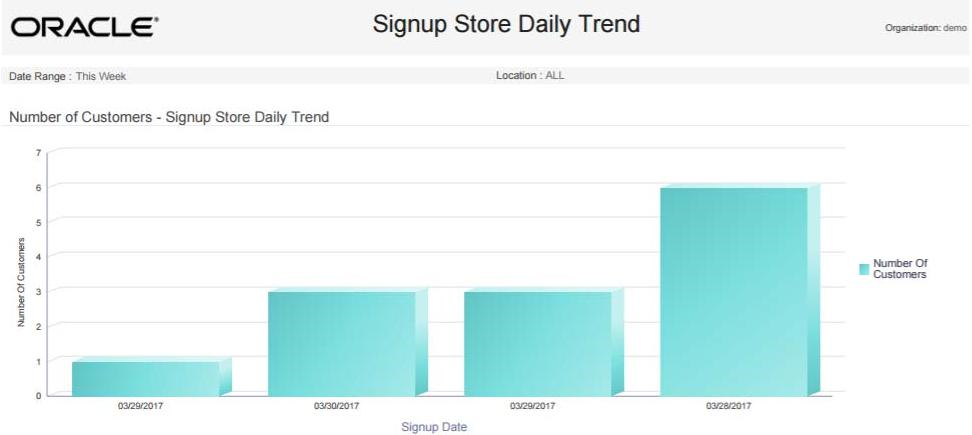
The Report Contents detail information includes:
-
Signup Location - The Location ID and Name for a Signup Location for one or more Customers. For each Signup Location:
-
Signup Date - The date when one or more Customer records were created.
-
Customer Count - The total number of Customers created on that date and assigned to the Signup Location.
-
Totals for Location - The total number of Customers created during the date range and assigned to the Signup Location.
-
Report Totals - The total number of Customers created during the date range and included on the report.
Loyalty Management Reports
The Loyalty Management Reports include:
Loyalty Account Detail Report
This report presents details of the activities performed for individual Loyalty Accounts.
Selection Criteria
-
Program ID / Name - The ID and Name identifying a Loyalty Program. All Programs are selected by default. Optionally, select Search to work with the list of eligible Programs, search based on Program ID, or remove Programs from the list selected for the report.
After you make a Program ID / Name selection, clear the Program Level ID that is automatically selected as a result and reset Program Level IDs as needed.
-
Program Level ID / Name - The ID and Name identifying a Level for a Loyalty Program. Optionally, select Search to work with the list of eligible Levels, search based on Level ID and Name, or remove Levels from the list selected for the report.
-
Account ID - Optionally, enter an Account ID to include a specific Loyalty Account on the report based on Account ID. Searching for an Account ID here is not supported.
-
Serial Number - Optionally, enter a card's Serial Number to include a specific Loyalty Account on the report based on Serial Number. Searching for a Serial Number here is not supported.
-
Void Flag - Optionally, select Yes or No to select Loyalty Account activity based on whether the activity was voided.
-
Activity Time Period - Optionally, select a time period to include activities that occurred during this period on the report rather than entering an Activity Start Date or Activity End Date. Set to None by default. Available time periods are:
-
Yesterday
-
Last Week
-
Last Month
-
Last Year
-
Last 30 Days
-
Last 60 Days
-
Last 90 Days
-
This Week
-
This Month
-
This Year
Note:
If you select an Activity Time Period, the Activity Start Date and Activity End Date criteria are ignored.
-
-
Activity Start Date - The first date to include on the report. Defaults to the previous date (yesterday).
-
Activity End Date - The last date to include on the report. Defaults to the current date (today).
-
Row Limit - Optionally, use this field to specify the maximum number of rows to include on the report. This limit applies to the total number of activity records for the entire report.
Click Apply to apply the selected criteria and generate the report.
Report Contents
The Report Contents header information includes:
-
Organization - The code identifying your organization.
-
Date Range - The date range selected when generating the report.
The Report Contents detail information includes:
-
Account ID - The unique identifier for the account associated with the card.
-
Serial Number - The unique serial number for the card.
-
Loyalty Program - The Loyalty Program for the card.
For each activity included for an Account ID, Serial Number, and Loyalty Program:
-
Activity ID - A unique identifier for the activity.
-
Activity Type - The type of activity performed. Possible types include:
—Account Merge
—Activate Account
—Change Level
—Deactivate
—Issue Award
—Issue Points
—Point Recovery
-
Activity Date - The date when the activity took place.
-
Void - Set to Yes if the activity has been voided.
-
Escrow Xfer - Set to Yes if the points are escrowed.
-
Escrow Xfer Date - The date, if any, when escrowed points are converted to earned points.
-
Prog Lvl ID - The unique numeric identifier for the Loyalty Program level.
-
Prog Lvl Name - The name describing the Loyalty Program level.
-
New Prog Lvl ID - The unique numeric identifier of the new Loyalty Program level assigned, if any.
-
Loyalty Rule ID - The unique numeric identifier of the Loyalty rule applied.
-
Loyalty Rule Name - The name describing the Loyalty rule.
-
Business Date - The business date of the activity.
-
Location ID - The unique numeric identifier of the Location where the activity took place.
-
Sequence ID - The unique numeric sequence identifier, if any, for the activity.
-
Comments - The comments, if any, describing the activity.
-
Error Codes - The error codes, if any, associated with the activity.
-
Register ID - The unique numeric identifier of the register, if any, where the transaction took place.
-
Create Date - The date when the activity record was created.
-
Create User - The user ID that created the activity record.
-
Loyalty Points - The points earned, awarded, or subtracted through the activity.
-
-
Totals for Account - The total net points earned, awarded, or subtracted for the account during the date range included on the report.
-
Report Totals - The total net points earned, awarded, or subtracted for all activity included on the report.
Loyalty Account Activity Errors Report
This report presents details of errors for Loyalty Accounts by Program ID.
Selection Criteria
-
Program ID / Name - The ID and Name identifying a Loyalty Program. All Programs are selected by default. Optionally, select Search to work with the list of eligible Programs, search based on Program ID, or remove Programs from the list selected for the report.
-
Serial Number - Optionally, enter a card's Serial Number to include a specific Loyalty Account on the report based on Serial Number. Searching for a Serial Number here is not supported.
-
Error Code - The code identifying the type of error that occurred. All error codes are selected by default. Optionally, select Search to work with the list of eligible error codes, search based on error code, or remove error codes from the list selected for the report.
-
Activity Time Period - Optionally, select a time period to include errors that occurred during this period on the report rather than entering an Activity Start Date or Activity End Date. Set to None by default. Available time periods are:
-
Yesterday
-
Last Week
-
Last Month
-
Last Year
-
Last 30 Days
-
Last 60 Days
-
Last 90 Days
-
This Week
-
This Month
-
This Year
Note:
If you select an Activity Time Period, the Activity Start Date and Activity End Date criteria are ignored.
-
-
Activity Start Date - The first date to include on the report. Defaults to the previous date (yesterday).
-
Activity End Date - The last date to include on the report. Defaults to the current date (today).
Row Limit - Optionally, use this field to specify the maximum number of rows to include on the report. This limit applies to the total number of errors for the entire report.
Click Apply to apply the selected criteria and generate the report.
Report Contents
The Report Contents header information includes:
-
Organization - The code identifying your organization.
-
Date Range - The date range selected when generating the report.
-
Error Code - The error codes selected for inclusion on the report; otherwise, set to ALL.
-
Program ID - The program IDs selected for inclusion on the report; otherwise, set to ALL.
-
Serial Number - The serial numbers selected for inclusion on the report; otherwise, set to N/A.
The Report Contents detail information includes:
-
Program- The ID and Name of the Loyalty Program.
-
Acct ID - The unique identifier for the account associated with the card.
-
Program Level ID - Name - The ID and Name of the Loyalty Program level.
-
Serial Number - The unique serial number for the card.
-
Activity ID - Type - The unique numeric identifier for the type of activity, and the name of the type. Examples of activity types are Activate or Issue Points.
-
Activity Date - The date when the activity took place.
-
Business Date - The business date when the activity took place.
-
Create Date - The date when the activity record was created.
-
Void Flag - Set to Yes if the transaction was voided.
-
Error Code - The description of the error that occurred.
-
Comments - Any comments entered for the activity.
-
Create User - The user ID that created the activity producing the error.
-
Trans. ID - The unique numeric identifier for the transaction.
-
Loc. ID - The unique identifier for the Location where the activity took place.
-
Number of Points - The number of points associated with the activity.
-
Totals for Account - The total net points earned, awarded, or subtracted for activities in error for the account during the date range included on the report.
-
Report Totals - The total net points earned, awarded, or subtracted for activities in error included on the report.
Loyalty Account Level Summary Report
This report presents account level summaries for Loyalty accounts by Program ID.
Selection Criteria
-
Program ID / Name - The ID and Name identifying a Loyalty Program. All Programs are selected by default. Optionally, select Search to work with the list of eligible Programs, search based on Program ID, or remove Programs from the list selected for the report.
After you make a Program ID / Name selection, clear the Program Level ID that is automatically selected as a result and reset Program Level IDs as needed.
-
Program Level ID - The ID and Name identifying a Level for a Loyalty Program. Optionally, select Search to work with the list of eligible Levels, search based on Level ID and Name, or remove Levels from the list selected for the report.
-
Account - Optionally, enter an account number to include a specific Loyalty account on the report. Searching for an account here is not supported.
-
Serial Number - Optionally, enter a card's Serial Number to include a specific Loyalty Account on the report based on Serial Number. Searching for a Serial Number here is not supported.
-
Activity Time Period - Optionally, select a time period to include totals for cards created during this period on the report rather than entering an Activity Start Date or Activity End Date. Set to None by default. Available time periods are:
-
Yesterday
-
Last Week
-
Last Month
-
Last Year
-
Last 30 Days
-
Last 60 Days
-
Last 90 Days
-
This Week
-
This Month
-
This Year
Note:
If you select an Activity Time Period, the Activity Start Date and Activity End Date criteria are ignored.
-
-
Activity Start Date - The first date to include on the report. Defaults to the previous date (yesterday).
-
Activity End Date - The last date to include on the report. Defaults to the current date (today).
-
Row Limit - Optionally, use this field to specify the maximum number of rows to include on the report. This limit applies to the total number of accounts for the entire report.
Click Apply to apply the selected criteria and generate the report.
Report Contents
The Report Contents header information includes:
-
Organization - The code identifying your organization.
-
Date Range - The date range selected when generating the report.
The Report Contents detail information includes:
-
Program ID - The unique numeric identifier for the Program.
-
Program Name - The Name describing the Program. For each account included on the report:
-
Program Level - The unique numeric identifier for the current Program level for the account.
-
Program Level Name - The Name describing the current Program level for the account.
-
Account ID - The unique numeric identifier for the account.
-
Serial Number - The unique serial number for the account.
-
Earned Points Balance - The current total net earned points balance for the account.
-
Bonus Points Balance - The current total net bonus points balance for the account.
-
Escrow Points Balance - The current total net escrow points balance for the account.
-
Program Totals:
-
Earned Points Balance - The current total net earned points balance for the accounts listed on the report for the Program.
-
Bonus Points Balance - The current total net bonus points balance for the accounts listed on the report for the Program.
-
Escrow Points Balance - The current total net escrow points balance for the accounts listed on the report for the Program.
-
-
Report Totals:
-
Earned Points Balance - The current total net earned points balance for the accounts listed on the report.
-
Bonus Points Balance - The current total net bonus points balance for the accounts listed on the report.
-
Escrow Points Balance - The current total net escrow points balance for the accounts listed on the report.
-
Loyalty Activity Type Summary Report
This report presents summary information on accounts and Loyalty activity types associated with Program Levels on Loyalty Programs.
Selection Criteria
-
Program ID / Name - The ID and Name identifying a Loyalty Program. All Programs are selected by default. Optionally, select Search to work with the list of eligible Programs, search based on Program ID, or remove Programs from the list selected for the report.
After you make a Program ID / Name selection, clear the Program Level ID that is automatically selected as a result and reset Program Level IDs as needed.
-
Program Level ID / Name - The ID and Name identifying a Level for a Loyalty Program. Optionally, select Search to work with the list of eligible Levels, search based on Level ID and Name, or remove Levels from the list selected for the report.
-
Activity Type - The type of activity performed for a Loyalty account. Optionally, select Search to work with the list of eligible types, search based on type, or remove types from the list selected for the report. Possible Activity Types are:
-
Account Merge
-
Activate Card
-
Award
-
Balance Transfer
-
Change Earn Date
-
Change Level
-
Deactivate Card
-
Earn Points
-
Expire Points - Inquiry
-
Point Recovery
-
Reset Expiration Date - Return
-
Sustain Extension
-
Void Transaction
-
-
Activity Time Period - Optionally, select a time period to include totals for activities performed during this period on the report rather than entering an Activity Start Date or Activity End Date. Set to None by default. Available time periods are:
-
Yesterday
-
Last Week
-
Last Month
-
Last Year
-
Last 30 Days
-
Last 60 Days
-
Last 90 Days
-
This Week
-
This Month
-
This Year
Note:
If you select an Activity Time Period, the Activity Start Date and Activity End Date criteria are ignored.
-
-
Activity Start Date - The first date to include on the report. Defaults to the previous date (yesterday).
-
Activity End Date - The last date to include on the report. Defaults to the current date (today).
-
Row Limit - Optionally, use this field to specify the maximum number of rows to include on the report. This limit applies to the total number of activities performed across all Programs and Levels included on the report.
Click Apply to apply the selected criteria and generate the report.
Report Contents
The Report Contents header information includes:
-
Organization - The code identifying your organization.
-
Date Range - The date range selected when generating the report.
The Report Contents detail information includes:
-
Program ID - The unique numeric identifier for the Program.
-
Program Name - The Name describing the Program.
-
For each activity type and Level included on the report:
-
Program Level ID - The unique numeric identifier for the Program Level.
-
Program Level Name - The Name describing the Program Level.
-
-
Activity Type - The type of activity performed. Possible activity types include:
-
Account Merge
-
Activate Card
-
Award
-
Balance Transfer
-
Change Earn Date
-
Deactivate Card
-
Earn Points
-
Expire Points
-
Inquiry
-
Issue
-
Point Recovery
-
Reset Expiration Date
-
Return
-
Sustain Extension
-
Void Transaction
-
-
Number of Accounts - The total number of accounts that had this type of activity for the Program Level during the date range.
-
Number of Points - The total number of points for the activity type. Can be a negative number, such as for an award, or can be 0.00, such as for an inquiry.
-
Average Points - The Number of Points / the Number of Accounts.
-
Program Totals:
-
Number of Accounts - The total number of accounts that had this type of activity for all Program Levels
-
Number of Points - The total number of points for all included activities for the Program.
-
Average Points - The Number of Points / the Number of Accounts.
-
-
Report Totals:
-
Number of Accounts - The total number of accounts included on the report.
-
Number of Points - The total number of points for all activities included on the report.
-
Average Points - The Number of Points / the Number of Accounts.
-
Loyalty Activity Type Trend Report
This report presents summary information on Accounts by Activity Type by business date, organized by Loyalty Program Level.
The report begins with three charts summarizing loyalty activity. One chart displays total activity counts for each date in the selected time period, another displays the number of points involved in the activities for each date, and the third displays average points for each date.
Note:
The charts on this report are useful only if you restrict the selection criteria to a single Program ID, Program Level ID, and Activity Type, so you can identify the totals for the type of activity. Otherwise, it would be difficult to determine the different totals for the same date but a different Program ID, Program Level ID, and Activity Type.
Selection Criteria
-
Program ID / Name - The ID and Name identifying a Loyalty Program for a Card Definition. All Loyalty Programs are selected by default. Optionally, select Search to work with the list of eligible Loyalty Programs, search based on Loyalty Program Name, or remove Loyalty Programs from the list selected for the report.
After you make a Program ID / Name selection, clear the Program Level ID that is automatically selected as a result and reset Program Level IDs as needed.
-
Program Level ID / Name - The ID and Name identifying a Level for a Loyalty Program. Optionally, select Search to work with the list of eligible Levels, search based on Level ID and Name, or remove Levels from the list selected for the report.
-
Activity Type - Codes identifying types of activity for a Loyalty account. All activity types are selected by default. Optionally, select Search to work with the list of eligible Activity Types, search based on Activity Type, or remove Activity Types from the list selected for the report. Possible Activity Types are:
-
Account Merge
-
Activate Card
-
Award
-
Balance Transfer
-
Change Earn Date
-
Change Level
-
Deactivate Card
-
Earn Points
-
Expire Points - Inquiry
-
Point Recovery
-
Reset Expiration Date - Return
-
Sustain Extension
-
Void Transaction
-
-
Activity Time Period - Optionally, select a time period to include activities that occurred during this period on the report rather than entering an Activity Start Date or Activity End Date. Set to None by default. Available time periods are:
-
Yesterday
-
Last Week
-
Last Month
-
Last Year
-
Last 30 Days
-
Last 60 Days
-
Last 90 Days
-
This Week
-
This Month
-
This Year
Note:
If you select an Activity Time Period, the Activity Start Date and Activity End Date criteria are ignored.
-
-
Activity Start Date - The first date to include on the report. Defaults to the previous date (yesterday).
-
Activity End Date - The last date to include on the report. Defaults to the current date (today).
-
Row Limit - Optionally, use this field to specify the maximum number of rows to include on the report. This limit applies to the total number of records by Business Date, Program Level, Activity Type, and Activity Date for the entire report.
Click Apply to apply the selected criteria and generate the report.
Report Contents
The Report Contents header information includes:
-
Organization - The code identifying your organization.
-
Date Range - The date range selected when generating the report.
-
Program ID - The numeric ID for a Loyalty Program selected when generating the report. Set to ALL if there was no restriction.
-
Program Level - The numeric ID for a Loyalty Level selected when generating the report. Set to ALL if there was no restriction.
-
Activity Type - The Activity Types selected when generating the report. Set to ALL if there was no restriction.
-
Number of Accounts Chart - Displays the total number of Loyalty accounts for which there was activity for each date.
Figure 13-14 Loyalty Activity Type Trend Report - Number of Accounts Chart
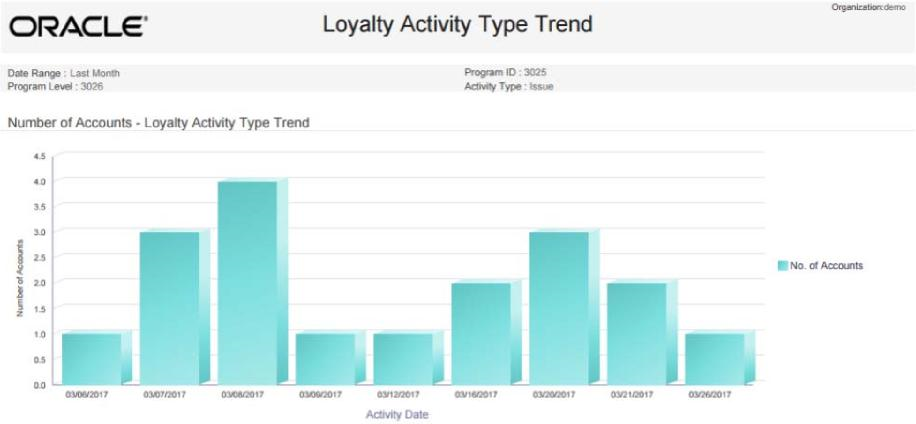
-
Number of Points Chart - Displays the total number of points involved in activities for each date.
Negative numbers are presented as absolute values. For example, if the Activity Type is Award, and the amount of Points deducted is 500, the number of points depicted on this graph is 500 rather than -500.
Figure 13-15 Loyalty Activity Type Trend Report - Number of Points Chart
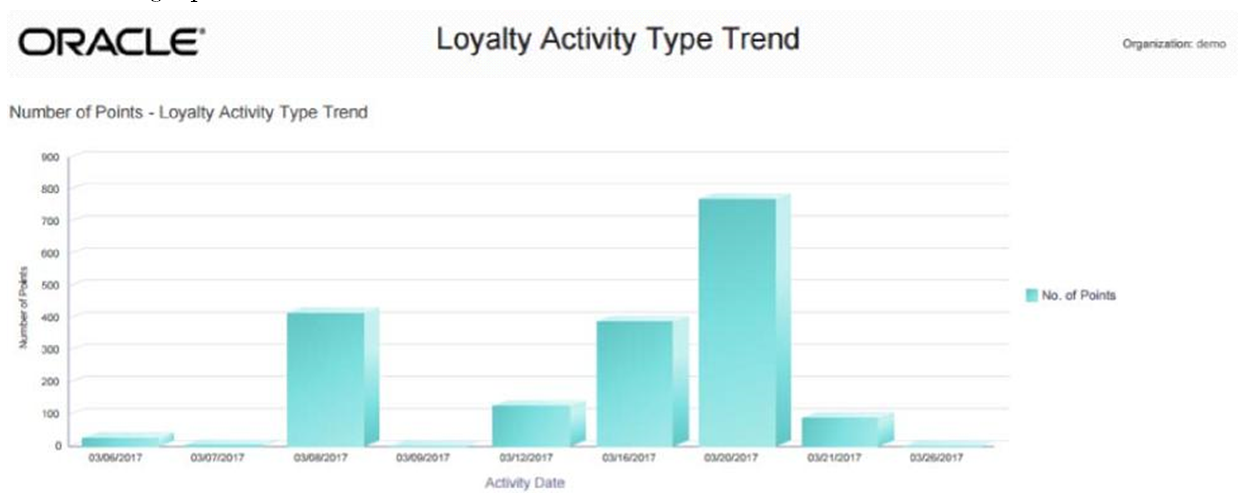
-
Average Points Chart - Displays the average number of points involved in activities for each date.
Negative numbers are presented as absolute values. For example, if the Activity Type is Award, and the average amount of Points deducted is 100, the average amount of points depicted on this graph is 100 rather than -100.
Figure 13-16 Loyalty Activity Type Trend Report - Average Points Chart
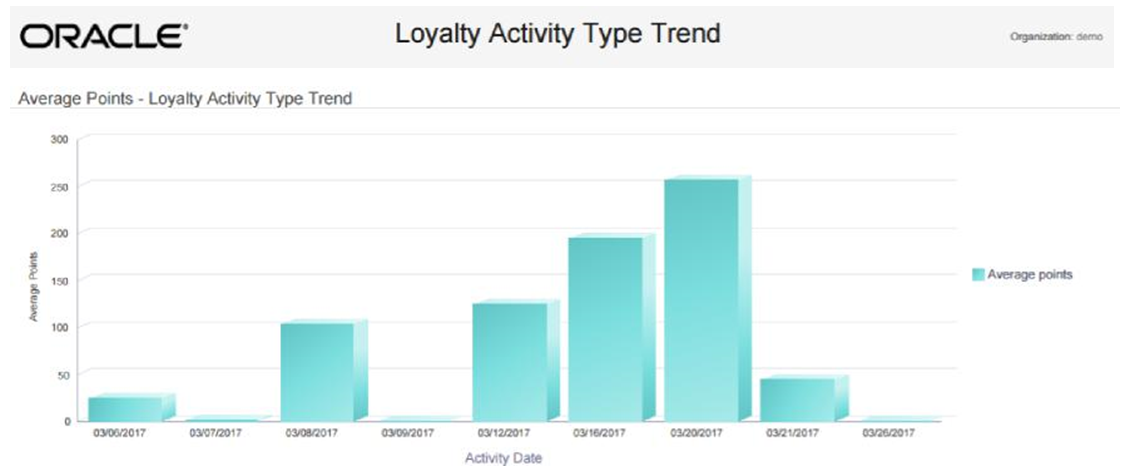
The Report Contents detail information includes:
-
Program - The unique numeric identifier for the Loyalty Program, and the Name describing the Loyalty Program.
For each activity type and Level included on the report:
-
Program Level ID - Name - The unique numeric identifier for the Program Level, and the Name describing the Program Level.
-
Activity Type - The type of activity performed. Possible activity types include:
-
Account Merge
-
Activate Card
-
Award
-
Balance Transfer
-
Change Earn Date
-
Deactivate Card
-
Earn Points
-
Expire Points
-
Inquiry
-
Issue
-
Point Recovery
-
Reset Expiration Date
-
Return
-
Sustain Extension
-
Void Transaction
-
-
Business Date - The business date when the activity type occurred for the Loyalty Program and Level.
-
Number of Accounts - The total number of accounts that had this type of activity for the Program Level on this date.
-
Number of Points - The total number of points for the activity type on this date. A negative number, such as for an award, is expressed as an absolute value.
-
Average Points - The Number of Points / the Number of Accounts.
-
Totals for Activity Type:
-
Number of Accounts - The total number of accounts that had this type of activity for the Program Level during this date range.
-
Number of Points - The total number of points for the activity type for this Program Level during this date range. A negative number, such as for an award, is expressed as an absolute value.
-
Average Points - The Number of Points / the Number of Accounts.
-
-
Totals for Program Level:
-
Number of Accounts - The total number of accounts that had activity for the Program Level during this date range.
-
Number of Points - The total number of points for this Program Level during this date range. A negative number, such as for an award, is expressed as an absolute value.
-
Average Points - The Number of Points / the Number of Accounts.
-
-
Totals for Program:
-
Number of Accounts - The total number of accounts that had activity for the Program.
-
Number of Points - The total number of points for all included activities for the Program.
-
Average Points - The Number of Points / the Number of Accounts.
-
-
Report Totals:
-
Number of Accounts - The total number of accounts included on the report.
-
Number of Points - The total number of points for all activities included on the report. Calculated by adding absolute values.
-
Average Points - The Number of Points / the Number of Accounts.
-
Loyalty Issue Rule Impact Report
This report displays transaction level counts of merchandise associated with purchases against a Loyalty Issue Rule.
Selection Criteria
-
Program Level ID / Name - The ID and Name identifying a Level for a Loyalty Program. Optionally, select Search to work with the list of eligible Levels, search based on Level ID and Name, or remove Levels from the list selected for the report.
After you make a Program ID / Name selection, clear the Loyalty Rule ID that is automatically selected as a result and reset Loyalty Rule IDs as needed.
-
Loyalty Rule ID / Name - The ID and Name identifying a Rule that controls issuing points for a Loyalty Level. Optionally, select Search to work with the list of eligible Rules, search based on Rule ID and Name, or remove Rules from the list selected for the report.
-
Activity Time Period - Optionally, select a time period to include activities that occurred during this period on the report rather than entering an Activity Start Date or Activity End Date. Set to None by default. Available time periods are:
-
Yesterday
-
Last Week
-
Last Month
-
Last Year
-
Last 30 Days
-
Last 60 Days
-
Last 90 Days
-
This Week
-
This Month
-
This Year
Note:
If you select an Activity Time Period, the Activity Start Date and Activity End Date criteria are ignored.
-
-
Activity Start Date - The first date to include on the report. Defaults to the previous date (yesterday).
-
Activity End Date - The last date to include on the report. Defaults to the current date (today).
-
Row Limit - Optionally, use this field to specify the maximum number of rows to include on the report. This limit applies to the total number of transactions that triggered the application of a Rule included on the entire report.
Click Apply to apply the selected criteria and generate the report.
Report Contents
The Report Contents header information includes:
-
Organization - The code identifying your organization.
-
Date Range - The date range selected when generating the report.
-
Program Level ID - The numeric IDs for Loyalty Levels selected when generating the report. Set to ALL if there was no restriction.
-
Loyalty Rule ID - The numeric IDs for Rules selected when generating the report. Set to ALL if there was no restriction.
The Report Contents detail information includes:
-
Program Level ID - The unique identifier for a Loyalty Program Level.
-
Loyalty Rule ID - Description - The unique identifier for a Loyalty Rule that controls issuing points, and the Description of the Rule.
-
Item Dept ID - The unique identifier for the Department associated with the Item on the transaction.
-
Item Class ID - The unique identifier of the Item Class that further defines the Item on the transaction.
-
RTL Trans ID - A unique identifier for the retail transaction, referencing the Location and Workstation as well as the transaction sequence number.
-
Number of Accounts - The number of Accounts associated with the transaction ID. Typically set to 1.
-
Transaction Count - The number of transactions associated with the transaction ID. Typically set to 1.
-
Item Extended Amount - The extended selling price of the items on the transaction.
-
Totals for Rule:
-
Number of Accounts - The number of Accounts associated with the transactions where the Rule was applied.
-
Transaction Count - The number of transactions where the Rule was applied.
-
Item Extended Amount - The total extended selling price of the items on the transactions.
-
-
Totals for Program Level ID:
-
Number of Accounts - The number of Accounts associated with the transactions where a Rule for the Program Level was applied. If an Account was associated with multiple transactions for the Program, it is included for each transaction.
-
Transaction Count - The number of transactions where a Rule for the Program was applied.
-
Item Extended Amount - The total extended selling price of the items on the transactions.
-
-
Report Total:
-
Number of Accounts - The number of Accounts for all transactions included on the report. If an Account was associated with multiple transactions on the report, it is included for each transaction.
-
Transaction Count - The number of transactions included on the report.
-
Item Extended Amount - The total extended selling price of the items on the transactions.
-
Loyalty Rules Results Summary Report
This reports displays summary account information by Activity Type for each Loyalty Rule. It is organized by Program levels within the Loyalty Programs
Selection Criteria
-
Program ID / Name - The ID and Name identifying a Loyalty Program for a Card Definition. All Loyalty Programs are selected by default. Optionally, select Search to work with the list of eligible Loyalty Programs, search based on Loyalty Program Name, or remove Loyalty Programs from the list selected for the report.
After you make a Program ID / Name selection, clear the Program Level ID that is automatically selected as a result and reset Program Level IDs as needed.
-
Program Level ID / Name - The ID and Name identifying a Level for a Loyalty Program. Optionally, select Search to work with the list of eligible Levels, search based on Level ID and Name, or remove Levels from the list selected for the report.
After you make a Program ID / Name selection, clear the Program Level ID that is automatically selected as a result and reset Program Level IDs as needed.
-
Rule ID / Name - The ID and Name identifying a Rule that controls issuing points for a Loyalty Level. Optionally, select Search to work with the list of eligible Rules, search based on Rule ID and Name, or remove Rules from the list selected for the report.
-
Activity Time Period - Optionally, select a time period to include activities that occurred during this period on the report rather than entering an Activity Start Date or Activity End Date. Set to None by default. Available time periods are:
-
Yesterday
-
Last Week
-
Last Month
-
Last Year
-
Last 30 Days
-
Last 60 Days
-
Last 90 Days
-
This Week
-
This Month
-
This Year
Note:
If you select an Activity Time Period, the Activity Start Date and Activity End Date criteria are ignored.
-
-
Activity Start Date - The first date to include on the report. Defaults to the previous date (yesterday).
-
Activity End Date - The last date to include on the report. Defaults to the current date (today).
-
Row Limit - Optionally, use this field to specify the maximum number of rows to include on the report. This limit applies to the total number of activity types that triggered the application of a Rule included on the entire report.
Click Apply to apply the selected criteria and generate the report.
Report Contents
The Report Contents header information includes:
-
Organization - The code identifying your organization.
-
Date Range - The date range selected when generating the report.
The Report Contents detail information includes:
-
Program ID - The unique numeric identifier for the Loyalty Program.
-
Program Name - The Name describing the Loyalty Program.
-
Program Level ID - The unique numeric identifier for the Loyalty Program Level.
-
Program Level Name - The name describing the Loyalty Program Level.
-
Loyalty Rule ID - The unique numeric identifier for the Loyalty Program Rule.
-
Loyalty Rule Name - The name describing the Loyalty Program Rule.
-
Activity Type - The type of activity that triggered the application of the Rule.
-
Number Of Accounts - The number of Accounts for which the Rule was applied for the Activity Type.
-
Number of Points - The total number of points applied through the Rule.
-
Average Points - The Number of Points / the Number of Accounts.
-
Program Totals:
-
Number of Accounts - The number of Accounts for which the Rule was applied for the Program.
-
Number Of Points - The total number of points applied for the Program.
-
Average Points - The Number of Points / the Number of Accounts.
-
-
Report Totals:
-
Number of Accounts - The number of Accounts for all activities included on the report.
-
Number Of Points - The number of points for all Accounts and activities included on the report.
-
Average Points - The total Number of Points / the total Number of Accounts.
-
Loyalty Rules Results Trend Report
This report presents summary information on accounts by Activity Type by Activity Date for each Loyalty Rule. It is organized by Loyalty Program Level for each Loyalty Program.
The report begins with three charts illustrating loyalty rules results activity. One chart displays total number of accounts with rules activity for each date in the selected time period, another displays the number of points involved in the rules results activities for each date, and the third displays average points used for rules results for each date.
Note:
The charts on this report are useful only if you restrict the selection criteria to a single Program ID, Program Level ID, and Activity Type, so you can identify the totals for the type of activity. Otherwise, it would be difficult to determine the different totals for the same date but a different Program ID, Program Level ID, and Activity Type.
Selection Criteria
-
Program ID / Name - The ID and Name identifying a Loyalty Program for a Card Definition. All Loyalty Programs are selected by default. Optionally, select Search to work with the list of eligible Loyalty Programs, search based on Loyalty Program Name, or remove Loyalty Programs from the list selected for the report.
After you make a Program ID / Name selection, clear the Program Level ID that is automatically selected as a result and reset Program Level IDs as needed.
-
Program Level ID / Name - The ID and Name identifying a Level for a Loyalty Program. Optionally, select Search to work with the list of eligible Levels, search based on Level ID and Name, or remove Levels from the list selected for the report.
-
Activity Type - Codes identifying types of activity for a Loyalty account. All activity types are selected by default. Optionally, select Search to work with the list of eligible Activity Types, search based on Activity Type, or remove Activity Types from the list selected for the report. Possible Activity Types are:
-
Account Merge
-
Activate Card
-
Award
-
Balance Transfer
-
Change Earn Date
-
Change Level
-
Deactivate Card
-
Earn Points
-
Expire Points
-
Inquiry
-
Issue
-
Point Recovery
-
Reset Expiration Date - Return
-
Sustain Extension
-
Void Transaction
-
-
Activity Time Period - Optionally, select a time period to include activities that occurred during this period on the report rather than entering an Activity Start Date or Activity End Date. Set to None by default. Available time periods are:
-
Yesterday
-
Last Week
-
Last Month
-
Last Year
-
Last 30 Days
-
Last 60 Days
-
Last 90 Days
-
This Week
-
This Month
-
This Year
Note:
If you select an Activity Time Period, the Activity Start Date and Activity End Date criteria are ignored.
-
-
Activity Start Date - The first date to include on the report. Defaults to the previous date (yesterday).
-
Activity End Date - The last date to include on the report. Defaults to the current date (today).
-
Row Limit - Optionally, use this field to specify the maximum number of rows to include on the report. This limit applies to the total number of rules applied for all Program Levels, Activity Types, and Activity Dates for the entire report.
Click Apply to apply the selected criteria and generate the report.
Report Contents
The Report Contents header information includes:
-
Organization - The code identifying your organization.
-
Date Range - The date range selected when generating the report.
-
Program - The numeric ID for a Loyalty Program selected when generating the report. Set to ALL if there was no restriction.
-
Program Level - The numeric ID for a Loyalty Level selected when generating the report. Set to ALL if there was no restriction.
-
Activity Type - The Activity Types selected when generating the report. Set to ALL if there was no restriction.
-
Number of Accounts Chart - Displays the total number of Loyalty accounts for which rules were applied for each date.
Figure 13-17 Loyalty Rules Results Trend Report - Number of Accounts Chart
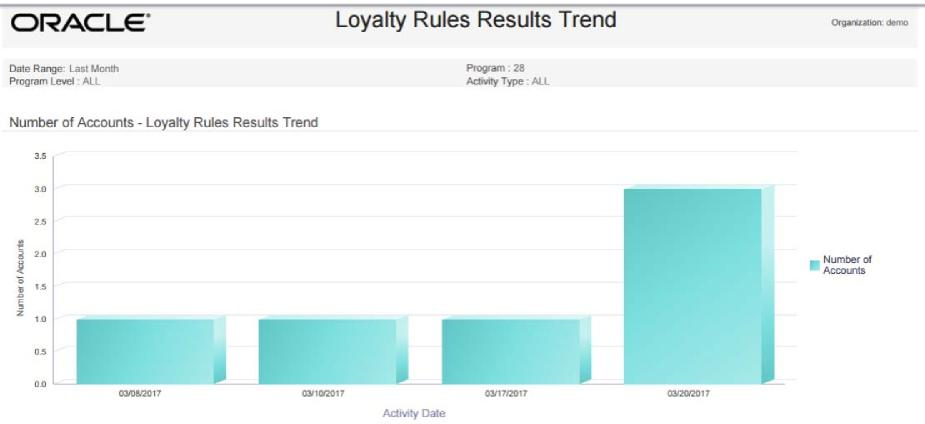
-
Number of Points Chart - Displays the total number of points involved in rules results for each date.
Negative numbers are presented as absolute values. For example, if the Activity Type is Award, and the amount of Points deducted is 500, the number of points depicted on this graph is 500 rather than -500.
Figure 13-18 Loyalty Rules Results Trend Report - Number of Points Chart
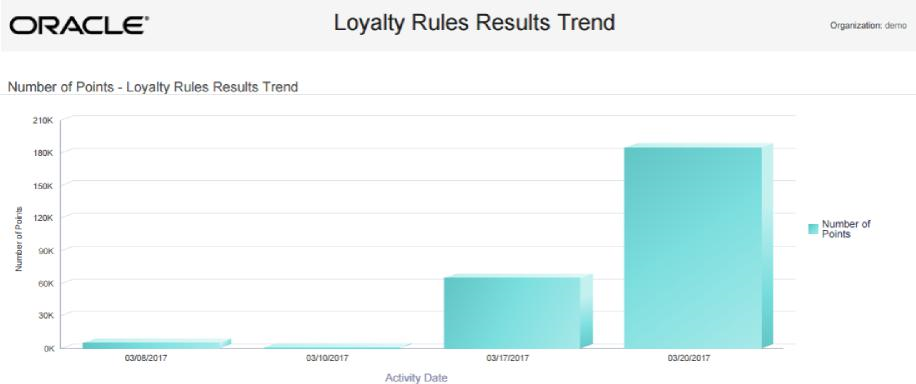
-
Average Points Chart - Displays the average number of points involved in rules results for each date.
Negative numbers are presented as absolute values. For example, if the Activity Type is Award, and the average amount of Points deducted is 100, the average amount of points depicted on this graph is 100 rather than -100.
Figure 13-19 Loyalty Rules Results Trend Report - Average Points Chart
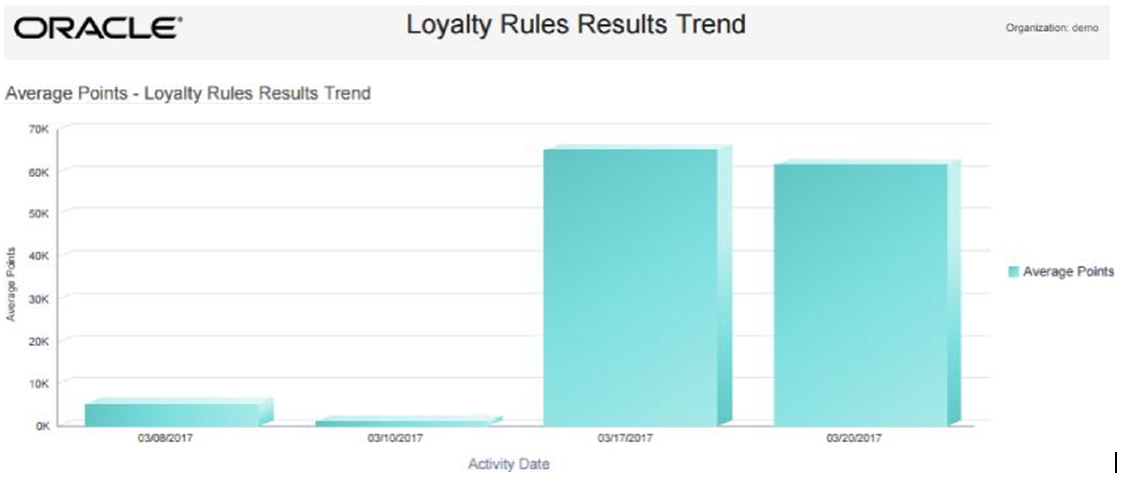
The Report Contents detail information includes:
-
Program - The unique numeric identifier for the Loyalty Program, and the Name describing the Loyalty Program.
For each Program Level:
-
Program Level ID - Name - The unique numeric identifier for the Program Level, and the Name describing the Level.
-
Loyalty Rule ID - The unique numeric identifier for the Loyalty Rule.
-
Description - The name describing the Rule.
-
Activity Type - The activity associated with the rule result. Possible Activity Types are:
-
Account Merge
-
Activate Card
-
Award
-
Balance Transfer
-
Change Earn Date
-
Change Level
-
Deactivate Card
-
Earn Points
-
Expire Points
-
Inquiry
-
Issue
-
Point Recovery
-
Reset Expiration Date
-
Return
-
Sustain Extension
-
Void Transaction
-
-
Activity Date - The date when the activities took place.
-
Number of Accounts - The number of Accounts involved in the rule results for the date, activity, and rule.
-
Number of Points - The net total number of points involved in the rule results for the date, activity, and rule. Expressed as an absolute value.
-
Average Points - The Number of Points / the Number of Accounts.
-
Totals for Rule:
-
Number of Accounts - The number of Accounts involved in rule results for the rule.
-
Number of Points - The number of points involved in rule results for the rule.
-
Average Points - The Number of Points / the Number of Accounts.
-
-
Totals for Program Level:
-
Number of Accounts - The number of Accounts involved in rule results for the Program Level.
-
Number of Points - The number of points involved in rule results for the Program Level.
-
Average Points - The Number of Points / the Number of Accounts.
-
-
Totals for Program:
-
Number of Accounts - The number of Accounts involved in rule results for the Program.
-
Number of Points - The number of points involved in rule results for the Program.
-
Average Points - The Number of Points / the Number of Accounts.
-
-
Report Totals:
-
Number of Accounts - The total number of Accounts involved in rule results on the report.
-
Number of Points - The total number of points involved in rule results on the report.
-
Average Points - The Number of Points / the Number of Accounts.
An account can be included in the Number of Accounts totals more than once if, for example, multiple rules were applied for the account during the date range on the report.
-
Loyalty Account Balance Summary Report
This report presents summary information about the Loyalty Account balances, by Program Level, within each Program.
Selection Criteria
-
Program ID / Name - The ID and Name identifying a Loyalty Program for a Card Definition. All Loyalty Programs are selected by default. Optionally, select Search to work with the list of eligible Loyalty Programs, search based on Loyalty Program Name, or remove Loyalty Programs from the list selected for the report.
After you make a Program ID / Name selection, clear the Program Level ID that is automatically selected as a result and reset Program Level IDs as needed.
-
Program Level ID / Name - The ID and Name identifying a Level for a Loyalty Program. Optionally, select Search to work with the list of eligible Levels, search based on Level ID and Name, or remove Levels from the list selected for the report.
-
Activity Time Period - Optionally, select a time period to include Loyalty Cards generated during this period on the report rather than entering an Activity Start Date or Activity End Date. Set to None by default. Available time periods are:
-
Yesterday
-
Last Week
-
Last Month
-
Last Year
-
Last 30 Days
-
Last 60 Days
-
Last 90 Days
-
This Week
-
This Month
-
This Year
Note:
If you select an Activity Time Period, the Activity Start Date and Activity End Date criteria are ignored.
-
-
Activity Start Date - The first date to include on the report. Defaults to the previous date (yesterday).
-
Activity End Date - The last date to include on the report. Defaults to the current date (today).
Click Apply to apply the selected criteria and generate the report.
Report Contents
The Report Contents header information includes:
-
Organization - The code identifying your organization.
-
Date Range - The date range selected when generating the report.
The Report Contents detail information includes:
-
Program - The unique numeric identifier for the Loyalty Program, and the Name describing the Loyalty Program.
-
Program Level ID - The unique numeric identifier for the Loyalty Program Level.
-
Program Level Name - The Name describing the Loyalty Program Level.
-
Balance Range - The range of balance totals categorizing the Loyalty Accounts for all generated Cards, including Cards not yet activated and Cards that have been activated and then deactivated. Possible ranges are:
-
Balance Less Than 0 - Includes Accounts with negative balances.
-
Balance Equals 0 - Includes Accounts whose balances are exactly 0.00.
-
Balance Greater Than .01 - Includes Accounts whose balances are greater than 0.00, including Accounts with balances of .01.
-
-
Rolled-Up Earned Points Balance - The total points balance for all Accounts included in the Balance Range.
-
Number Of Accounts - The total number of Loyalty Accounts for all generated Cards in the Balance Range, including Cards not yet activated and Cards that have been activated and then deactivated.
-
Totals for Program Level:
-
Rolled-Up Earned Points Balance - The total points balance for all Accounts for the Level.
-
Number of Accounts - The total number of Loyalty Accounts for all generated Cards for the Program Level, including Cards not yet activated and Cards that have been activated and then deactivated.
-
-
Totals for Program:
-
Rolled-Up Earned Points Balance - The total points balance for all Accounts for the Program.
-
Number of Accounts - The total number of Loyalty Accounts for all generated Cards for the Program, including Cards not yet activated and Cards that have been deactivated.
-
-
Report Totals:
-
Rolled-Up Earned Points Balance - The total points balance for all Accounts included in the totals on the report.
-
Number of Accounts - The total number of Loyalty Accounts for all generated Cards included in the totals on the report.
-
Loyalty Account Last Use Summary Report
This report presents Loyalty Account summary information within Loyalty Program Level, grouped by the number of months since last use date.
Selection Criteria
-
Program ID / Name - The ID and Name identifying a Loyalty Program for a Card Definition. All Loyalty Programs are selected by default. Optionally, select Search to work with the list of eligible Loyalty Programs, search based on Loyalty Program Name, or remove Loyalty Programs from the list selected for the report.
-
Program Level ID / Name - The ID and Name identifying a Level for a Loyalty Program. Optionally, select Search to work with the list of eligible Levels, search based on Level ID and Name, or remove Levels from the list selected for the report.
-
Activity Time Period - Optionally, select a time period to include Loyalty Cards generated during this period on the report rather than entering an Activity Start Date or Activity End Date. Set to None by default. Available time periods are:
-
Yesterday
-
Last Week
-
Last Month
-
Last Year
-
Last 30 Days
-
Last 60 Days
-
Last 90 Days
-
This Week
-
This Month
-
This Year
Note:
If you select an Activity Time Period, the Activity Start Date and Activity End Date criteria are ignored.
-
-
Activity Start Date - The first date to include on the report. Defaults to the previous date (yesterday).
-
Activity End Date - The last date to include on the report. Defaults to the current date (today).
Click Apply to apply the selected criteria and generate the report.
Report Contents
The Report Contents header information includes:
-
Organization - The code identifying your organization.
-
Date Range - The date range selected when generating the report.
The Report Contents detail information includes:
-
Program - The unique numeric identifier for the Loyalty Program, and the Name describing the Loyalty Program.
-
Program Level ID - The unique numeric identifier for the Loyalty Program Level.
-
Program Level Name - The Name describing the Loyalty Program Level.
-
Last Use Interval - The range of dates when there was most recently any activity for the Accounts. Possible intervals are:
-
Less Than 30 Days - Includes Cards that have not yet been activated.
-
31 to 60 Days
-
61 to 90 Days
-
Over 90 Days - Includes Cards that have been deactivated.
-
Never Used
-
-
Number Of Accounts - The total number of Loyalty Accounts for all generated Cards for this Level in the Last Use Interval, including Cards not yet activated and Cards that have been deactivated.
-
Earned Points Balance - The total points balance for all Accounts included in the Last Use Interval.
-
Average Earned Points Balance - The Earned Points Balance / the Number of Accounts.
-
Totals for Program Level:
-
Number Of Accounts - The total number of Loyalty Accounts for all generated Cards in the Program Level, including Cards not yet activated and Cards that have been deactivated.
-
Earned Points Balance - The total points balance for all Accounts for the Program Level.
-
Average Earned Points Balance - The Earned Points Balance / the Number of Accounts.
-
-
Totals for Program:
-
Number Of Accounts - The total number of Loyalty Accounts for all generated Cards in the Program, including Cards not yet activated and Cards that have been deactivated.
-
Earned Points Balance - The total points balance for all Accounts for the Program.
-
Average Earned Points Balance - The Earned Points Balance / the Number of Accounts.
-
-
Report Totals:
-
Number Of Accounts - The total number of Loyalty Accounts for all generated Cards included in the report totals.
-
Earned Points Balance - The total points balance for all Accounts included in the report totals.
-
Average Earned Points Balance - The Earned Points Balance / the Number of Accounts.
-
Loyalty Account Life Cycle Summary Report
This report presents summary information within a Loyalty Program Level, grouped by the number of months that the Accounts have been in use.
Selection Criteria
-
Program ID / Name - The ID and Name identifying a Loyalty Program for a Card Definition. All Loyalty Programs are selected by default. Optionally, select Search to work with the list of eligible Loyalty Programs, search based on Loyalty Program Name, or remove Loyalty Programs from the list selected for the report.
After you make a Program ID / Name selection, clear the Program Level ID that is automatically selected as a result and reset Program Level IDs as needed.
-
Program Level ID / Name - The ID and Name identifying a Level for a Loyalty Program. Optionally, select Search to work with the list of eligible Levels, search based on Level ID and Name, or remove Levels from the list selected for the report.
-
Activity Time Period - Optionally, select a time period to include Loyalty Cards with activity or transactions during this period on the report rather than entering an Activity Start Date or Activity End Date. Set to None by default. Available time periods are:
-
Yesterday
-
Last Week
-
Last Month
-
Last Year
-
Last 30 Days
-
Last 60 Days
-
Last 90 Days
-
This Week
-
This Month
-
This Year
Note:
If you select an Activity Time Period, the Activity Start Date and Activity End Date criteria are ignored.
-
-
Activity Start Date - The first date to include on the report. Defaults to the previous date (yesterday).
-
Activity End Date - The last date to include on the report. Defaults to the current date (today).
-
Row Limit - Optionally, use this field to specify the maximum number of rows to include on the report. This limit applies to the total number of Activation Intervals for all Programs and Program Levels for the entire report.
Click Apply to apply the selected criteria and generate the report.
Report Contents
The Report Contents header information includes:
-
Organization - The code identifying your organization.
-
Date Range - The date range selected when generating the report.
The Report Contents detail information includes:
-
Program - The unique numeric identifier for the Loyalty Program, and the Name describing the Loyalty Program.
-
Program Level ID - Name - The unique numeric identifier for the Loyalty Program Level, and the Name describing the Loyalty Program Level.
-
Activation Interval - The time frame when the accounts were created. Possible time frames are:
-
Less Than 30 Days
-
31 to 60 Days
-
61 to 90 Days
-
Over 90 Days
-
-
Number of Accounts - The total number of accounts for the Level and Activation Interval that have been activated. Includes accounts that have been activated and then deactivated.
-
Earned Points Balance - The total balance of points for the accounts.
-
Average Earned Points Balance - The Earned Points Balance / the Number of Accounts.
-
Totals for Program Level:
-
Number of Accounts - The total number of accounts for the Program Level that have been activated. Includes accounts that have been activated and then deactivated.
-
Earned Points Balance - The total number of points for the accounts.
-
Average Earned Points Balance - The Earned Points Balance / the Number of Accounts.
-
-
Totals for Program:
-
Number of Accounts - The total number of accounts for the Program that have been activated. Includes accounts that have been activated and then deactivated.
-
Earned Points Balance - The total number of points for the accounts.
-
Average Earned Points Balance - The Earned Points Balance / the Number of Accounts.
-
-
Report Totals:
-
Number of Accounts - The total number of accounts included on the report that have been activated. Includes accounts that have been activated and then deactivated.
-
Earned Points Balance - The total number of points for the accounts.
-
Average Earned Points Balance - The Earned Points Balance / the Number of Accounts.
-
Loyalty Account Activity Summary Award Report
This report presents the earned points from Award rules, or paid points for Awards, by Loyalty Account, within a given period of time.
Selection Criteria
-
Program ID / Name - The ID and Name identifying a Loyalty Program for a Card Definition. All Loyalty Programs are selected by default. Optionally, select Search to work with the list of eligible Loyalty Programs, search based on Loyalty Program Name, or remove Loyalty Programs from the list selected for the report.
After you make a Program ID / Name selection, clear the Program Level ID that is automatically selected as a result and reset Program Level IDs as needed.
-
Program Level ID / Name - The ID and Name identifying a Level for a Loyalty Program. Optionally, select Search to work with the list of eligible Levels, search based on Level ID and Name, or remove Levels from the list selected for the report.
-
Activity Time Period - Optionally, select a time period to include Loyalty Cards with award transaction dates during this period on the report rather than entering an Activity Start Date or Activity End Date. Set to None by default. Available time periods are:
-
Yesterday
-
Last Week
-
Last Month
-
Last Year
-
Last 30 Days
-
Last 60 Days
-
Last 90 Days
-
This Week
-
This Month
-
This Year
Note:
If you select an Activity Time Period, the Activity Start Date and Activity End Date criteria are ignored.
-
-
Activity Start Date - The first date to include on the report. Defaults to the previous date (yesterday).
-
Activity End Date - The last date to include on the report. Defaults to the current date (today).
-
Row Limit - Optionally, use this field to specify the maximum number of rows to include on the report. This limit applies to the total number of Account IDs for all Programs and Program Levels for the entire report.
Click Apply to apply the selected criteria and generate the report.
Report Contents
The Report Contents header information includes:
-
Organization - The code identifying your organization.
-
Date Range - The date range selected when generating the report.
-
Program ID - The numeric ID for the Loyalty Programs selected when generating the report. Set to ALL if there was no restriction.
-
Program Level - The numeric ID for the Loyalty Levels selected when generating the report. Set to ALL if there was no restriction.
The Report Contents detail information includes:
-
Program - The unique numeric identifier for the Loyalty Program, and the Name describing the Loyalty Program.
-
Program Level ID - Name - The unique numeric identifier for the Loyalty Program Level, and the Name describing the Loyalty Program Level.
-
Account ID - The unique numeric identifier for the account.
-
Earned Points - The current total earned points balance for the account during the activity period, net of points used for awards.
-
Totals for Program Level - The total Earned Points for the Program Level during the activity period.
-
Totals for Program - The total Earned Points included on the report for the Program during the activity period.
-
Report Totals - The total Earned Points included on the report for the activity period.
Loyalty Account Activity Summary Issue Report
This report presents the earned points from Issue rules, by Loyalty Account, within a given period of time.
Selection Criteria
-
Program ID / Name - The ID and Name identifying a Loyalty Program for a Card Definition. All Loyalty Programs are selected by default. Optionally, select Search to work with the list of eligible Loyalty Programs, search based on Loyalty Program Name, or remove Loyalty Programs from the list selected for the report.
After you make a Program ID / Name selection, clear the Program Level ID that is automatically selected as a result and reset Program Level IDs as needed.
-
Program Level ID / Name - The ID and Name identifying a Level for a Loyalty Program. Optionally, select Search to work with the list of eligible Levels, search based on Level ID and Name, or remove Levels from the list selected for the report.
-
Activity Time Period - Optionally, select a time period to include Loyalty Cards with issue transaction dates during this period on the report rather than entering an Activity Start Date or Activity End Date. Set to None by default. Available time periods are:
-
Yesterday
-
Last Week
-
Last Month
-
Last Year
-
Last 30 Days
-
Last 60 Days
-
Last 90 Days
-
This Week
-
This Month
-
This Year
Note:
If you select an Activity Time Period, the Activity Start Date and Activity End Date criteria are ignored.
-
-
Activity Start Date - The first date to include on the report. Defaults to the previous date (yesterday).
-
Activity End Date - The last date to include on the report. Defaults to the current date (today).
-
Row Limit - Optionally, use this field to specify the maximum number of rows to include on the report. This limit applies to the total number of Account IDs for all Programs and Program Levels for the entire report.
Click Apply to apply the selected criteria and generate the report.
Report Contents
The Report Contents header information includes:
-
Organization - The code identifying your organization.
-
Date Range - The date range selected when generating the report.
-
Program ID - The numeric ID for the Loyalty Programs selected when generating the report. Set to ALL if there was no restriction.
-
Program Level - The numeric ID for the Loyalty Levels selected when generating the report. Set to ALL if there was no restriction.
The Report Contents detail information includes:
-
Program ID - Name - The unique identifier for the Loyalty Program, and the Name describing the Loyalty Program.
-
Program Level ID - Name - The unique identifier for the Loyalty Program Level, and the Name describing the Loyalty Program Level.
-
Account ID - The unique numeric identifier for an account associated with any issue activity.
-
Activity Type - Set to Issue.
-
Earned Points - The total points issued for the account for the date range. Not net of points used for level changes or awards.
-
Totals for Program Level - The total Earned Points for the Program Level for the date range. Not net of points used for level changes or awards.
-
Totals for Program - The total Earned Points included on the report for the Program for the date range. Not net of points used for level changes or awards.
-
Report Totals - The total Earned Points included on the report. Not net of points used for level changes or awards.
Loyalty Program Level Summary Report
This report presents the current balance statistics for Program Levels within Programs.
Selection Criteria
-
Program ID / Name - The ID and Name identifying a Loyalty Program for a Card Definition. All Loyalty Programs are selected by default. Optionally, select Search to work with the list of eligible Loyalty Programs, search based on Loyalty Program Name, or remove Loyalty Programs from the list selected for the report.
After you make a Program ID / Name selection, clear the Program Level ID that is automatically selected as a result and reset Program Level IDs as needed.
-
Program Level ID / Name - The ID and Name identifying a Level for a Loyalty Program. Optionally, select Search to work with the list of eligible Levels, search based on Level ID and Name, or remove Levels from the list selected for the report.
-
Activity Time Period - Optionally, select a time period to include Loyalty Cards that were generated during this period on the report rather than entering an Activity Start Date or Activity End Date. Set to None by default. Available time periods are:
-
Yesterday
-
Last Week
-
Last Month
-
Last Year
-
Last 30 Days
-
Last 60 Days
-
Last 90 Days
-
This Week
-
This Month
-
This Year
Note:
If you select an Activity Time Period, the Activity Start Date and Activity End Date criteria are ignored.
-
-
Activity Start Date - The first date to include on the report. Defaults to the previous date (yesterday).
-
Activity End Date - The last date to include on the report. Defaults to the current date (today).
-
Row Limit - Optionally, use this field to specify the maximum number of rows to include on the report. This limit applies to the total number of Program Levels for all Programs for the entire report.
Click Apply to apply the selected criteria and generate the report.
Report Contents
The Report Contents header information includes:
-
Organization - The code identifying your organization.
-
Date Range - The date range selected when generating the report.
The Report Contents detail information includes:
-
Program - The unique identifier for the Loyalty Program, and the Name describing the Loyalty Program.
-
Program Level ID - The unique numeric identifier for the Loyalty Program Level.
-
Program Level Name - The Name describing the Loyalty Program Level.
-
Number of Accounts - The total number of cards generated during the date range that are currently at this Program Level.
-
Total Earned Point Balance - The total current net earned points for all accounts generated during the date range that are currently at this Program Level.
-
Total Bonus Point Balance - The total current net bonus points applied for all accounts generated during the date range that are currently at this Program Level.
-
Total Escrow Point Balance - The total current net escrow points for all accounts generated during the date range that are currently at this Program Level.
-
Average Earned Balance - The Total Earned Point Balance / the Number of Accounts.
-
Average Bonus Balance - The Total Bonus Point Balance / the Number of Accounts.
-
Average Escrow Balance - The Total Escrow Point Balance / the Number of Accounts.
-
Totals for Program:
-
Number of Accounts - The total number of cards generated during the date range for the Program.
-
Total Earned Point Balance - The total current net earned points for all accounts generated during the date range for the Program.
-
Total Bonus Point Balance - The total current net bonus points applied for all accounts generated during the date range for the Program.
-
Total Escrow Point Balance - The total current net escrow points for all accounts generated during the date range for the Program.
-
Average Earned Balance - The Total Earned Point Balance / the Number of Accounts.
-
Average Bonus Balance - The Total Bonus Point Balance / the Number of Accounts.
-
Average Escrow Balance - The Total Escrow Point Balance / the Number of Accounts.
-
-
Report Totals:
-
Number of Accounts - The total number of cards included on the report.
-
Total Earned Point Balance - The total current net earned points for all accounts included on the report.
-
Total Bonus Point Balance - The total current net bonus points applied for all accounts included on the report.
-
Total Escrow Point Balance - The total current net escrow points for all accounts included on the report.
-
Average Earned Balance - The Total Earned Point Balance / the Number of Accounts.
-
Average Bonus Balance - The Total Bonus Point Balance / the Number of Accounts.
-
Average Escrow Balance - The Total Escrow Point Balance / the Number of Accounts.
-
Segment Management Reports
The Segment Management Reports include:
N-Tile / Range Strata Report
This report presents details on Customer Segments broken out by strata.
Selection Criteria
-
Segment ID / Name - The ID and Name identifying a Customer Segment. All eligible Segments are selected by default. Optionally, select Search to work with the list of eligible Segments, search based on Segment Name, or remove Segments from the list selected for the report. Only Public Stratified Segments with a Customer Count > 0 are eligible for selection.
-
Save List Flag - Optionally, select Yes or No to have the report include Segments based on whether the Save as List flag was selected at Segment creation. Set to All by default.
-
Trended Flag - Optionally, select Yes or No to have the report include Segments based on whether the Trend Results? flag was selected at Segment creation.
-
Activity Time Period - Optionally, select a time period to include Segments run during this period on the report rather than entering a Start Segment Run Date or End Segment Run Date. Set to None by default. Available time periods are:
-
Yesterday
-
Last Week
-
Last Month
-
Last Year
-
Last 30 Days
-
Last 60 Days
-
Last 90 Days
-
This Week
-
This Month
-
This Year
Note:
If you select an Activity Time Period, the Start Segment Run Date and End Segment Run Date criteria are ignored.
-
-
Start Segment Run Date - The first date to include on the report. Defaults to the previous date (yesterday).
-
End Segment Run Date - The last date to include on the report. Defaults to the current date (today).
-
Row Limit - Optionally, use this field to specify the maximum number of rows to include on the report. This limit applies to the total number of levels for all runs of all Segment Strata for the entire report.
Click Apply to apply the selected criteria and generate the report.
Report Contents
The Report Contents header information includes:
-
Organization - The code identifying your organization.
-
Date Range - The date range selected when generating the report.
-
Segment ID - The numeric ID for the Segments selected when generating the report. Set to ALL if there was no restriction.
-
Save List Flag - Indicates if a Save List Flag setting of Yes or No was selected when generating the report. Set to ALL if there was no restriction.
-
Trended Flag - Indicates if a Trended Flag setting of Yes or No was selected when generating the report. Set to ALL if there was no restriction.
The Report Contents detail information includes:
-
Segment - The unique numeric identifier for the Segment and the Name describing the Segment.
-
Run ID - The unique numeric identifier for a run of the Segment. Each Run is numbered sequentially, starting with a Run ID of 0.
-
Strata Type - Either Range Strata or N-Tile.
-
Segment Count - The number of Customer records included in the Segment.
-
Strata Level ID - Name - The unique numeric identifier of the stratum and the Name describing the stratum.
-
Save List Flag and Trended Flag - Indicates the settings of the Save as List flag and the Trend Results? flag specified at Segment creation.
-
Min Value and Max Value - Depending on whether this is an N-Tile or Range Strata Segment:
-
N-Tile - The minimum and maximum values determined by the system when splitting the Segment into strata.
-
Range Strata - The Range From and Range To values specified when the Segment was created.
For example, if the Segment is stratified based on Annual Income, these are the minimum and maximum Annual Income totals qualifying Customers for assignment to this stratum.
-
-
Percent Total - The percentage of the Segment Count that consists of the Customers in this stratum: Stratified Customer Count / Segment Count, presented as a percentage.
-
Run Date - The date when the Run took place.
-
Stratified Customer Count - The total number of Customer records in the stratum.
-
Totals for Run - The total Segment Count for the Run included on the report.
-
Totals for Segment - The total Segment Count included on the report.
-
Report Totals - The total Segment Count for all Segments included on the report.
Segment by Home Location Report
This report presents a count of Customers, by their Home Locations, for Customer Segments.
Customers who are not assigned to a Home Location are not included in the totals on the report.
Selection Criteria
-
Segment ID / Name - The ID and Name identifying a Customer Segment. All eligible Segments are selected by default. Optionally, select Search to work with the list of eligible Segments, search based on Segment Name, or remove Segments from the list selected for the report. Only Segments that have at least one Customer with an address are eligible for selection.
-
Time Period - Optionally, select a time period to include Segments run during this period on the report rather than entering a Start Segment Run Date or End Segment Run Date. For manual Segments, the time period applies to when the Customers were added to the Segments. Set to None by default. Available time periods are:
-
Yesterday
-
Last Week
-
Last Month
-
Last Year
-
Last 30 Days
-
Last 60 Days
-
Last 90 Days
-
This Week
-
This Month
-
This Year
Note:
If you select an Activity Time Period, the Start Segment Run Date and End Segment Run Date criteria are ignored.
-
-
Start Segment Run Date - The first date to include on the report. Defaults to the previous date (yesterday).
-
End Segment Run Date - The last date to include on the report. Defaults to the current date (today).
-
Row Limit - Optionally, use this field to specify the maximum number of rows to include on the report. This limit applies to the total number of home location/ segment combinations for the entire report.
Click Apply to apply the selected criteria and generate the report.
Report Contents
The Report Contents header information includes:
-
Organization - The code identifying your organization.
-
Date Range - The date range selected when generating the report.
-
Segment Name - The numeric ID for the Segments selected when generating the report. Set to ALL if there was no restriction.
The Report Contents detail information includes:
-
Segment ID - Name - The unique numeric identifier for the Segment and the Name describing the Segment.
-
Home Location - The Home Location specified for any Customers in the Segment, prefixed by Store Location.
-
Location Name - The Name describing the Home Location.
-
Customer Count - The number of Customers assigned to this Home Location for the Segment.
-
Totals for Segment - The total number of Customers in the Segment assigned to Home Locations.
-
Report Totals - The total Customer Count for all Segments included on the report.
Segment by State Report
This report presents a count of Customers, by the states or provinces for each primary or non-primary address, for each Customer Segment.
Customers who are not assigned to any address are not included in the totals on the report.
Selection Criteria
-
Segment ID / Name - The ID and Name identifying a Customer Segment. All eligible Segments are selected by default. Optionally, select Search to work with the list of eligible Segments, search based on Segment Name, or remove Segments from the list selected for the report. Only Segments that have at least one Customer with an address are eligible for selection.
-
Time Period - Optionally, select a time period to include Segments run during this period on the report rather than entering a Start Segment Run Date or End Segment Run Date. For manual Segments, the time period applies to when the Customers were added to the Segments. Set to None by default. Available time periods are:
-
Yesterday
-
Last Week
-
Last Month
-
Last Year
-
Last 30 Days
-
Last 60 Days
-
Last 90 Days
-
This Week
-
This Month
-
This Year
Note:
If you select an Activity Time Period, the Start Segment Run Date and End Segment Run Date criteria are ignored.
-
-
Start Segment Run Date - The first date to include on the report. Defaults to the previous date (yesterday).
-
End Segment Run Date - The last date to include on the report. Defaults to the current date (today).
-
Row Limit - Optionally, use this field to specify the maximum number of rows to include on the report. This limit applies to the total number of states or provinces for all Segments for the entire report.
Click Apply to apply the selected criteria and generate the report.
Report Contents
The Report Contents header information includes:
-
Organization - The code identifying your organization.
-
Date Range - The date range selected when generating the report.
-
Segment Name - The numeric ID for the Segments selected when generating the report. Set to ALL if there was no restriction.
The Report Contents detail information includes:
-
Segment ID - Name - The unique numeric identifier of the Segment and the Name describing the Segment.
-
State - The name of the state or province where Customers in the Segment have addresses.
-
Customer Count - The number of Customer addresses in this state for the Segment. Includes both primary and non-primary addresses.
-
Totals for Segment - The total number of Customer addresses for the Segment.
-
Report Totals - The total Customer Count for all Segments included on the report.
Segment Count List Report
This report presents the details of each Segment run within a specified time period.
Stratified and unstratified Segments that have not been run during the selected time period are not included on the report.
Selection Criteria
-
Segment ID / Name - The ID and Name identifying a Customer Segment. All eligible Segments are selected by default. Optionally, select Search to work with the list of eligible Segments, search based on Segment Name, or remove Segments from the list selected for the report. Only Segments that have at least one Customer with an address are eligible for selection.
-
Time Period - Optionally, select a time period to include Segments run during this period on the report rather than entering a Start Segment Run Date or End Segment Run Date. Set to None by default. Available time periods are:
-
Yesterday
-
Last Week
-
Last Month
-
Last Year
-
Last 30 Days
-
Last 60 Days
-
Last 90 Days
-
This Week
-
This Month
-
This Year
Note:
If you select an Activity Time Period, the Start Segment Run Date and End Segment Run Date criteria are ignored.
-
-
Start Segment Run Date - The first date to include on the report. Defaults to the previous date (yesterday).
-
End Segment Run Date - The last date to include on the report. Defaults to the current date (today).
Click Apply to apply the selected criteria and generate the report.
Report Contents
The Report Contents header information includes:
-
Organization - The code identifying your organization.
-
Date Range - The date range selected when generating the report.
-
Segment ID - The numeric ID for the Segments selected when generating the report. Set to ALL if there was no restriction.
The Report Contents detail information includes:
-
Segment ID - Name - The unique numeric identifier for the Segment and the Name describing the Segment.
-
Save List Option - Indicates the settings of the Save as List flag specified at Segment creation.
-
Trended Flag - Indicates the settings of the Trend Results? flag specified at Segment creation.
-
Last Run Date - The last date when the Segment was run. Set to N/A for manual Segments.
-
Run Count - The number of times when a segment was run. This count does not apply for a manual Segment, although a Run Count might be listed.
-
Customer Count - The total number of Customers in the Segment.
-
Report Totals:
-
Run Count - The total Run Count for all Segments listed on the report.
-
Customer Count - The total number of Customers in all Segments listed on the report.
-
Segment Customer Master Report
This report presents a listing of information about the Customers in each Segment. Only Customers that have primary email, phone, and mailing addresses are included on the report.
Selection Criteria
-
Segment ID / Name - The ID and Name identifying a Customer Segment. All Segments that include at least one Customer are selected by default. Optionally, select Search to work with the list of Segments, search based on Segment Name, or remove Segments from the list selected for the report. Only Segments that have at least one Customer are eligible for selection.
-
Row Limit - Optionally, use this field to specify the maximum number of rows to include on the report. This limit applies to the total number of Customers for all Segments for the entire report.
Click Apply to apply the selected criteria and generate the report.
Report Contents
The Report Contents header information includes:
-
Organization - The code identifying your organization.
-
Segment ID - The numeric ID for the Segments selected when generating the report. Set to ALL if there was no restriction.
The Report Contents detail information includes:
-
Segment ID - The unique numeric identifier for the Segment and the Name describing the Segment.
-
Run ID - This field is not currently implemented.
-
Cust ID - Name - The unique numeric identifier for the Customer, and the Customer's first and last name.
-
Gender - The Customer's gender, if known; otherwise, set to N/A.
-
Active Flag - Set to Yes unless the Customer has been flagged as inactive.
-
Street, City, State - The street address, city, and state or province for the Customer's primary mailing address.
-
Postal Code - The postal or Zip code for the Customer's primary mailing address.
-
Phone Number - The Customer's primary phone number.
-
Email - The Customer's primary email address.
-
Home Location - The unique numeric code for the Customer's Home Location, if any.
-
Birth Date - The Customer's birth date, if known.
-
SignUp Date - The date when the Customer record was created.
-
First Trans Date - The date of the Customer's first recorded transaction, if any; otherwise, set to N/A.
-
Last Trans Date - The date of the Customer's most recently recorded transaction, if any; otherwise, set to N/A.
-
Total Return Item Count Dollars - The total extended merchandise value of returned items from the Customer's transaction history. Rounded to the nearest whole number.
-
Total Sale Item Count Dollars - The total extended merchandise value of sold items from the Customer's transaction history. Rounded to the nearest whole number.
-
Total Trans Count - The total number of individual transactions from the Customer's transaction history. Each transaction can include multiple items.
-
Total Profit Percent - The total Sale Item Count Dollars - the total extended Unit Cost of the items on the transactions / the total Sale Item Count Dollars. Presented as a percentage with a two-position decimal.
-
YTD Return Item Count Dollars - The total extended merchandise value of returned items for the Customer's transactions during the current year. Rounded to the nearest whole number.
-
YTD Sale Item Count Dollars - The total extended merchandise value of sold items from the Customer's transactions during the current year. Rounded to the nearest whole number.
-
YTD Profit Percent - The total YTD Sale Item Count Dollars - the total extended unit cost of the items on the transactions / the total YTD Sale Item count Dollars. Presented as a percentage with a two-position decimal.
Segment Purchase Profile Report
This report presents counts, by Segment, of individual items purchased.
Segments that have not had purchases during the selected time period are not included on the report.
Selection Criteria
-
Segment ID / Name - The ID and Name identifying a Customer Segment. All eligible Segments are selected by default. Optionally, select Search to work with the list of eligible Segments, search based on Segment Name, or remove Segments from the list selected for the report.
-
Purchase Activity Time Period - This criterion is not implemented for this report. All purchases for the selected Segment are eligible for inclusion, regardless of activity date.
-
Purchase Activity Start Date - This criterion is not implemented for this report.
-
Purchase Activity End Date - This criterion is not implemented for this report.
-
Row Limit - Optionally, use this field to specify the maximum number of rows to include on the report. This limit applies to the total number of items for all Segments for the entire report.
Click Apply to apply the selected criteria and generate the report.
Report Contents
The Report Contents header information includes:
-
Organization - The code identifying your organization.
-
Date Range - The date range selected when generating the report.
-
Segment ID - The numeric ID for the Segments selected when generating the report. Set to ALL if there was no restriction.
The Report Contents detail information includes:
-
Segment ID - Name - The unique numeric identifier of the Segment and the Name describing the Segment.
-
Item Class - The code identifying the Class for the item.
-
Item Sub Class - The code identifying the Sub Class for the item.
-
Item ID - The unique identifier for the item.
-
Item Description - The description of the item.
-
Customer Count - The number of Customers within the Segment that purchased the item.
-
Transaction Count - The total number of transactions in which Customers in the Segment purchased the item.
-
Item Quantity - The total quantity of the item purchased by Customers in the Segment.
-
Item Extended Amount - The total extended amount paid for all units of the item sold to Customers in the Segment.
-
Units per Transaction - The average number of units of the item purchased in a transaction by a Customer in the Segment.
-
Totals for Item Class:
-
Customer Count - The total number of Customers within the Segment that purchased any items in the Item Class.
-
Transaction Count - The total number of transactions in which Customers in the Segment purchased items in the Item Class.
-
Item Quantity - The total quantity of items in the Item Class purchased by Customers in the Segment.
-
Item Extended Amount - The total extended amount paid for all items in the Item Class sold to Customers in the Segment.
-
Units per Transaction - The average number of units in the Item Class purchased in a transaction by a Customer in the Segment. Rounded to the nearest whole number.
-
-
Totals for Segment:
-
Customer Count - The total number of Customers within the Segment that purchased any items.
-
Transaction Count - The total number of transactions in which Customers in the Segment purchased items.
-
Item Quantity - The total quantity of items purchased by Customers in the Segment.
-
Item Extended Amount - The total extended amount paid for all items sold to Customers in the Segment.
-
Units per Transaction - The average number of units in purchased in a transaction by a Customer in the Segment. Rounded to the nearest whole number.
-
-
Report Totals:
-
Customer Count - The total number of Customers included on the report.
-
Transaction Count - The total number of transactions included on the report.
-
Item Quantity - The total quantity of purchased items included on the report.
-
Item Extended Amount - The total extended amount paid for all items included on the report.
-
Units per Transaction - The average number of units purchased in a transaction. Rounded to the nearest whole number.
-
Segment Trend Analysis Report
This report presents trend totals for Customer Segments broken out by Run ID.
The report includes two charts illustrating trend totals for Customer Segments. One chart displays total Customer counts for each Run ID for a Segment, while the other displays total Customer counts for the strata within a Segment.
Note:
The charts on this report are useful only if you restrict the selection criteria to a single Customer Segment, so you can identify the totals for the Segment Run IDs and strata. Otherwise, it would be difficult to determine the different totals for multiple Customer Segments.
Selection Criteria
-
Segment ID / Name - The ID and Name identifying a Customer Segment. All eligible Segments are selected by default. Optionally, select Search to work with the list of eligible Segments, search based on Segment Name, or remove Segments from the list selected for the report. Only Stratified Segments that have Trend Results? selected and have a Customer Count > 0 are eligible for selection.
-
Save List Flag - Optionally, select Yes or No to have the report include Segments based on whether the Save as List flag was selected at Segment creation. Set to All by default.
-
Activity Time Period - Optionally, select a time period to include Segments run during this period on the report rather than entering a Start Segment Run Date or End Segment Run Date. Set to None by default. Available time periods are:
-
Yesterday
-
Last Week
-
Last Month
-
Last Year
-
Last 30 Days
-
Last 60 Days
-
Last 90 Days
-
This Week
-
This Month
-
This Year
Note:
If you select an Activity Time Period, the Start Segment Run Date and End Segment Run Date criteria are ignored.
-
-
Start Segment Run Date - The first date to include on the report. Defaults to the previous date (yesterday).
-
End Segment Run Date - The last date to include on the report. Defaults to the current date (today).
-
Row Limit - Optionally, use this field to specify the maximum number of rows to include on the report. This limit applies to the total number of Run IDs for the entire report.
Click Apply to apply the selected criteria and generate the report.
The report does not include any content for Customer Segments that do not have the Save as List flag selected.
Report Contents
The Report Contents header information includes:
-
Organization - The code identifying your organization.
-
Date Range - The date range selected when generating the report.
-
Segment ID - The numeric ID for the Segments selected when generating the report. Set to ALL if there was no restriction.
-
Save List Flag - Indicates if a Save List Flag setting of Yes or No was selected when generating the report. Set to ALL if there was no restriction.
-
Customer Count - Segment Count Trend Chart - Displays the total number of Customers included in the Segment for each Run ID. The date and Run ID are indicated as shown in Figure 13-20.
Figure 13-20 Segment Trend Analysis Report - Customer Count - Segment Count Trend Chart
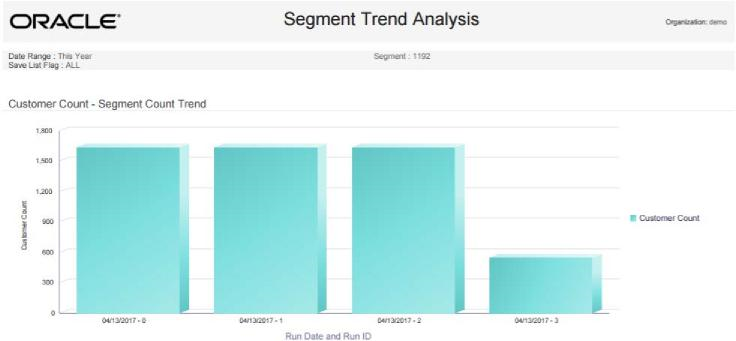
An additional chart follows the Detail Information for the Segment Count Trend chart.
The Segment Count Trend chart detail information includes:
-
Segment ID - Name - The unique numeric identifier for and the Name describing the Segment.
For each Run ID:
-
Save List Flag - The setting of the Save List flag for the Segment. Always set to Yes for all Run IDs. The report does not include any data for a Segment that does not have the Save List flag selected.
-
Run ID - A sequence number identifying the Run for the Segment. Each Run is numbered sequentially, starting with a Run ID of 0.
-
Run Date - The date when the Run was generated.
-
Customer Count - The number of Customers in the Segment after processing the Run.
-
Totals for Segment - The total number of Customers for all Runs.
-
Report Totals - The total number of Customers for all Runs of all Segments included on the report.
An additional chart follows this detail information.
-
Customer Count - Segment Strata Trend Analysis Chart - Displays the total number of Customers included in each stratum for the Segment for each Run ID. The date and Run ID are indicated in Figure 13-21.
Figure 13-21 Segment Trend Analysis Report - Customer Count - Segment Strata Trend Analysis Chart
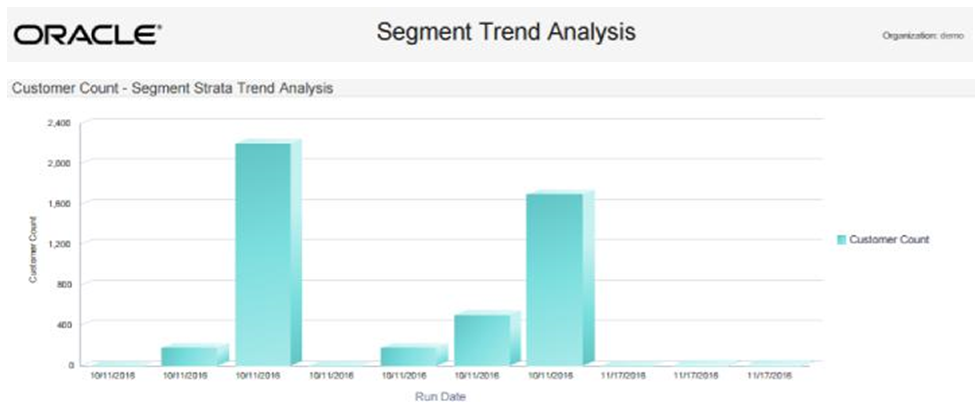
The Segment Strata Trend Analysis chart detail information for each Run ID includes:
-
Segment ID - Name - The unique numeric identifier for and the Name describing the Segment.
-
Save List Flag - The setting of the Save List flag for the Segment. Always set to Yes. The report does not include any data for a Segment that does not have the Save List flag selected.
-
Run ID - A sequence number identifying the Run for the Segment. Each Run is numbered sequentially, starting with a Run ID of 0.
For each stratum in the Segment from the Run ID:
-
Run Date - The date when the Run was generated. The same date is listed for all strata in the Run.
-
Strata Min Value - The minimum value for a Customer to be included in the stratum. Based on the Field to Stratify On selected for the Segment.
-
Strata Max Value - The maximum value for a Customer to be included in the stratum. Based on the Field to Stratify On selected for the Segment.
-
Strata Average Value - The average value for all Customers in the stratum: the total Value / the Stratified Customer Count.
-
Stratified Customer Count - The total number of Customers in the stratum.
The report may include an extra stratum with a Strata Min Value, Strata Max Value, Strata Average Value, and Stratified Customer Count of 0.
-
Totals for Run - The total number of Customers for all Strata in the Run.
-
Totals for Segment - The total number of Customers for all Runs for the Segment included on the report.
-
Report Totals - The total number of Customers for all Runs for all Segments included on the report.
Tender Account Management Reports
The Tender Account Management Reports include:
Tender (Account) Activity Summary Report
This report displays tender summary information by Activity Type, by Program.
Selection Criteria
-
Program ID / Name - The ID and Name identifying a Tender Program for a Card Definition. All Programs are selected by default. Optionally, select Search to work with the list of eligible Programs, search based on Program Name, or remove Programs from the list selected for the report.
-
Transaction Type - Codes identifying types of activity for a Tender account. All Transaction Type codes are selected by default. Optionally, select Search to work with the list of eligible Transaction Type Codes, search based on Transaction Type Code, or remove Transaction Type Codes from the list selected for the report. Possible Transaction Type Codes include:
-
Activate Card
-
Card Merge
-
Cash Out
-
Change Acct Expiration Date
-
Change Pin Authentication
-
Deactivate
-
Errors
-
Inquiry
-
Post Authorization
-
Pre Authorization
-
Redemption
-
Release Authorization
-
Reload
-
Replace
-
Reset Expiration Date
-
Return
-
Reverse Transaction
-
Service Charge
-
Unblock
-
Verify Pin Authentication
-
Void Transaction
-
-
Void Flag - Optionally, select Yes or No to select Tender account activity based on whether the activity was voided.
-
Activity Time Period - Optionally, select a time period to include activities that occurred during this period on the report rather than entering an Activity Start Date or Activity End Date. Set to None by default. Available time periods are:
-
Yesterday
-
Last Week
-
Last Month
-
Last Year
-
Last 30 Days
-
Last 60 Days
-
Last 90 Days
-
This Week
-
This Month
-
This Year
Note:
If you select an Activity Time Period, the Activity Start Date and Activity End Date criteria are ignored.
-
-
Activity Start Date - The first date to include on the report. Defaults to the previous date (yesterday).
-
Activity End Date - The last date to include on the report. Defaults to the current date (today).
-
Row Limit - Optionally, use this field to specify the maximum number of rows to include on the report. This limit applies to the total number of Transaction Types and Void Flag settings for any Program ID for the entire report.
Report Contents
The Report Contents header information includes:
-
Organization - The code identifying your organization.
-
Date Range - The date range selected when generating the report.
The Report Contents detail information includes:
-
Program ID - The unique numeric identifier for the Tender Program.
-
Program Name - The Name describing the Tender Program. For each Transaction Type that occurred for the Program:
-
Transaction Type - The type of Transaction performed. Possible Transaction Type Codes:
-
Activate Card
-
Card Merge
-
Cash Out
-
Change Acct Expiration Date
-
Change Pin Authentication
-
Deactivate
-
Errors
-
Inquiry
-
Post Authorization
-
Pre Authorization
-
Redemption
-
Release Authorization
-
Reload
-
Replace
-
Reset Expiration Date
-
Return
-
Reverse Transaction
-
Service Charge
-
Unblock
-
Verify Pin Authentication
-
Void Transaction
-
-
Void Flag - Indicates that a transaction has been voided. The record for the original transaction remains, and separate voided and unvoided totals are listed. For example, if a Card Reload is voided, the totals for unvoided Card Reloads are not increased, but the totals for voided Card Reloads are increased.
-
Transaction Count - The total number of transactions for the Transaction Type.
-
Activity Amount - The total value of transactions for the Transaction Type.
-
Average Amount - The Activity Amount / the Transaction Count.
-
Program Totals:
-
Transaction Count - The total of the Transaction Counts for the Program.
-
Activity Amount - The total value of Activity Amounts for the Program.
-
Average Amount - The total Activity Amount / the total Transaction Count for the Program.
-
-
Report Totals:
-
Transaction Count - The total value of Transaction Counts on the report.
-
Activity Amount - The total value of Activity Amounts on the report.
-
Average Amount - The total Activity Amount / the total Transaction Count on the report.
-
Tender Activity Summary by Batch Report
This report displays tender summary information organized by Card Prefix, Series, and Batch, for Activity Types, by Program.
Selection Criteria
-
Program ID / Name - The ID and Name identifying a Tender Program for a Card Definition. All Programs are selected by default. Optionally, select Search to work with the list of eligible Programs, search based on Program Name, or remove Programs from the list selected for the report.
-
Transaction Type - Codes identifying types of activity for a Tender account. All Transaction Type codes are selected by default. Optionally, select Search to work with the list of eligible Transaction Type Codes, search based on Transaction Type Code, or remove Transaction Type Codes from the list selected for the report. Possible Transaction Type Codes include:
-
Activate Card
-
Card Merge
-
Cash Out
-
Change Acct Expiration Date
-
Change Pin Authentication
-
Deactivate
-
Errors
-
Inquiry
-
Post Authorization
-
Pre Authorization - Redemption
-
Release Authorization
-
Reload
-
Replace
-
Reset Expiration Date
-
Return
-
Reverse Transaction
-
Service Charge - Unblock
-
Verify Pin Authentication
-
Void Transaction
-
-
Card Prefix - The prefix number defined for a Card Definition. All Prefixes are selected by default. Optionally, select Search to work with the list of eligible Prefixes, search based on Prefixes, or remove Prefixes from the list selected for the report.
-
Card Series Sequence - The Card Series Sequence defined for a Card Series. All Sequence numbers are selected by default. Optionally, select Search to work with the list of eligible Sequence numbers, search based on Sequence numbers, or remove Sequence numbers from the list selected for the report.
-
Batch Number - The Card Generation Batch Number defined for a batch. All Batch Numbers are selected by default. Optionally, select Search to work with the list of eligible Batch Numbers, search based on Batch Numbers, or remove Batch Numbers from the list selected for the report.
-
Void Flag - Optionally, select Yes or No to select Tender account activity based on whether the activity was voided.
-
Activity Time Period - Optionally, select a time period to include activities that occurred during this period on the report rather than entering an Activity Start Date or Activity End Date. Set to None by default. Available time periods are:
-
Yesterday
-
Last Week
-
Last Month
-
Last Year
-
Last 30 Days
-
Last 60 Days
-
Last 90 Days
-
This Week
-
This Month
-
This Year
Note:
If you select an Activity Time Period, the Activity Start Date and Activity End Date criteria are ignored.
-
-
Activity Start Date - The first date to include on the report. Defaults to the previous date (yesterday).
-
Activity End Date - The last date to include on the report. Defaults to the current date (today).
-
Row Limit - Optionally, use this field to specify the maximum number of rows to include on the report. This limit applies to the total number of Transaction Types for any Program ID, Series, and Batch, for the entire report.
Report Contents
The Report Contents header information includes:
-
Organization - The code identifying your organization.
-
Date Range - The date range selected when generating the report.
The Report Contents detail information includes:
-
Program ID - The unique numeric identifier for the Tender Program.
-
Program Name - The Name describing the Tender Program.
-
Card Prefix - The Prefix number defined for the Card.
-
Card Series - The number identifying the Card Series.
-
Card Batch - The number identifying the Card Batch.
-
For each Transaction Type that occurred for the Program, Card Prefix, Series, and Batch:
Transaction Type - The type of Transaction performed. Possible Transaction Type Codes:
-
Activate Card
-
Card Merge
-
Cash Out
-
Change Acct Expiration Date
-
Change Pin Authentication
-
Deactivate
-
Errors
-
Inquiry
-
Post Authorization
-
Pre Authorization - Redemption
-
Release Authorization
-
Reload
-
Replace
-
Reset Expiration Date - Return
-
Reverse Transaction
-
Service Charge - Unblock
-
Verify Pin Authentication
-
Void Transaction
-
-
Transaction Count - The total number of transactions for the Transaction Type.
-
Activity Amount - The total value of transactions for the Transaction Type.
-
Average Amount - The Activity Amount / the Transaction Count.
-
Program Totals:
-
Transaction Count - The total of the Transaction Counts for the Program.
-
Activity Amount - The total value of Activity Amounts for the Program.
-
Average Amount - The total Activity Amount / the total Transaction Count for the Program.
-
-
Report Totals:
-
Transaction Count - The total value of Transaction Counts on the report.
-
Activity Amount - The total value of Activity Amounts on the report.
-
Average Amount - The total Activity Amount / the total Transaction Count on the report.
-
Tender Activity Type Trend Report
This report displays tender summary information organized by Card Prefix, Series, and Batch, for Activity Types, by Program.
The totals for all Tender Programs with the same Activity Type, Void Flag setting, and Business Date are combined in the charts at the beginning of the report.
The report begins with three charts illustrating tender type activity. Each chart is described in the following sections.
Note:
The charts on this report are useful only if you restrict the selection criteria to a single Transaction Type and Void Flag setting, so you can identify the totals for Transaction Type activity. Otherwise, it would be difficult to determine the different totals for the same date but a different Transaction Type or Void Flag setting. You can also restrict the report by Program ID.
Selection Criteria
-
Program ID / Name - The ID and Name identifying a Tender Program for a Card Definition. All Programs are selected by default. Optionally, select Search to work with the list of eligible Programs, search based on Program Name, or remove Programs from the list selected for the report.
-
Transaction Type - Codes identifying types of activity for a Tender account. All Transaction Type codes are selected by default. Optionally, select Search to work with the list of eligible Transaction Type Codes, search based on Transaction Type Code, or remove Transaction Type Codes from the list selected for the report. Possible Transaction Type Codes include:
-
Activate Card
-
Card Merge
-
Cash Out
-
Change Acct Expiration Date
-
Change Pin Authentication
-
Deactivate
-
Errors
-
Inquiry
-
Post Authorization
-
Pre Authorization
-
Redemption
-
Release Authorization
-
Reload
-
Replace
-
Reset Expiration Date - Return
-
Reverse Transaction
-
Service Charge
-
Unblock
-
Verify Pin Authentication
-
Void Transaction
-
-
Void Flag - Optionally, select Yes or No to select Tender account activity based on whether the activity was voided.
-
Activity Time Period - Optionally, select a time period to include activities that occurred during this period on the report rather than entering an Activity Start Date or Activity End Date. Set to None by default. Available time periods are:
-
Yesterday
-
Last Week
-
Last Month
-
Last Year
-
Last 30 Days
-
Last 60 Days
-
Last 90 Days
-
This Week
-
This Month
-
This Year
Note:
If you select an Activity Time Period, the Activity Start Date and Activity End Date criteria are ignored.
-
-
Activity Start Date - The first date to include on the report. Defaults to the previous date (yesterday).
-
Activity End Date - The last date to include on the report. Defaults to the current date (today).
-
Row Limit - Optionally, use this field to specify the maximum number of rows to include on the report. This limit applies to the total number of Transaction Types, Void Flag settings, and activity dates for the entire report.
Report Contents
The Report Contents header information includes:
-
Organization - The code identifying your organization.
-
Date Range - The date range selected when generating the report.
-
Transaction Type - The transaction types selected when generating the report, or set to ALL if there was no restriction.
-
Program ID - The program IDs selected when generating the report, or set to ALL if there was no restriction.
-
Void Flag - The void flag setting selected for the report. Set to ALL if there was no restriction.
-
Transaction Count Chart - Displays the total Transaction Count for each Business Date where the Transaction Type and Void Flag setting are the same.
Figure 13-22 Transaction Count - Tender Activity Type Trend Chart
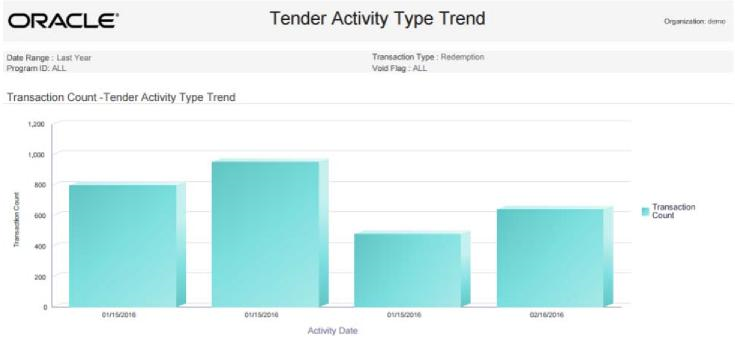
-
Activity Amount Chart - Displays the total Activity Amount for each Business Date where the Transaction Type and Void Flag setting are the same
Figure 13-23 Activity Amount - Tender Activity Type Trend Chart
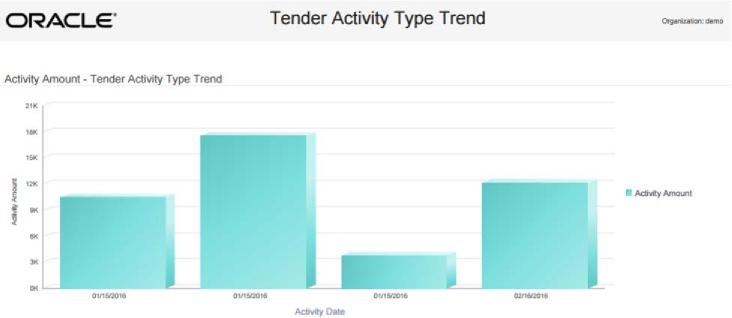
-
Average Amount Chart - Displays the Average Amount for each Business Date where the Transaction Type and Void Flag setting are the same.
Figure 13-24 Average Amount - Tender Activity Type Trend Chart
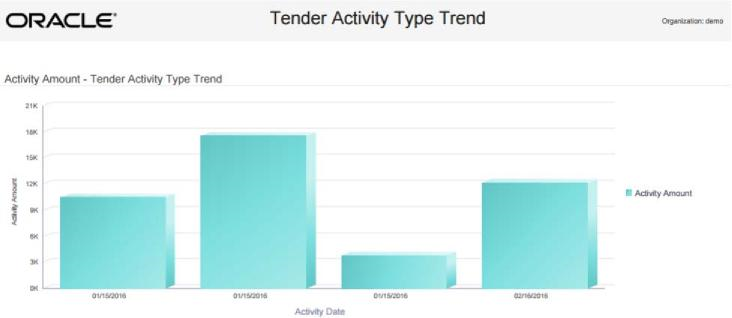
The Report Contents detail information includes:
-
Program - The unique numeric identifier for the Tender Program, and the Name describing the Tender Program.
-
Transaction Type - The type of Transaction performed. Possible Transaction Type Codes:
-
Activate Card
-
Card Merge
-
Cash Out
-
Change Acct Expiration Date
-
Change Pin Authentication
-
Deactivate
-
Errors
-
Inquiry
-
Post Authorization
-
Pre Authorization - Redemption
-
Release Authorization
-
Reload
-
Replace
-
Reset Expiration Date
-
Return
-
Reverse Transaction
-
Service Charge
-
Unblock
-
Verify Pin Authentication
-
Void Transaction
-
-
Void Flag - Indicates that a transaction has been voided.
-
Business Date - The Business Date when the activity occurred.
-
Transaction Count - The total number of transactions for the Transaction Type on the Business Date and the same Void Flag setting.
-
Activity Amount - The total value of transactions for the Transaction Type on the Business Date and the same Void Flag setting.
-
Average Amount - The Activity Amount / the Transaction Count.
-
Totals for Transaction Type:
-
Transaction Count - The total of the Transaction Counts for the Transaction Type.
-
Activity Amount - The total value of Activity Amounts for the Transaction Type.
-
Average Amount - The total Activity Amount / the total Transaction Count for the Transaction Type.
-
-
Totals for Program:
-
Transaction Count - The total of the Transaction Counts for the Program.
-
Activity Amount - The total value of Activity Amounts for the Program.
-
Average Amount - The total Activity Amount / the total Transaction Count for the Program.
-
-
Report Totals:
-
Transaction Count - The total value of Transaction Counts on the report.
-
Activity Amount - The total value of Activity Amounts on the report.
-
Average Amount - The total Activity Amount / the total Transaction Count on the report.
-
Registry Management Reports
The Registry Management Reports include:
Registry Detail Report
This report presents detailed information for Gift Registries or Wish Lists.
Selection Criteria
-
Customer ID / Name - The ID and Name identifying a Customer. All Customers are selected by default. Optionally, select Search to work with the list of eligible Customers, search based on Customer Name, or remove Customers from the list selected for the report. Only Customers selected with a Gift Registry or Wish List are available for selection.
After you make a Customer ID / Name selection, clear the Registry ID that is automatically selected as a result and reset Program Level IDs as needed.
-
Registry Type - The type of Registry: Gift Registry or Wish List. Both types are selected by default. Optionally, remove a type or Registry to exclude it from the report.
After you make a Registry Type selection, clear the Registry ID / Name that is automatically selected as a result and reset Registry IDs as needed.
-
Registry ID / Name - The ID and Name identifying a Gift Registry or Wish List. All Registries and Wish Lists are selected by default. Optionally, select Search to work with the list of Registries and Wish Lists, search based on Registry or Wish List Name, or remove Registries or Wish Lists from the list selected for the report.
-
Registry Event Date Range - Optionally, select a time period to include Gift Registries scheduled during this period or Wish Lists created during this period on the report rather than entering an Registry Event Start Date or Registry Event End Date. Set to None by default. Available time periods are:
-
Yesterday
-
Last Week
-
Last Month
-
Last Year
-
Last 30 Days
-
Last 60 Days
-
Last 90 Days
-
This Week
-
This Month
-
This Year
Note:
Gift Registries scheduled for future dates are not included in any of these time periods. To include Gift Registries for future dates, use the Registry Event Start Date and Registry Event End Date options to select a date range that includes the scheduled date for the future Gift Registry.
If you select a Registry Event Time Period, the Registry Event Start Date and Registry Event End Date criteria are ignored.
-
-
Registry Event Start Date - The first date to include on the report. Defaults to the previous date (yesterday).
-
Registry Event End Date - The last date to include on the report. Defaults to the current date (today).
-
Row Limit - Optionally, use this field to specify the maximum number of rows to include on the report. This limit applies to the total number of items for all Registries for the entire report.
Click Apply to apply the selected criteria and generate the report.
Report Contents
The Report Contents header information includes:
-
Organization - The code identifying your organization.
-
Date Range - The date range selected when generating the report.
-
Customer ID - The numeric ID for the Customers selected when generating the report. Set to ALL if there was no restriction.
-
Registry ID - The numeric ID for the Registries or Wish Lists selected when generating the report. Set to ALL if there was no restriction.
The Report Contents detail information includes:
-
Primary Customer ID - The unique numeric identifier for a Customer.
-
Registry ID - Name - The unique numeric identifier for a Registry or Wish List, and the Name describing the Registry or Wish List.
-
Event Date - The date for an Item Registry. Set to N/A for a Wish List. Repeated for each Item for the Registry.
-
Venue Name and Venue Address - The Venue Name and Address for an Item Registry. Set to N/A for a Wish List. Repeated for each Item for the Registry.
-
First Name and Last Name - The primary Customer's first and last name. Repeated for each Item for the Registry or Wish List.
-
Email Address and Phone Number - The primary Customer's email address and phone number, as specified for the Registry or Wish List. Not from the current primary email address and phone from the Customer record. Set to N/A if not specified.
-
Address - The primary Customer's address, as specified for the Registry or Wish List. Not from the current primary address from the Customer record. Set to N/A if not specified.
-
Item ID - Name - The ID and Name of the Item on the Registry or Wish List.
-
Desired Quantity - The desired quantity of the Item.
-
Purchased Quantity - The purchased quantity of the Item.
-
Totals for Registry:
-
Desired Quantity - The total desired quantity of all Items on the Registry or Wish List that are included on the report.
-
Purchased Quantity - The total purchased quantity of all Items on the Registry or Wish List that are included on the report.
-
-
Report Totals:
-
Desired Quantity - The total desired quantity of all Items included on the report.
-
Purchased Quantity - The total purchased quantity of all Items included on the report.
-
Task Management Reports
The Task Management Reports include:
Associate Task Details Report
This report presents details on customer targeted tasks, by the associate assigned to them.
Selection Criteria
-
Location ID / Name - The ID and Name identifying a retail Location where Tasks might be assigned. All Locations are selected by default. Optionally, select Search to work with the list of eligible Locations, search based on Location Name, or remove Locations from the list selected for the report.
If you select a Location ID, additional criteria may be selected automatically. If needed, set any remaining criteria to All to avoid restricting the report results to those that match the automatically selected criteria.
-
Task Type - Codes identifying types of Tasks. All Task Types are selected by default. Optionally, select Search to work with the list of eligible Task Types, search based on Task Type, or remove Task Types from the list selected for the report. Task Types include:
-
ADMIN
-
APPOINTMENT
-
EVENT
-
TASK
-
TODO
-
-
Associate ID / Name - The user ID and name of the Associate assigned to the Task. All Associates are selected by default. Optionally, select Search to work with the list of eligible Associates, search based on Associate Name, or remove Associates from the list selected for the report.
-
Task Time Period - Optionally, select a time period to include Tasks scheduled for dates in this period on the report rather than entering a Start Segment Run Date or End Segment Run Date. Set to None by default. Available time periods are:
-
Yesterday
-
Last Week
-
Last Month
-
Last Year
-
Last 30 Days
-
Last 60 Days
-
Last 90 Days
-
This Week (excludes future dates)
-
This Month (excludes future dates)
-
This Year (excludes future dates)
Note:
If you select a Task Time Period, the Task Start Date and Task End Date criteria are ignored.
-
-
Task Start Date - The first date to include on the report. Defaults to the previous date (yesterday).
-
Task End Date - The last date to include on the report. Defaults to the current date (today).
-
Row Limit - Optionally, use this field to specify the maximum number of Tasks to include on the report.
Click Apply to apply the selected criteria and generate the report.
Report Contents
The Report Contents header information includes:
-
Organization - The code identifying your organization.
-
Date Range - The date range selected when generating the report.
-
Location ID - The Location IDs, if any, selected when generating the report. Set to ALL if there was no restriction.
-
Task Type - The Task Types, if any, selected when generating the report. Set to ALL if there was no restriction.
-
Associate ID - The Associate IDs, if any, selected when generating the report. Set to ALL if there was no restriction.
The Report Contents detail information includes:
-
Task ID - A unique numeric identifier for the Task.
-
Task Status - The current status of the Task. Possible statuses are:
-
Open
-
In Progress
-
Cancelled
-
Closed
-
-
Task Priority - The priority of the Task. Possible priorities are:
-
Low
-
Medium
-
High
-
-
Task Loc ID - The unique numeric identifier for the Location, if any, associated with the Task. Otherwise, set to N/A.
-
Task Subject - The Subject entered to describe the Task.
-
Task Start Date - The Start Date specified for the Task.
-
Task End Date - The End Date specified for the Task.
-
Customer ID - The unique numeric identifier for the Customer. Set to N/A if there is no Customer associated with the Task.
-
Create Date - The date when the Task was created.
-
Update Date - The date when the Task was most recently updated. Set to N/A if the Task has not been updated.
-
Create User - The user ID of the User who created the Task.
-
Update User - The user ID of the User who most recently updated the Task. Set to N/A if the Task has not been updated.
Associate Task Summary Report
This report presents a summary of the types of Tasks assigned to each Associate, and their current statuses.
Selection Criteria
-
Location ID / Name - The ID and Name identifying a retail Location that might be associated with assigned Tasks. All Locations are selected by default. Optionally, select Search to work with the list of eligible Locations, search based on Location Name, or remove Locations from the list selected for the report.
-
Task Type - Codes identifying types of Tasks. All Task Types are selected by default. Optionally, select Search to work with the list of eligible Task Types, search based on Task Type, or remove Task Types from the list selected for the report. Task Types include:
-
ADMIN
-
APPOINTMENT
-
EVENT
-
TASK
-
TODO
-
-
Associate ID / Name - The user ID and name of the Associate assigned to the Task. All Associates are selected by default. Optionally, select Search to work with the list of eligible Associates, search based on Associate Name, or remove Associates from the list selected for the report.
-
Task Time Period - Optionally, select a time period to include Tasks scheduled for dates in this period on the report rather than entering a Start Segment Run Date or End Segment Run Date. Set to None by default. Available time periods are:
-
Yesterday
-
Last Week
-
Last Month
-
Last Year
-
Last 30 Days
-
Last 60 Days
-
Last 90 Days
-
This Week (excludes future dates)
-
This Month (excludes future dates)
-
This Year (excludes future dates)
Note:
If you select a Task Time Period, the Task Start Date and Task End Date criteria are ignored.
-
-
Task Start Date - The first date to include on the report. Defaults to the previous date (yesterday).
-
Task End Date - The last date to include on the report. Defaults to the current date (today).
-
Row Limit - Optionally, use this field to specify the maximum number of rows to include on the report. Each row represents a unique combination of Task Type, Associate ID, and Task Status.
Click Apply to apply the selected criteria and generate the report.
Report Contents
The Report Contents header information includes:
-
Organization - The code identifying your organization.
-
Date Range - The date range selected when generating the report.
-
Location ID - The Location IDs, if any, selected when generating the report. Set to ALL if there was no restriction.
-
Task Type - The Task Types, if any, selected when generating the report. Set to ALL if there was no restriction.
-
Associate ID - The Associate IDs, if any, selected when generating the report. Set to ALL if there was no restriction.
The Report Contents detail information includes:
-
Task Type - The type of Task. Possible Types are:
-
Admin
-
Appointment
-
Event
-
Task
-
To do
-
-
Associate ID - The identifier of the Associate assigned to the Task. Set to N/A if no Associate is assigned.
-
Associate Name - The name of the Associate assigned to the Task. Set to N/A if no Associate is assigned.
-
Task Status - The current status of the Task. Possible statuses are:
-
Open
-
In Progress
-
Cancelled
-
Closed
-
-
Task Count - The total number of Tasks of this Type, assigned to this Associate (or unassigned), and in the same status, included on the report.
-
Totals for Task Type - The total number of Tasks of this Type included on the report.
-
Report Totals - The total number of Tasks included on the report.
Task Status Summary Report
This report presents a summary of types of Tasks by their current statuses.
Selection Criteria
-
Location ID / Name - The ID and Name identifying a retail Location that might be associated with assigned Tasks. All Locations are selected by default. Optionally, select Search to work with the list of eligible Locations, search based on Location Name, or remove Locations from the list selected for the report.
-
Task Type - Codes identifying types of Tasks. All Task Types are selected by default. Optionally, select Search to work with the list of eligible Task Types, search based on Task Type, or remove Task Types from the list selected for the report. Task Types include:
-
ADMIN
-
APPOINTMENT
-
EVENT
-
TASK
-
TODO
-
-
Associate ID / Name - The user ID and name of the Associate assigned to the Task. All Associates are selected by default. Optionally, select Search to work with the list of eligible Associates, search based on Associate Name, or remove Associates from the list selected for the report.
-
Task Time Period - Optionally, select a time period to include Tasks scheduled for dates in this period on the report rather than entering a Start Segment Run Date or End Segment Run Date. Set to None by default. Available time periods are:
-
Yesterday
-
Last Week
-
Last Month
-
Last Year
-
Last 30 Days
-
Last 60 Days
-
Last 90 Days
-
This Week (excludes future dates)
-
This Month (excludes future dates)
-
This Year (excludes future dates)
Note:
If you select a Task Time Period, the Task Start Date and Task End Date criteria are ignored.
-
-
Task Start Date - The first date to include on the report. Defaults to the previous date (yesterday).
-
Task End Date - The last date to include on the report. Defaults to the current date (today).
-
Row Limit - Optionally, use this field to specify the maximum number of rows to include on the report. Each row represents a unique combination of Task Type and Task Status.
Click Apply to apply the selected criteria and generate the report.
Report Contents
The Report Contents header information includes:
-
Organization - The code identifying your organization.
-
Date Range - The date range selected when generating the report.
-
Location ID - The Location IDs, if any, selected when generating the report. Set to ALL if there was no restriction.
-
Associate ID - The Associate IDs, if any, selected when generating the report. Set to ALL if there was no restriction.
-
Task Type - The Task Types, if any, selected when generating the report. Set to ALL if there was no restriction.
The Report Contents detail information includes:
-
Task Type - The type of Task. Possible Types are:
-
Admin
-
Appointment
-
Event
-
Task
-
To do
-
-
Task Status - The current status of the Task. Possible statuses are:
-
Open
-
In Progress
-
Cancelled
-
Closed
-
-
Task Count - The total number of Tasks of this Type and status that are included on the report.
-
Totals for Task Type - The total number of Tasks of this Type included on the report.
-
Report Totals - The total number of Tasks included on the report.