3 Customer Merge Review
The Customer Merge Review process allows you to search for and view duplicates prior to approving a merge.
The merge will combine multiple customer records into one, new customer record. This new customer record includes the transaction, card and account information from all the merged customer records based on how the system is configured. Other customer data: addresses, e-mail addresses, phone numbers, and so on, are taken from a single source record determined by Customer Engagement. The Customer Merge Review is displayed by accessing the Customer Merge Review option from the Customer Tasks menu.
Note:
The customer merge will be blocked if there are payment card tokens on any one of the customers being merged. The payment card tokens can be deleted from the Payment Card Tokens screen or via web service. When payment card tokens are deleted, the payment service provider will provide new tokens when a payment is initiated.
Customer Duplicate Set Search
To search for a duplicate set:
Figure 3-1 Customer Merge Review Search Panel
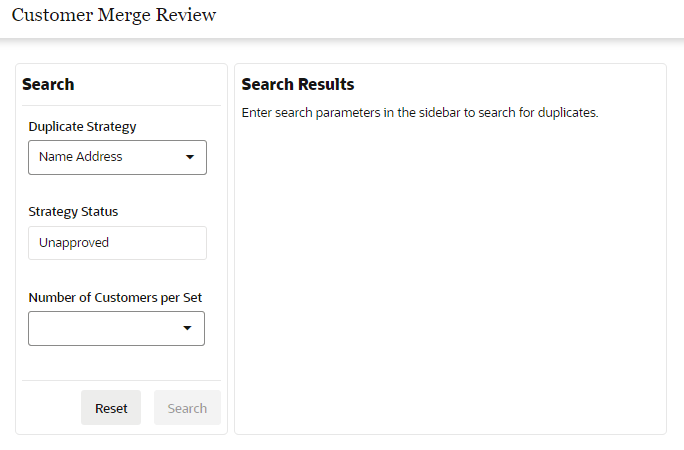
-
In the Duplicate Strategy selection menu, select the strategy of the search to view. This field is required for the search. It is used to select the duplicate strategy results to review. The duplicate strategy is how the duplicates were found, such as matching by name and address or name and phone, and includes the following combinations.
-
Name Address
-
Name Phone
-
Name Email
-
Name Address Phone Email
Note:
Strategy Status - This identifies whether the duplicate strategy selected is Approved or Unapproved. This is for informational purposes only.
-
-
In the Number of Customers per Set Menu, select the number of customers per set. It is used to select the number of customers in each set to display. This field is required for the search and is based on the duplicate strategy selected.
-
Click Search. The Duplicate Sets Found results appear.
Note:
Customer eligibility for merging is based on how the system is configured. See the Implementation Guide for more information.
Figure 3-2 Search Results - Duplicate Sets Found
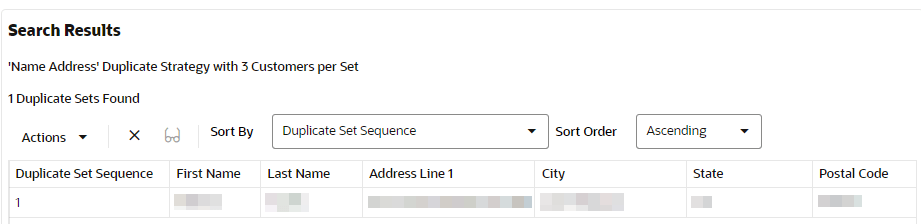
The duplicate list displays the following information for each duplicate. Note that the address information displayed is from the source record. Fields include:
-
Duplicate Set Sequence - The order in which the duplicate was found during the duplicate search.
-
First Name - First name of the customer.
-
Last Name - Last name of the customer.
-
Address Line 1 - Line 1 of the customer’s primary street address.
-
City - City of the customer’ primary address.
-
State - State or province of the customer’s primary address.
-
Postal Code - Postal code or zip code of the customer’s primary address.
Duplicate Sets Found
The customer records matching the search criteria are displayed under Duplicate Sets Found.
Sorting Duplicates
Figure 3-3 Duplicate Sets Found
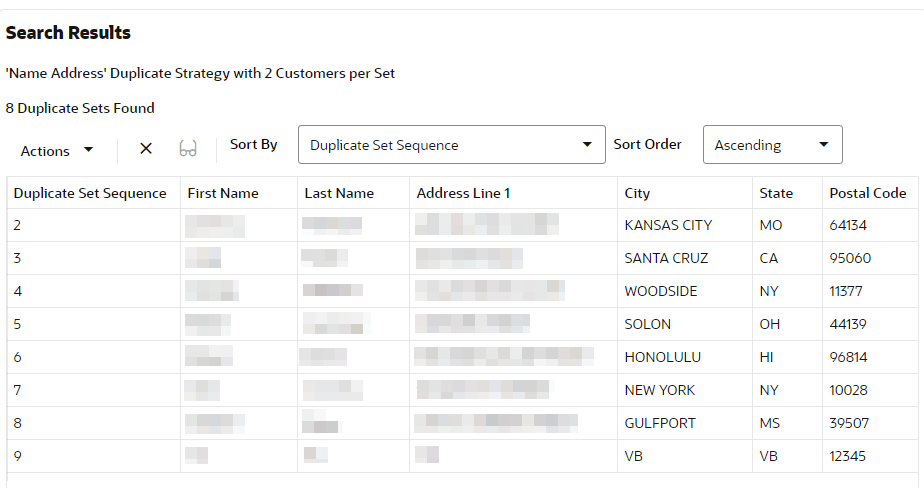
You can use the Sort By drop-down list to sort the list of duplicate sets found by the following options:
-
Duplicate Set Sequence - The order in which the duplicate was found during the duplicate search.
-
First Name - First name of the customer.
-
Last Name - Last name of the customer.
-
Address Line 1 - Line 1 of the customer’s primary street address.
-
City - City of the customer’ primary address.
-
State - State or province of the customer’s primary address.
-
Postal Code - Postal code or zip code of the customer’s primary address.
Results can be sorted ascending or descending from the list.
Action Menu
The Actions menu for the Customer Merge Review screen has the following options:
-
Approve – Indicates to the system the duplicates found by the currently selected strategy should be merged. See Approve Duplicate Sets for more information.
-
Unapprove – Indicates to the system the duplicates found by the currently selected strategy should not be merged. See Unapprove Duplicate Sets for more information.
-
Delete – Delete all the found duplicates from the currently selected strategy. See Delete Duplicate Sets for more information.
-
View – When selected, the View Duplicate Customer Set screen will display. See View Duplicate Sets for more information
Note:
An individual duplicate set cannot be selected for approval, unapproving, or deletion. When selecting the action menu option, the action will apply to all duplicate sets that are currently displayed.
Approve Duplicate Sets
To indicate the duplicates found by the selected Duplicate Strategy should be merged:
-
Select Approve from the Customer Merge Review Actions menu.
Result: A confirmation window appears.
-
Click OK to approve merging the displayed duplicate sets.
Note:
The duplicates found by the currently selected duplicate strategy are approved for merging. The duplicates will be merged during the next run of the Duplicate Merge job.
Unapprove Duplicate Sets
To indicate the duplicates found by the selected Duplicate Strategy should not be merged:
-
Select Unapprove from the Customer Merge Review Actions menu.
Result: A confirmation window appears.
-
Click OK to unapprove merging of the duplicate sets.
Note:
The duplicates found by the currently selected duplicate strategy will not be merged during the next run of the Duplicate Merge job.
Delete Duplicate Sets
To empty the list of duplicates found by the selected strategy:
-
Select Delete from the Customer Merge Review Actions menu.
Result: A confirmation window appears.
-
Click OK to empty the list of duplicate sets.
Note:
The duplicates previously found by the currently selected duplicate strategy will be deleted from the system. These duplicates must be found again by another duplicate search job before they can be reviewed and approved for merge.
View Duplicate Sets
To view the customer records for a selected duplicate set, so that you can evaluate whether they should be merged.:
-
Select View from the Customer Merge Review Actions menu.
Result: The View Duplicate Customer Set window appears
Figure 3-4 View Duplicate Customer Set
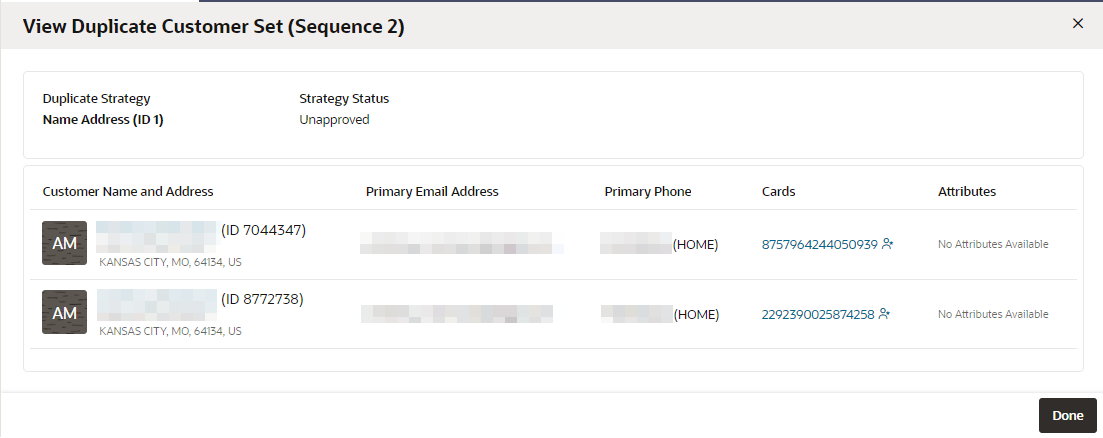
-
You can click the following links from this window:
Figure 3-5 View Options
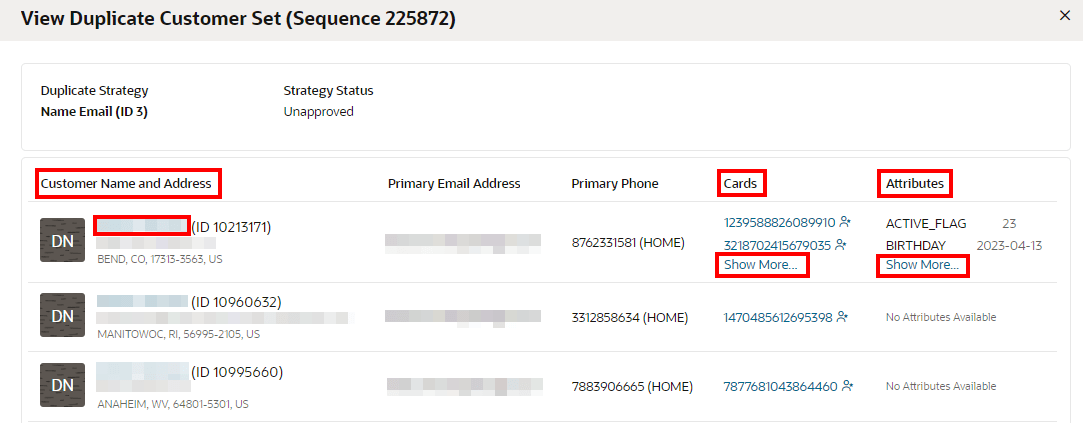
-
To view the Customer Dashboard, click the Customer Name from the Customer Name and Address column.
-
To view the Active Cards available when there are more that two assigned, click the Show More... link from the Cards column.
Figure 3-6 Active Cards
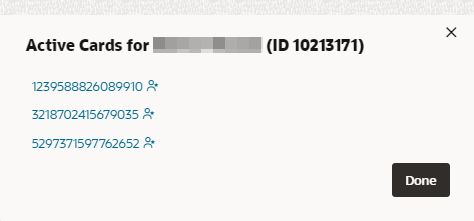
-
To view the Attributes when there are more than two assigned, click the Show More... link from the Attributes Column.
Figure 3-7 Assigned Attributes
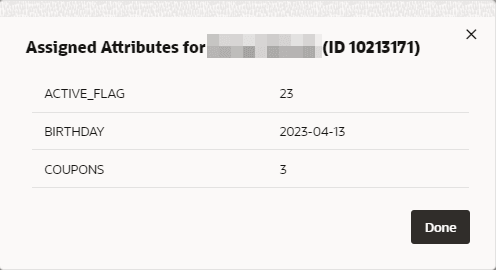
-
-
Click Done to close the list of duplicate customer records.