5 Integration
RFMCS has an integration monitor where users can verify the status and statistical information about the background process engine that is used to call workflow steps associated with external integration. This functionality is accessed from the main RFM task list under Integration > Monitor.
Figure 5-1 Monitor
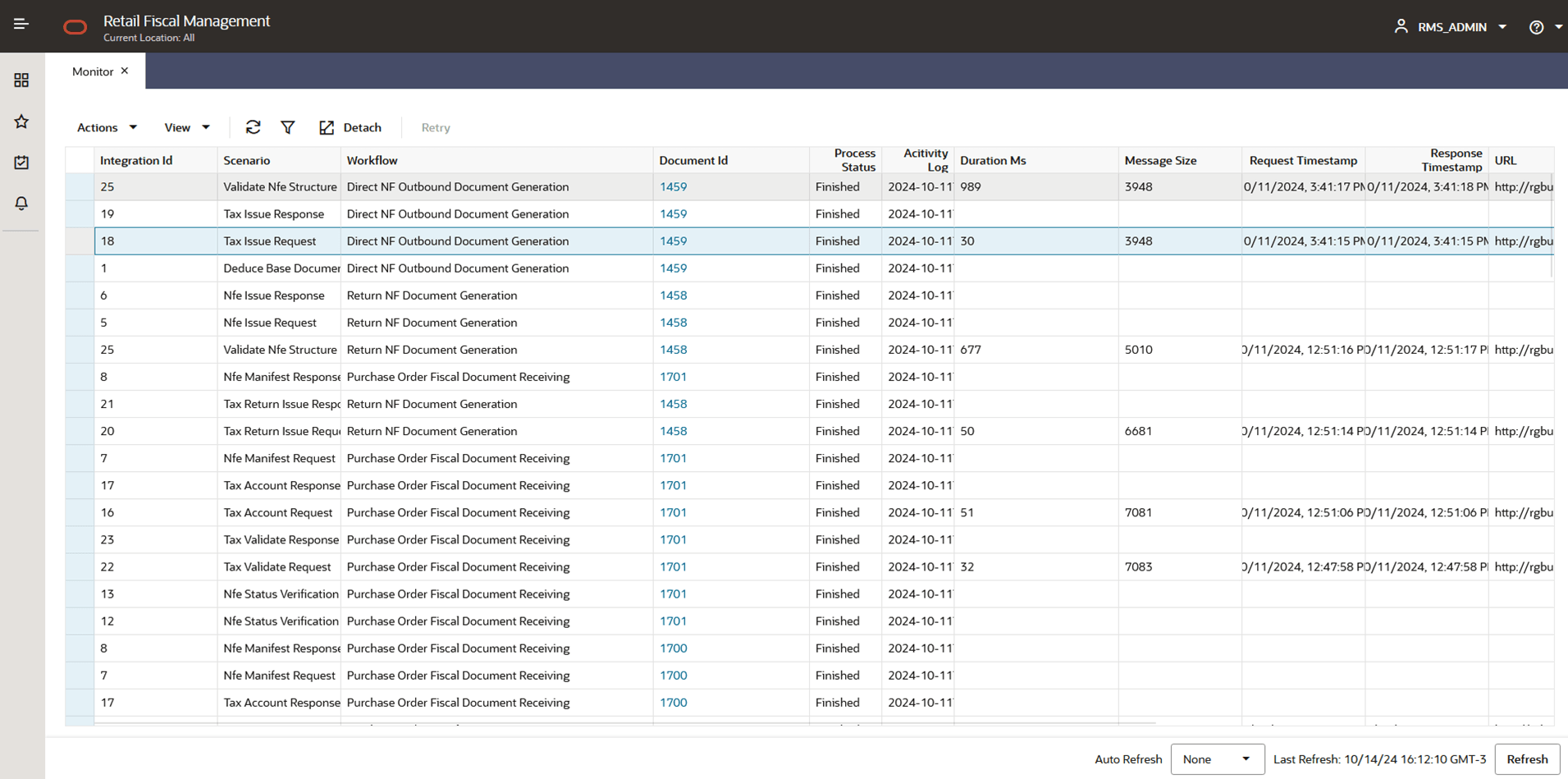
Table 5-1 Monitor Grid
| Field | Description |
|---|---|
|
Integration Id |
Unique integration ID. |
|
Scenario |
Workflow scenario. |
|
Workflow |
Workflow code. |
|
Document Id |
Unique document ID. |
|
Process Status |
Status of the process (“New”,”In Progress”,”Error”,”Finished”). |
|
Activity Log |
The activity logs for troubleshooting purpose. |
|
Duration Ms |
The duration, in milliseconds, when the external URL is called. This duration does not include the time taken for the authentication call or the time to fetch the payload. |
|
Message Size |
The size of the message that will be published. |
|
Request Timestamp |
The timestamp for when the request to an external URL was made. |
|
Response Timestamp |
The timestamp when the response was received from the external URL. |
|
URL |
The external, registered URL. |
|
Error Message |
The error message received during any process that processes the integration. |
|
Queue Id |
Unique queue ID of the message. |
|
Referenced Queue Id |
Referenced Queue ID, used for response integration. |
In the Monitor screen´s task bar, the following options will be available:
-
In Actions and in separated buttons:
-
Refresh: Refreshes the list of documents based on current filter criteria
-
-
In View:
-
Manage Columns
-
Detach
-
Sort
-
Query by Example
-
Retry: Retries the integration records with status “In Progress”, which means that the integration got stuck, which
is an exception case. RFM privilege AINTAIN_RFM_FISCAL_DOCUMENTS_PRIV is required for this action.