Adding a Custom Tile State Report
To add a custom tile state report, complete the following steps:
-
Click Add in the table toolbar to open the Add Custom Tile State Report dialog.
Figure 5-3 Add Custom Tile State Report
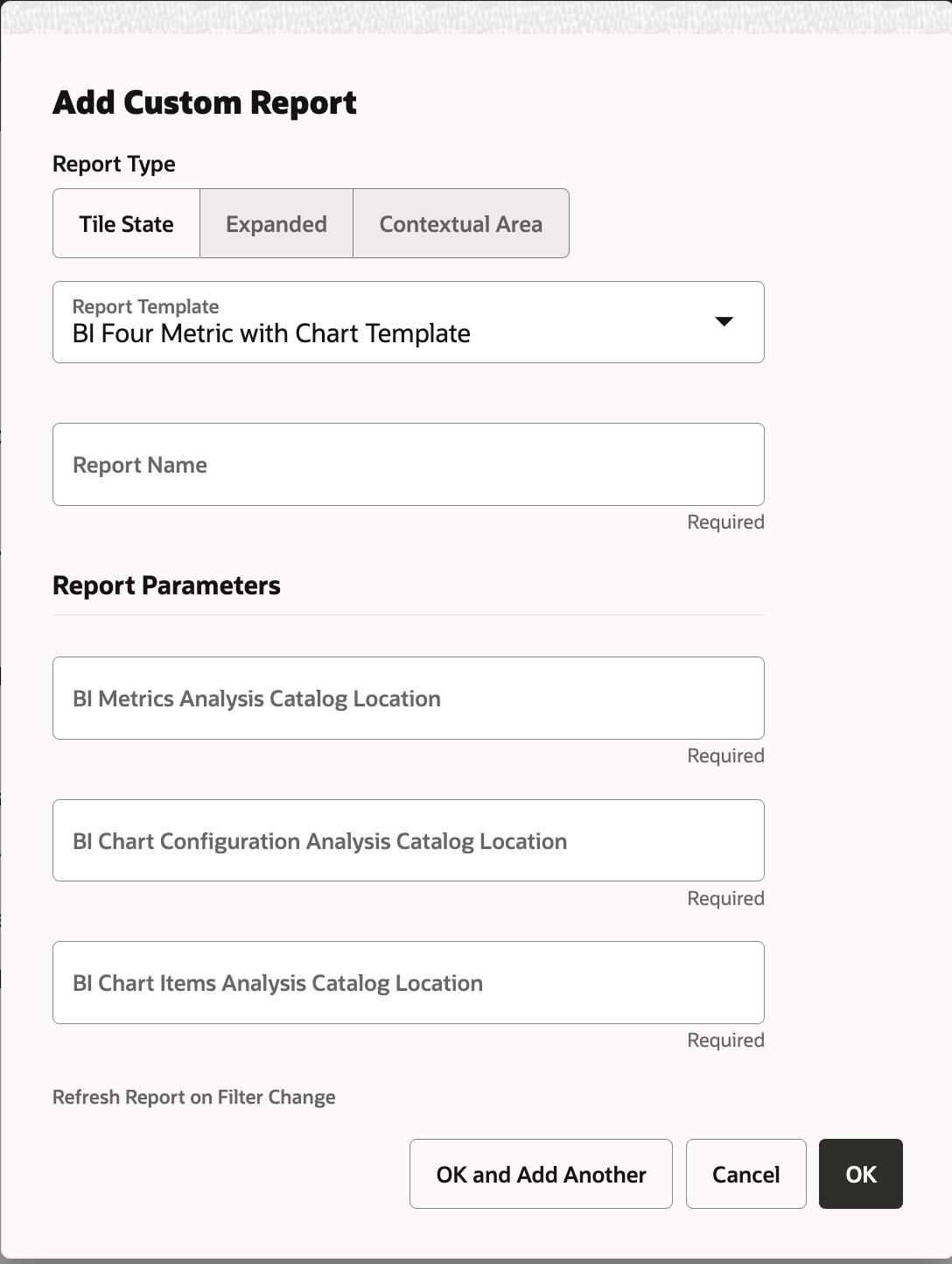
-
Select a template from the Report Template drop-down list. Note that the Report Parameters section of the dialog will update dynamically, depending on the selected template since each template defines its own set of report parameters.
-
Enter a name in the Report Name field. This name is used to identify the report in the Tile Configuration step of the Dashboard Configuration page.
-
Complete the Report Parameters section. See the documentation for each Report Template for an explanation of the template's Report Parameter fields and expected values.
-
Click OK to add the custom tile state report or OK and Add Another to add the custom tile state report and then add another. Click Cancel to not create the custom tile state report.