Configuring the Image Link Template
The Image Link Template allows an administrator to create a tile state report that renders an image that launches a configured link in a new browser tab. For example, an administrator may create a "Company Website" tile state report that shows a company logo that when clicked opens the company's website in a new browser tab.
The following figure shows a tile state report that renders the Oracle Retail logo and launches to the Oracle Retail website.
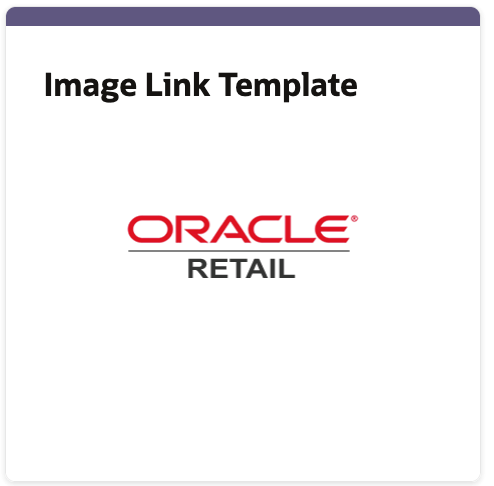
The following screenshot shows the Image Link Template report parameters.

The Image Link Template has the following parameters:
Table 5-1 Image Link Template Parameters
| Parameter Name | Description |
|---|---|
|
Link URL |
The URL that will be opened in a new browser tab when the image is clicked. |
|
Link Label |
A label that will display when hovering over the image. |
|
Image URL |
The URL where the image in the tile can be accessed. |
|
Window ID |
A text identifier specifying which window / browser tab to open the link in. If you create multiple Image Link reports, but you want them all to open in the same browser window or tab, you would specify the same Window ID in each report. Otherwise, this can be any unique value. |