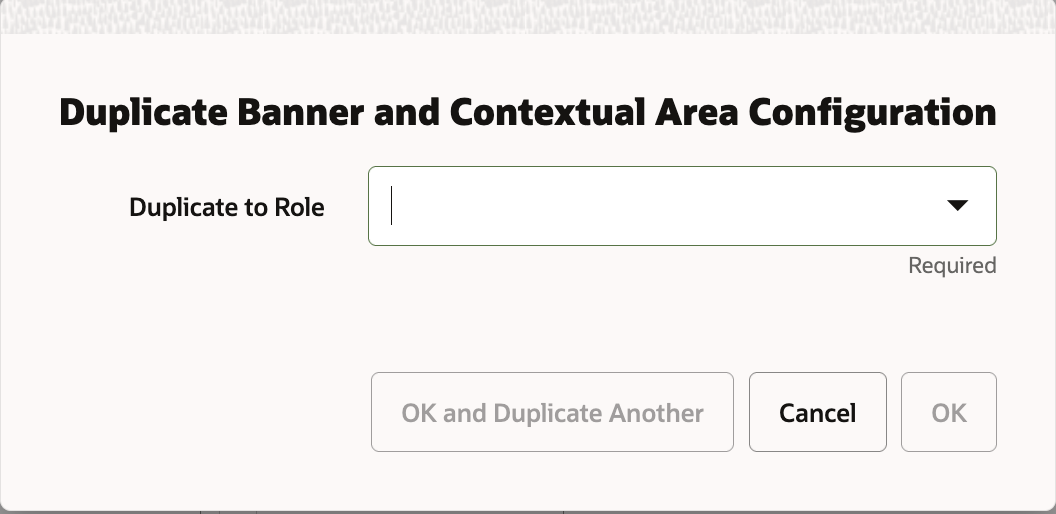Banner and Contextual Area Configuration
You can configure Retail Home to display reports and metrics in the banner and contextual areas of the Dashboard.
Note:
Currently there are no report layouts for banner and contextual reports available in the release version of Retail Home.
Figure 2-32 Banner and Contextual Area
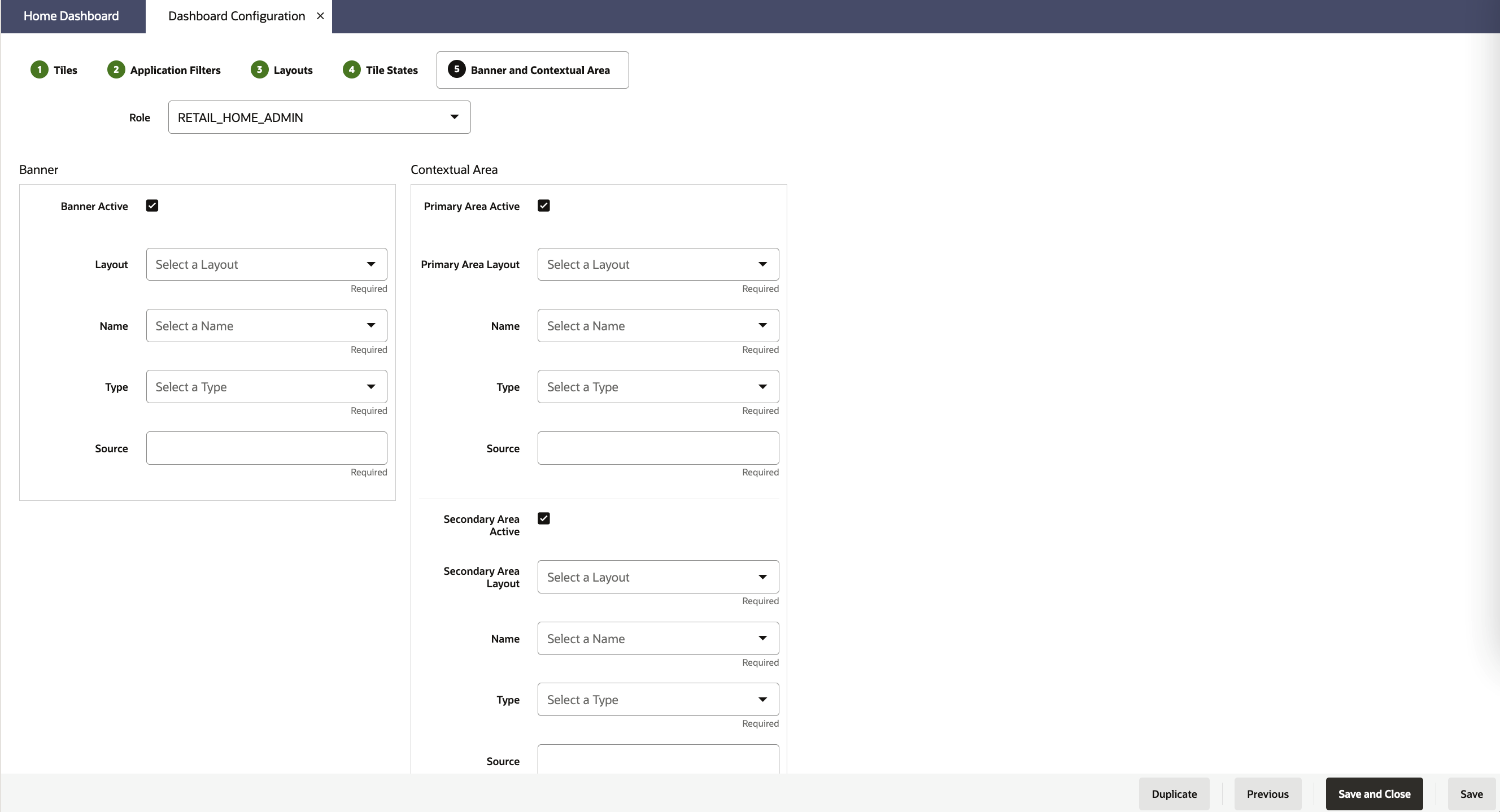
To configure the reports and metrics, complete the following steps:
-
In the Dashboard Configuration flow, select the Banner and Contextual Area tab if it is not already selected.
-
Select a role from the Role drop-down list.
-
Select the Banner Active check box. This determines whether or not the banner is displayed on the dashboard. If the banner is active, you must provide a value for the following:
-
Select a layout from the Layout drop-down list.
-
Select a banner data source name from the Banner data Name drop-down list.
-
Select a data source type from the Type drop-down list.
-
Enter a valid data source URL into the Source text box. The URL will be validated.
-
-
To configure the Contextual Area, select the check box to make the Primary Area active or the Secondary Area active. If you make both areas active, then both will be displayed on the dashboard. If you do not want to display the Contextual Area, then do not make either area active.
For whichever area(s) you have designated (Primary and/or Secondary) as active, provide values for the following:
-
Select a layout from the Layout drop-down list
-
Select a data source name for the report from the Name drop-down list.
-
Select a data source type from the Type drop-down list.
-
Enter a valid data source URL into the Source text box. The URL will be validated.
-
-
Click Save to save your work and continue. Click Save and Close to save your work and close the tab.
Duplicating a Banner and Contextual Area Configuration
You can duplicate your Banner and Contextual Area Configuration to another role's Dashboard.
Once the configuration has been saved for the currently selected Role, click the Duplicate button at the bottom of the page.
Select the role you want to duplicate the configuration to in the Duplicate to Role field.
Click OK to save your changes and exit the dialog box. Click OK and Duplicate Another to repeat the process with another role. Click Cancel to not duplicate the configuration.
Figure 2-33 Duplicate Banner and Contextual Area Configuration