Tile States
Retail Home displays application tiles within the dashboard. You can configure application tile states and the data sources used for the metrics displayed in the tiles.
Figure 2-21 shows the Data configuration tab of the Dashboard configuration flow.
At the top of the screen, the Role and Retail Home Tile select controls are used to select which dashboard application tile to configure.
Tile States and Data Sources tables are rendered below the controls and are for configuring tile states and data sources respectively.
The following fields are configurable for Tile States:
-
Displayed - A check box that toggles between two states, displayed and not displayed.
-
Tile State Report - This field is mandatory and is used to indicate the report that is displayed in the tile state.
-
Expanded Report - This field is optional and is used to indicate which expanded tile report can be launched from this tile state.
The following fields are configurable for Data Sources:
-
Data For - The report type that the data source is for, either Tile State or Expanded Report.
-
Active - A check box that toggles between two states, active and inactive. Only one data source for a report type can be active at a time.
-
Name - The name of the data source.
-
Type - The data type, either REST or FILE.
-
Source - The URL for the source of the data.
Adding a Tile State
To add a tile state, complete the following steps:
-
In the Dashboard Configuration flow, select the Data tab if it is not already selected.
Figure 2-21 Tile Configuration for RETAIL_HOME_ADMIN Role and Retail Insights Application
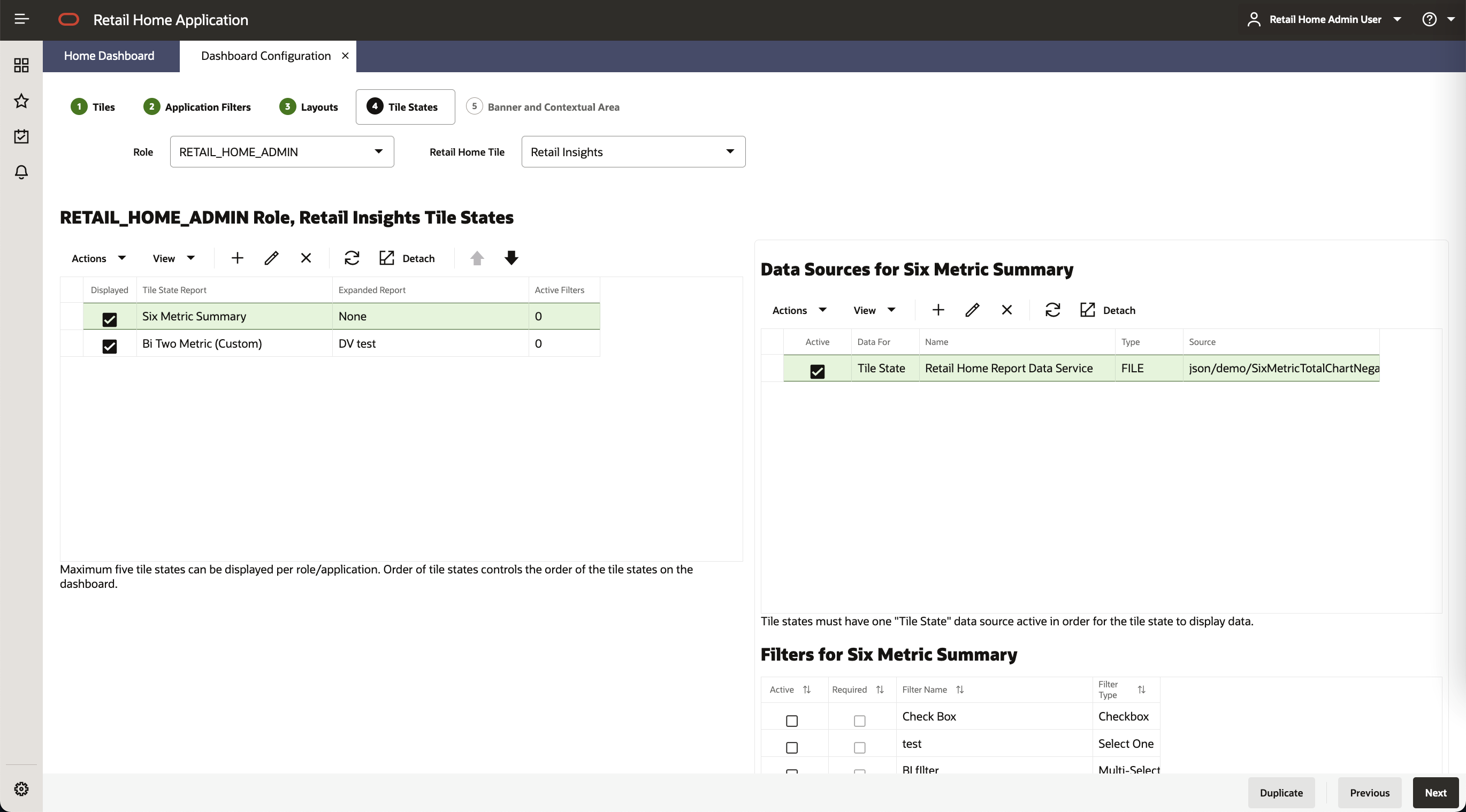
-
Select a combination of role and Retail Home Tile from the drop-down list.
-
Click the Add icon in the Tile States table toolbar. The Add Tile State dialog box is displayed.
Note:
Only five tile states can be displayed for a given role/application at a time.
Figure 2-22 Add Tile State
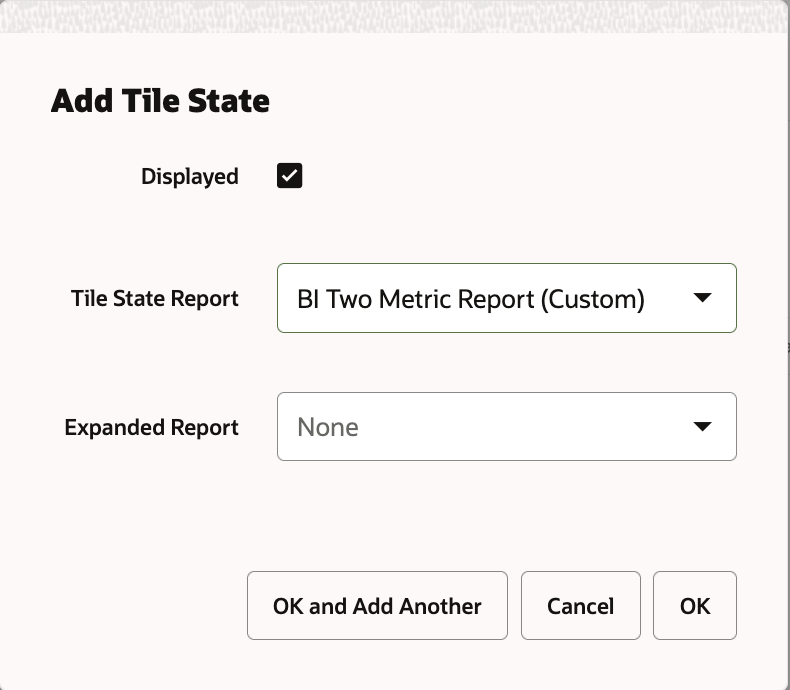
-
Toggle the Displayed check box to control whether the tile state displays in the tile or not.
-
Select the desired Tile State Report from the drop-down list.
-
Optionally, select the desired Expanded Report from the drop-down list.
-
Click OK to save your changes and close the dialog box. Click OK and Add Another to save your changes and add another tile state. Click Cancel to close the dialog box without saving your changes.
Editing a Tile State
To edit a tile state, select the tile state in the table, click the Edit icon in the table toolbar, and make edits in the dialog, as shown in Figure 2-23. Click OK to save the edits. Click Cancel to not save the edits.
Figure 2-23 Edit Tile State
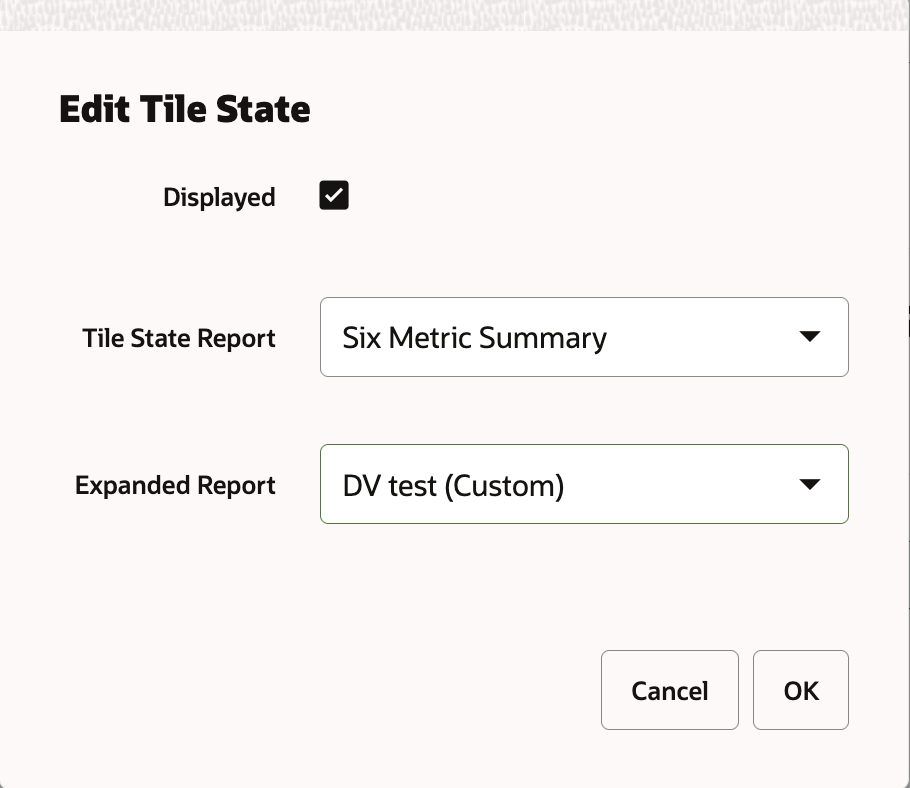
Deleting a Tile State
To delete a tile state and its associated data sources, select the tile state in the table, click the Delete icon in the table toolbar, and click OK in the Confirmation dialog. Click Cancel to cancel the delete.
Figure 2-24 Delete Tile State
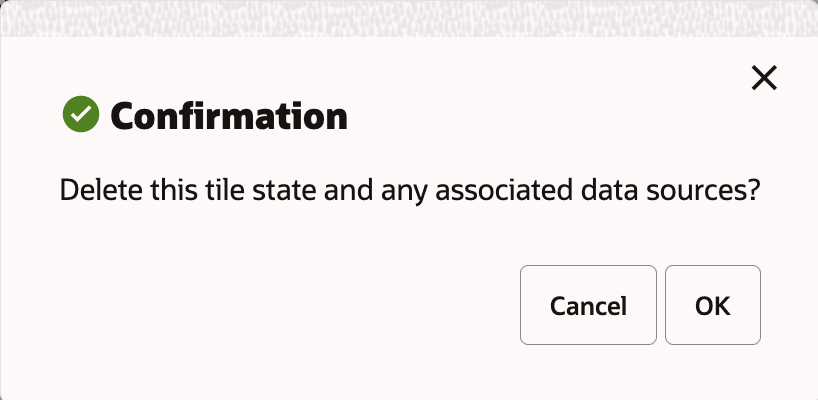
Moving a Tile State
To move a tile state within the list, select the tile state you want to move and use the Up Arrow and the Down Arrow icons to adjust the position as required.
Note:
The Favorites and Notification tile states are always the last two tile states respectively and cannot be moved.
Figure 2-25 Move Tile State
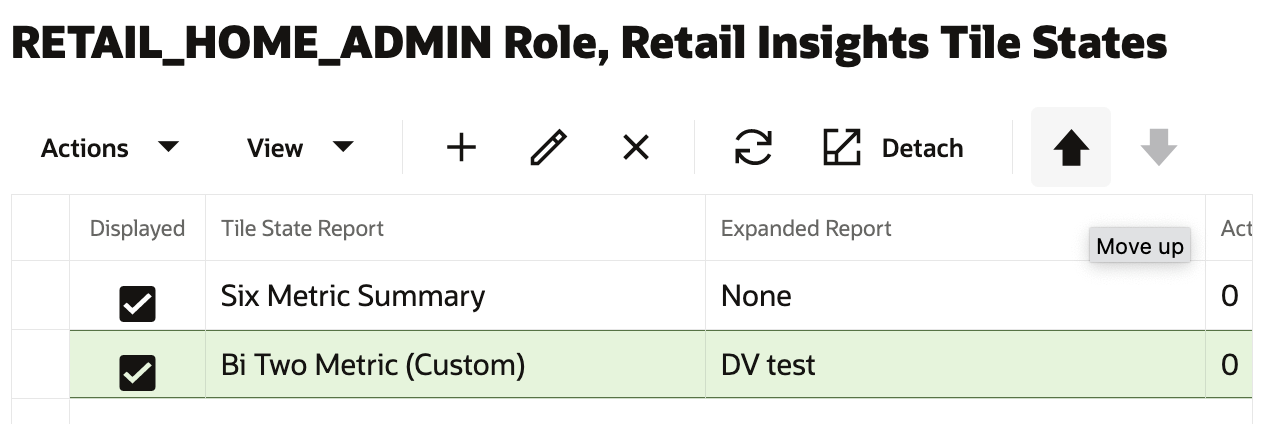
Adding a Data Source
To add a data source, complete the following steps:
-
In the Dashboard Configuration flow, select the Data tab if it is not already selected.
Figure 2-26 Adding Data Source
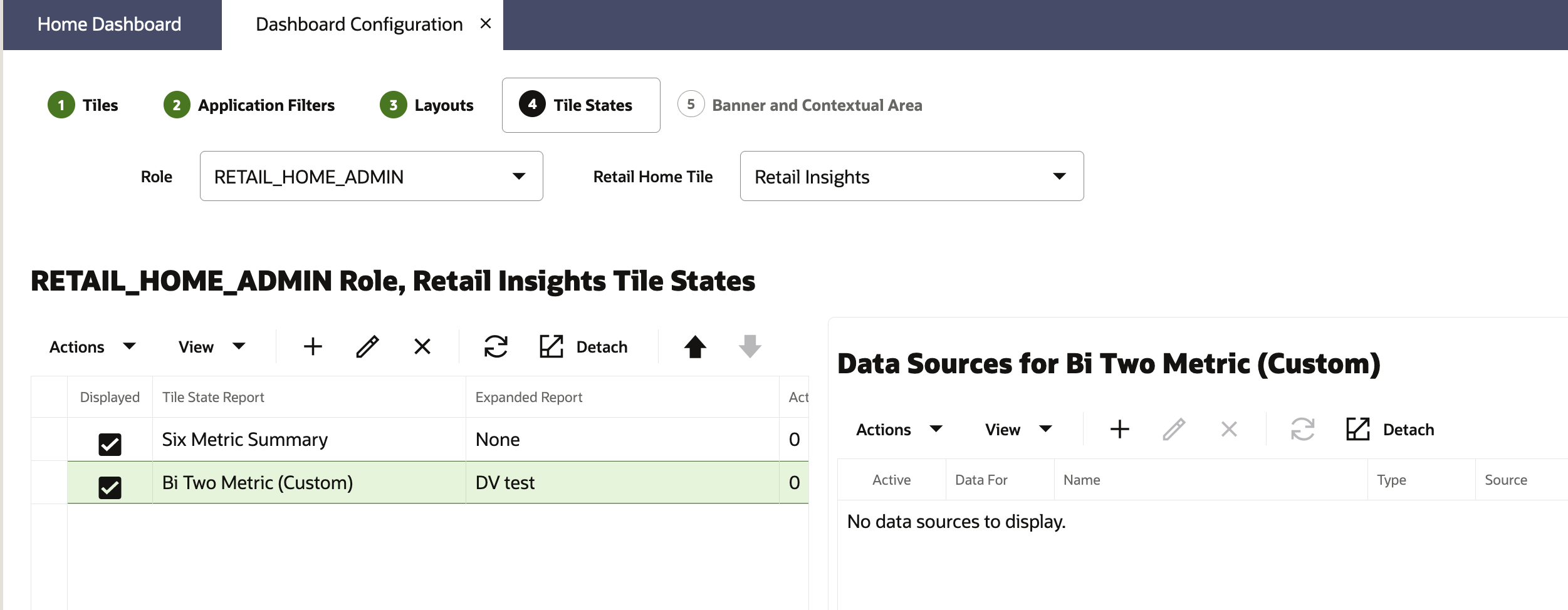
-
Select a combination of Role and Retail Home Tile from the drop-down menus.
-
Select the Tile State Report that you want to add a data source for.
-
In the Data Sources table toolbar, click the Add icon.
Figure 2-27 Add Data Source
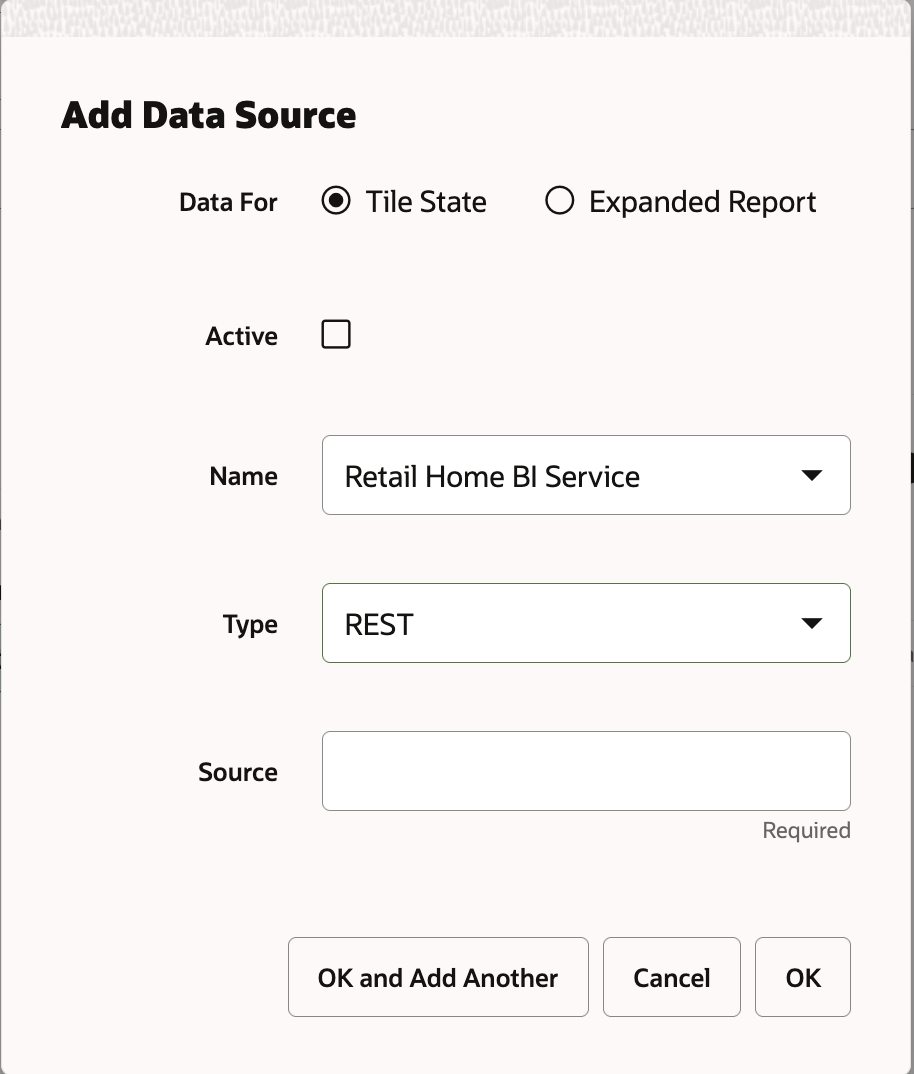
-
Select the Data For value. If the data source provides data to a tile state report, select Tile State. If the data source provides data to an expanded tile report, select Expanded Report.
-
Select the Active check box to toggle to the active state.
Note:
If another data source is active, you will be asked if you want to make the new data source active upon saving. Click Yes to make the new data source active.
Figure 2-28 Change Active Data Source
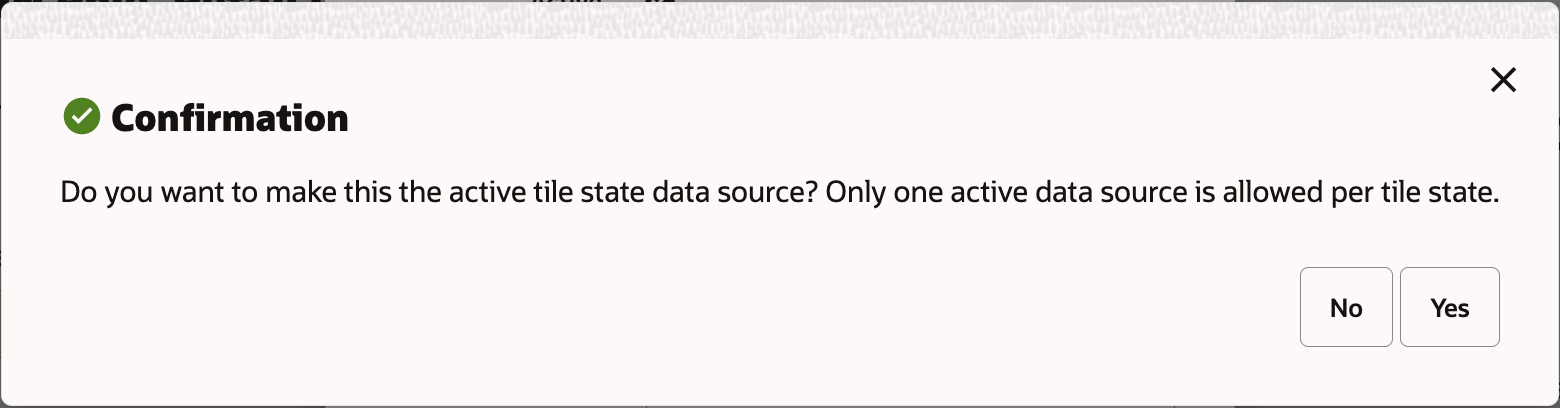
-
Select the data source Name from the drop-down list.
-
Select the data source Type from the drop-down list.
-
Enter a valid URL for the data source.
Note:
The URL will be validated and you will receive an error message if the URL is not valid.
-
Click OK to save your changes and close the dialog box. Click OK and Add Another to save your changes and add another data source. Click Cancel to close the dialog box without saving your changes.
Editing a Data Source
To edit a data source, select the data source in the table, click the Edit icon in the table, and edit the values in the Edit Data Source dialog, as shown in Figure 2-29. Click OK to save the edits. Click Cancel to not save the edits.
Figure 2-29 Edit Data Source
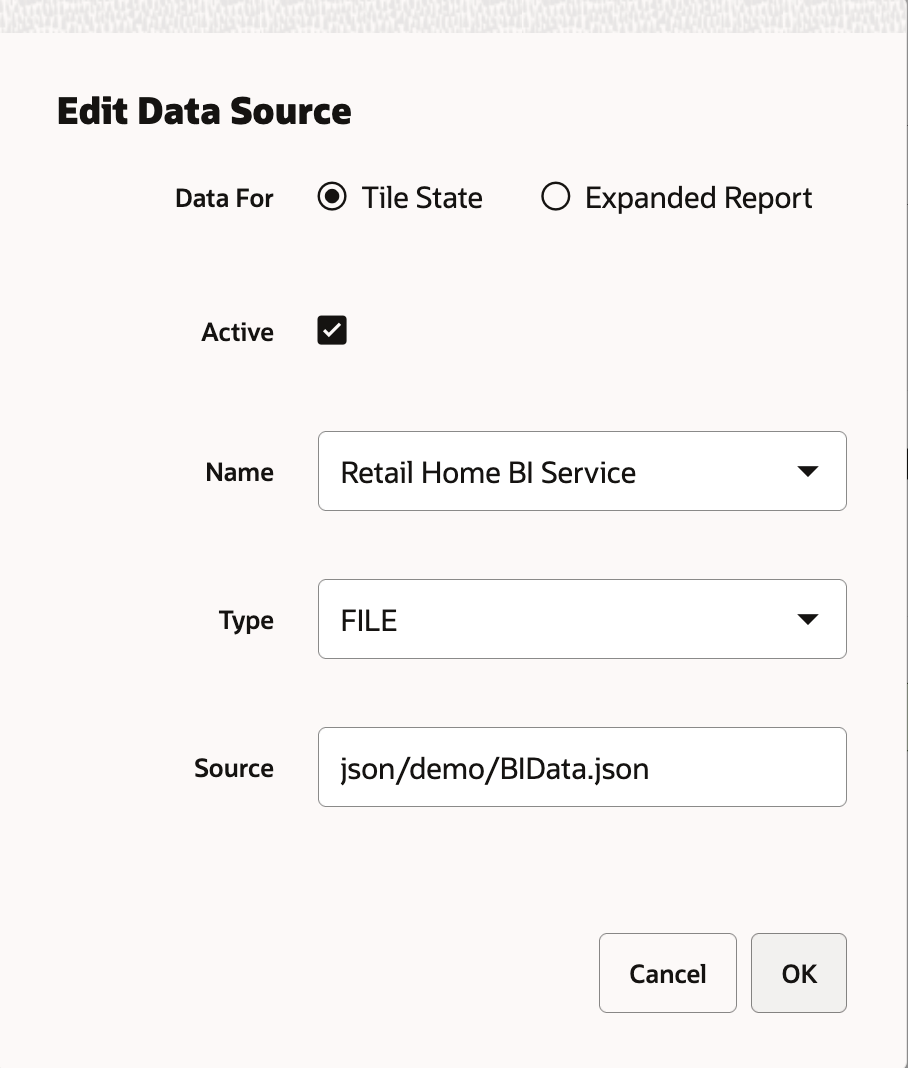
Deleting a Data Source
To delete a data source, select the one you want to delete, click the Delete icon in the table toolbar, and click OK in the Confirmation dialog. Click Cancel to cancel the delete.
Figure 2-30 Delete Data Source Confirmation
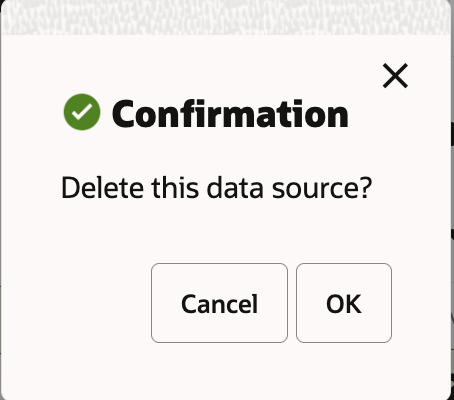
Duplicating a Tile Configuration
You can duplicate all of the tile states and their associated data sources from the selected role/application intersection to another role.
Click the Duplicate button at the bottom of the page. Then, use the Duplicate to Role search to find and select the Role to which you wish to duplicate the configuration.
Click OK to duplicate the tile configuration. Click OK and Duplicate Another to duplicate more than one tile configuration. Click Cancel to not duplicate the configuration.
Figure 2-31 Duplicate Tile Configuration
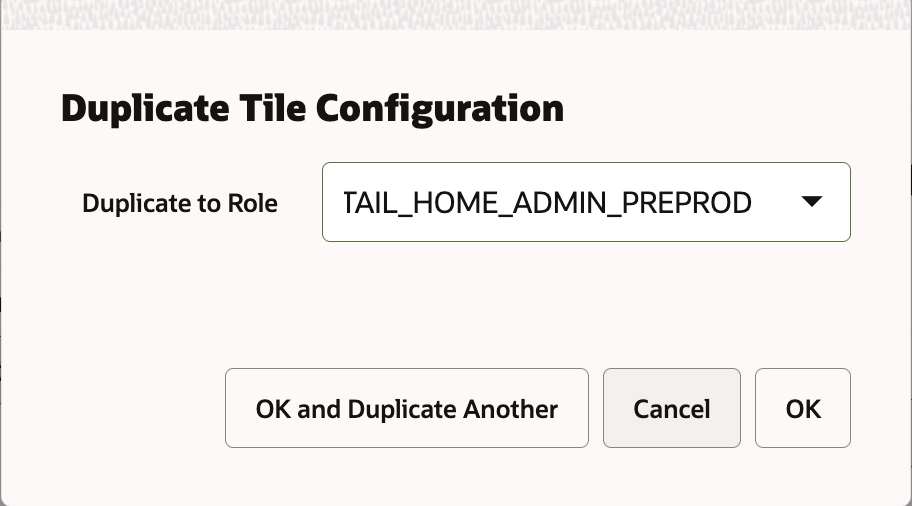
Selecting Filters for a Tile
Filters for an application must be applied to individual tile states before they will show up for a user.

This table allows enabling a filter for a tile state as well as designating whether it is required or not.
Filter values will be passed as query parameters to the data source backing a tile state.