Launching the Application Navigator Setup Page
The Application Navigator Setup page can be launched from the Retail Home Settings menu's Application Administration section.
Figure 2-4 Application Navigator Setup Link in Settings
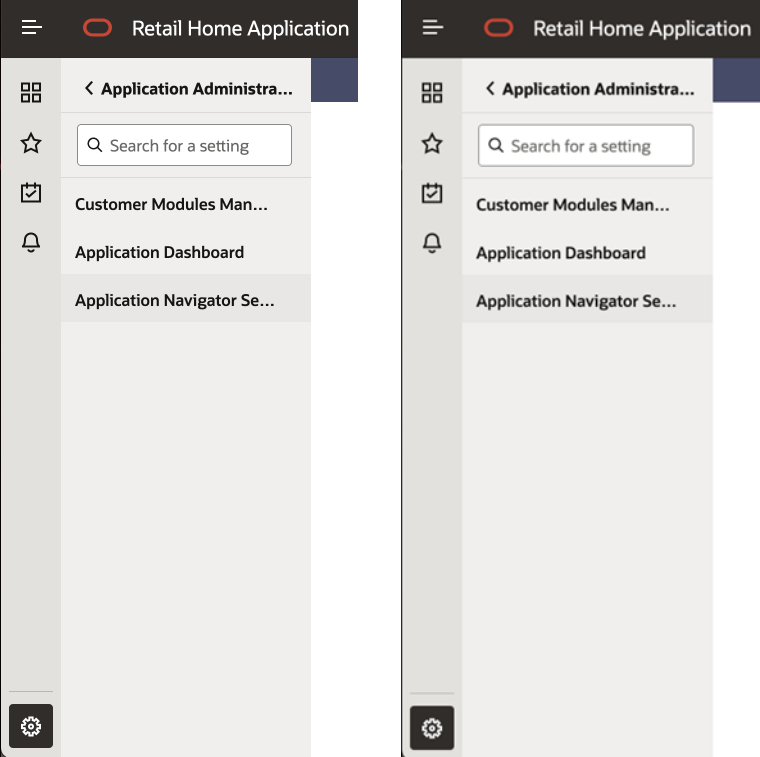
The Application Navigator Setup page shows a table of all the application navigator entries currently configured in Retail Home.
Figure 2-5 Application Navigator Setup Page
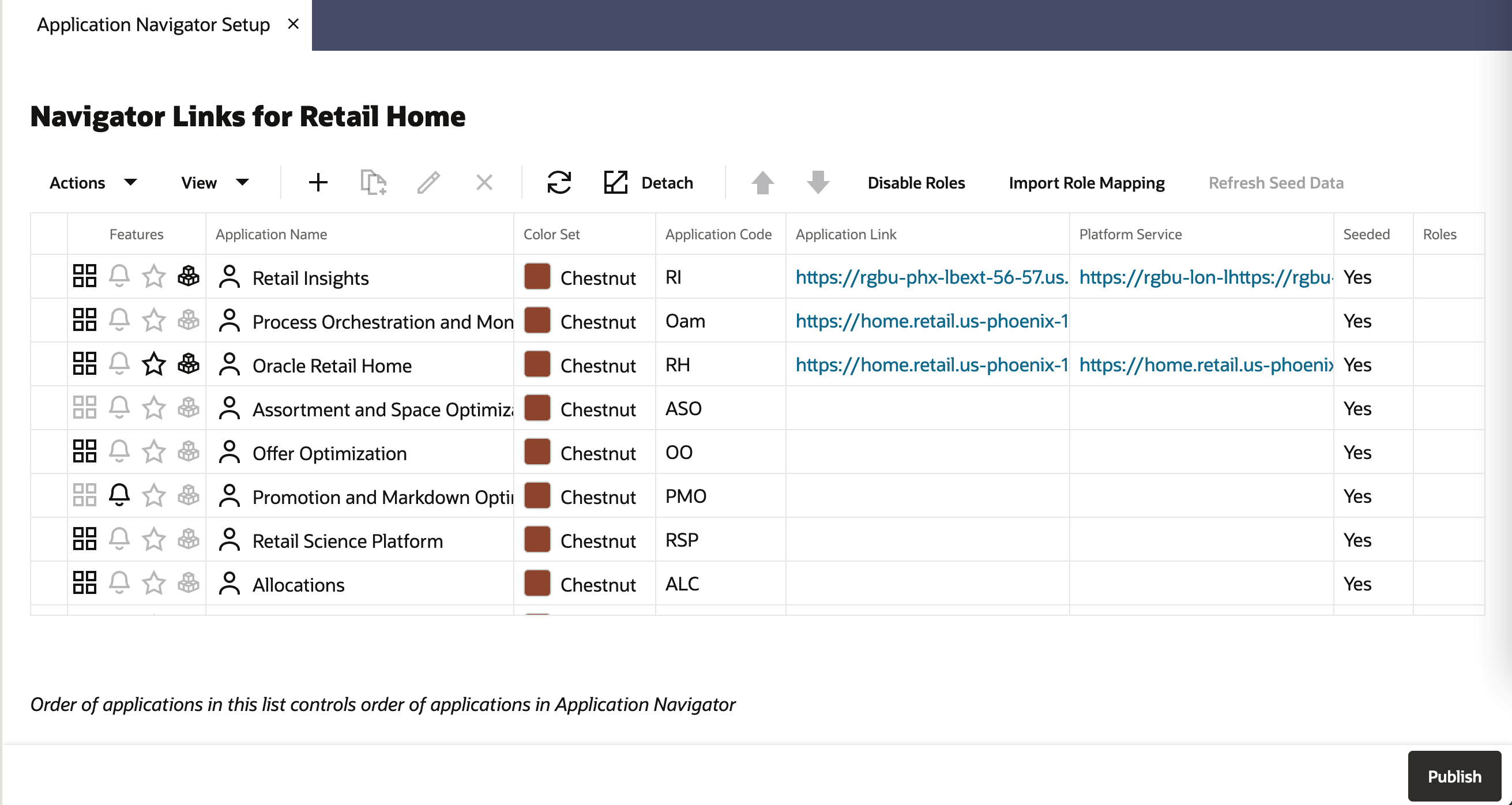
The following information is shown for each application:
-
Features - Displays whether these features are enabled or not for this application: Application Navigator, Notifications, Favorites, and Resource Bundle Customizations.
-
Application Name - The name that will be displayed in Application Navigator menus and in Retail Home Dashboard Tiles.
-
Color Set - The color scheme used to display this application in the Retail Home Application Navigator menu and in Retail Home Dashboard Tiles.
-
Application Code - The unique code associated with a Retail Application. This is required to support features such as Favorites, Notifications and Resource Bundle Customization.
-
Application Link - The URL used to launch the application from Application Navigator menus or from the header of a dashboard tile.
-
Platform Service - The URL used to access Platform ReST Services. This is required to support features such as Favorites, Notifications and Resource Bundle Customization.
-
Seeded - Shows whether the application was seeded by Retail Home
The table toolbar gives users the ability to add, duplicate, edit, delete, refresh and reorder applications, as well as manage roles associated with each application.
