Notification Groups and Roles
Next to the Notification Types, the user can see the notification groups and roles that are associated with the selected notification type.
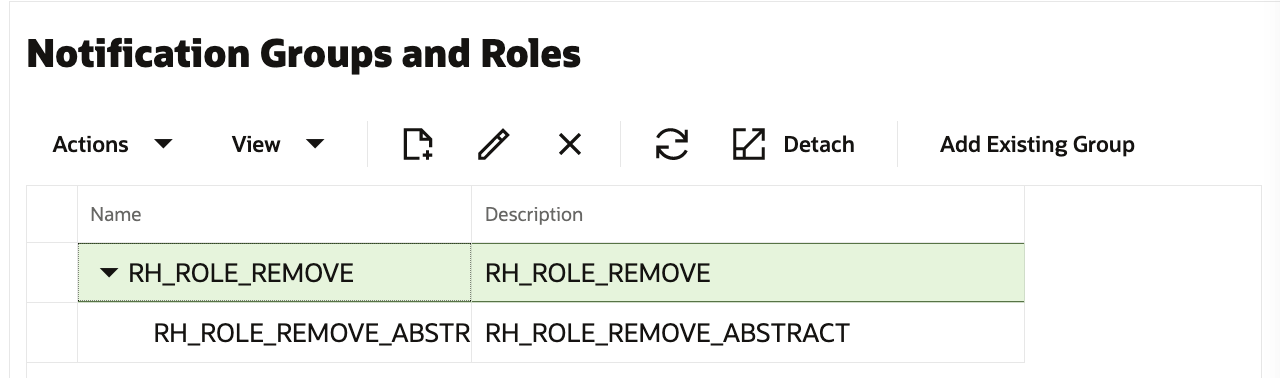
In this area, the user will see a toolbar and a tree table listing the notification groups currently assigned to the selected notification type. The user can expand each notification group to view the roles that are part of the group. If no notification type is selected, this region will instruct the user to select a notification type.
Notification Groups and Roles Toolbar
The Notification Type Toolbar contains an Actions menu, and buttons for Create, Edit, Remove, Refresh, and Detach. These actions are described in further detail below.
Creating and Editing Notification Groups
To create a new notification group, the user must select the Create button on the toolbar or the Create item from the Actions menu. Similarly, to edit a notification group, the user must first select the group to be edited, and then select the Edit button on the toolbar or the Edit item from the Actions menu.
When the user selects the Create or Edit action, a popup will appear prompting for the notification group details. If the user selected Edit, the fields of the popup will be prepopulated with the values of the selected notification group.
Figure 7-1 Create Notification Group
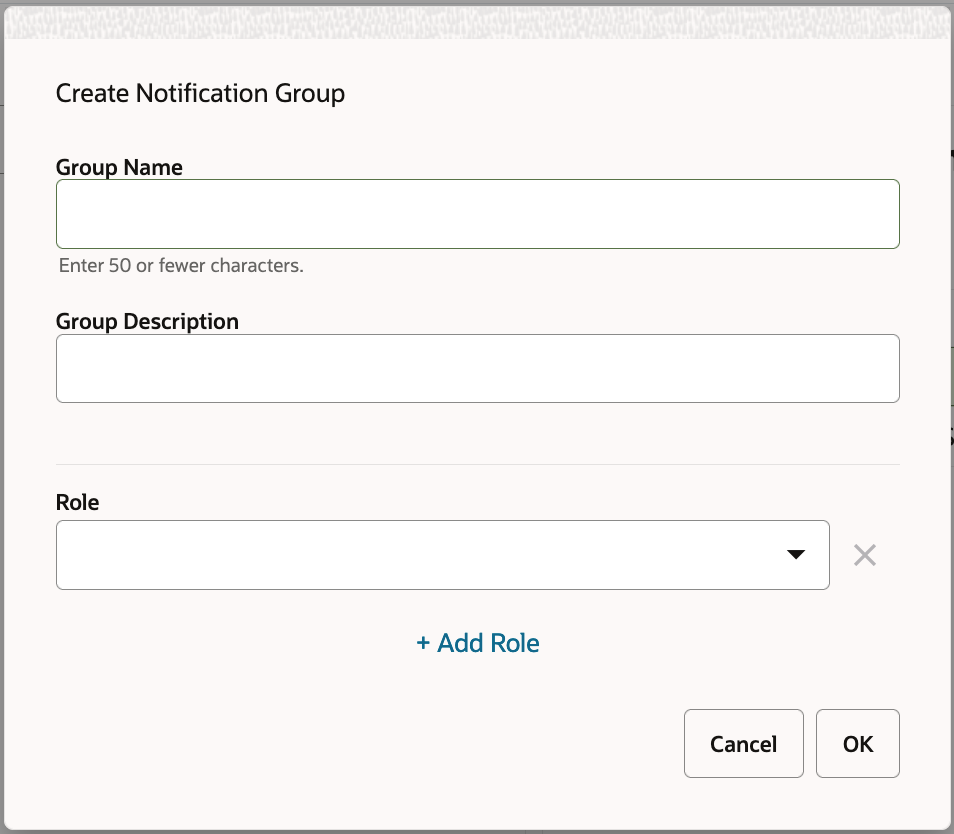
On this popup, the user may add, edit, or remove roles from the notification group. To add the first role, simply type the name of the role into the Role field. To add more than one role, select the Add Role link below the Role field for each new role to be added. To edit a role, simply edit the text of the corresponding role field. To remove a role, click the Remove button for the corresponding role. Note that each role must correspond to a valid security role in the Identity Store. If a security role is not valid, the group will not be added or edited.
If the administrator edits a notification group, such as by adding or removing a role from the group, the changes will affect every notification type the group is assigned to, as well as all existing notifications of those types.
After entering the values for the fields, the user must click OK to finish adding or editing the group. At any time, the user may click Cancel to close the popup without creating or editing the notification group.
Removing Notification Groups
To remove a notification group from a notification type, the user must first select the notification group to be removed. The user must then select the Remove button from the toolbar or the Remove item from the Actions menu.
The user will then be presented with a confirmation popup. If the user clicks OK, the notification group will be removed from the notification type.
Removing a notification group from a notification type will affect all existing notifications of the selected type. These notifications will no longer be visible to users from the removed group, unless they are part of a different group which still has access to the notification type.
The notification group may still be assigned to other notification types – only the currently selected type will be affected.
Refreshing Notification Groups
At any time, the user may select Refresh from the toolbar or Actions menu. This will cause the page to refresh the list of Notification Groups and Roles.
Detaching the Notification Groups Region
The user may detach the Notification Groups and Roles region from the page, causing it to appear as a popup. To do this, the user must select the Detach button from the toolbar or the Detach item from the View menu. To reattach the region to the page, the user must select the Detach button again, or select the Attach item from the View menu.