Notification Types
The user can see the notification types on this page, under the heading Notification Types. In this area, the user will see a Filter bar, a toolbar with actions, and a list of notification types.
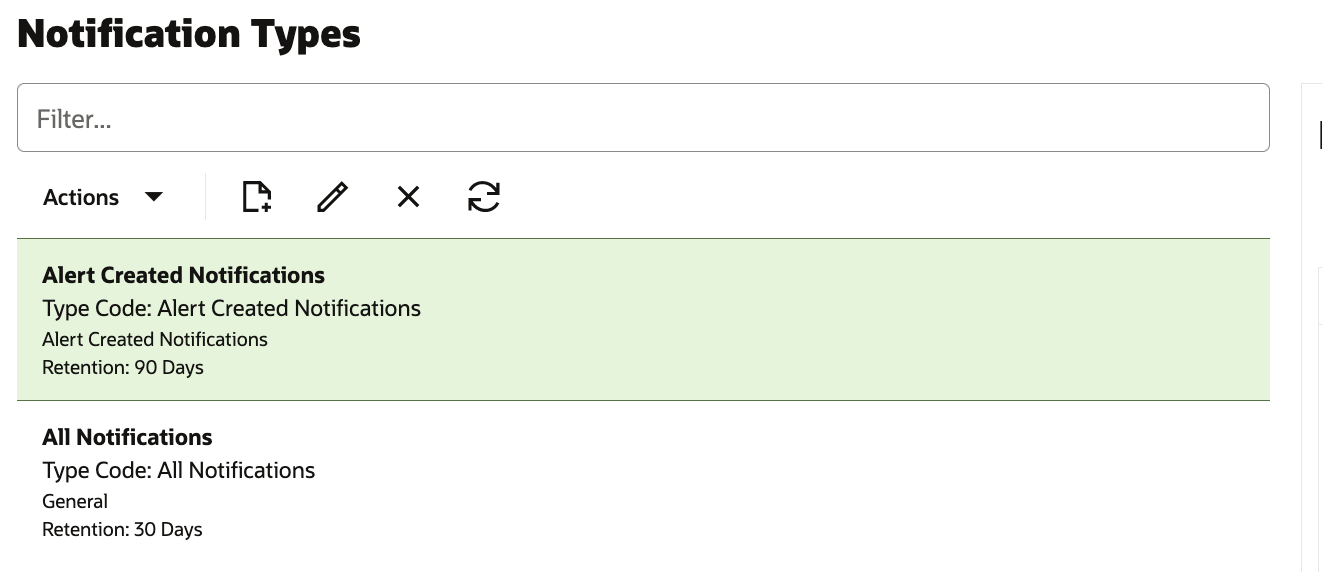
Notification Types Filter
The user can type in the filter bar to filter the list of notification types. The filter will display only the types that contain the filter text anywhere in the type name, type code, or description.
Notification Types Toolbar
The Notification Type Toolbar contains an Actions menu as well as four icon buttons: Create, Edit, Remove, and Refresh. These actions are described in further detail below.
Notification Types List
Each notification type in the list contains several pieces of information. First, in bold, is the name of the notification type.
Below that is the type code used by the system to identify the type, and a description of the type.
At the bottom, a Retention field indicates how long notifications of this type will be kept before they are deleted from the system. If the retention specifies permanent, then notifications of this type will never be deleted.
The last piece of information for a notification type is an email address, which will be sent an email notification whenever a notification of this type is generated. This field was designed to contain a mailing list email, but strictly speaking any email address may be provided.
The user can select one notification type from the list. Selecting a notification type will enable the edit and remove actions in the toolbar, as well as update the data in the Notification Groups and Roles section, discussed further below.
Creating and Editing Notification Types
To create a new notification type, the user must select the Create button on the toolbar or the Create item from the Actions menu. Similarly, to edit a notification type, the user must first select the type to be edited, and then select the Edit button on the toolbar or the Edit item from the Actions menu.
When the user selects the Create or Edit action, a popup will appear prompting for the notification type details. If the user selected Edit, the fields of the popup will be prepopulated with the values of the selected notification type.
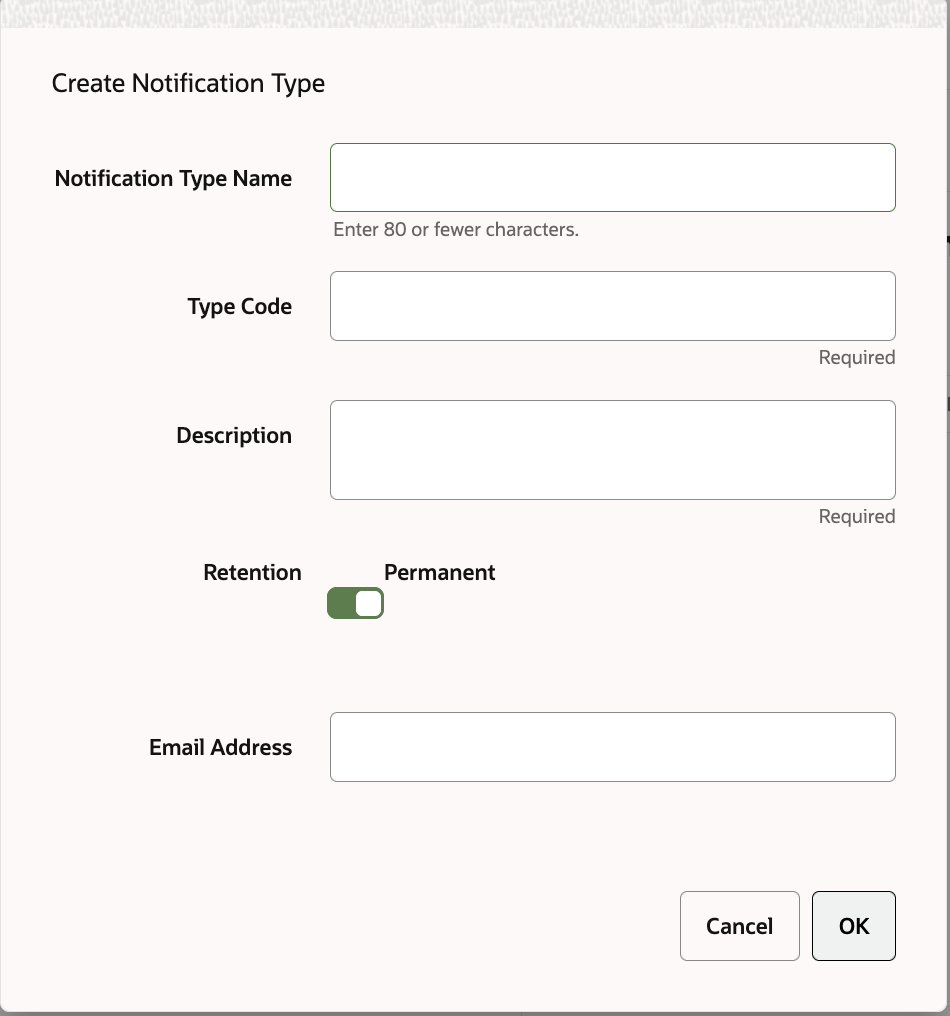
After entering the values for the fields, the user must click OK to finish creating or editing the type. At any time, the user may click Cancel to close the popup without creating or editing the notification type.
Removing a Notification Type
To remove a notification type, the user must first select the notification type to be removed. The user must then select the Remove button from the toolbar or the Remove item from the Actions menu. The user will then be presented with a confirmation popup. If the user clicks OK, the notification type will be removed. In addition, all existing notifications of this type will also be removed.