Resource Text Strings
From the Retail Home Settings menu, a Retail Home admin user can access the Resource Text Strings link under the Resource Bundles submenu. The Resource Text Strings screen provides the capability to customize the resources present in the resource bundles of an application. The user can search the resources in an application using the Application, Bundle, Language, Resource, Text and Contains Custom Text fields.
Figure 9-1 Resource Text Strings Screen
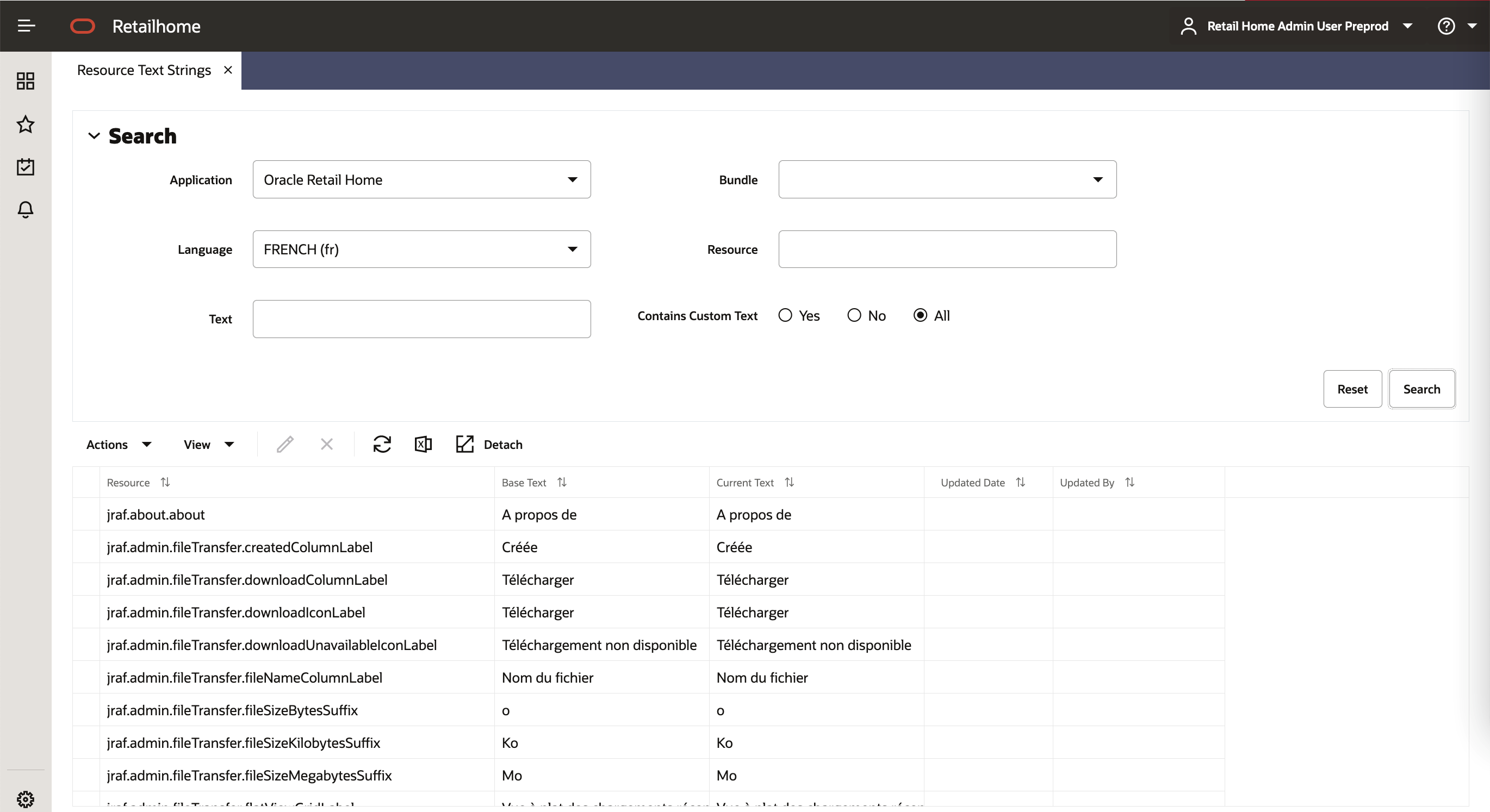
The results table in the Resource Text Strings screen will display the Resource, Base Text, Current Text, Updated Date, and Updated By columns for the resources matching the entered search criteria. If there is a custom value present for a resource, it will be displayed in the Current Text column along with the date and the user who customized that entry. If there is no custom value present for a resource, the Current Text column will display the base text and the Updated Date and Updated By columns will be displayed empty. The user can edit or remove custom text for a resource using this screen.
The user can also export the results table to an Excel CSV file, which can be modified and later imported through the Imports Management screen. The export and import actions allow the user to provide custom text for many resources at one time, and upload all the custom values in a single action in Retail Home.
Figure 9-2 Edit or Remove Custom Text
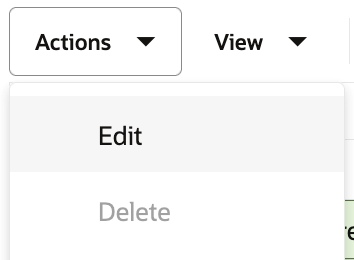
Add or Edit
The user can add or edit the custom text for a resource using the Edit menu item or the pencil icon. If no custom text is present for a resource, a new custom text will be added. If a custom text is already present for a resource, it will be modified. The Updated Date and Updated By columns will be changed to reflect the addition or modification. The Edit option opens up a popup showing the resource, its base text and editable custom text. Only one record can be edited at a time in a popup.
Figure 9-3 Edit Resource Text
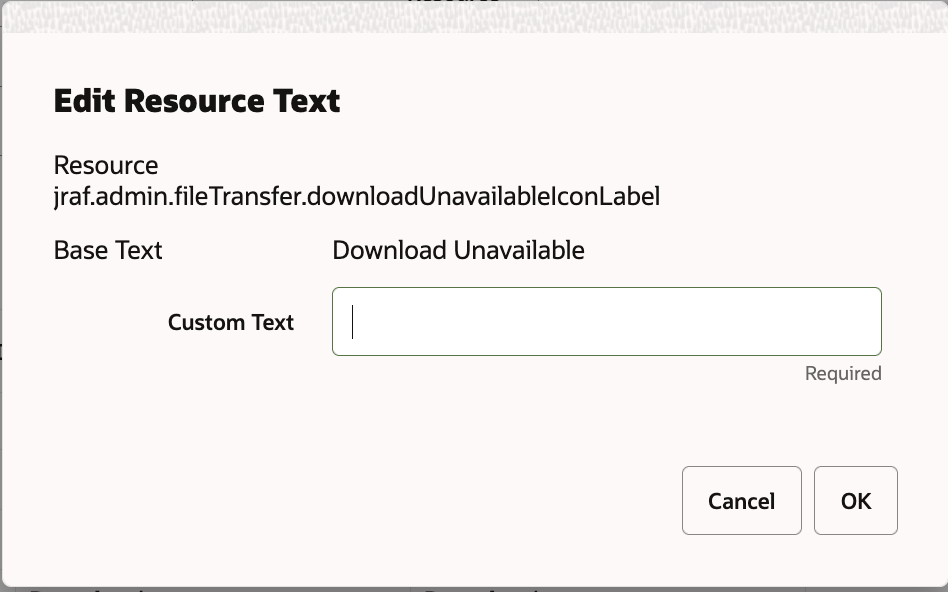
Remove Customization
The user can remove the custom text for one selected resource using the Delete menu item or the cross icon. The user can select a single record and remove the custom value for the record. The base text is not impacted by the Delete operation. Upon completion of the delete operation a snack bar notification is shown to the user. The user can either undo the delete action or dismiss the notification.
Figure 9-4 Delete Custom Text Snack Bar Notification

Export to CSV
The user can export the details of the resources from the results table to an Excel CSV file. When the user selects the Export to CSV action, the browser will perform its download behavior. Depending on the user's browser preferences, the browser may prompt the user asking whether the exported file should be opened or saved, what program should be used to open the file, or where on the user's computer the file should be saved.