Importing Customizations from a CSV File
The user can change the values in the Text column of an exported CSV, and then import the CSV file through the Imports Management screen. See the section below titled Imports Management for more details about the Imports Management screen. When the user does this, the values of the Text column are imported into the custom text of each newly customized resource. The user can customize multiple rows with a single action by importing a file that contains multiple customized rows. Importing a file that has not been modified will do nothing, since the text for each resource is already exactly the same in the Oracle Retail application.
The imported file must meet the following requirements for the import to succeed:
-
The imported file must be a well-formed CSV file. The user can use any compatible program to edit the exported CSV file, as long as the program is able to read the CSV file and save it again in CSV format.
-
The user should only edit values in the Text column. If the user edits any of the values in the Base Application Code, Language, Bundle, or Resource columns, the import may fail, or invalid customizations may be created.
-
The user can only add or edit customizations in the import. The user cannot remove customizations using import. Deleting the contents of the Text field or copying the Source Text into the Text field will cause the row to be ignored.
-
The size of the imported file is limited to 2000 KB. Users will not be allowed to upload a file larger than this.
When the user selects the Import CSV file action, a popup opens prompting the user to select a file to import.
Figure 9-5 Import CSV File Dialog
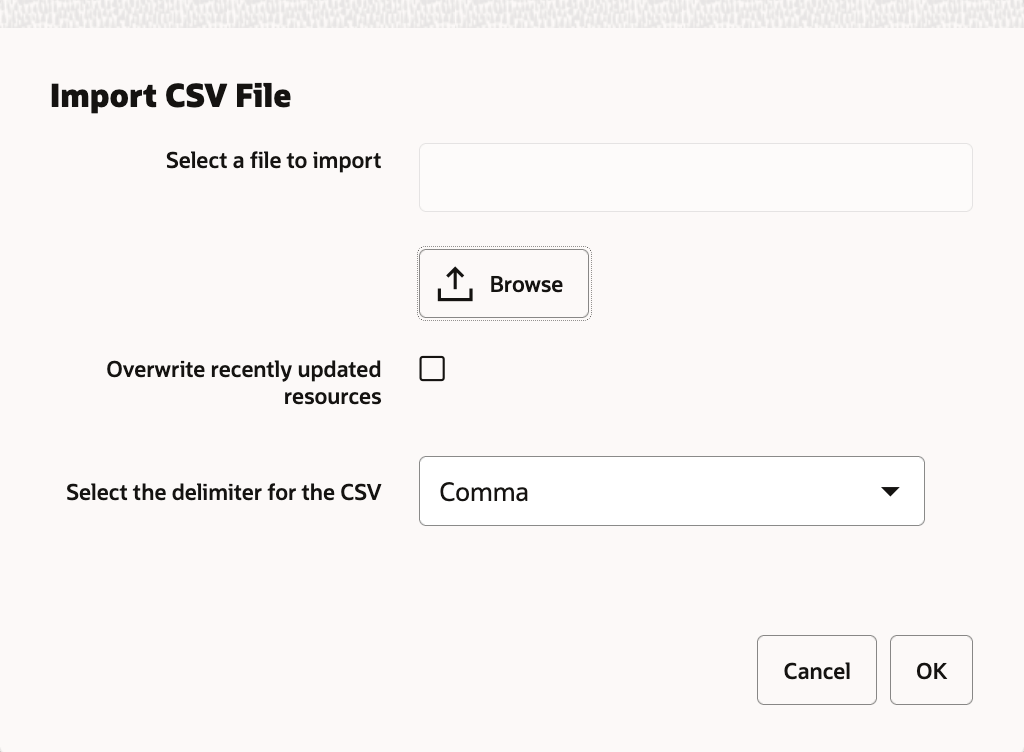
It is possible that, after a user exports resources to a CSV file, but before the user imports the file through Retail Home, another user may customize one or more of the exported resources. In this case, the values of resources in Retail Home would be newer than the values in the exported file. In order to ensure that an import does not inadvertently overwrite these values, the import action will skip resources that have been recently updated in Retail Home, and notify the user. The user can tell the import to instead use the values from the imported file by selecting the "Overwrite recently updated resources" checkbox on the import popup.