Imports Management
From the Retail Home Settings menu, a Retail Home admin user can access the Imports Management link under the Resource Bundles submenu. The Imports Management screen provides the ability to create, view and manage import actions, and to take action to resolve any issues encountered during an import.
Figure 9-6 Imports Management Screen
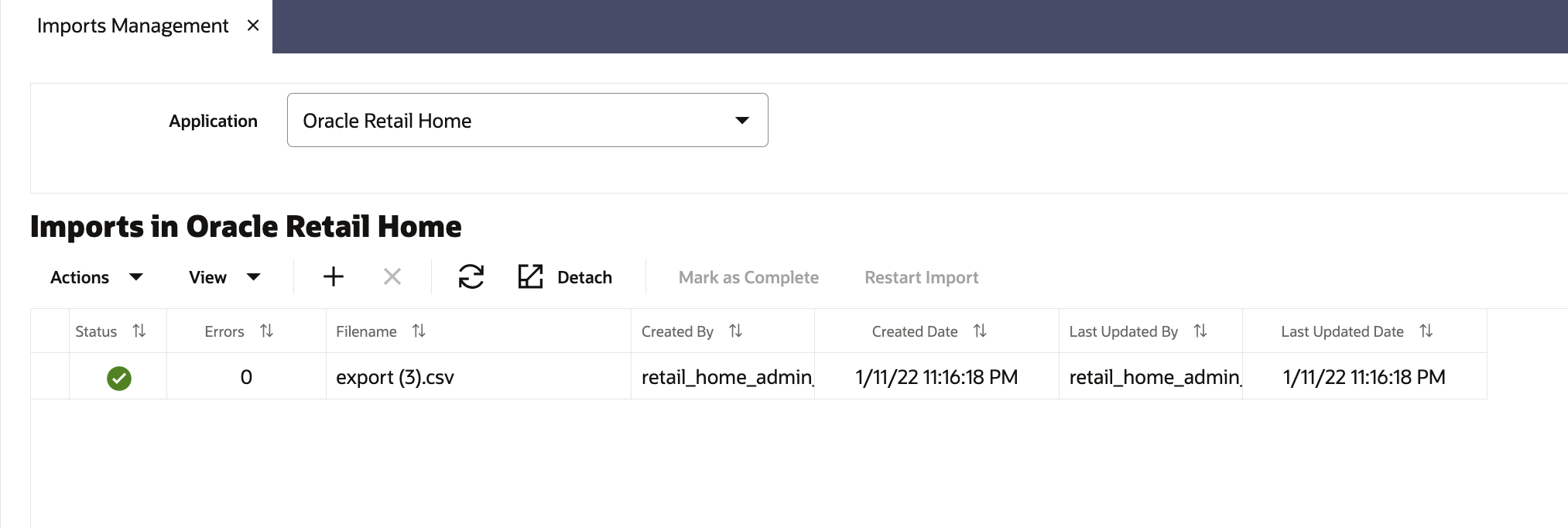
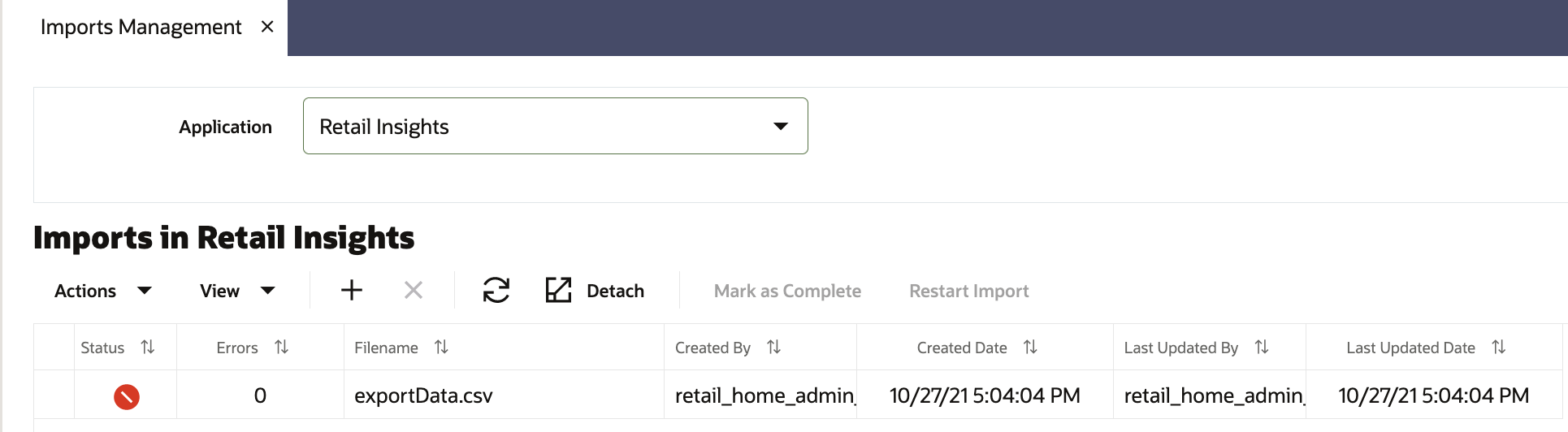
The Imports table will display information about each import that has been created for the currently selected application. The table will display the Status, Errors, File Name, Created By, Created Date, Last Updated By, and Last Updated Date. The user can create a new import, delete an import, mark an import as complete, restart an import, or view the errors for an import from this screen.
Figure 9-7 Imports Management Actions
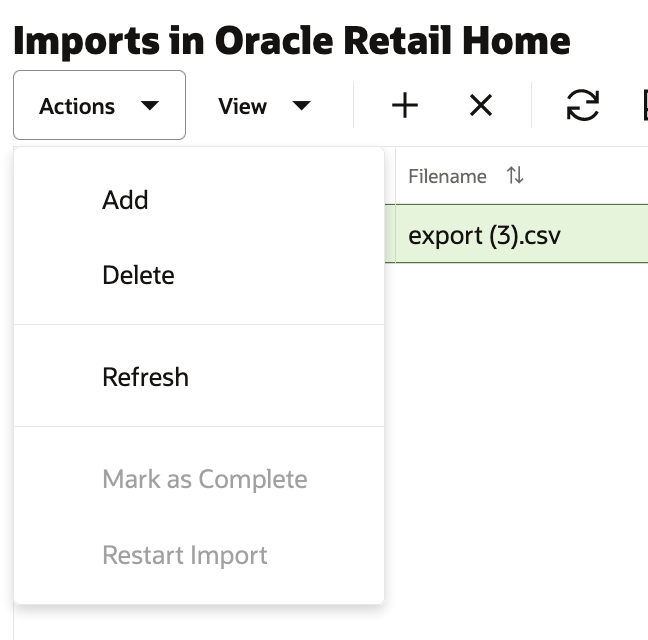
Create
The user can import a CSV file from the Imports Management screen. See the section above titled Importing Customizations from a CSV File for more details.
Delete
The user can delete one or more imports. When the user deletes an import, that row is removed from the table completely, as well as any unresolved errors in the import. Any customizations that were already created by the import will still exist. The user cannot delete an import that is in "Pending" status. This is to make sure that an import is not deleted while it is being processed.
Note that there is no purge process for imports. All imports will remain in the database until manually deleted by the user.
Mark as Complete
The user can select an import that is in "Complete with Errors" status and change the status to "Complete" This indicates that the user has finished addressing errors with the import, and all outstanding errors should be dismissed.
Restart Import
After the user addresses any errors that were encountered when importing customizations, the user can restart the import to create customizations for the fixed resources.
View
When an import on the Imports Management screen is marked with status "Complete with Errors," this means that the import encountered errors with one or more of the customizations in the imported file. In the table, the Errors column indicates the number of customizations that had errors. This number becomes a link that the user can click to view details for the customizations with errors. This takes the user to a modal page within Imports Management. See the section below titled View Errors for more details.