View Errors
The Import Errors screen allows the user to view the details of any errors encountered while importing customizations from a CSV file. The user can reach this screen via the Imports Management screen. See the View subsection within the Imports Management section above for more details.
Figure 9-8 View Errors Page
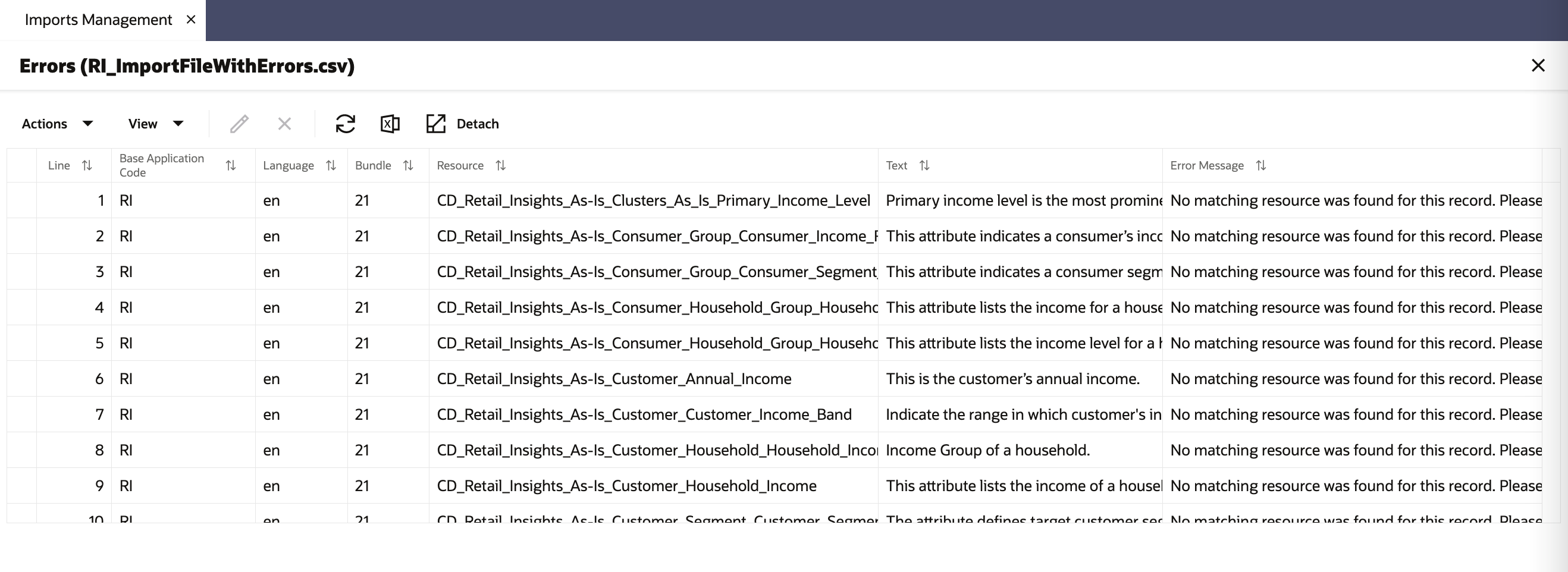
The Import Errors screen allows the user to view all imported customizations that encountered errors, as well the error message indicating why that customization could not be created. The Errors table displays Line Number, Base Application Code, Language, Bundle, Resource, Text, and Error Message. The user can edit or delete an imported customization, or Export to CSV.
Edit
The user can edit the selected imported customization in the Edit Error dialog. The Edit Error dialog supports edits to the Base Application Code, Language, Bundle, Resource, and Text columns. This allows the user to resolve cases where a customization does not identify an existing resource, or cases where two or more customizations identify the same resource.
Figure 9-9 Edit Error Dialog
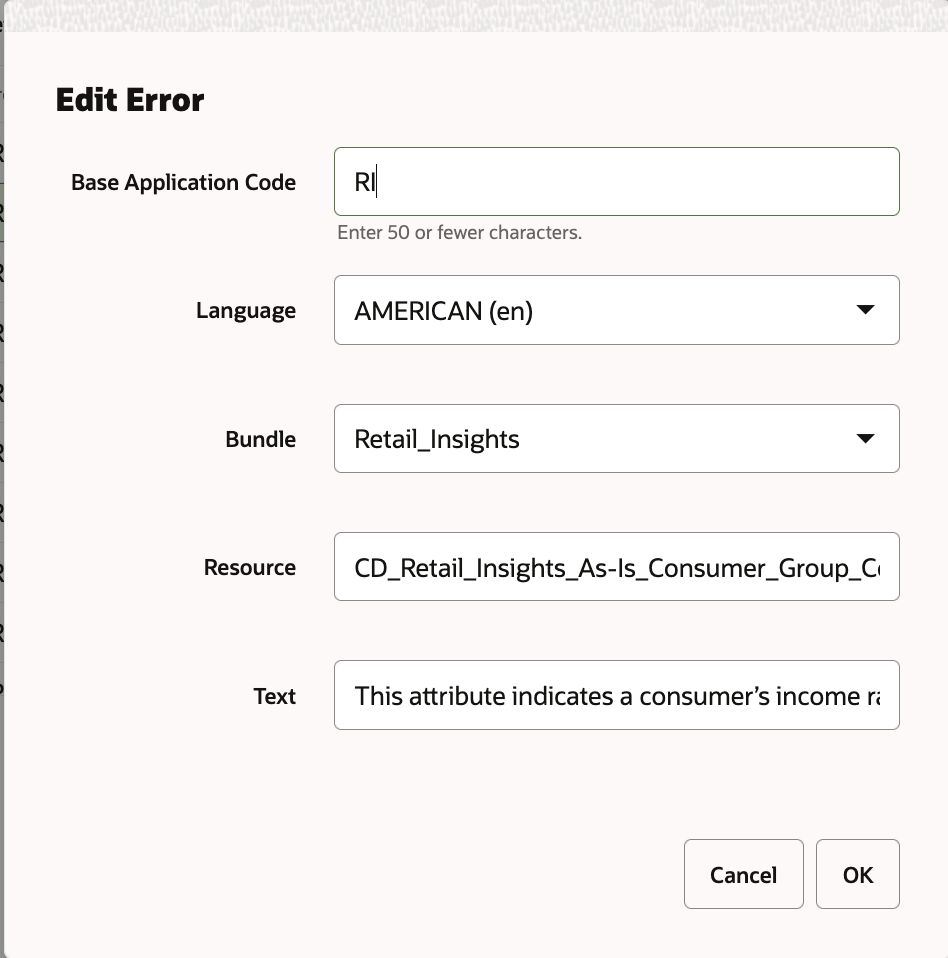
Delete
The user can delete an imported customization. The imported record is removed from the errors table, and no customization is created.
Export to CSV
The user can export the contents of the Errors table back to a CSV file, fix any errors in the CSV, and re-import the file. In this case, the user would generally want to return to the Imports Management screen and mark the first import as complete, since the errors were fixed by creating a new import.