4 Merchandising Cloud Services 19.x and 23.x
This section will outline how the Merchandising Cloud Services, including Merchandising Foundation, Pricing, Allocation, Retail Fiscal Management, and Invoice Matching, support Retail Home features.
Application Navigator Links
All Merchandising cloud services support configuring a tile to allow users to launch the individual solutions from Retail Home. This will allow your users to have a single place to access all their Merchandising cloud service links, as well as any other links configured. To do this, an entry must be configured in the Application Navigator section of Retail Home. Please refer to Oracle Retail Home Administration Guide for more information.
Notifications
All Merchandising cloud services support displaying user notifications in Retail Home. This will allow your users to view their Merchandising notifications across all solutions without having to log into each cloud service individually, allowing them to better prioritize their work. Notifications are configured for the Merchandising solutions based on configuring the Application Navigator links.
Favorites
All Merchandising cloud services support displaying user favorites in Retail Home. This will allow your users to launch into their most used workflows in the Merchandising solutions directly from Retail Home to act directly on insights visible in Retail Home or based on their planned activities for the day. Favorites are configured for the Merchandising solutions based on configuring the Application Navigator links.
Pre-Configured Dashboard and Tiles
If you purchased a subscription to the Merchandising Foundation Cloud Service (MFCS) there is pre-packaged Retail Home content specific to MFCS available to you. The pre-packaged content consists of a dashboard tile and two tile states.
The other Merchandising cloud services do not have a pre-packaged tile but can have tiles configured for launch into the solution and could have metrics configured for them as well using the metrics available for Retail Insights or using the Oracle Application Express (APEX) integration. See the Oracle Retail Home Administration Guide for more details on these configurations.
Overview
All Merchandising cloud services support configuring a tile to allow users to launch the individual solutions from Retail Home. This will allow your users to have a single place to access all their Merchandising cloud service links, as well as any other links configured. To do this, an entry must be configured in the Application Navigator section of Retail Home. Please refer to Oracle Retail Home Administration Guide for more information.
Roles
By default, the Merchandising Tile is visible to users having the INVENTORY_ANALYST_JOB role. Additional roles can be given visibility to this tile through the Retail Home Dashboard Configuration -> Layouts page. Refer to the Layout Configuration chapter in the Oracle Retail Home Administration Guide for more detail.
Tile Filters
The Merchandising Metrics tile is filtered by both a department and either area or store grade group. Foot 1This is configurable in the Application Filters page of the Dashboard Configuration task flow within Retail Home. This configuration is like the report option in Merchandising used for the Inventory Analyst dashboard. Either Area or Store Grade should be configured as Active, not both. It is recommended that the configuration in Retail Home match the Merchandising option setting. group. Both the department and location criteria are required for the tile to display data.
The filters are defined by clicking the Filter Icon (![]() ) on the
tile. A page, like what is shown below, will display allowing the
user to select a value for the filter elements that are configured
for use. Once saved the values are retained for the user in future
sessions but can be changed at any time.
) on the
tile. A page, like what is shown below, will display allowing the
user to select a value for the filter elements that are configured
for use. Once saved the values are retained for the user in future
sessions but can be changed at any time.
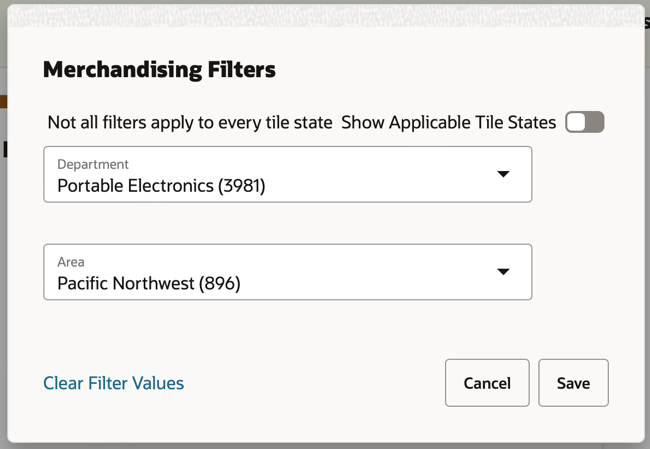
Report Details
Tile State 1: Purchase Orders and Transfers Pending Approval
The first tile state displays a count of purchase orders and transfers that are pending approval. The purchase order metric is determined by counting the number of purchase orders in a Worksheet or Submitted status containing at least one item in the department and one location in the area or store grade group, as defined in the tile filter. This metric can be configured to include only Submitted status orders by unchecking the Show Worksheet Orders checkbox in the Report Options screen within the Merchandising application.
The transfer metric is determined by counting the number of transfers in a Submitted status containing at least one item in the department and one location (either From or To Location) in the area or store grade group, as defined in the tile filter. The count of transfers included is impacted by the Transfers Pending Approval Past Creation Date Days parameter as defined in the Report Options screen within the Merchandising application.
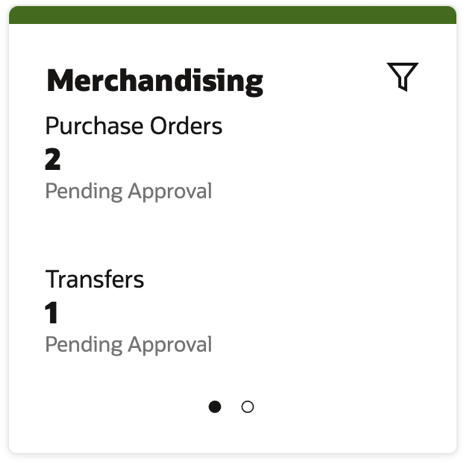
Tile State 2: Overdue Purchase Orders and Negative Inventory Item/Locations
The second tile state displays a count of purchase orders that are considered overdue and a count of items having a negative inventory balance at a location.
A purchase order is considered overdue if it is 7 days past the not-after date and has any outstanding order quantity that has not been received. These orders are considered candidates to be closed to free up open to buy, ensure future replenishment orders are not impacted, and provide more accurate data to any process or report that considers future available inventory, such as customer backorders. Like the purchase order metric in tile state 1, purchase orders considered for this metric contain at least one item in the department and one location in the area or store grade group, as defined in the tile filter.
A negative inventory scenario can occur for a variety of reasons under normal conditions, such as processing sales of an item at a location before receipts of that item are properly processed into the same location. Item/location combinations included in this metric are limited to the department and area/store grade defined in the filter.
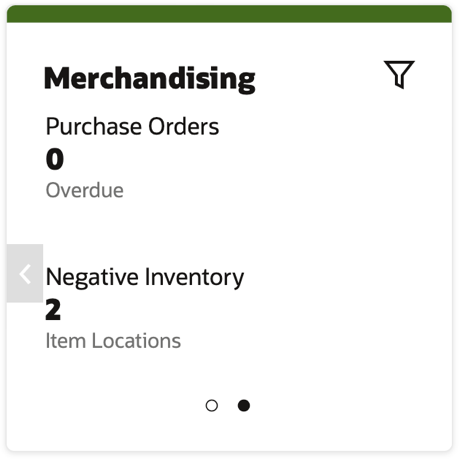
Tile Configuration
Configuration of the tile and tile states is seeded as a part of the provisioning and installation process, including configuring the REST services used for the filters and metric information. Changes to the configuration can be made in the Dashboard Configuration flow (Settings > Dashboards & Reports > Dashboards > Dashboard Configuration).
The following REST services are available in the Merchandising Foundation Cloud Service to support these tiles:
Note:
Update the <MERCH-HOST> portion of the below URLs to be those applicable for your environment.
| Data | Type | URL | Parameters |
|---|---|---|---|
|
Departments |
Filter |
https://<MERCH-HOST>/RmsReSTServices/services/private/external/departmentfilter |
depIds |
|
Areas |
Filter |
https://<MERCH-HOST>/RmsReSTServices/services/private/external/areafilter |
areaIds |
|
Store Grade Groups |
Filter |
https://<MERCH-HOST>/RmsReSTServices/services/private/external/storeGradeFilter |
storeGradeIds |
|
Tile State 1 Metrics |
Data Service |
https://<MERCH-HOST>/RmsReSTServices/services/private/external/firstTileDetails |
N/A |
|
Tile State 2 Metrics |
Data Service |
https://<MERCH-HOST>/RmsReSTServices/services/private/external/secondTileDetails |
N/A |
Subscription Metric Report
In addition to the business metrics described above, the Merchandising cloud services can be configured to provide subscription usage metrics on Retail Home to the administrator. This report provides visibility to how many active item/locations exist by month, which is the metric used for all Merchandising cloud services.
This report is visible by navigating to Settings -> Application Administration -> Application Dashboard. Additional details for using the subscription metrics report, such as inputting or editing the subscription start/end dates and the subscription quantity, can be found in the Retail Home Administration Guide.
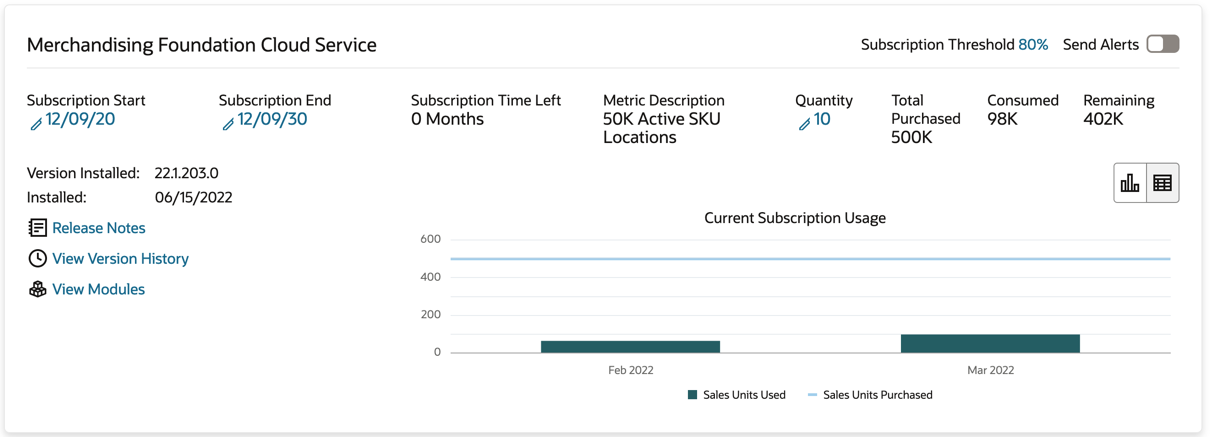
Metric Data
Merchandising has a process that will capture data to appear in this report via a batch process (Subscription Metrics Update Job) that must be scheduled. Instructions for configuring the Merchandising Foundation Cloud Service to capture the data displayed in the Subscription Metrics report can be found in the Merchandising Foundation Cloud Service Operations Guide volume 1.
Resource Bundle Customization
Resource bundles are used in the standard manner outlined in the Oracle Retail Home Administration Guide across all Merchandising cloud services; however, this is not the only method used by Merchandising cloud services. Merchandising cloud services, especially many of the labels used for Merchandising Foundation, also use other methods to support customer configuration of labels. For more details on the other configuration methods see the implementation guides for these cloud services, such as the Codes and Descriptions section of the Oracle Retail Merchandising Foundation Implementation Guide.
Customer Module Management
Customer Module Management is used for the Merchandising cloud services for controlling the enablement of certain batch configurations. For more on controlling batch modules in Retail Home, see the Process Orchestration and Management section of this document.
Managing access to modules of the user interfaces for the Merchandising cloud services is controlled in the cloud services themselves, usually based on system options configurations or security privileges. For more on configuring Merchandising cloud service modules using these methods see the implementation guides and security guides for each of the services.
Footnote Legend
Footnote 1: This is configurable in the Application Filters page of the Dashboard Configuration task flow within Retail Home. This configuration is like the report option in Merchandising used for the Inventory Analyst dashboard. Either Area or Store Grade should be configured as Active, not both. It is recommended that the configuration in Retail Home match the Merchandising option setting.