7 Store Inventory Operations Cloud Service 19.x and 23.x
This section will outline how the Store Inventory and Operations Cloud Service supports Retail Home features.
Application Navigator Links
Launching the SIOCS client from Retail Home requires an entry to be made under the application navigator section of Retail Home. Please refer to Oracle Retail Home Administration Guide for information.
The SIOCS application configuration should look like this:
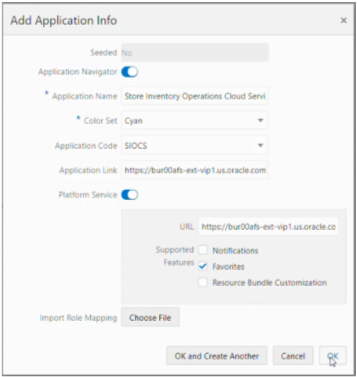
-
Seeded: Disabled and set to No.
-
Application Navigator: Enable it to launch SIOCS client from Retail Home.
-
Application Name: The name of the application: Store Inventory Operations Cloud
-
Color Set: Any color that you want to allocate to SIOCS.
-
Application Code: Select SIOCS from the drop-down.
-
Application Link: The URL of your SIOCS web client.
-
Platform Service: Enable it to use the Favorites feature.
-
URL: The base URL of the platform services. The URL would be of the form
https://<SIOCS-HOST>/RetailAppsPlatformServices<SIOCS-HOST>is the same host in your SIOCS web client URL. - Supported Features: Check only the favorites feature.
-
Note:
Users need to be part of the RETAIL_HOME_ADMIN security group in order to access Application Navigator in Retail Home.
Notifications
Notifications are not supported in Retail Home for SIOCS. See the SIOCS Administration Guide for how this feature is used in SIOCS.
Favorites
SIOCS supports displaying user favorites in Retail Home. This will allow your users to launch into their most used workflows in the SIOCS directly from Retail Home to act directly on insights visible in Retail Home or based on their planned activities for the day. Favorites are configured for the SIOCS solutions based on configuring the Application Navigator link as described above.
Pre-Configured Dashboards and Tiles
There is pre-packaged Retail Home content specific to SIOCS available in the form of two metric reports that can be configured as tiles on the Retail Home dashboard.
Overview
SIOCS supports two metric reports:
-
Shop Floor Out of Stock Items
-
Stock Counts - Ready to Authorize
Adding an application navigator entry for SIOCS will automatically configure tiles on Retail Home.
The data seed features do the following:
-
Creates the SIOCS reports and tiles on the Retail Home dashboard.
-
Maps the tiles to the default role (RETAIL_HOME_USERS).
-
Configures the tile states and connects them to the SIOCS REST endpoints.
After all the configuration, you should be able to see tiles on the dashboard. They should look like the ones below:
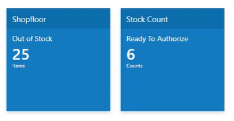
Roles
Users should be a part of retail_home_users IDCS or OCI IAM application role to access these endpoints and tiles. For convenience, SIOCS also provides a RETAIL HOME security role that captures the security permissions required to access these operational views. The user still needs appropriate functional area permissions to navigate to transaction detail screens.
In addition to the retail_home_users IDCS or OCI IAM group, the following IDCS or OCI IAM groups also need to be assigned to all RH users to be able to access platform features (for example, Favorites):
-
psraf_users
The naming convention for the group is <EICS_IDCS_APP_DISPLAY_NAME>.psraf_users where EICS_IDCS_APP_DISPLAY_NAME is the display name of EICS app on IDCS or OCI IAM.
-
psraf_admin_users
The naming convention for the group is <EICS_IDCS_APP_DISPLAY_NAME>.psraf_admin_users where EICS_IDCS_APP_DISPLAY_NAME is the display name of EICS app on IDCS or OCI IAM.
These IDCS or OCI IAM groups are scoped globally so in order to differentiate between deployment types, the group names are prefixed by the application name to which they belong. This allows a customer security administrator to assign an IDCS or OCI IAM group to a user on one deployment and not on others.
Report Details
Shop Floor – Out of Stock
The metric on this tile indicates the number of items for the user’s store are currently out of stock. SIOCS also has an operational view in the application that can give the user a store and item level breakdown of the information displayed on the tile. This view is available under Operations - Operational Views - Shopfloor Out of Stock menu.
Stock Count – Ready to Authorize
The metric on this tile indicates the number of stock counts that are ready to be authorized by the user. SIOCS also has an operational view in the application that can give the user a more detailed breakdown of the information displayed on the tile, available under Operations - Operational Views – Stock Count – Ready to Authorize menu.
Tile Configuration
Configuration of the tile and tile states is seeded as a part of the provisioning and installation process, including configuring the REST services used for the filters and metric information. Changes to the configuration can be made in the Dashboard Configuration flow (Settings > Dashboards & Reports > Dashboards > Dashboard Configuration).
The following REST services support these tiles:
| Operation View | 19.x Endpoint | 22.x Endpoint |
|---|---|---|
|
Shopfloor Out of Stock |
|
|
|
Stock Count - Ready To Authorize |
|
|
Subscription Metric Report
In addition to the business metrics described above, the SIOCS can be configured to provide subscription usage metrics on Retail Home to the administrator. The metrics used for subscription usage calculation and the monthly usage for a month is:
-
Enterprise Inventory Cloud Service (EICS): The total quantity of items that were sold and returned plus the total quantity of items that were fulfilled as part of web orders. Running usage is defined pooled monthly usage over the subscription period starting from the subscription start date until the usage date.
-
Store Operations Cloud Service (SOCS): The distinct users that logged into SOCS. Running usage is defined as average monthly usage during a subscription year within the subscription period where each subscription year is 12 months long.
This report is visible by navigating to Settings -> Application Administration -> Application Dashboard. Additional details for using the subscription metrics report, such as inputting or editing the subscription start/end dates and the subscription quantity, can be found in the Retail Home Administration Guide.
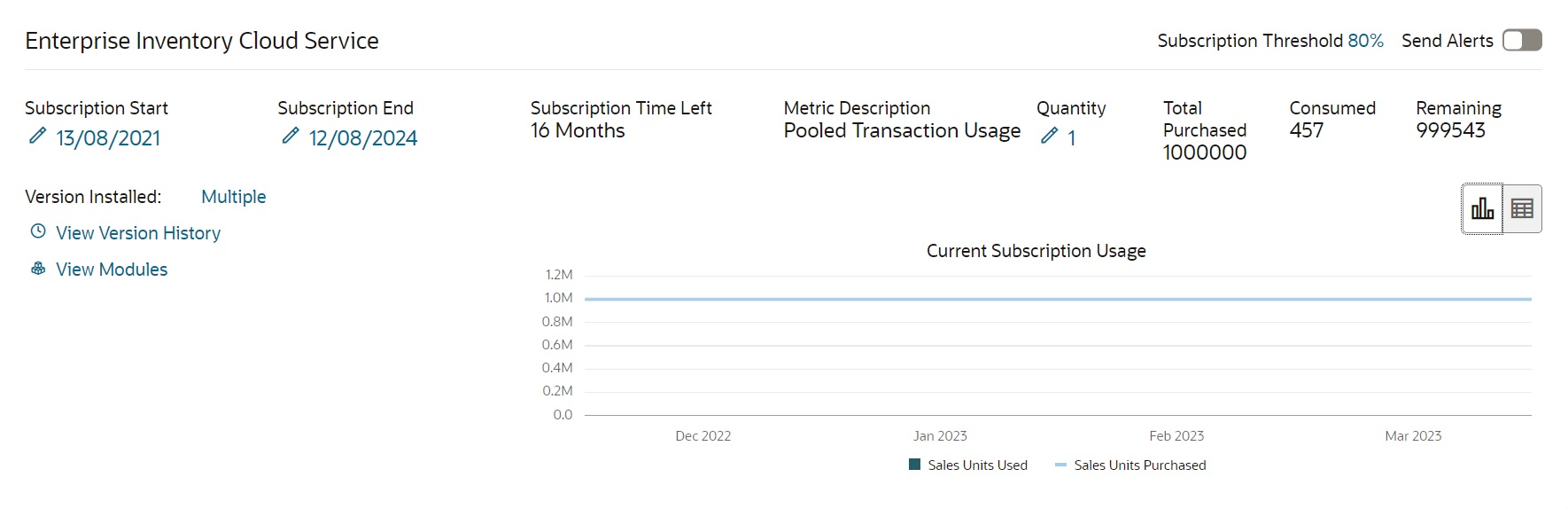
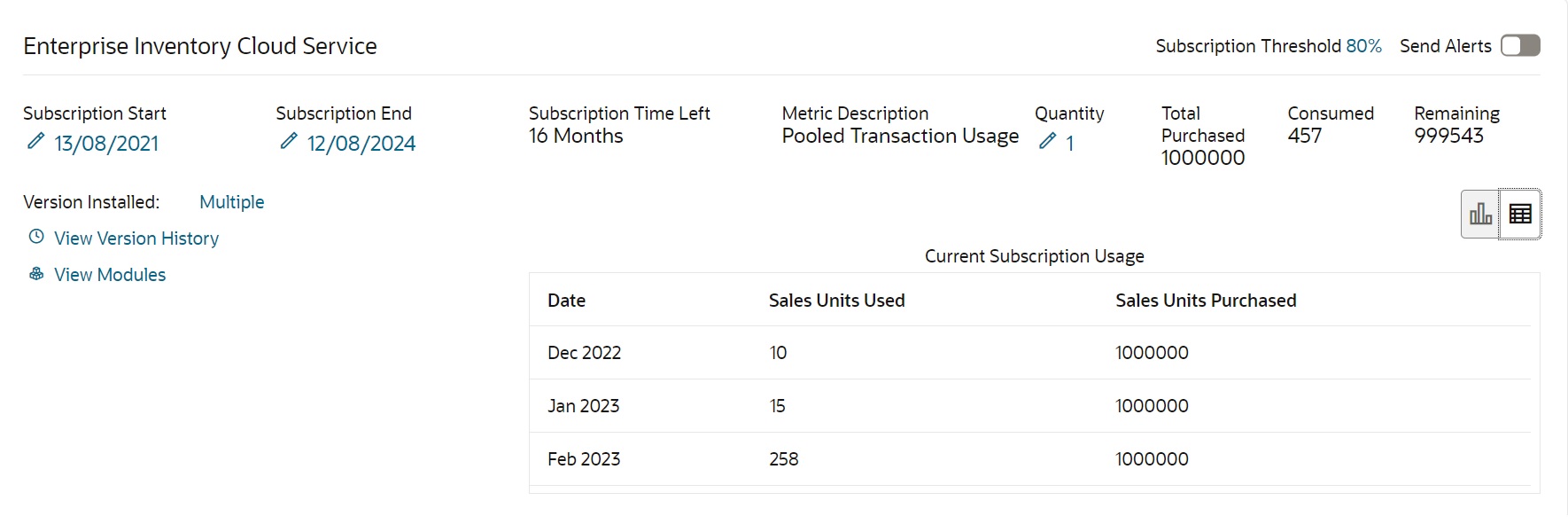
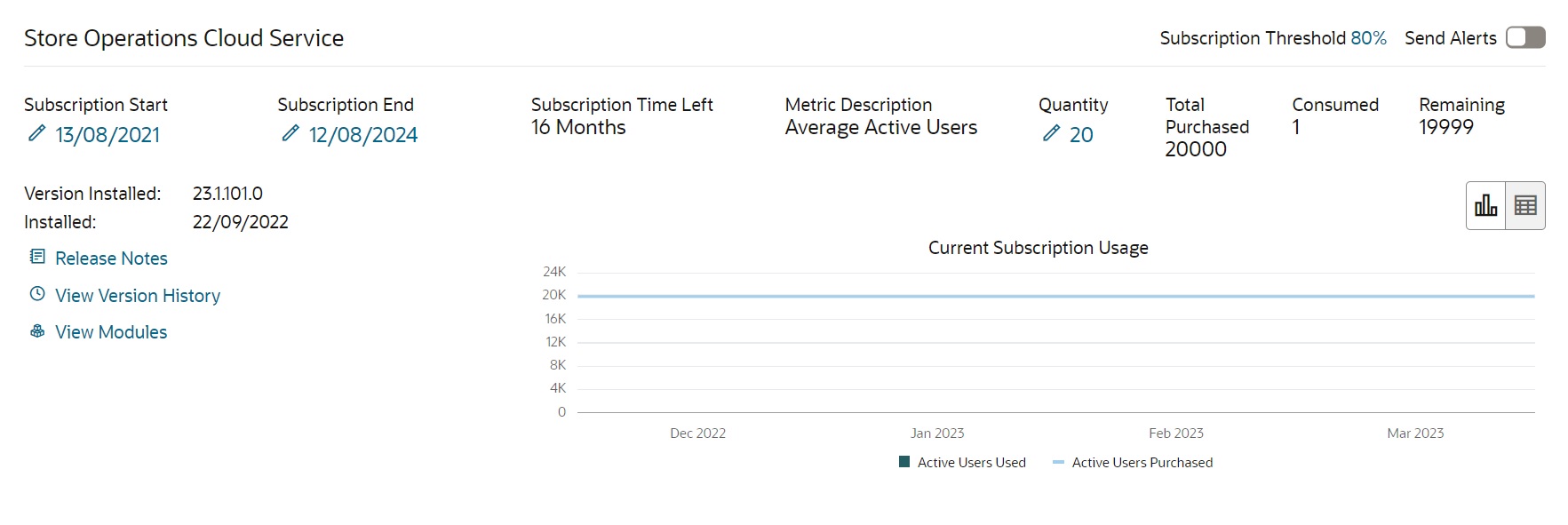
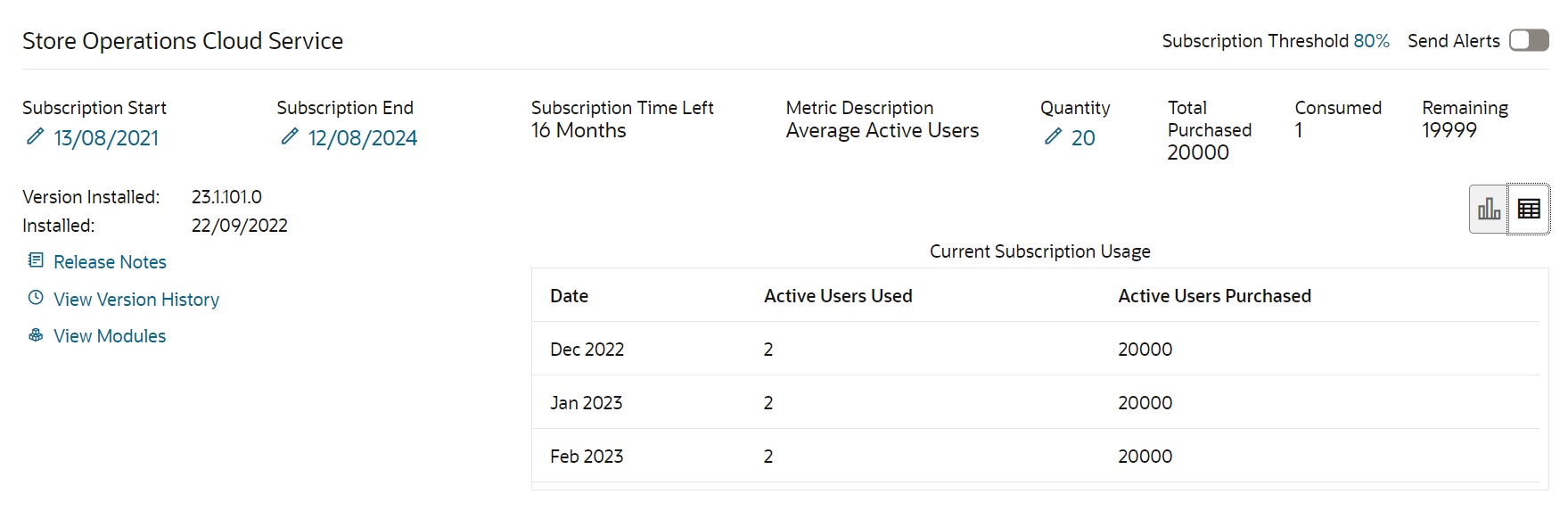
Metric Data
In order to provide data to this report, SIOCS must be configured to run a batch process to extract subscription usage for both EICS and SOCS during the subscription period. The extracted metrics are then pushed to platform services from where Retail Home displays the data in the report.
Instructions for running the SIOCS batch to capture the data displayed in the Subscription Metrics report on Retail Home can be found in the Oracle Retail Enterprise Inventory Cloud Service Administration Guide, Chapter 7: Integration under Retail Home Integration-> Subscription Usage Batch.