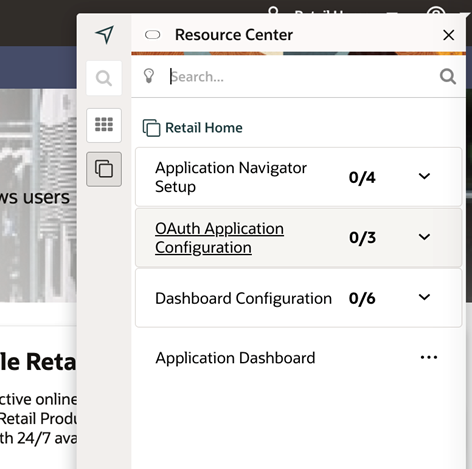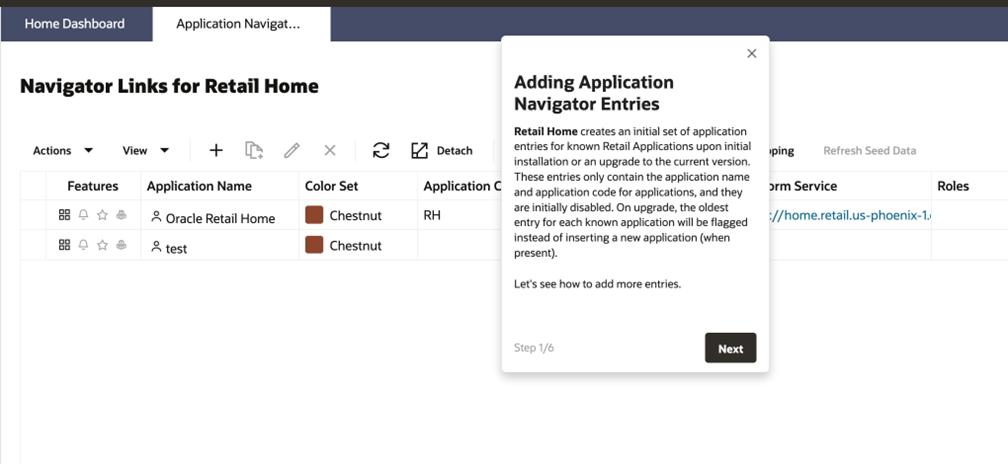1 Feature Summary
The following enhancements are included in this release.
Noteworthy Enhancements
This guide outlines the information you need to know about new or improved functionality in the Oracle Retail Home update and describes any tasks you might need to perform for the update. Each section includes a brief description of the feature, the steps you need to take to enable or begin using the feature, any tips or considerations that you should keep in mind, and the resources available to help you.
Column Definitions
-
Feature: Provides a description of the feature being delivered.
-
Delivered: Identifies whether the feature is Enabled or Disabled upon initial delivery.
-
Scale: Identifies the size of the feature. Options are:
-
Small: These UI or process-based features are typically comprised of minor field, validation, or program changes. Therefore, the potential impact to users is minimal.
-
Medium: These UI or process-based features are typically comprised of field, validation, or program changes. Therefore, the potential impact to users is moderate.
-
Large: These UI or process-based features have more complex designs. Therefore, the potential impact to users is higher.
-
- Customer Action Required: You must take action before these features can be used. These features are delivered disabled and you choose if and when to enable them.
Table 1-1 Noteworthy Enhancements
| Feature | Module Impacted | Scale | Delivered | Customer Action Required? |
|---|---|---|---|---|
| Self-Service Patch Rescheduling |
Application Dashboard |
Medium |
Yes |
No |
| New Application Notification in Application Navigator |
Left Menu Bar |
Small |
Yes |
No |
| Ability To Update Seeded Application in Application Navigator |
Application Navigator |
Small |
Yes |
No |
| Settings Menu Now Requires Retail Home and Platform Services Admin Roles |
Settings Menu |
Small |
Yes |
No |
| Guided Learning |
Generic |
Medium |
Yes |
No |
| Minor UI Updates |
Generic |
Small |
Yes |
No |
New Feature Description
This section describes the new features.
Self-Service Patch Rescheduling
Initially, a Retail Home Administrator can opt for a patch from the Retail Home Applications' Application Dashboard page by choosing an application version, patch schedule, and request a patch. In this release, a feature has been added that allows Retail Home Administrator to create a new patch request while the previous one is in SCHEDULED status. Below are the patch request flows:
-
Request Patch -> Request Accepted -> Request Approved -> Patch Scheduled
-
Request Patch -> Request Accepted -> Patch Rejected
-
Request Patch -> Request Accepted -> Request Approved -> Patch Scheduled -> Reschedule Patch -> Reschedule Request Accepted -> Reschedule Request Approved -> Patch Scheduled
-
Request Patch -> Request Accepted -> Request Approved -> Patch Scheduled
-
Request Patch -> Request Accepted -> Request Approved -> Patch Scheduled -> Reschedule Patch -> Reschedule Request Rejected -> (Initial) Patch Scheduled
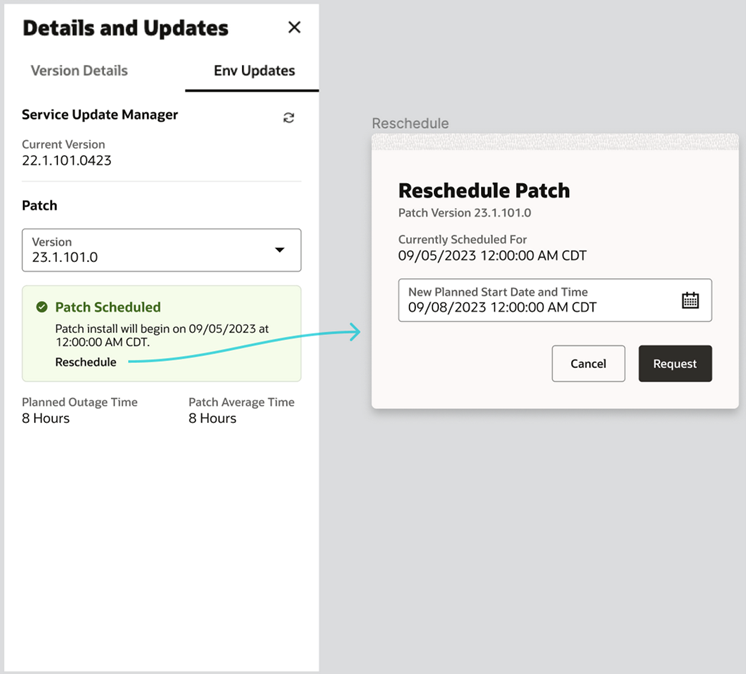
New Application Notification in Application Navigator
In this release, whenever a new application has been added since the last time the user logged in, they will be able to see the following:
-
A count of new applications (similar to Notifications) near the Application Navigator icon in the left menu bar.
-
A blue indicator beside the new application name inside the menu.
Once the user has viewed the addition of new application, the indicator is cleared. This is applicable only for newly added applications and not for updated or deleted ones.
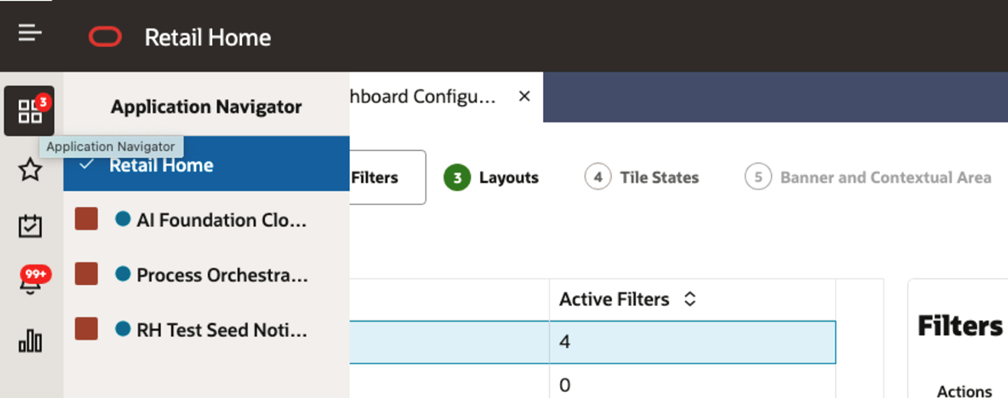
Ability To Update Seeded Application in Application Navigator
Retail Home Administrators are now allowed to update and delete applications in the Application Navigator table, even if the application is a seeded application.
Settings Menu Now Requires Retail Home and Platform Services Admin Roles
A user must now have the Retail Home administrator role and the PSRAF administrator roles to access the Settings menu. See the Retail Home Security Guide for details about these roles.