6 Brand Compliance Management Cloud Service 23.x and higher
This section outlines how the Brand Compliance Management Cloud Service supports Retail Home features.
Application Navigator Links
Brand Compliance Management Cloud Service supports configuring a tile to allow users to launch the individual solution from Retail Home. This will allow your users to have a single place to access Brand Compliance Management Cloud Service links, as well as any other links configured. To do this, an entry must be configured in the Application Navigator section of Retail Home. Please refer to Oracle Retail Home Administration Guide for more information.
Notifications
Notifications are not currently supported by Brand Compliance Management Cloud Service.
Pre-Configured Dashboard and Tiles
In 25.x and higher, there is pre-packaged Retail Home content specific to ORBC available in the form of a metric report that can be configured as a tile on the Retail Home dashboard.
Overview
ORBC supports a Source metric report which provides users with counts of their active Sites and Items/Products, their completed Assessments and Processes/Projects, and their overdue Processes/Projects.
Roles
Roles are given visibility to this tile through the Dashboard Configuration > Layouts page. Refer to Tile Configuration below or the "Layout Configuration" chapter in the Oracle Retail Home Administration Guide for more detail.
Report Details
The Source tile contains the following metrics:
- Active Sites - The total number of Sites that are at Active status.
- Active Items/Products - The total number of Product Records that are at Active status (including both Produce and non-Produce products).
- Active/Approved Specifications - The total number of Product Specifications that are at Active or Approved status (including both Produce and non-Produce products). A bar chart shows the number of Active or Approved specifications for each specification type.
- Completed Assessments YTD - The year-to-date total number of Assessments that have a Completed date from January 1st of the current year to the current date, inclusive (including both Site Assessments and Item Assessments).
- Completed Processes/Projects YTD - The year-to-date total number of the Processes/Projects that have a Completed date from January 1st of the current year to the current date, inclusive (including both Site Assessments and Item Assessments).
- Late Processes/Projects - The total number of Processes/Projects that are at Created or In Progress status, which have one or more Activities that are currently Overdue and are at Started or Not Started status.
Tile Configuration
Follow the steps below to configure the tile in Retail Home for ORBC.
-
Click Settings > Dashboards and Reports > Dashboards > Dashboard Configuration.
- Under the Tiles tab, create a Source tile.
- From the Application dropdown, select the ORBC application.
Leave the URL as the base URL for your environment.
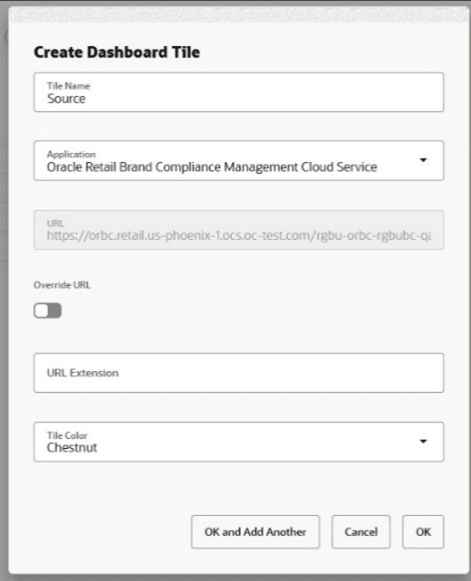
- Click OK to add the Tile.
- Click Next to navigate to the Application Filters tab. There are no filters so this step can be skipped.
- Click Next to navigate to the Layouts tab.
- Select a role on the left side of the screen. This example uses the RETAIL_HOME_ADMIN role.
- On the right side of the screen click the + next to the Source tile to add it to the dashboard layout.
- Set the tile's size to 2x2 in the size dropdown.
- Repeat these steps for other roles, as required.
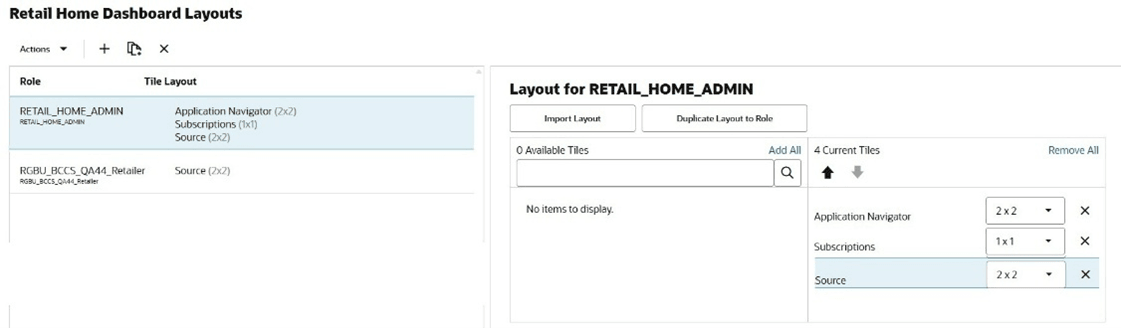
- Click Nextto navigate to the Tile States tab.
- Choose the Source tile from the Retail Home Tile dropdown.
-
Click the + in the RETAIL_HOME_ADMIN Role section to add a new tile state.
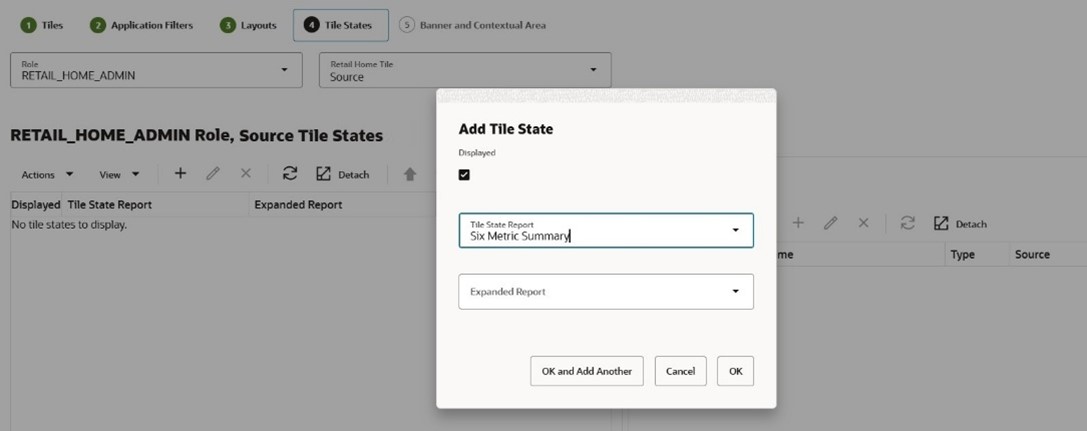
- From the Add Tile State popup:
- Select the Displayed checkbox.
- Select Six Metric Summary in the Tile State Report dropdown.
- Click OK to save.
- With Six Metric Summary selected, click the + on the right side of the screen
to access the Add Data Source popup.
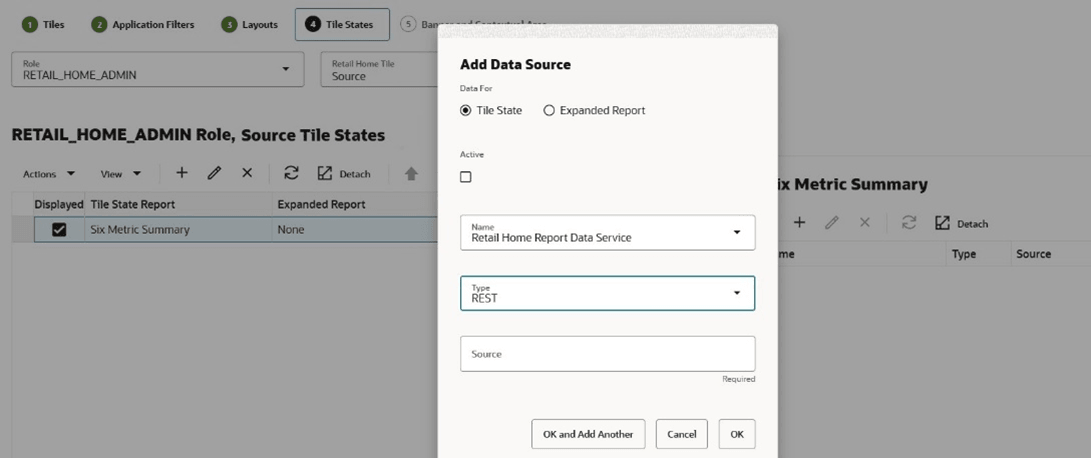
- Set the following on the Add Data Source popup:
- Ensure Data For has Tile State selected.
- Select the Active checkbox.
- In the Name field, select Retail Home Report Data Service.
- In the Type field, select REST.
- In the Source field, paste the URL for the Source Tile Metrics row in the table below, replacing the <BASE_URL> portion of the URL with that applicable for your environment.
- Click OK to save.
- Click Next to navigate to the Banner and Contextual Area tab.
- Ensure the Banner Active, Primary Area Active, and Secondary Area Active checkboxes are not selected.
- Click Save and Close.
- Click Tasks > Home Dashboard to open and refresh the Retail Home Dashboard
displaying the Source tile.
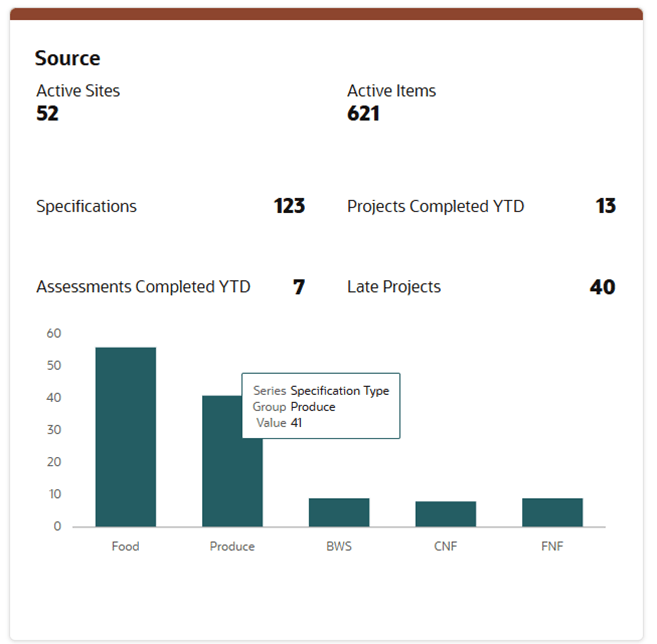
The following REST service is available to support the Source tile:
Data Type URL Parameters Source Tile Metrics Data Service https://<BASE_URL>/orbcprod/ui/services/rhTile/source N/A Note:
Replace the <BASE_URL> portion of the URL with that applicable for your environment.
Subscription Metric Report
The Brand Compliance Management Cloud Service can be configured to provide subscription usage metrics on Retail Home to the administrator. This report provides visibility of the usage by month.
This report is visible by navigating to Settings -> Application Administration -> Application Dashboard. Additional details for using the subscription metrics report, such as inputting or editing the subscription start/end dates and the subscription quantity, can be found in the Retail Home Administration Guide.

Metric Data
Brand Compliance Management Cloud Service has a process that will capture data to appear in this report via a batch process (Subscription Metrics Update Job) that is scheduled to run on a weekly basis.