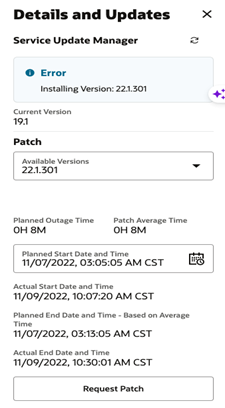18 Env Updates
The Env updates functionality gives the Retail Home patch administrator the ability to upgrade an application to a newer version.
The Env Updates tab is displayed on the Details and Updates contextual pane, which can be accessed by clicking the View Version History link for the applicable cloud service on the Application Dashboard page.
The Env Updates tab is only visible to users who have been assigned the RH_PATCH_ADMIN role.
Figure 18-1 Env Updates Tab
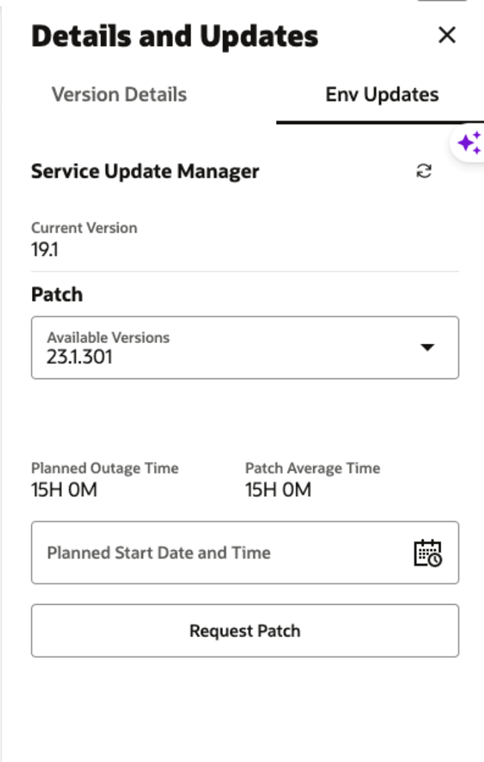
Patch Request
The user can request an upgrade to a version that is greater than the one currently installed using the Request Patch button.
The required fields for requesting a patch are:
-
Version number (from the Available Versions dropdown)
-
Planned Start Date and Time
The Planned Start Date and Time must be set to a value in the future.
Once a patch request is successfully created, the status of the request would be appended to the corresponding version in the Available Versions dropdown. The possible statuses are Accepted, Pending Approval, Rejected, and Scheduled. The Request For Planned Patch button would be disabled at this point and would only be enabled if the patch request is Rejected.
Below are the patch request flows:
-
Request Patch -> Request Accepted -> Request Approved -> Patch Scheduled
-
Request Patch -> Request Accepted -> Patch Rejected
The administrator also can also create a new patch request while the previous one is in “Scheduled and Approved” status.
-
Request Patch -> Request Accepted -> Request Approved -> Patch Scheduled -> Reschedule Patch -> Reschedule Request Accepted -> Reschedule Request Approved -> Patch Scheduled
-
Request Patch -> Request Accepted -> Request Approved -> Patch Scheduled
-
Request Patch -> Request Accepted -> Request Approved -> Patch Scheduled -> Reschedule Patch -> Reschedule Request Rejected -> (Initial) Patch Scheduled
-
Request Patch -> Request Accepted -> Request Approved -> Reschedule Patch -> Reschedule Request Accepted -> Reschedule Request Approved -> Patch Scheduled
Figure 18-2 Status Display After Requesting a Patch
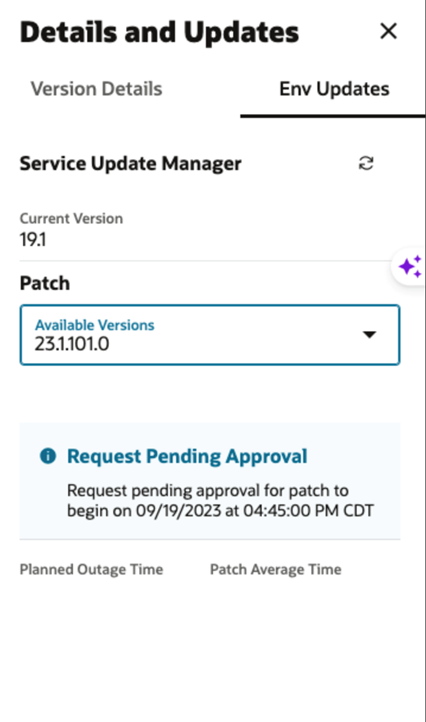
Once the patch run is kicked off, the status will no longer be appended to the version and instead would be displayed in a status bar along with version name.
Figure 18-3 In Progress Patch with Status Bar
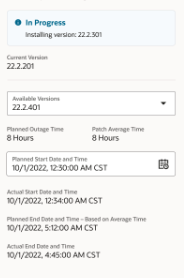
The Request Patch button is only be enabled for the version once the patch is completed (with or without errors/warnings).
The completed patch run would have the following additional details.
-
Actual Start Date and Time
-
Actual End Date and Time
Figure 18-4 Completed Patch Run with Error Display