Admin Tab Guide
This tab has all the functions for configuring security related permissions and user access. Only the admin user has access to this tab. The admin can enable read, write and modify access permissions and also limit functionality of a user.
The Admin Tab has three main sections:
-
Manage Access Levels
-
Manage Security Groups
-
Manage Security permissions
Initial Permissions Setup
In order to access the data on tables being viewed in the Designer Tab, first the Table level securities have to be setup in the Admin tab of the DDS Application. The Admin can select the desired database schema from the associated database schema dropdown.
Access to this tab is only allowed to the Admin User.
Manage Access Levels
This tab allows the creation and deletion of Access Levels for data and functionality. These can be assigned to groups for particular tables in a schema.
To create an access level
-
Input a name in the Name text box.
-
Select the necessary access permissions.
-
Click Create.
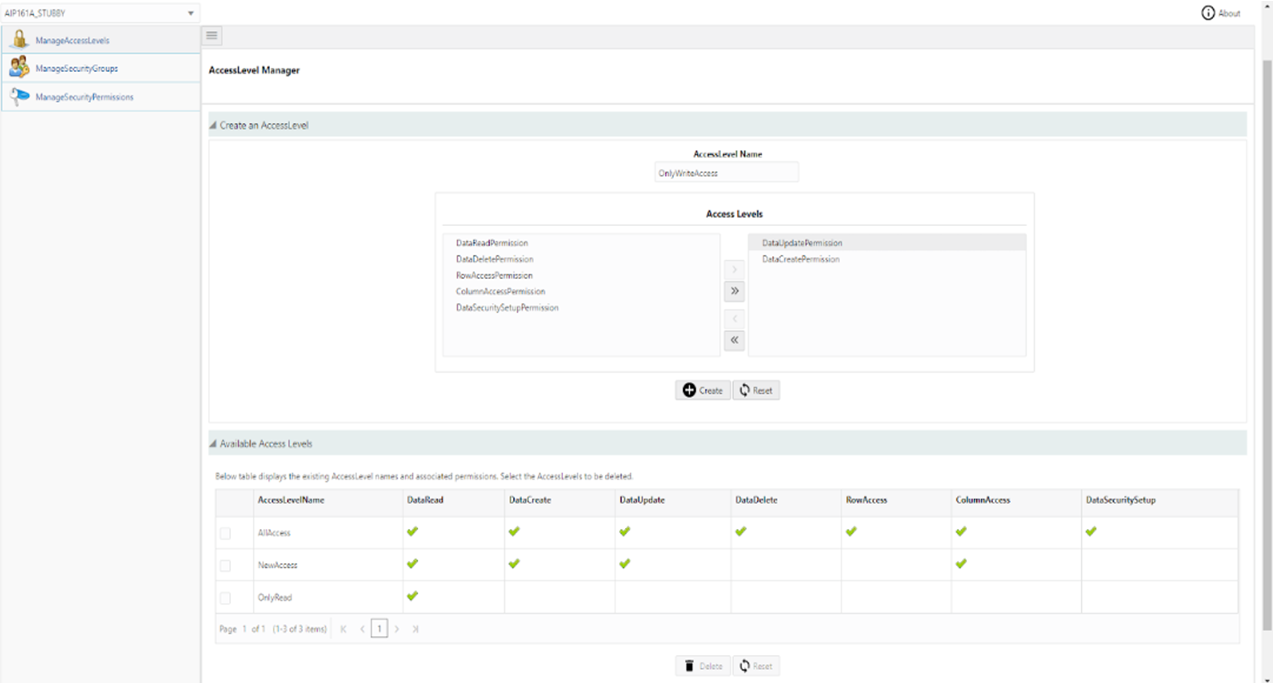
To delete an access level
-
Select the Access Level to be deleted from the table which displays the available access levels.
-
Click Delete.
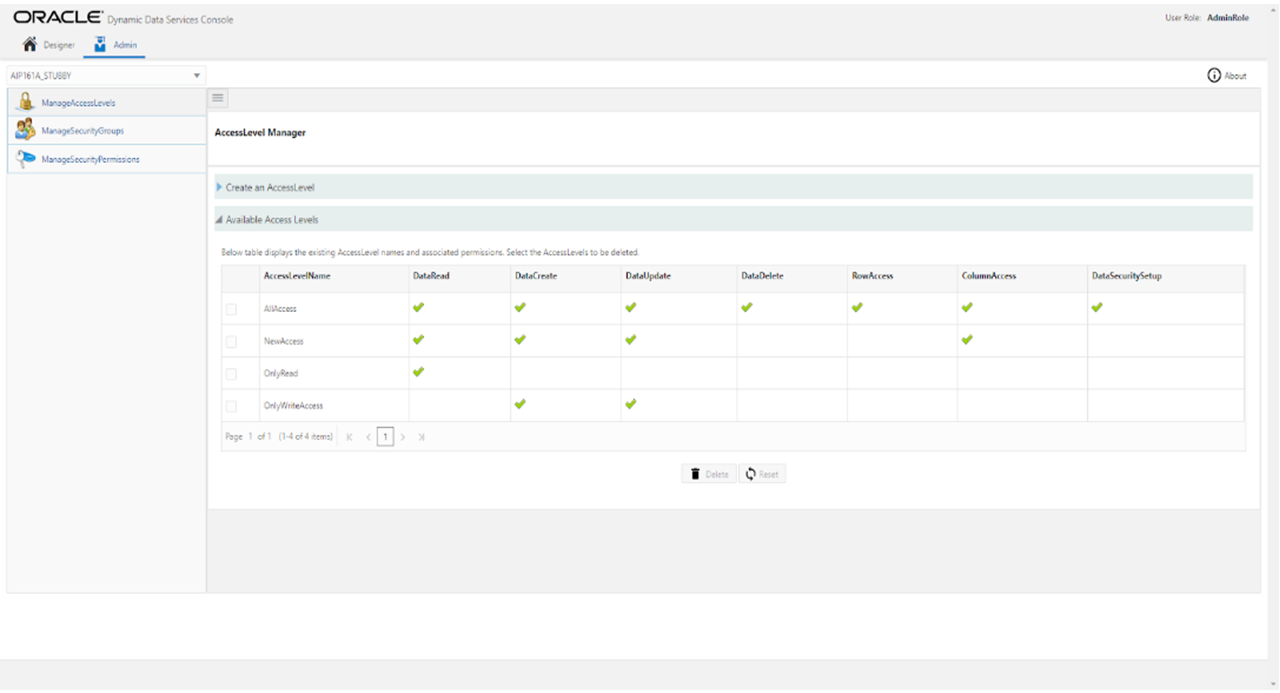
Manage Security Groups
This tab includes functionality for the creation and deletion of Security Groups. Security Groups are groups of users that have a certain level of data access. These, along with one or more access levels, can be assigned to a table to limit access to data and functionality in the Designer tab.
To create a Security Group
-
Input a name in the Name text box.
-
Click Create.
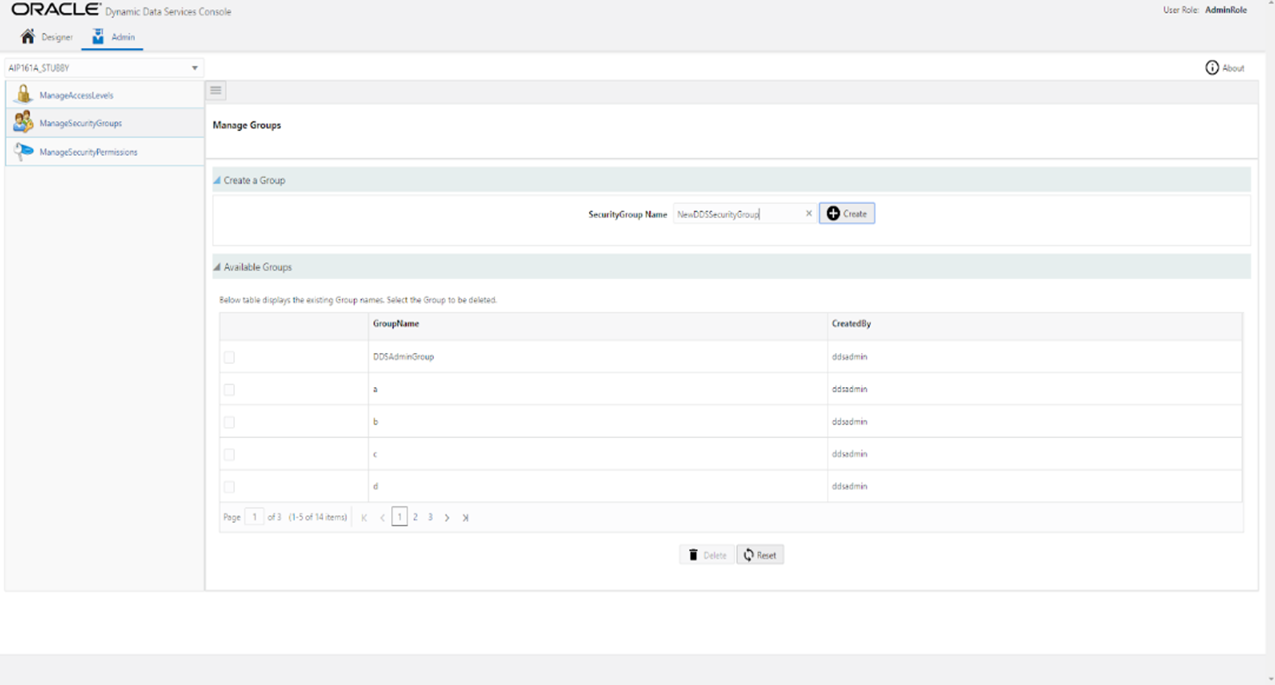
To delete a Security Group
-
Select the Security Group to be deleted from the table that displays the available Security Groups.
-
Click Delete.
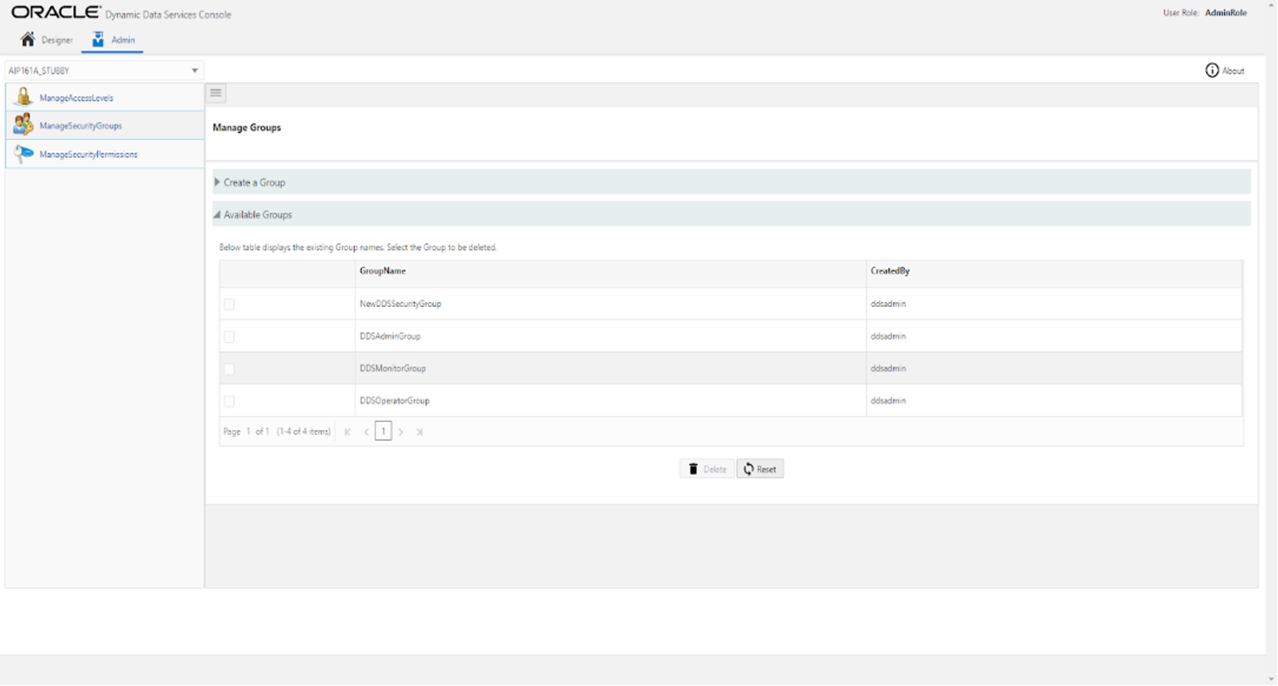
Manage Security Permissions
This tab allows the user to create and delete Security Permissions. Security Permissions are a combination of one or more Access levels in a Security Group mapped to a table to restrict data access and also limit functionality, like removing the ability to create, modify or delete data.
To create a Security Permission for a table
-
In the Create TableLevelSecurities collapsible pane, select the desired table.
-
Then select the required security group.
-
Finally select the required access level(s).
-
Click Create.
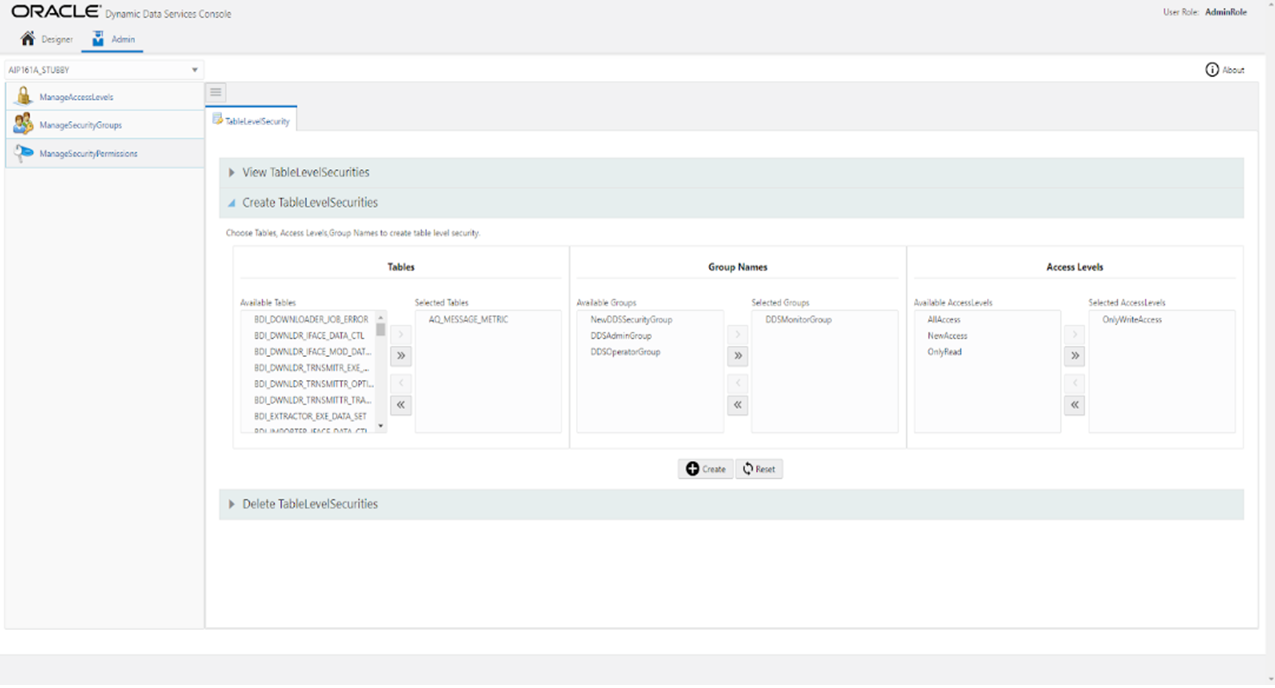
To delete Security Permission(s)
Functionality is provided to either perform bulk delete or individual deletion of security.
-
To bulk delete security permissions:
-
Select the required table name(s) or security group(s) or access level(s).
-
Click Delete.
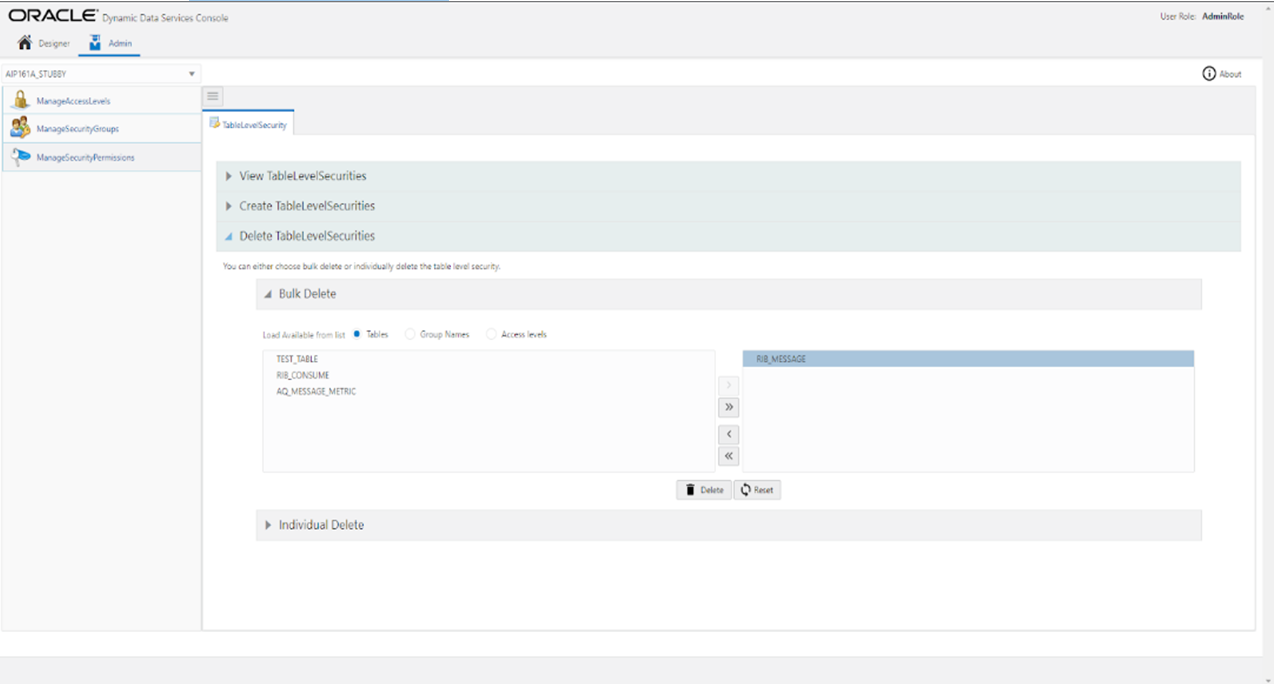
-
-
To individually delete security permissions:
-
Select the required table name.
-
Select the particular security group associated.
-
Select the associated access level.
-
Click Delete.
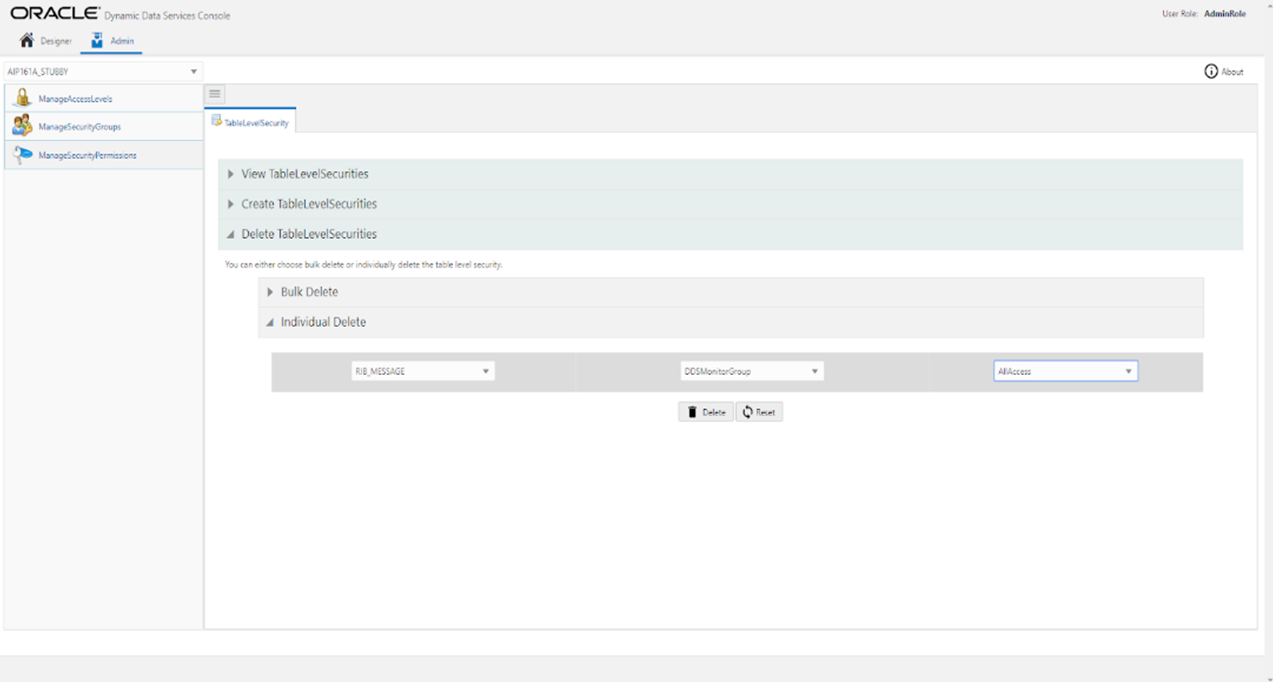
-