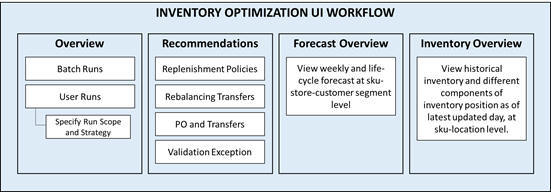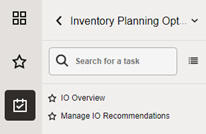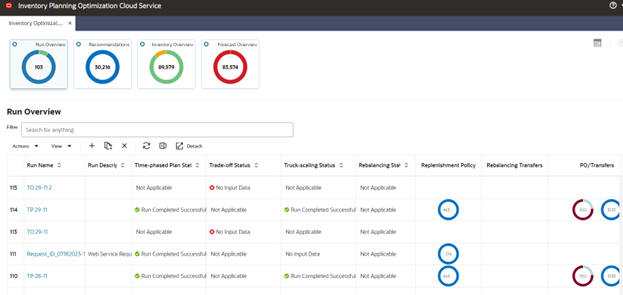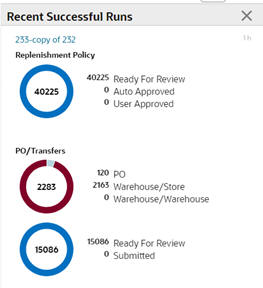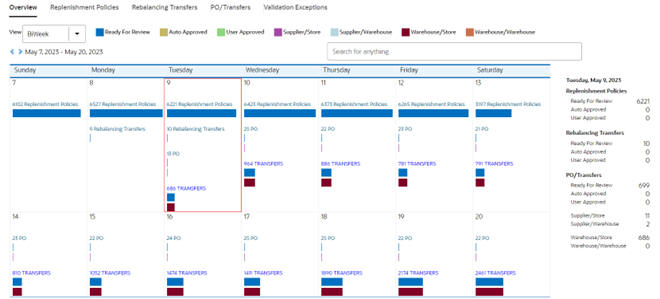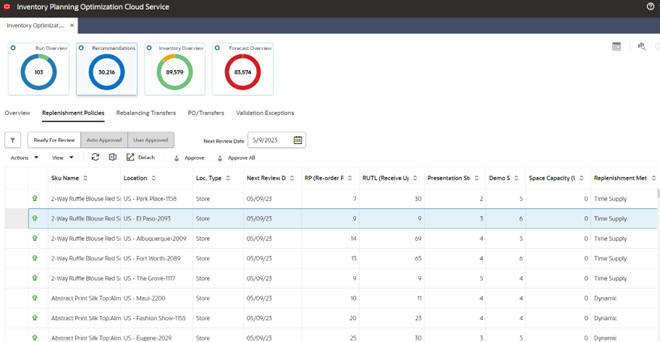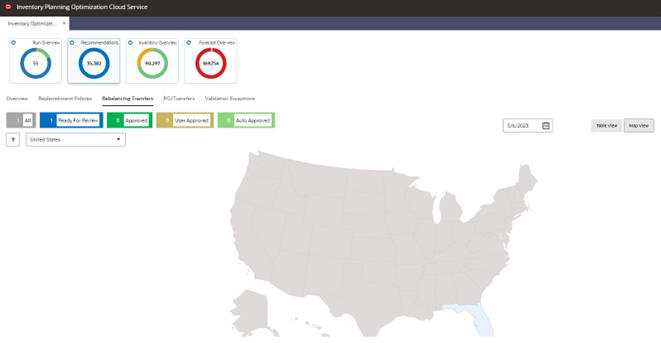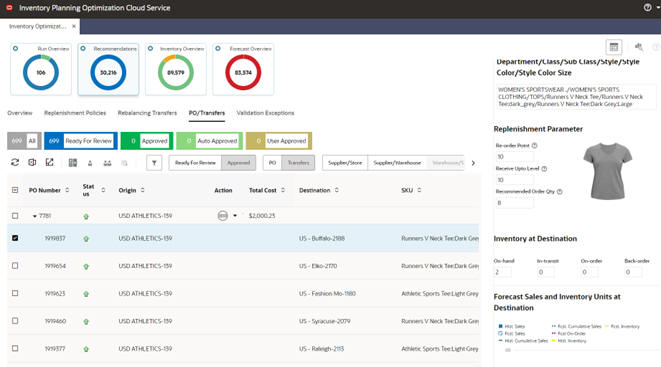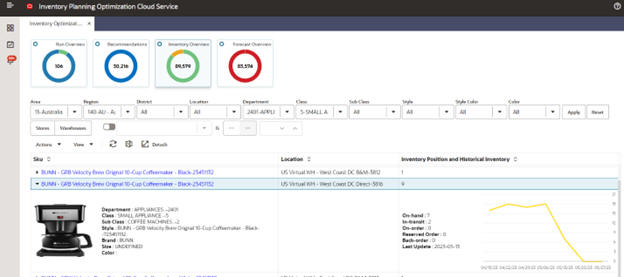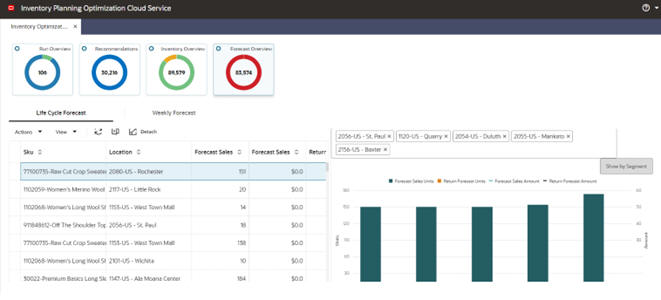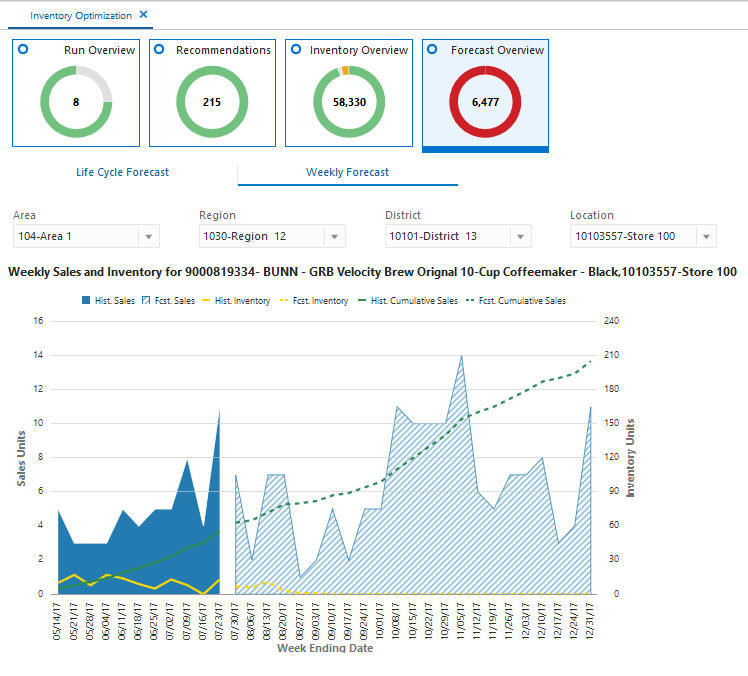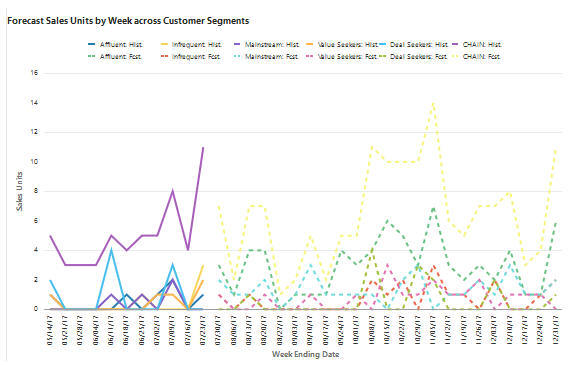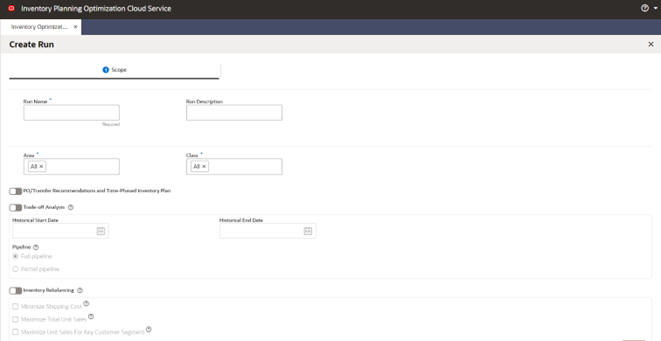1 Inventory Planning Optimization-Inventory Optimization
This guide describes the use of Inventory Planning Optimization-Inventory Optimization (IPO-IO). For details about the implementation of IPO-IO, see Oracle AI Foundation Cloud Services Implementation Guide.
Overview
Inventory Planning Optimization-Inventory Optimization (IPO-IO) determines the optimal time-phased replenishment plan that consists of the replenishment policies, that is, the reorder point (RP) and receive up-to level (RUTL), and the recommended order quantity for PO and transfers at item/location/day level for the configurable planning horizon. The optimal plan is generated using simulation and optimization methods and considers inputs such as supply chain network, replenishment attributes, and business rules. Moreover, the optimization engine uses machine learning methods and simulation-based optimization to calculate the trade-offs between the service level and the inventory cost for different replenishment policies. The trade-off analysis is leveraged to generate the optimal replenishment policies for achieving a desired target service level. In addition to the replenishment plan, IPO-IO recommends optimal rebalancing transfers between stores to increase sell-through and to avoid markdowns. This type of recommendation can be turned off when not applicable (for example, for grocery categories).
The data-driven replenishment policies, PO/transfers, and rebalancing transfers are pushed to Oracle Retail Merchandising System (RMS) to execute purchase orders and transfers. Optionally, the retailer can choose to send only the replenishment policies to RMS and have the final order quantity and PO/transfers be calculated and generated in RMS.
IPO-IO leverages historical sales, inventory positions, replenishment attributes such as lead time and review schedule, business requirements such asstore priorities for shortfall reconciliation, and the demand forecast to generate the optimal time-phased replenishment plan. The demand forecast that is generated by the forecast engine within AI Foundation considers different factors such as price effect, holidays, and promotions, and variation across customer segments.
Users
User roles are used to set up application user accounts through Oracle Identity Management (OIM). See Oracle Retail AI Foundation Cloud Services Administration Guide for details.
User roles are used to set up application user accounts through Oracle Identity Management (OIM). See Oracle Retail Advanced Science Cloud Services Administration Guide for details. User must have the following roles assigned.
- ADMINISTRATOR_JOB in order to access Control & Tactical Center.
- INVENTORY_ANALYST_JOB in order to access IPO-IO application.
- Access to Innovation Workbench and/or Data Visualizer. This is necessary in order to query or visualize the data and verify that the data loaded matches the desired expectations.
- Access to POM to execute ad hoc and batch jobs. The POM UI url is something like <host>/POMJetUI. If the user cannot access the POM UI, contact the administrator to obtain the relevant access/user roles.
What is a Run
A Run is the execution of a set of system calculations to generate recommendations based on the latest available inputs.
IPO-IO supports two kinds of runs: user runs and batch runs. Batch runs are scheduled to run automatically at regular intervals (for example, weekly or daily). By default, the batch runs are scheduled for daily execution. User runs are typically created by the user to do what-if analysis and/or to override the recommendations generated by the latest batch run. IPO-IO runs generate recommendations at the item-location level. The items that are included in a run can be selected by specifying one, a multiple, or all of the nodes at a higher merchandise level, such as department. This level is configurable. Similarly, the locations that are to be included in a run can be selected by specifying one, a multiple, or all the nodes at a higher location level, such as area. This level is configurable.
.
Output of IPO-IO Run Results
IPO-IO runs generate one or multiple type of recommendations, as described below. The type of analysis to be done in a run is selected in the UI (for ad-hoc runs) or determined by configurable flags (for batch runs).
Time-Phased Planning
Time-phased planning is the main type of analysis that must run as part of the batch, so the replenishment policies and PO/transfers are generated daily. The time-phased planning optimizes the distribution of inventory through the life cycle for every SKU and throughout the entire supply chain network. It provides point-in-time and time-phased purchase orders and transfers (warehouse-to-store and warehouse-to-warehouse),
The number of item-locations that are processed in each run can vary, based on the retailer's review schedule. During each run, only the item-locations that are due for review for replenishment on the next day are processed. For example, a run that is scheduled for a nightly batch on Sunday 01/08/2024 would generate optimal replenishment plan for item-locations that have a next review date of Monday 01/09/2024 in the retailer's replenishment system. This allows the end user to review and approve the policies and/or PO/transfers that were not auto-approved on Monday before they are pushed to the replenishment system for generating and executing orders.
The replenishment policies are characterized by two parameters: re-order point (RP) and receive up-to level (RUTL). These parameters are optimized and generated at the sku-location and can be reviewed and approved by the user or may be auto-approved. The auto/user approved policies can be exported to the MFCS to generate and execute transfers and purchase orders. If the user approves the recommended PO/transfers within IPO-IO, the approved orders can be exported to the MFCS. There are separate jobs for the export of replenishment policies, PO, and transfers so they can be enabled based on the business requirements.
Note:
Truck scaling is executed by default after the time-phased planning run finishes. There is no option to enable/disable the truck scaling process.Trade-Off Analysis
These curves show the trade-off between metrics such as inventory cost and sales revenue for different target service levels. Trade-off curves are generated at the sku-location as well as the aggregate level of merchandise and location.
The trade-off analysis is not the kind of process that must be run daily because the changes in sales patterns, replenishment rules, and supply chain network are not that frequent. Therefore, it is typically recommended that the optimal trade-off curves updated quarterly or when there is a major change in one of the factors mentioned above.
Rebalancing Transfers
Rebalancing transfers are the transfers between stores. The goal of rebalancing transfers is to shift unproductive inventory and place it in locations that have a higher likelihood of selling and with a better margin, while minimizing the total cost of transfers (for example, shipping costs and any up-charges). Rebalancing transfers are generated at the sku-origin-destination level. The user can review the recommended rebalancing transfers and approve them. The approved transfers are pushed to the retailer's execution system.
Workflow
The IPO-IO workflow starts with the completion of a scheduled run or by the manual creation of a new run. Once a run has completed, you can view the recommendations of the run in the Run Output screen.
You can review recommendations that have not met automatic approval rules (auto-approve applies to replenishment policies only) and you can override the order quantity and/or approve the PO, transfers, and rebalancing transfers. Use Forecast Overview and Inventory Overview to support your analysis of the recommendations.
Figure 1-1 shows an overview of the IPO-IO UI workflow, which consists of the following:
-
Run Overview: This is the dashboard for the IPO-IO runs. In this tab, the user can see a list of all existing runs, along with details that describe each run.
From the run overview table, the user can create a run, copy a run, open a run, or delete a run. When the user clicks on a successful run, it is opened in a new tab with three sub-tabs to show replenishment policies, rebalancing transfers, and PO and transfers, as well as a sub-tab to show the summary of inputs of the run. For a failed run, only the input summary sub-tab is displayed. To create a run, the user must specify the run scope, that is, the merchandise and location nodes for the run and the type of analysis to be performed.
-
Recommendations: This is the main screen where the user can view, override, and approve different types of recommendations. This screen shows the recommendations for each product from the latest successful run. If the user approves a different recommendation (from another run in the run output screen), it will override the recommendation of latest successful run and will appear in the recommendations tab. This screen consists of five sections.
-
Overview. A calendar view that shows the summary of different type of recommendations and provides a link for the user to open and view the details of recommendations for each date.
-
Replenishment Policies. Used to review and approve replenishment policies.
-
Rebalancing Transfers. Used to review, override, and submit/approve rebalancing recommendations.
-
PO/Transfers. Used to review, override, and submit recommended PO and transfers. These include warehouse/supplier to store and warehouse/supplier to warehouse.
-
Validation Exception. When the user overrides the recommended order quantity for rebalancing, PO, or transfers, the overridden value may exceed the available supply at the origin or may be more or less than the quantity needed at the destination. In the validation exception section, the user can see these types of warnings and revert the override if desired.
-
-
Inventory Overview: Used to view the inventory levels and the historical trend of the inventory at the item-location level.
-
Forecast Overview: Used to view the demand forecast of the item-locations and the historical trend of sales across all customers as well as for each customer segment.
Overview of the User Interface
The IPO-IO interface can be accessed through the AI Foundations Cloud Service Task menu. This opens the IPO-IO application interface.
IPO-IO Overview
From Inventory Optimization, select IO Overview to access the Run Overview screen, shown in Figure 1-3. Use this screen to examine the list of runs, open the Run Output screen to review the details of a run's output, and create a new run.
You see tiles for Run Overview, Recommendations, Inventory Overview, and Forecast Overview, as well as a panel on the right that lists Recent Successful Runs.
Run Overview
When you click on the Run Overview tile, the Run Overview table is displayed. The Run Overview table provides information described in the table below.
Table 1-1 Run Overview Table
| Column | Description |
|---|---|
|
Run Name |
Click the run name to open the run and see the run details. |
| Time-phased Plan Status |
The status of the time phased analysis within that run. Values are Not Applicable, Setup, Preparing Data, Run in Progress, Run Completed Successfully, Partially Successful, Run Failed. |
| Trade-off Status | The status of the trade-off analysis within that run. Values are Not Applicable, Setup, Preparing Data, Run in Progress, Run Completed Successfully, Partially Successful, Run Failed. |
| Truck-scaling Status |
The status of the truck scaling which runs after time-phased planning becomes successful/partially successful. Values are Not Applicable, Setup, Preparing Data, Run in Progress, Run Completed Successfully, Run Failed. |
| Rebalancing Status | The status of the inventory rebalancing within that run. Values are Not Applicable, Setup, Preparing Data, Run in Progress, Run Completed Successfully, Run Failed. |
|
Replenishment Policy |
Displays the total number of recommendations for replenishment policies at the SKU/location level, with a breakdown by approval status (auto-approved, user-approved, ready for review). |
|
Rebalancing Transfers |
Displays the total number of rebalancing recommendations at the SKU-origin/destination level, with a breakdown by approval status ( user-approved, ready for review). |
|
PO/Transfers |
Displays the total number of PO/transfer recommendations with a breakdown by approval status (user-approved, ready for review), as well as a breakdown by recommendation (PO, warehouse-to-store, warehouse-to-warehouse). |
|
Run Description |
User-provided information. |
|
Created On |
Date the run was created. |
|
Created By |
User login name of person creating the run. |
Recent Successful Run
This panel, shown in Figure 1-4, provides a graphic representation summarizing the results for recent successful runs that were completed in the last X days (determined by configuration RECENT_RUNS_DAYS_BACK in RSE_CONFIG). The numbers shown in the contextual area are same as the numbers shown in the run overview table. See Table 1-1 for description of these numbers.
Run Output
To see the output of a run, click a run name in the All Runs table or the contextual area in the Run Overview screen. The run output opens in a new tab with four sub-tabs. The first three sub-tabs show the three types of recommendations generated by the run. These sub-tabs are counterparts to the three sections (Replenishment Policy, Rebalancing Transfers, and PO/Transfers) in the Recommendations screen. In the Recommendation screen, for each product you can see the recommendations from the latest successful run. In the Run Output screen, the recommendations specific to a certain run are shown. When you approve a recommendation (replenishment policy, PO, or transfer) in a run, it replaces the previously approved recommendation. Details regarding the four sub-tabs in the Run Output screen are explained below.
Replenishment Policies Tab
The Replenishment Policies tab provides information about replenishment policies, which are characterized by two parameters: re-order point (RP) and receive up-to level (RUTL). These parameters are optimized and generated at the sku-location level.
In this screen you can review the parameters and select one or multiple policies from the table and click the Approve button to approve them. If there is already an approved replenishment policy for the selected SKU/locations, it will be replaced by this new policy. In order to approve replenishment policies for all SKU/locations that match the selected filters, click the Approve All button.
The following columns are displayed in the Replenishment Policies tab. For a description of many of these columns, see Glossary of Inventory Optimization Terms
-
SKU Name
-
Location
-
Loc. Type
-
Replenishment Method
-
Presentation Stock
-
Demo Stock
-
Safety Stock
-
RP
-
RUTL
-
FCST LT
-
Fcst. Coverage Per.
-
Coverage Per. Start DT
-
Coverage Per. End DT
-
Lead Time
-
Review Time
-
Target Service Level
-
Primary Source
-
Actual Sales Units W-1
-
Actual Sales Units W-2
-
Actual Sales Units W-3
-
Actual Sales Units W-4
-
Fcst. Sales Units W+0
-
Fcst. Sales Units W+1
-
Fcst. Sales Units W+2
-
Fcst. Sales Units W+3
-
Approved On
-
Approved By
-
Run
-
Calculation Date
Rebalancing Transfers Tab
The Rebalancing Transfers are transfers between stores You can use the Table View and the Map View buttons to change the presentation in this tab. The Map View and Table View are explained in the Recommendations Section and shown in Figures 12.9 and 12–10.
The following columns are displayed in the Rebalancing Transfers tab. For a description of many of these columns, see Glossary of Inventory Optimization Terms
-
Recommendation ID
-
Date
-
Origin
-
Destination
-
SKU
-
Color
-
User Quantity
-
System Quantity
-
Shipping Cost
-
Forecast Sales Units at Destination
-
Fcst. Deficit at Destination
-
On-Hand Quantity at Destination
-
In-Transit Quantity at Destination
-
On-Order Quantity at Destination
-
Back-Order Quantity at Destination
-
Forecast Sales Units at Origin
-
Forecast Surplus Units at Origin
-
On-Hand Quantity at Origin
-
In-Transit Quantity at Origin
-
On-Order Quantity at Origin
-
Back-Order Quantity at Origin
-
Approved On
-
Approved By
PO/Transfers Tab
The purchase orders and transfers are the recommended purchase orders and transfers that are generated based on the optimal replenishment policies, inventory positions, and primary and secondary sources of replenishment for the store and other factors.
The following columns are displayed in the PO/Transfers tab. For a description of many of these columns, see Glossary of Inventory Optimization Terms
-
Origin
-
Destination
-
SKU
-
System Order Qty
-
Truck Scale Qty
-
User Order Qty
-
Submitted Order Qty
-
Unconst, Need
-
Presentation Stock
-
Demo Stock
-
Safety Stock
-
RP
-
RUTL
-
Fcst. LT (fcst_lt)
-
Fcst. Coverage Per. (fcst_rt_lt)
-
Coverage Per. Start DT (fcst_rt_lt_start_dt)
-
Coverage Per. End DT (fcst_rt_lt_end_dt)
-
Lead Time
-
Review Time
-
Target Service Level
-
Actual Sales Units W-4
-
Actual Sales Units W-3
-
Actual Sales Units W-2
-
Actual Sales Units W-1
-
Fcst. Sales Units W+0
-
Fcst. Sales Units W+1
-
Fcst. Sales Units W+2
-
Fcst. Sales Units W+3
-
OH Qty at Dest.
-
In-transit Qty at Dest
-
On-order Qty at Dest
-
Back-order Qty at Dest
-
OH Qty at Origin
-
In-transit Qty at Origin
-
On-order Qty at Origin
-
Back-order Qty at Origin
-
Date
-
Expected Delivery Date
-
Activate Date
-
Deactivate Date
-
Approved On
-
Approved By
-
Run Name
ScopeTab
The Scope tab provides a summary of scope and strategy that were specified for the run when run was created. It shows selected product/location nodes and type of analysis within that run.
Recommendations
Recommendations are the outputs of a run. In the Overview tab, recommendations are summarized by status and type to help the users prioritize their work.
Next to the Overview tab are tabs for each recommendation type. Use these tabs and their filters to review the specific metrics of each recommendation to decide whether to modify or accept the recommendation.
Overview
The Overview section shows the Calendar. You can change the view for the calendar by selecting Week, Biweek, or 4 Weeks. The calendar provides details about all types of recommendations for the current date and future dates. The user can see the number of recommendations for different types and different submit/approval statuses in the panel on the right. For each day in the calendar, click the link of a recommendation type to open the corresponding panel.
Replenishment Policies
This section shows the replenishment policies at the sku-store level and the underlying data that is used for the calculations (sales forecast, service level, lead time, and so on).
The contextual area displays the trade-off analysis at the sku-store level and higher levels of merchandise and location that are configured during implementation. The trade-off curves indicate how the lost sales and inventory units change for different target service levels. To see the same graphs for amounts rather than units, use the toggle buttons at the top of the contextual area.
Other graphs in the contextual area show historical sales and inventory as well as the historical service level for the sku-store selected in the table.
Rebalancing Transfers
The Rebalancing Transfers section has two views, the Table View and the Map View. To switch between Table View and Map View, use the buttons located in the top right.
The Table View displays the recommended store-to-store transfers. The user can override the transfer quantity and submit or approve the recommendation. If submitted, the transfers are pushed to the retailer's order execution system and must be approved before they are executed. If approved, the transfers are pushed to the retailer's execution system in approved mode and will be executed on the transfer date.
Figure 1-8 Rebalancing Transfers Table View
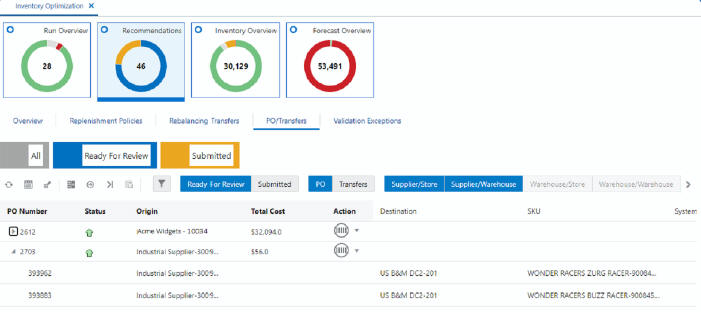
Description of "Figure 1-8 Rebalancing Transfers Table View"
The number tiles above the table shows the total number of recommendations with different statuses across all merchandise and locations.
The Map View displays the number of transfers within each area of the map (for example, within each state of the United States). If a transfer is between two different areas, it is only included in the area where the origin is located. Clicking on an area in the map opens a pie chart that shows the breakdown of transfers based on transfer quantity.
In the contextual area of the table view, the top area shows the flow of inventory between the origin and the destination, as well as to and from other origins and destinations. The bottom area in the contextual area shows information such as product image, inventory quantities, and forecast sales at the destination. To see a more detailed view of sales and forecast and both the origin and the destination, you can click the View More Details button at the bottom of the contextual area.
PO and Transfers
The PO and Transfers section displays the recommended purchase orders (supplier-to-warehouse and supplier-to store) and transfers (warehouse-to-warehouse and warehouse-to-store).
The user can override the order quantity of line items and approve the PO or the transfer.
The number tiles above the table shows the total number of recommendations with different statuses across all merchandise and locations.
Note:
In all screens that show a contextual area for the selected row of a table, you can use the icon at the top right corner of the contextual area to switch between the graph view and the single recommendation view.Validation Exception
When the user can override the quantities and approves Po/transfers, it is possible that the overridden quantities result in an over-stock (sending more than required to a destination), under-stock (sending less than required to a destination), or under-supplied (pulling more than available from a warehouse). These exceptions are shown in the Validation Exception tab. The user can disregard the exceptions so that they no longer appear in the table or can revert the quantity to the system quantity for all recommendations that are tied to an exception.
Inventory Overview
The Inventory Overview is a view-only screen that displays historical inventory data at the sku-location level.
You can filter the data based on the hierarchy or the on-hand, on-order, in-transit, reserved order, or back-order type of inventory quantity. You can select Store or Warehouse or both. You can use the numeric filter by selecting the type of inventory quantity and the type of operation (<= or >=). then enter a numeric value and click Apply.
You can expand the display at the SKU level. You can see the hierarchy for SKU and location as well as details about the inventory and when the data was last updated.
The donut shows locations that either have stock-outs and/or back-orders or do not have any stock-outs or back-orders.
Forecast Overview
Users can see forecast and historical sales at the sku-store-customer segment level and historical and forecast rate of returns at sku-store level. These metrics can be viewed at the week level or for the life cycle, which are represented by separate tabs.
LifeCycle Forecast Tab
The following columns are displayed in the Lif Cycle Forecast tab. For a description of many of these columns, see Glossary of Inventory Optimization Terms
-
SKU
-
Location
-
Forecast Sales Units
-
Forecast Sales Amount
Weekly Forecast Tab
Figure 1-13 Weekly Sales and Inventory Chart
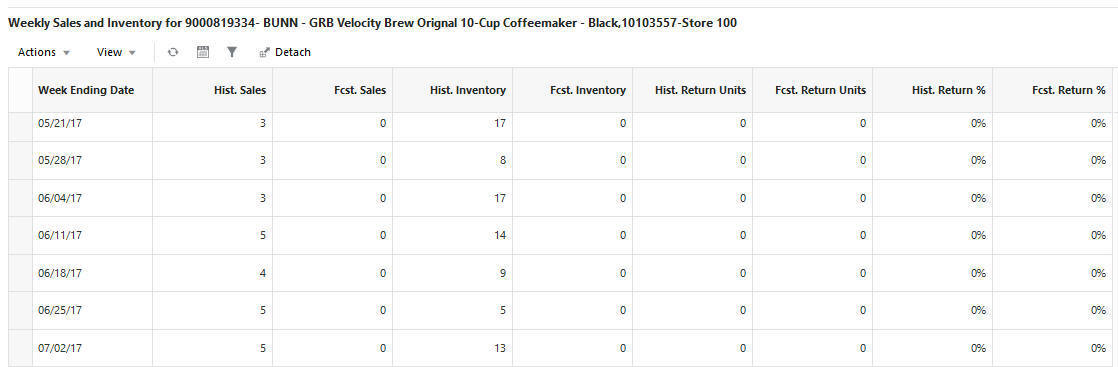
Description of "Figure 1-13 Weekly Sales and Inventory Chart"
The following columns are displayed in the Weekly Sales and Inventory tab. For a description of many of these columns, see Glossary of Inventory Optimization Terms
-
Weekly Sales Data
-
Historic Sales
-
Historic Inventory
-
Forecast Inventory
Creating a Run
The runs in IO are primarily batch runs that are executed weekly or daily, based on the configurations of the application. The user can create ad-hoc runs to do what if analysis or to generate recommendations to override the batch runs. To create a new run, user must define the scope and the type of analysis.
To create a new run, click on the plus (+) icon in the All runs table in Run Overview screen.
Create Run Scope
To create the run scope, complete the following steps.
-
Enter a run name and description.
-
Select the merchandise and locations to be analyzed in the run. The user can select at a single level for merchandise (for example, department) and at a single level for location (for example, Area). These levels are configurable. (See Oracle AI Foundation Cloud Services Implementation Guide for details.) By default, all values under the merchandise and location level are selected.
-
Select the type of analysis that you want to perform as part of this run.
Glossary of IPO-IO Terms
This table provides definitions for many of the terms that are used in the IPO-IO tables in the UI.
Table 1-2 IPO-IO Term Definitions
| Term | Definition |
|---|---|
|
Activate Date |
For seasonal items and items with a short life cycle, the activate date indicates the date that a given item/location should be considered for replenishment. |
|
Actual Sales Units W-1 |
Actual sales unit for a given item/location during the last calendar week prior to the date that the inventory optimization ran. |
|
Actual Sales Units W-2 |
Actual sales unit for a given item/location during the last two calendar weeks prior to the date that the inventory optimization ran. |
|
Actual Sales Units W-3 |
Actual sales unit for a given item/location during the last three calendar weeks prior to the date that the inventory optimization ran. |
|
Actual Sales Units W-4 |
Actual sales unit for a given item/location during the last four calendar week prior to the date that the inventory optimization ran. |
|
Back-order Qty at Dest. |
The back-order quantity at the destination location for a given item. |
|
Back-order Qty at Origin |
The back-order quantity at the origin location for a given item. This field will be blank for a PO because the origin is a supplier. |
| Coverage Per. End DT | Coverage period end date, that is lead time plus review time after recommendation date. |
| Coverage Per. Start DT | Coverage period start date, that is lead time after recommendation date. |
|
Deactivate Date |
For seasonal items and items with a short life cycle, the deactivate date indicates the date that a given item/location should be stopped being considered for replenishment. |
| Fcst. Coverage Per. | Forecast sales units for the coverage period. |
| Fcst. LT | Forecast sales unit for the period of lead time. |
|
Fcst. Sales Units W+0 |
Forecast sales unit for the current week. |
|
Fcst. Sales Units W+1 |
Forecast sales unit for the next week. |
|
In-transit Qty at Dest. |
The in-transit inventory for the destination location for a given item. |
|
In-transit Qty at Origin |
The in-transit inventory for the origin location for a given item. This field will be blank for a PO because the origin is a supplier. |
|
Lead Time |
The expected number of days required to move the item from the primary source to the destination location. |
|
Loc. Type |
Location type can be Store or Warehouse. |
|
Next Review Date |
For a given item/location, the next review date is the date that the item is going to be reviewed for replenishment based on its review schedule. |
|
OH Qty at Dest. |
The on-hand inventory at the destination location for a given item. |
|
OH Qty at Origin |
The on-hand inventory at the origin location for a given item. This field will be blank for a PO because the origin is a supplier. |
|
On-order Qty at Dest. |
The on-order inventory at the destination location for a given item. |
|
On-order Qty at Origin |
The on-order inventory at the origin location for a given item. This field will be blank for a PO because the origin is a supplier. |
|
Primary Source |
The primary source of replenishment for a given item/location. If the item/location has a stock category of warehouse-stocked (or cross-docked), the primary source will indicate the warehouse from which (through which) the item will be sourced. If the item has a stock category of direct to store/warehouse, the primary source will indicate the supplier. |
|
Replenishment Method |
The method that was used in calculating the RP/RUTL. |
|
Review Time |
Number of days between the day that the inventory optimization runs and the next time that a given item/location is scheduled for review. For example, if an item/location has a daily review schedule, the review time will be one day. |
|
RP (Re-order Point) |
Level of inventory that is used as a threshold to recommend an order. |
|
RUTL (Receive Up-to Level) |
When the inventory level falls below the re-order point, an order is recommended to raise inventory to this level. |
|
System Order Qty |
The recommended order quantity for a PO/Transfer. The system order quantity is calculated by the optimization algorithm and is the quantity that takes into account all constraints such as RP, RUTL, space capacity, and available supply at the origin. |
|
Target Service Level |
This is the value of the service level that is used in the safety stock calculation. Service Level is defined as the percentage of unit demand that should be met by inventory. Valid values are between 0 and 1. For example, a service level of 0.9 indicates that RP and RUTL should be optimized such that on average 90% of the demand is met. |
|
Unconst. Need |
The unconstrained need is the quantity that is required to bring the inventory up to the RUTL. It does not take into account the shelf space capacity and the potential shortage of supply at the origin. |
|
User Order Qty |
This is the user override for the quantity of the recommended PO or transfer order. |