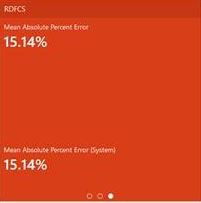1 IPOCS-Demand Forecasting / IPOCS-Lifecycle Allocation and Replenishment Batch Task Administration
The Inventory Planning Optimization Cloud Service-Demand Forecasting / Inventory Planning Optimization Cloud Service-Lifecycle Allocation and Replenishment batch task is a powerful tool provided to the Administrator to manage periodic load/export of Data/Hierarchy from the front end.
IPOCS-Demand Forecasting / IPOCS-Lifecycle Allocation and Replenishment uses the Oracle Retail Predictive Application Server Cloud Edition (RPASCE) Online Administration Tools as part of scheduling RPAS utilities and scripts that must be scheduled to run batch on Cloud, as the users do not have access to directly schedule scripts or run utilities on the domain server. Administrative users can view the results of the scheduled services in the log on a dashboard through the RPASCE front end.
RPASCE Online Administration Tools support the scheduling of standard RPAS utilities and, in addition, scheduling application-specific services. For a more detailed understanding of the Online Administration Tools and standard administration tasks, see the Oracle Retail Predictive Application Server Cloud Edition Administration Guide.
The Oracle Retail Job Orchestration and Scheduler (JOS) and Process Orchestration and Monitoring (POM) are used to schedule pre-configured jobs from IPOCS-Demand Forecasting / IPOCS-Lifecycle Allocation and Replenishment. Any jobs scheduled using JOS/POM from planning applications, in turn will only schedule the jobs as an OAT task which can also be monitored using OAT dashboards like any other tasks scheduled directly within the application.
The following sections explain the application-specific administration tasks that are pre-configured for IPOCS-Demand Forecasting / IPOCS-Lifecycle Allocation and Replenishment. Customers can also customize the tasks by changing the control files as part of the Extensibility framework. For allowed changes, refer to the Oracle Retail Inventory Planning Optimization Cloud Service-Demand Forecasting / Inventory Planning Optimization Cloud Service-Lifecycle Allocation and Replenishment Implementation Guide.
Application-Specific Batch Tasks
The application-specific batch tasks are a set of tasks which help the Administrator to load/export a predefined set of measures and hierarchies. These tasks are found in the Online Administration Tools as Configured Batch Tasks.
Each task in turn calls predefined batch services to do the required tasks. IPOCS-Demand Forecasting / IPOCS-Lifecycle Allocation and Replenishment uses the batch framework to define the batch process.
Some tasks require input data files or hierarchy files as input. These files must be uploaded before the tasks are scheduled. Some tasks export files out of the application. Those files are copied to the Object Store, and Administrators can download these exported files.
For more details about how to upload files to Object Storage and file name convention used for different type of files, see the Oracle Retail Predictive Application Server Cloud Edition Implementation Guide.
The following list shows the application-specific administration tasks that are pre-configured for IPOCS-Demand Forecasting / IPOCS-Lifecycle Allocation and Replenishment under Configured Batch Tasks:
These batch tasks are explained in detail in subsequent sections. There are some additional tasks available under Configured Batch Tasks which are generic RPAS-specific tasks. Details about the RPAS-specific tasks can be found in the Batch Administration section in the Oracle Retail Predictive Application Server Cloud Edition Administration Guide.
Run Batch Measure Load Group
Use this task to load a predefined set of measures grouped as a
measure set in the batch control file batch_loadmeas_list.txt. All required data files must be uploaded to the ObjectStore location
before scheduling this task. If there is no file present to load
a particular measure in that measure set, it will be logged as not
found and skipped.
This process will only load the data into those measures and will not run any subsequent calculations after it. The Administrator may need to schedule the necessary Run Batch Calc Group or Run Batch Task Group task after scheduling this task in order to process the loaded data.
The Predefined Measure Load Option in IPOCS-Demand Forecasting / IPOCS-Lifecycle Allocation and Replenishment is Load New Item Facts - Load attribute weights, forecast start override, and new item rate of sales for new items.
For details about the list of measure files, file format, and source information, see the Oracle Retail Inventory Planning Optimization Cloud Service-Demand Forecasting / Inventory Planning Optimization Cloud Service-Lifecycle Allocation and Replenishment Implementation Guide.
The retailer can customize this task to load different sets of measures by customizing the batch control files. For information about customizing/extensibility of the batch control files and how to upload them, see the Oracle Retail Inventory Planning Optimization Cloud Service-Demand Forecasting / Inventory Planning Optimization Cloud Service-Lifecycle Allocation and Replenishment Implementation Guide.
Run Batch Calc Group
Use this task to run a predefined set of batch rules (as batch
calc sets) on the data as defined in the batch control file batch_calc_list.txt.
The following predefined batch calculation sets are available in IPOCS-Demand Forecasting / IPOCS-Lifecycle Allocation and Replenishment:
-
Data Synchronization after Data Loading – Calculate facts based on loaded data.
-
Lifecycle Assortments – Calculate the loaded or user defined assortment dates based on the assortment parameters defined. One of the outputs of this calculation is the assortment active which is the mask to calculate rule setup and parameters.
-
Lifecycle Databags – Recalculates the scopes and filter conditions of databags. Databags are used as pre-range mask for building Lifecycle Allocation and Replenishment workbooks.
-
Lifecycle Initialize Attributes – Update the product and location dimensions into attributes.
-
Lifecycle Initialize Rule Groups – Calculate the scopes for each rulegroup to be used for the workspace's wizard and batch calculation of Lifecycle Network Rule and Lifecycle Repl Param Rule.
-
Lifecycle Initialize Today – Update the Lifecycle Allocation and Replenishment's internal today measures with
RPAS_TODAY. -
Lifecycle Inventory Plan – Calculate the time-phased inventory plan. The output is the units that need to be received to achieve the target level at the SKU/Stor/Week level. This also calculates the beginning and end of period inventory projection.
-
Lifecycle Load Data – Calculate loaded/interfaced data into Lifecycle Allocation and Replenishment’s primary measures (such as: inventory, loaded attributes, forecast, assortments, loaded parameters, OTB).
-
Lifecycle Network Rule – Calculates the BOD, Planning and Lifecycle calendar for specific sku/store based on the rule conditions setup by the users. The output LFC active mask will be used on the Lifecycle Repl Param Rule.
-
Lifecycle Post Replenishment – Recalculates all KPIs related to availability.
-
Lifecycle Replenishment Alerts – Calculate the replenishment alerts (such as: shortages, overstock, max stockroom, no replenishment parameters, or watch list).
-
Lifecycle Replenishment Approval – Proposed orders will be auto-approved for all items and locations that have no critical alerts.
-
Lifecycle Replenishment Calc – Calculate the replenishment calculation based on the network setup and replenishment parameters generated from the rule management. The output of this calculation are system proposed order plan, surplus/deficits and updated available units.
-
Lifecycle Replenishment KPIs – Calculate the KPIs in Lifecycle Allocation and Replenishment related to inventory, sales and forecast (such as: total sales for Week -1, -2, -3, and so on)
-
Lifecycle Replenishment Parameters Rule – Calculates the replenishment, constraint, and inventory plan parameters for specific sku/store based on the rule condition setup by the users. These parameters are used to calculate proposed orders and inventory plan.
Run Batch Measure Export Group
Use this task to export a predefined set of measures grouped as
a measure set in the batch control file batch_exportmeas_list.txt to ObjectStore.
The following predefined measure export options in IPOCS-Demand Forecasting / IPOCS-Lifecycle Allocation and Replenishment are:
-
Export Future Purchase Orders - Export approved inventory plan for warehouses.
-
Export Future System Purchase Orders - Export to ObjectStore system calculated inventory plan for warehouses.
-
Export Future System Transfers - Export system calculated inventory plan for stores.
-
Export Future Transfers - Export approved inventory plan for stores.
-
Export Proposed Purchase Orders - Export proposed order plan from suppliers to warehouse.
-
Export Proposed Transfers - Export proposed transfer plan from warehouse to stores.
-
Export Supplier Information - Export file
suppinfo.csvwith values from measure Supplier Info.
Run Batch Task Group
Use this task to schedule a predefined set of batch tasks such
as load measure, batch calc, and batch exports in a sequential order.
The batch control file batch_exec_list.txt defines
the steps in the specific order that will be executed during batch
task execution. This task is used to schedule a typical weekly (or
daily) IPOCS-Demand Forecasting / IPOCS-Lifecycle Allocation and
Replenishment batch. The customer may need to use this only if they
are not using JOS/POM to schedule their batch jobs. If they use the
JOS/POM to schedule the daily or weekly batch jobs, they in turn call
this pre-configured batch task.If any task aborts, a log is created
and the process terminates. This task has the option to restart from
the last failed service rather than running all the completed services
again.
Note:
Typically, the Administrator must schedule this task within a time frame after a domain backup and when no users are logged into the domain because this task runs in domain exclusive mode. The Administrator must work with Oracle to find out the time of backups and any other jobs.
The following predefined batch sets are available:
-
Calculate Databag Dashboard – Recalculates the scopes and filter conditions of databags. Databags are used as pre-range mask for building Lifecycle Allocation and Replenishment workbooks. This will also calculate the metrics and exception dashboard of the Lifecycle and then rebuild the dashboard.
-
Export Approved Forecast – Export the approved forecast to RDX.
-
Export Approved Lifecycle Plan – Verify the approved plan and move it to export measures. Export to ObjectStore the proposed transfer plan from warehouse to stores, proposed order plan from suppliers to warehouse, approved inventory plan for stores, approved inventory plan for warehouses, system calculated inventory plan for stores, and system calculated inventory plan for warehouses.
-
Export for Egress – For use by Egress customers only. Exports needed hierarchy and fact data to RI.
-
Export Forecast Parameters – Export forecast parameters to RDX.
-
Export User Entered Lifecycle Setup Data – Export User Entered Data from Supply Chain Network and Replenishment Parameters workbooks into a single zip file (
lfc_setup_data.zip). The primary purpose of this task is to migrate User Entered Lifecycle data from one environment to another (such as, Stage to Prod). -
Import Forecast and Preprocess Components – Import forecast components and preprocess components from RDX.
-
Import Forecasting Facts – Import facts used for forecasting from RDX.
-
Import Forecasting Hierarchies – Import standard forecasting hierarchies from RDX.
-
Import Lifecycle Facts – Import facts used for Lifecycle Allocation and Replenishment from RDX.
-
Import User Entered Lifecycle Setup Data – Import User Entered Data is exported in the Export User Entered Lifecycle Setup Data task. Moving the zip file from the source environment
objectStoreto the destination environmentobjectStoreand unzipping is a manual task. -
Lifecycle 1st Intra-day Batch – First iteration of intra-day batch calculation and export, usually runs at 12:00 p.m. This moves the approved plan to export plan measures and separate the POs and Transfers before exporting it to flat files.
-
Lifecycle 2nd Intra-day Batch – Second iteration of intra-day batch calculation and export, usually runs at 3:00 p.m. This moves the approved plan to export plan measures and separate the POs and Transfers before exporting it to flat files.
-
Lifecycle Daily Batch - Run the complete daily batch for Lifecycle Allocation and Replenishment.
-
Lifecycle Pre-Setup Batch – Imports and loads hierarchies and facts required for Lifecycle Allocation and Replenishment, initializes the internal today measures with RPAS_TODAY. Calculates primary measures (such as: inventory, loaded attributes, assortments, loaded parameters, OTB). Update the product and location dimensions into attributes.
-
Load Forecasting Facts – Load facts used for forecasting from ObjectStore. Calculate pre-range masks for forecasting workbooks.
-
Load Forecasting Hierarchies – Load hierarchies used for forecasting from ObjectStore.
-
Load Lifecycle Facts – Load inventory, on order, receipts and other data needed for Lifecycle batch from ObjectStore.
-
Load Lifecycle Hierarchies – Load hierarchies used for Lifecycle Allocation and Replenishment from ObjectStore.
-
Post Build – Batch run directly after building the application for the first time.
-
Post Forecast Batch – After importing forecast and preprocess components, calculate alerts and approve forecasts.
-
Post Patch – Batch run every time after patching the application
-
Pre-Forecast Batch – Prepare forecast parameters for export to RDX.
Scheduling Configured Batch Administration Tasks
This section walks through an example of the process for scheduling and monitoring the Configured Batch Administration task in the Run Batch Task Group. The steps for scheduling all other tasks are similar, and most of the tasks do not have additional input parameters specific to that task. For more details about scheduling and monitoring Online Administration Tools tasks, see the Oracle Retail Predictive Application Server Cloud Edition Administration Guide.
To schedule and monitor a Configured Batch Administration task:
-
Log in to the IPOCS-Demand Forecasting / IPOCS-Lifecycle Allocation and Replenishment application as an Administration user.
-
In the Tasks list, select Admin Tasks for RDFCS Customer Domain and then Online Admin Tools. Click Submit a New Admin Task.
Figure 1-1 Administration Tasks
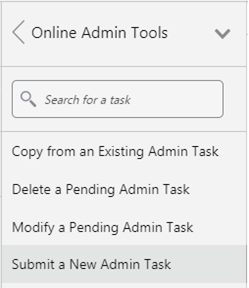
-
Select Configured Batch Tasks and click Next.
Figure 1-2 Select Task Group
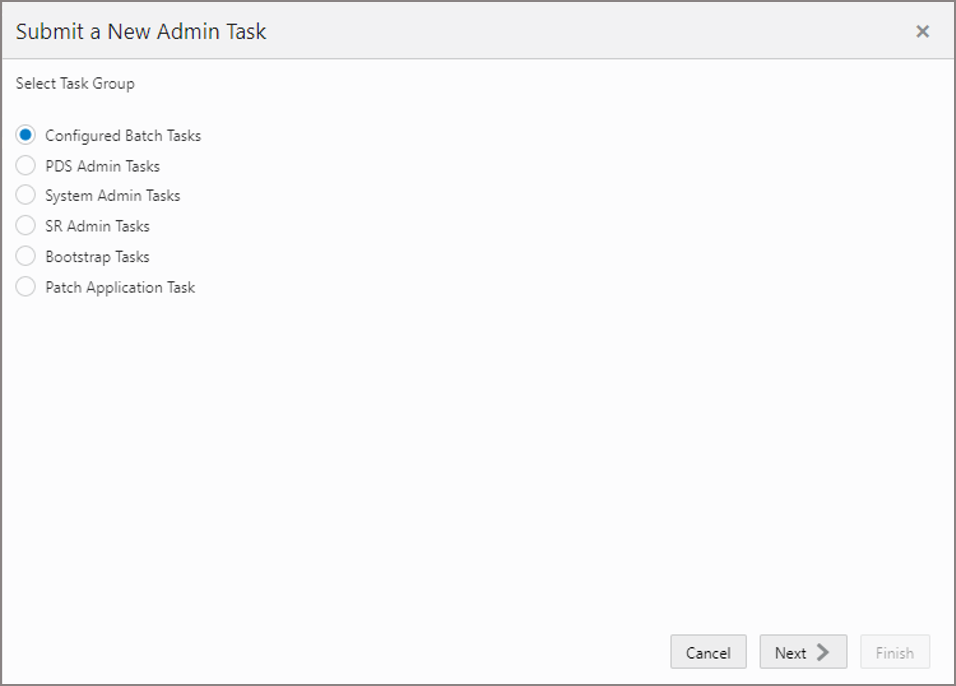
-
In the task list, select Run Batch Task Group and click Next.
Figure 1-3 Select Task Workbook Wizard Window
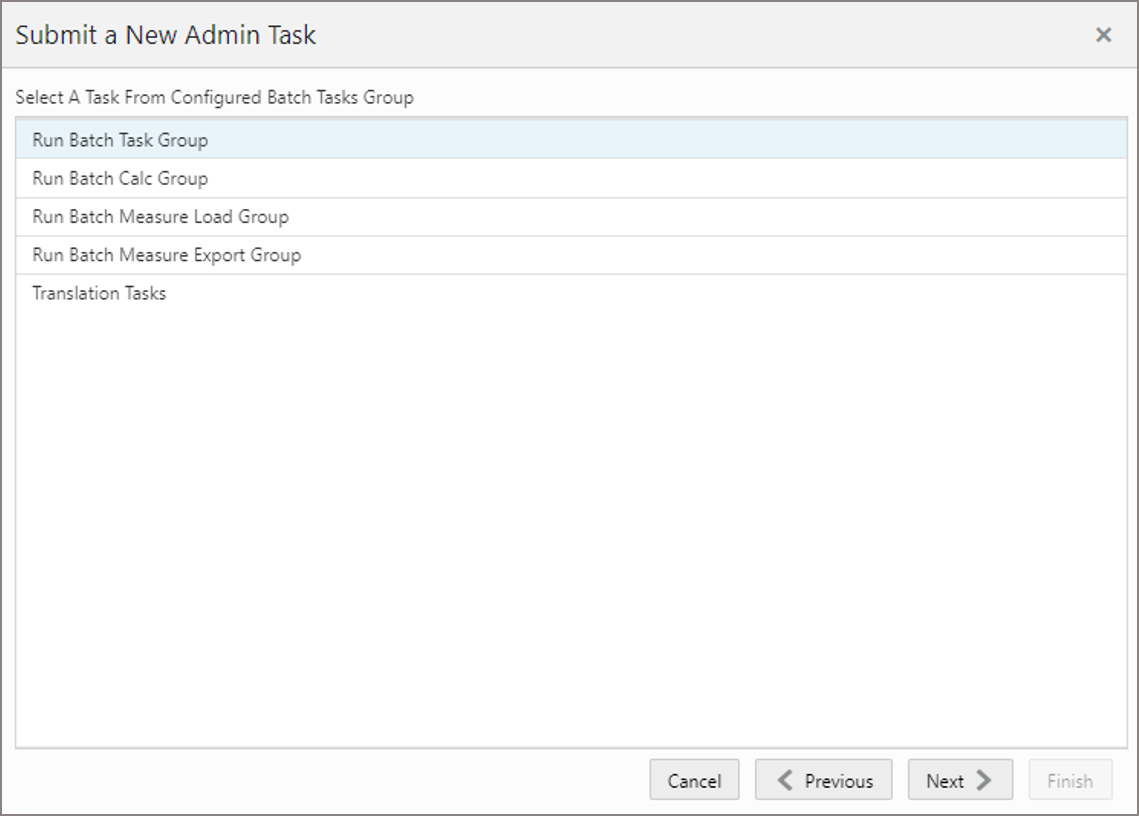
-
Enter the Task Label. This task has an additional parameter to choose the Batch Task Group to be run. In Figure 1-4, as an example, Export Approved Forecast is selected. Click Next.
Figure 1-4 Export Approved Forecast
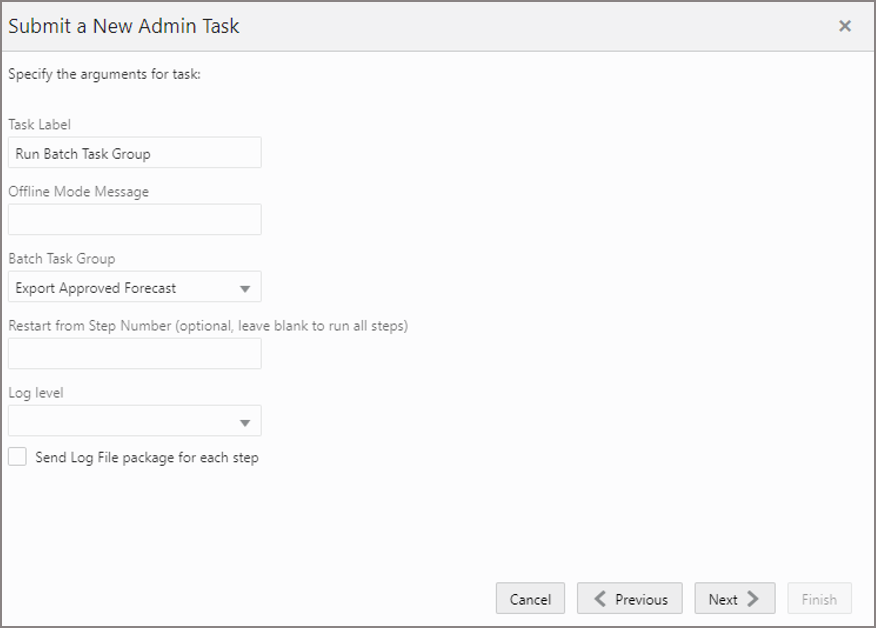
-
To schedule the task to run immediately, select Run ASAP and click Next. To run on a particular date and time, select Run on a schedule (One time, Hourly, Daily, Weekly, or Monthly). Provide the Server Start and Stop Date/Time and click Next.
Figure 1-5 Schedule Task Workbook Wizard Window
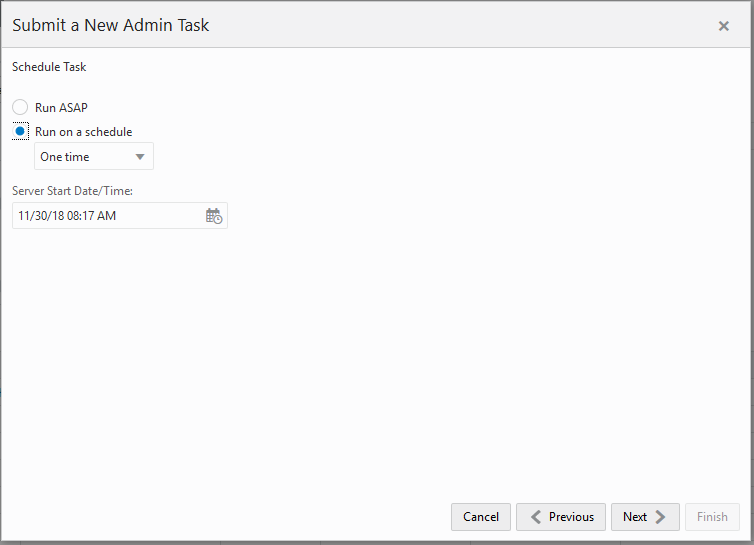
-
In the Confirm Action window, review the task scheduling details. To confirm the scheduling and submit the task, click Finish.
Figure 1-6 Confirm Action Window
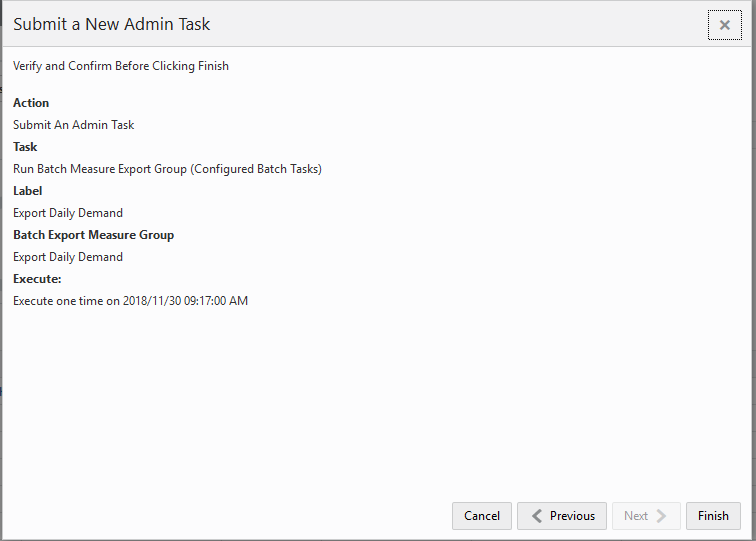
The task submitted confirmation message appears.
Figure 1-7 Task Submitted Confirmation Message

-
To check the status of all submitted tasks in the Dashboard, click Dashboard and select Administration from the list of Dashboard Profiles in the drop-down list.
Figure 1-8 Location of Administration Dashboard Selection
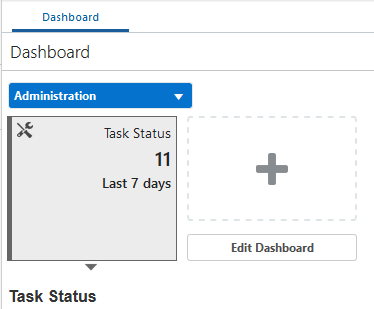
At the bottom of the dashboard, it contains the lists of tasks submitted and their status.
Figure 1-9 List of Submitted Tasks
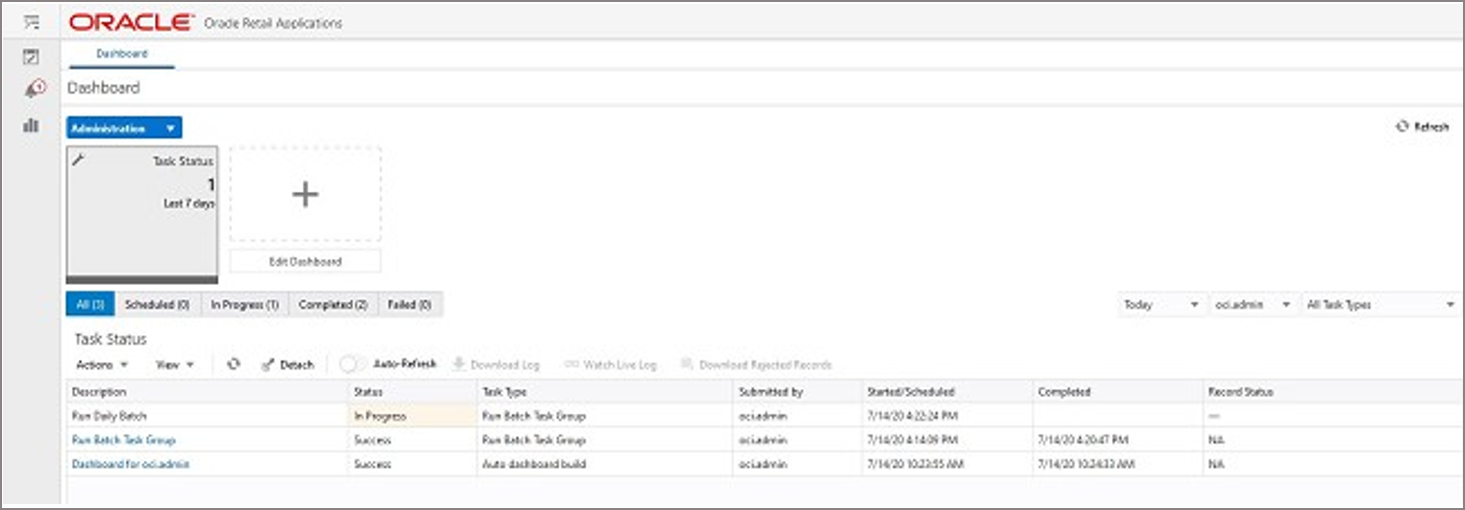
The Status column shows whether a job has completed successfully, failed, or is pending (Scheduled). For any completed (Success/Failed) tasks, click the job name to view the subtask details if any for that job. To view the log, select the task and click Download Log. For failed tasks, the logs show the error details
Following is an example of a log showing the cause of an error:

Note:
The detailed log file is also uploaded to Object Store so it is available for customers to download. The log file names are first appended with planning/outgoing/logs/ and with the text success/failure (with error code) along with the process name and control file entry set names and the time stamp for easy identification.
For example:
/planning/outgoing/logs/success.eebatch_calc.exp_ set.20190614124917.tar.gz/planning/outgoing/logs/failure.13.eebatch_ exec.setup.20190614043009.tar.gz
Dashboard
The Dashboard provides pre-configured dashboard profiles to the user once logged into the application. There are several profiles pre-configured for IPOCS-Demand Forecasting / IPOCS-Lifecycle Allocation and Replenishment. The Administration profile and the forecast profiles (Overview, Scorecare, Approval Alerts, Navigation Alerts ) are default profiles and are always available. The Lifecycle profiles (Replenishment Overview, Replenishment Orders, Setup Exceptions, Replenishment Exceptions) are only available if Lifecycle Allocation and Replenishment is enabled.
Administration (Task Status)
Figure 1-10 Dashboard - Administration
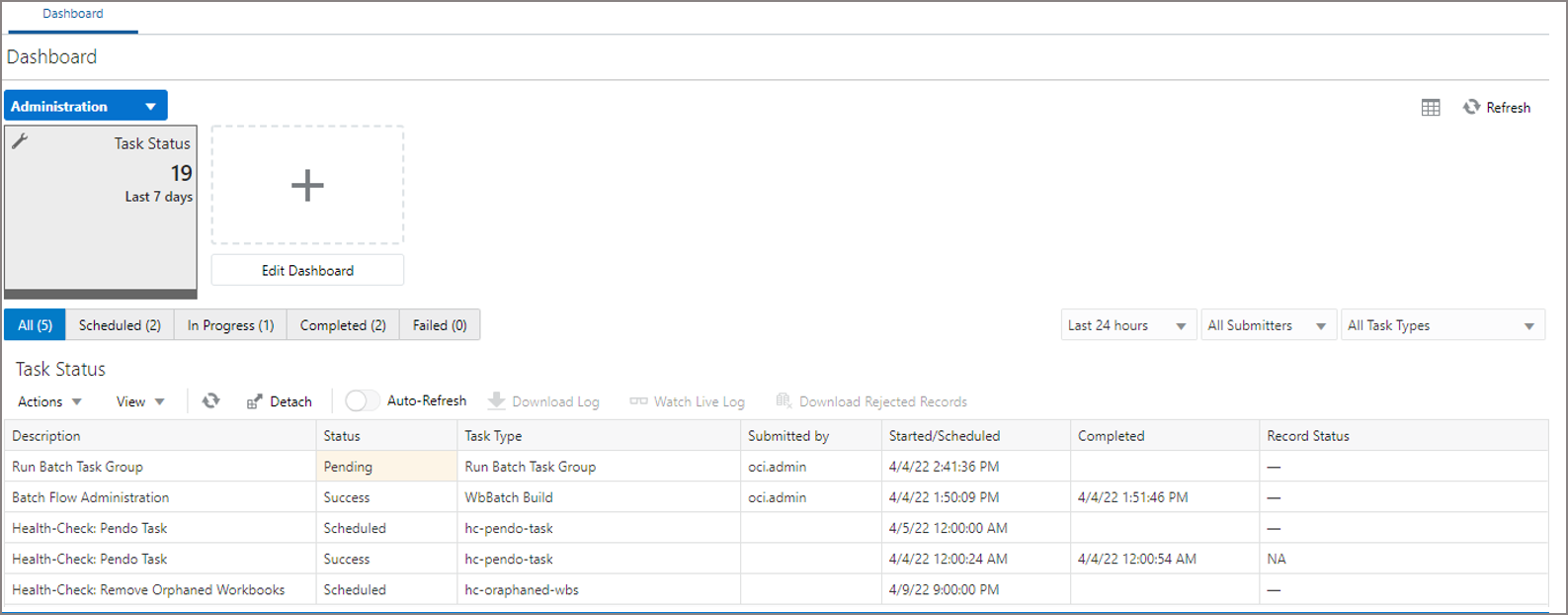
Overview (One per Final Level)
Figure 1-11 Dashboard - Overview
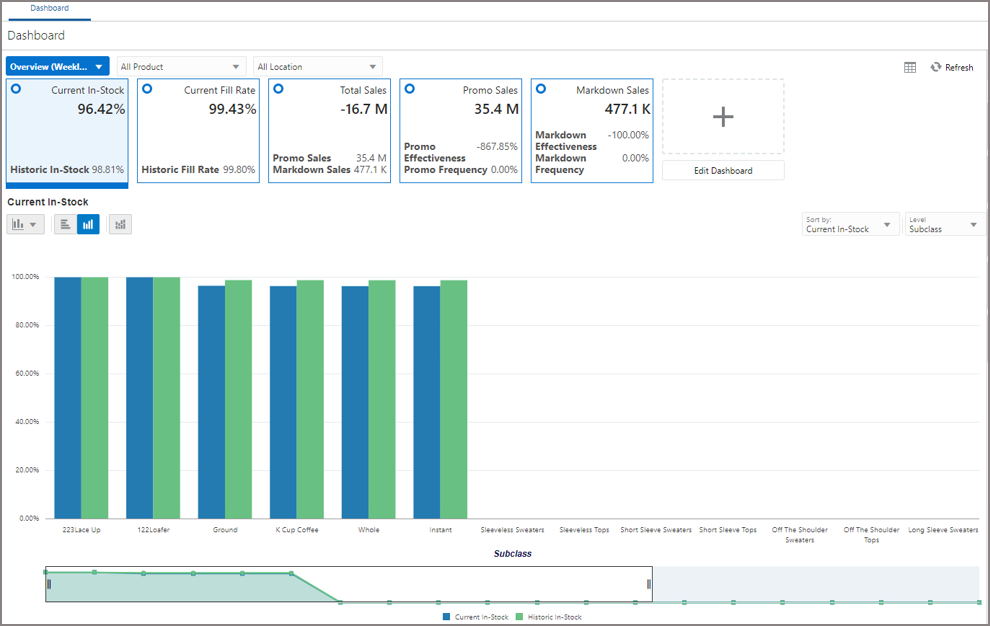
Scorecard (One per Final Level)
Figure 1-12 Dashboard - Scorecard
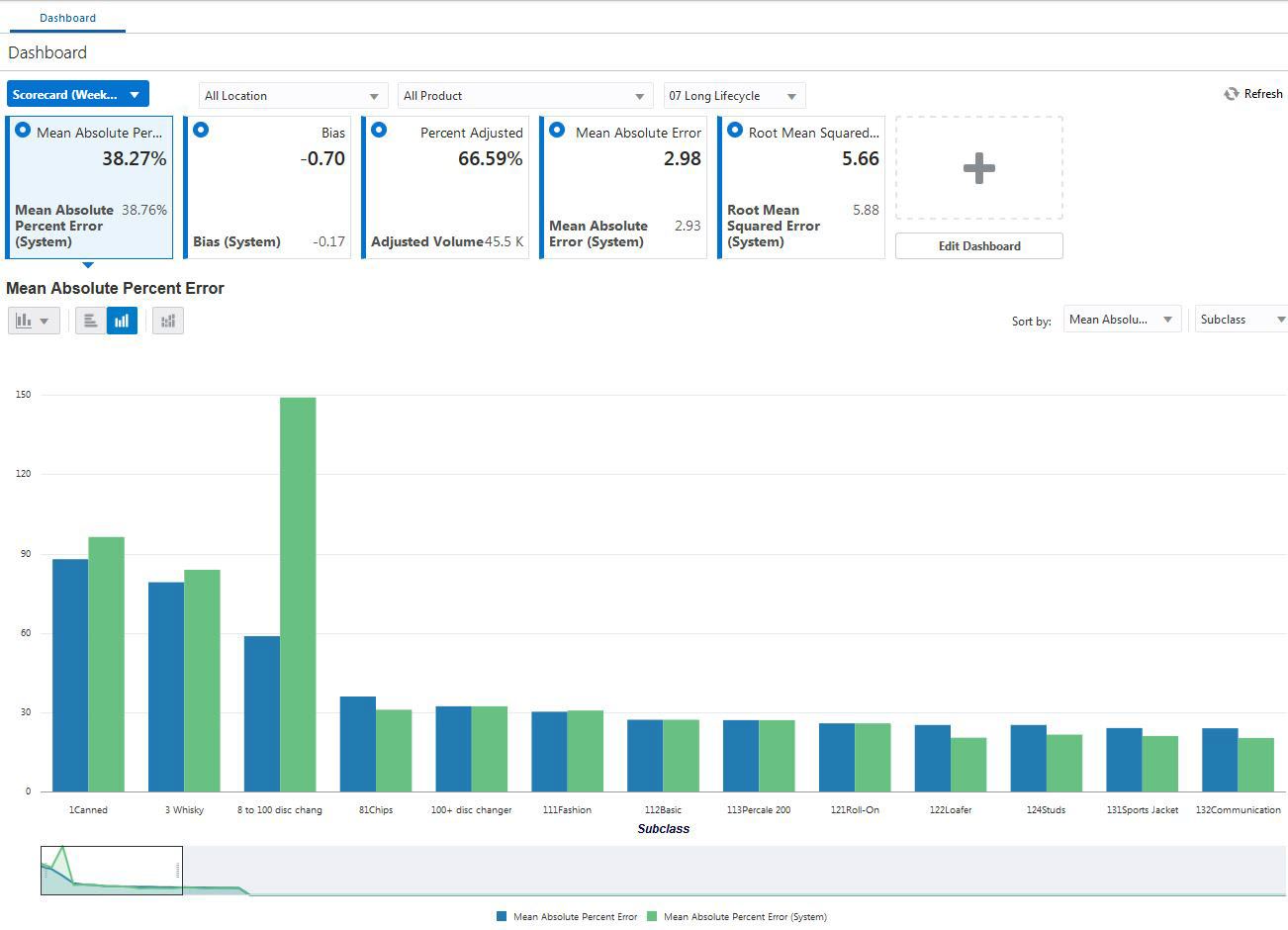
Approval Alerts (One per Final Level)
Figure 1-13 Dashboard - Approval Alerts
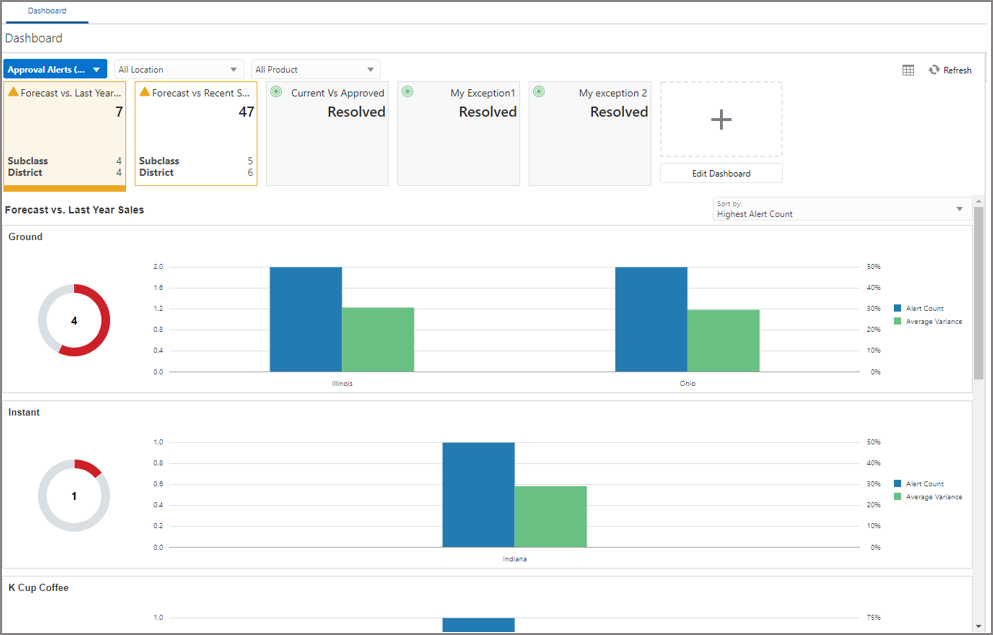
Navigation Alerts (One per Final Level)
Figure 1-14 Dashboard - Navigation Alerts
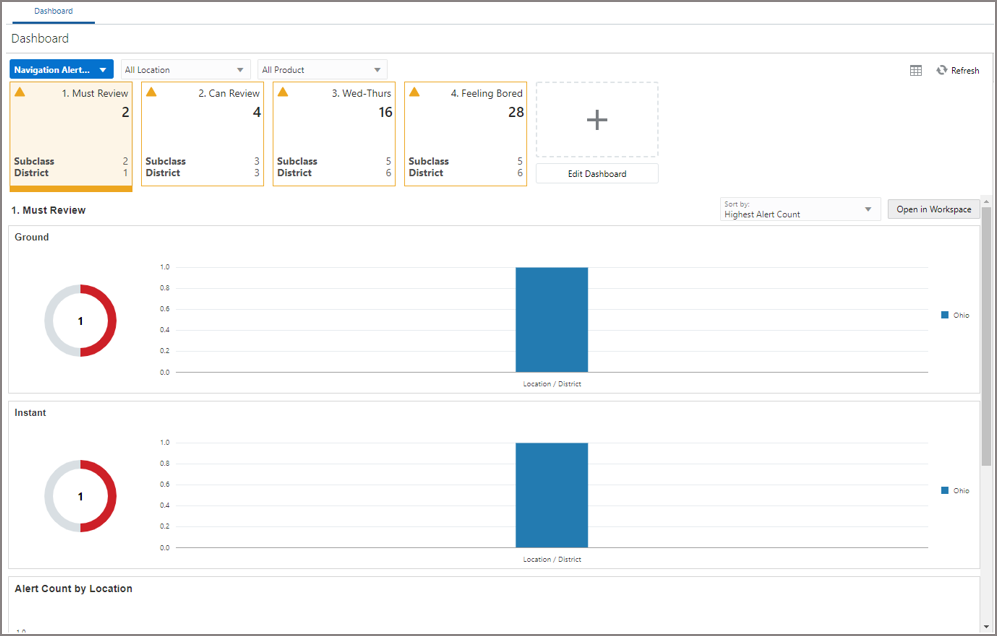
Replenishment Overview
Figure 1-15 Dashboard - Replenishment Overview
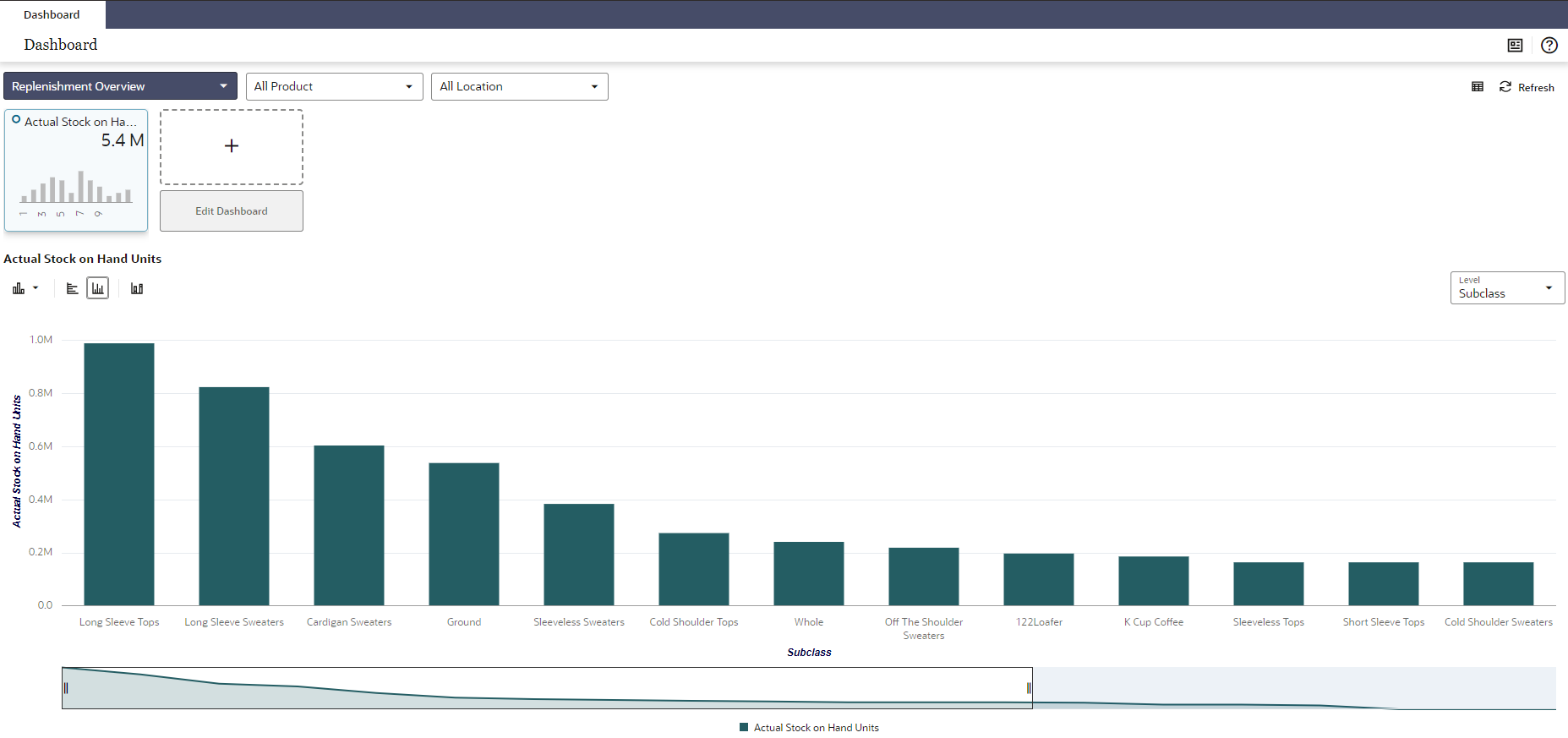
Replenishment Orders
Figure 1-16 Dashboard - Replenishment Orders
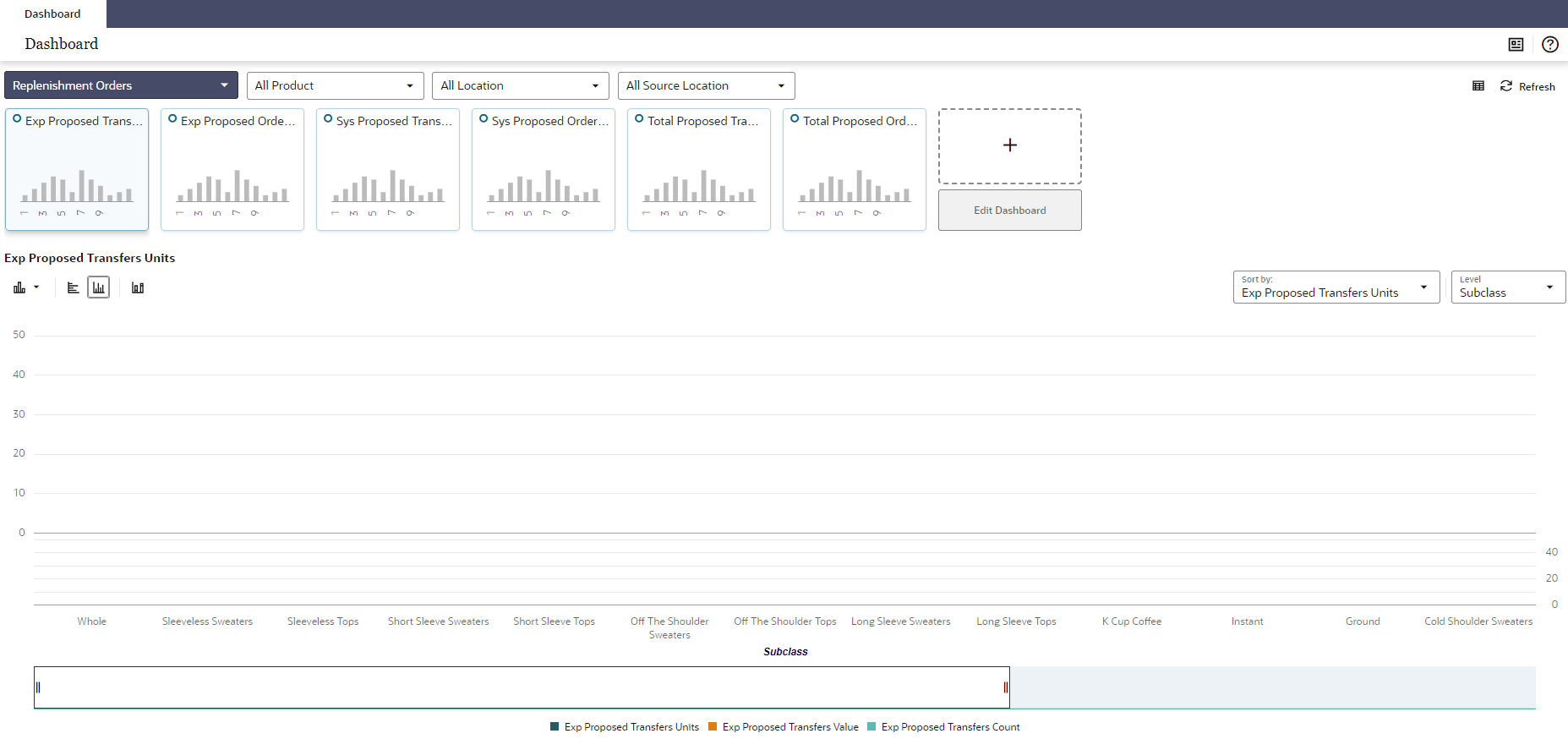
Setup Exceptions
Figure 1-17 Dashboard - Setup Exceptions
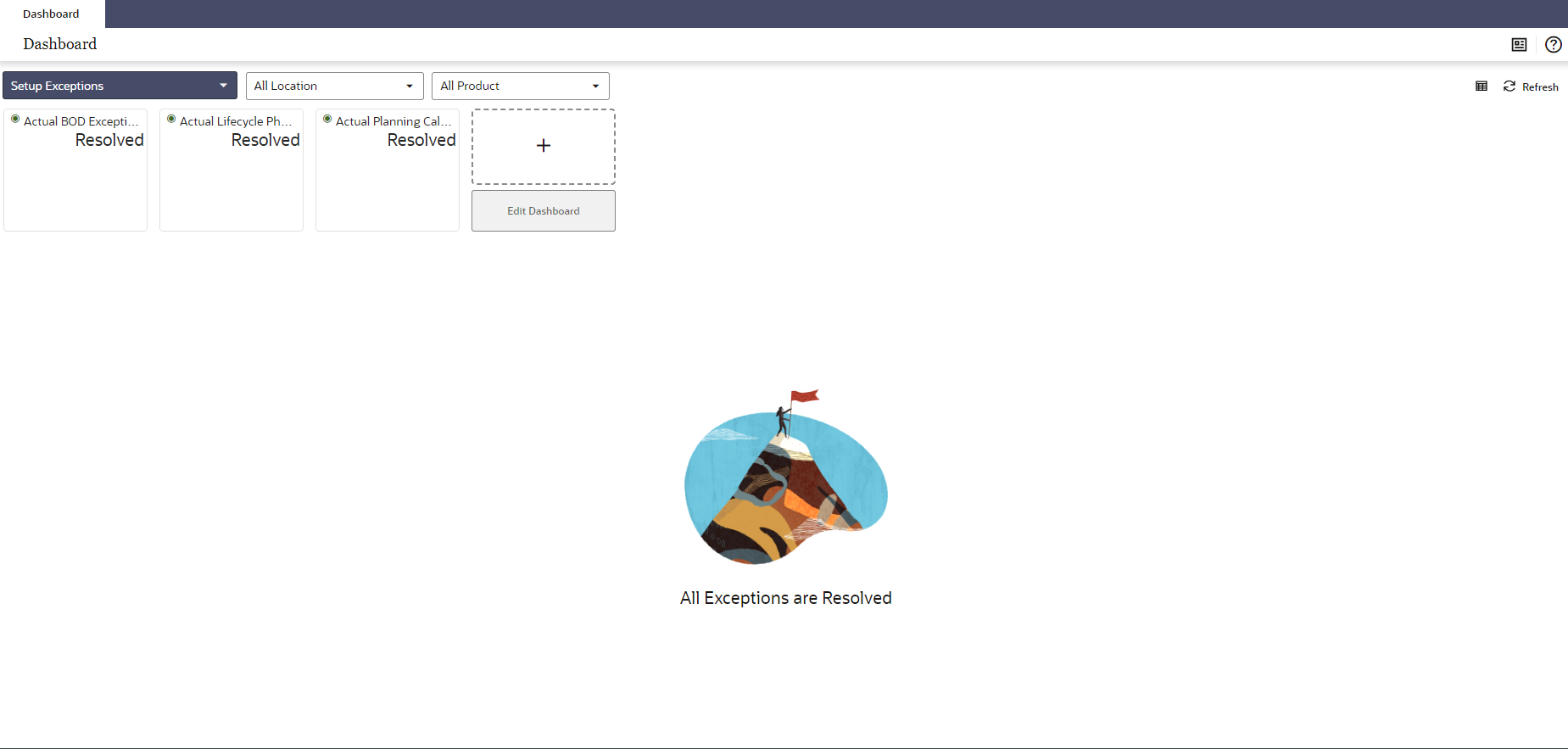
Replenishment Exceptions (P/L) (Hit Count at SKU/Location)
Figure 1-18 Dashboard - Replenishment Exceptions (P/L)
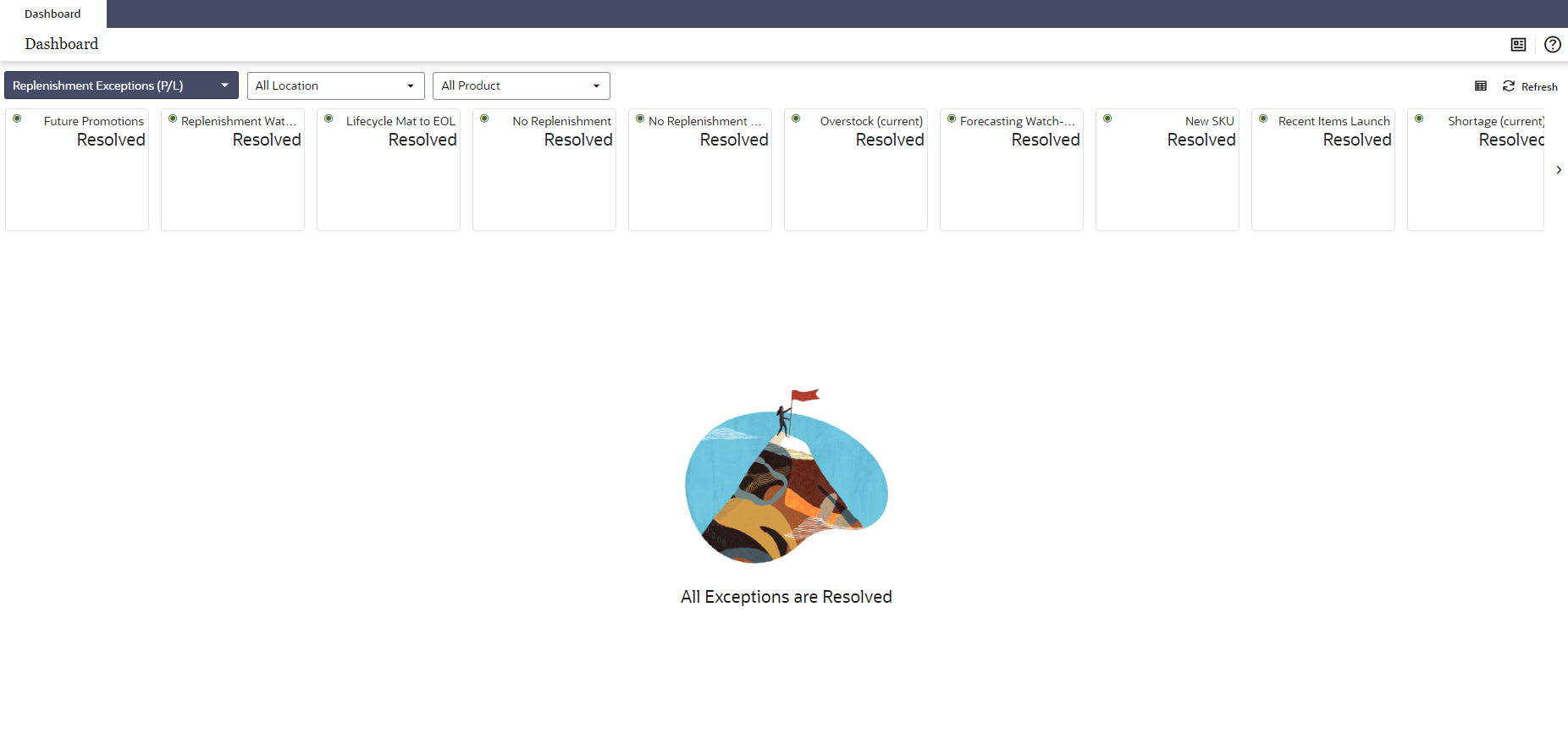
Replenishment Exceptions (DTB1) (Hit Count at Databag/SKU/Location Aggregated to Location)
Figure 1-19 Dashboard - Replenishment Exceptions (DTB1)
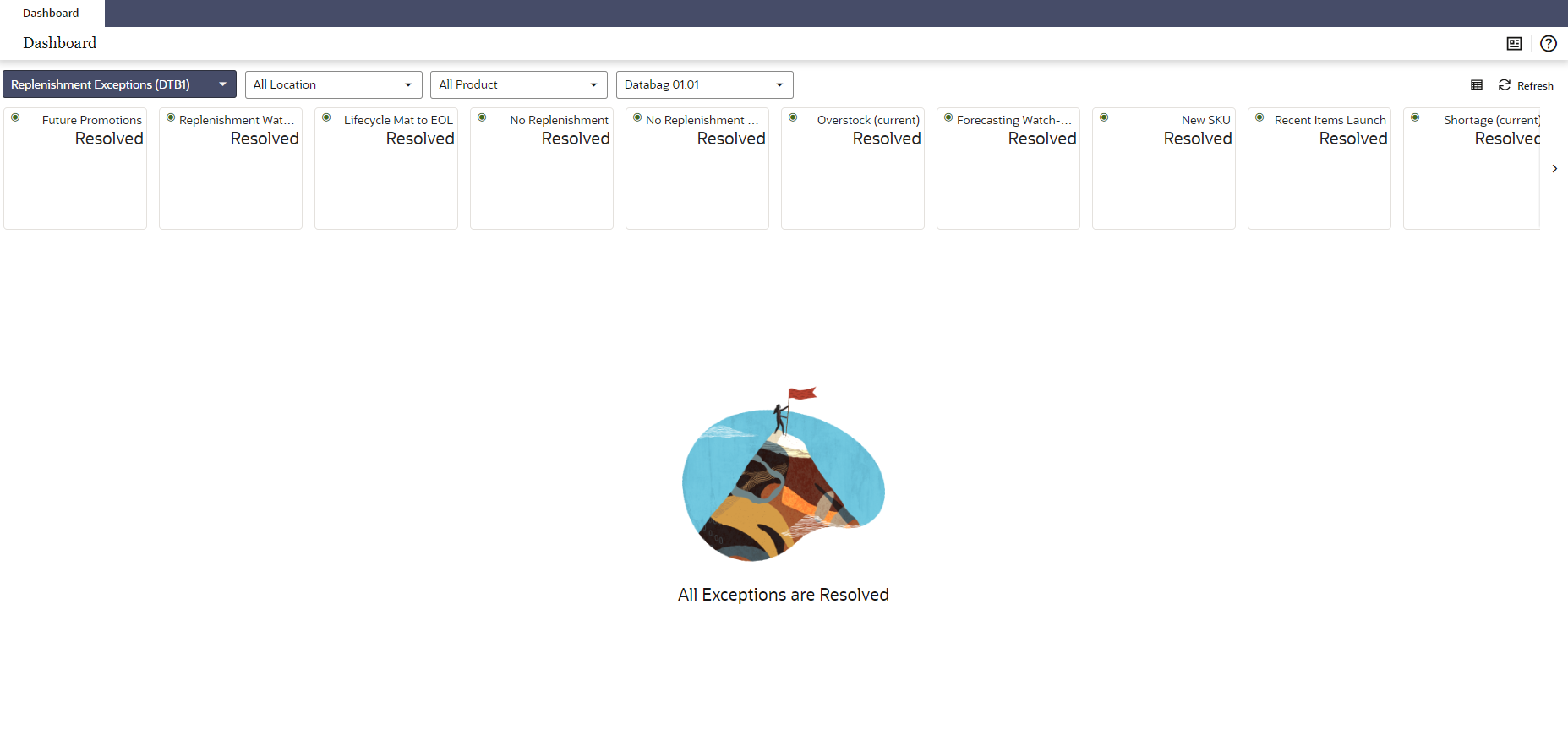
Replenishment Exceptions (DTB2) (Hit Count at Databag/SKU/Location Aggregated to Databag)
Figure 1-20 Dashboard - Replenishment Exceptions (DTB2)
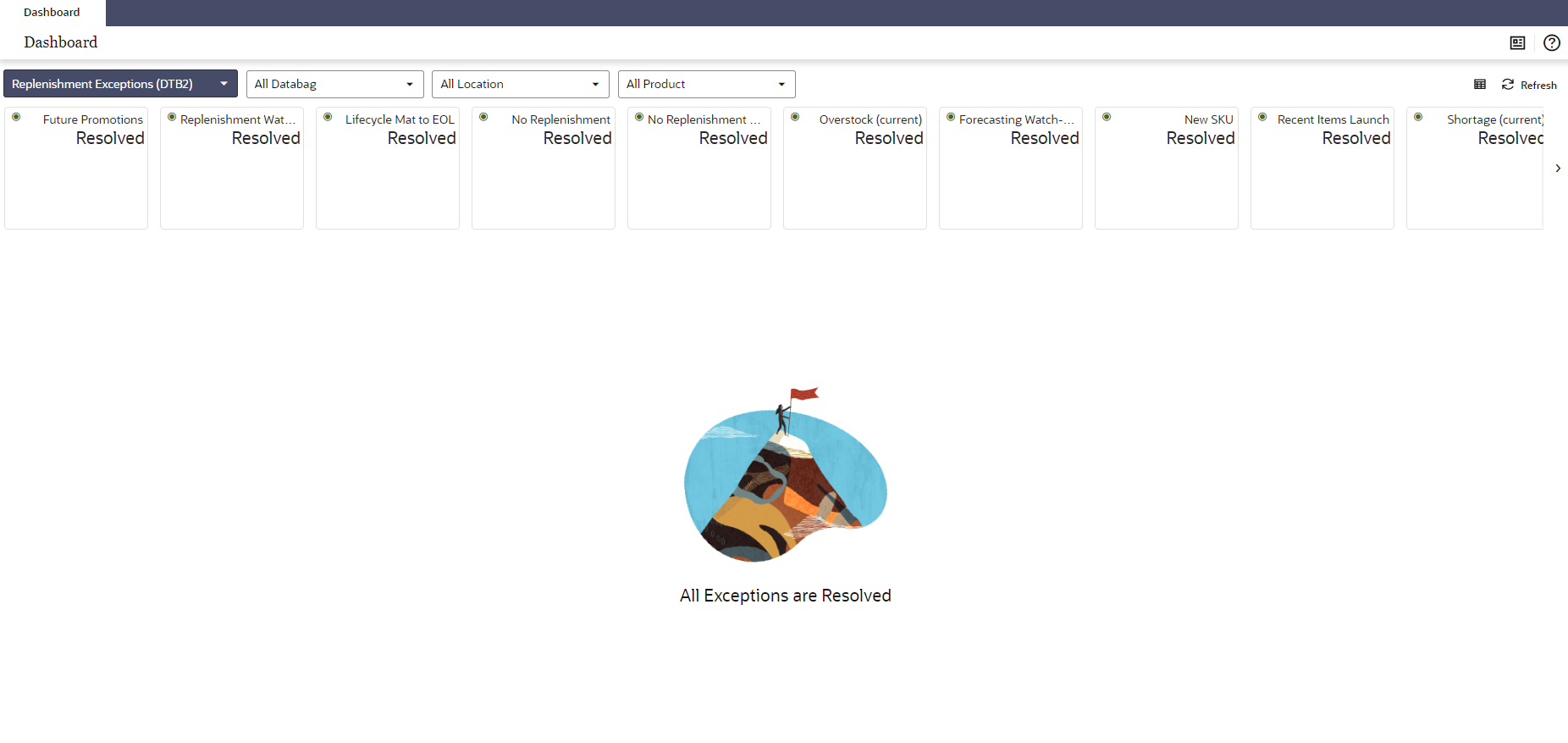
Schedule Dashboard Task
The dashboard pulls the data from an admin workbook built from the Online Administration Tool. In order to view the dashboard, an Administrator must schedule the dashboard build from the System Admin Tasks.
Figure 1-21 Schedule Dashboard Task
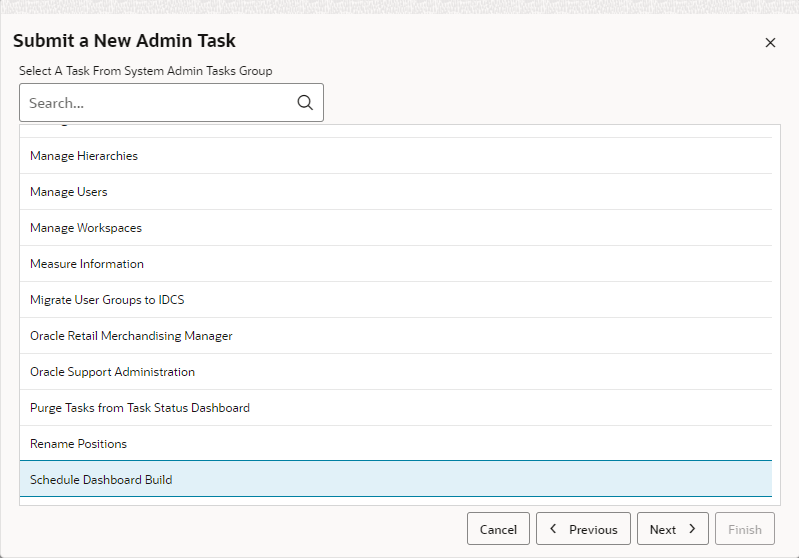
Figure 1-22 Specify Arguments for Schedule Dashboard Workbooks Task
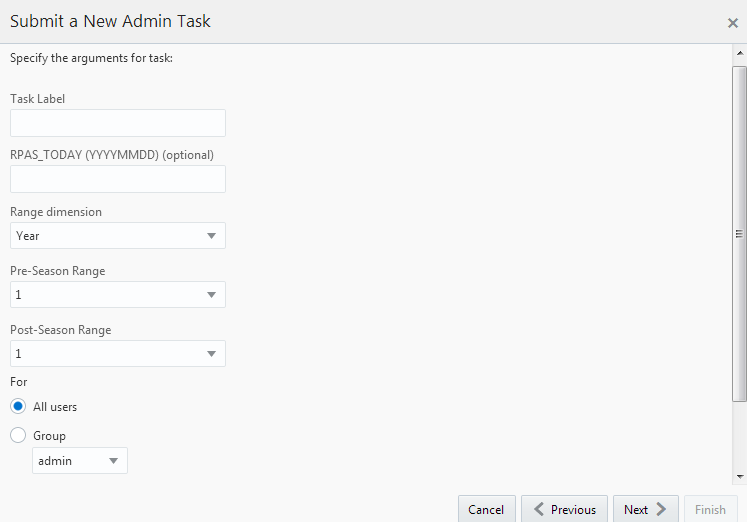
Note:
For IPOCS-Demand Forecasting / IPOCS-Lifecycle Allocation and Replenishment, all of the dashboard profiles are calendar-independent so Range Dimension, Pre-Season Range, and Post-Season Range are not relevant and the defaults can be used.
The following list describes the fields for the task:
-
Task Label – Enter the name of the build task to review the status of build.
-
RPAS_TODAY – Optional if we need to build dashboard as of some other day other than the current date.
-
Range dimension – Calendar dimension against which the dashboard is pre-range.
-
Pre-Season Range – Number of periods of Range dimension that needs to be included before
RPAS_TODAY. -
Post-Season Range – Number of periods of Range dimension that needs to be included after
RPAS_TODAY. -
Users – Select All Users or User Groups who can access that dashboard.
Retail Home
If Retail Home is configured, it provides a dashboard view of key configured metrics as tiles across multiple applications in the enterprise. IPOCS-Demand Forecasting / IPOCS-Lifecycle Allocation and Replenishment has the following tile states configured for Retail Home. These metrics are configured on the same dashboard templates. Hence, the regular dashboard segment needs to be built first, in order to see the Retail Home tiles. Retail Home uses a different set of JSON files to get the data from the dashboard segments into these tiles.
IPOCS-Demand Forecasting / IPOCS-Lifecycle Allocation and Replenishment has the following three tile states configured:
Current versus Historic In-Stock
Metrics displayed in this tile state:
-
Current In-Stock
-
Historic In-Stock
Figure 1-23 Current versus Historic In-Stock Tile State
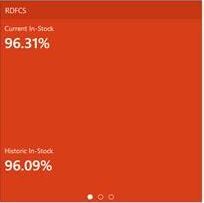
Sales versus Promotions
Metrics displayed in this tile state:
-
Total Sales
-
Promo Sales
-
Markdown Sales
Figure 1-24 Sales versus Promotions Tile State
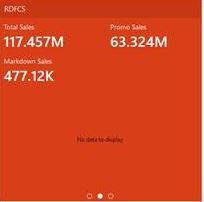
Mean Absolute Percent Error
Metrics displayed in this tile state:
-
Mean Absolute Percent Error
-
Mean Absolute Percent Error (System)
Figure 1-25 Mean Absolute Percent Error Tile State