9 Attribute Review Task
This chapter describes the Attribute Review task for IPOCS-Demand Forecasting and IPOCS-Lifecycle Allocation and Replenishment.
Attribute Review Workspaces, Steps, and Views
The following table lists the workspaces, steps, and views for the Attribute Review task.
Table 9-1 Attribute Review Workspaces, Steps, and Views
| Workspace | Steps | Views |
|---|---|---|
Attributes Review Workspace
The Attributes Review workspace allows you access to all of the views listed in Attributes Review Workspaces, Steps, and Views.
The Attribute Review workspace allows you to review attributes that you can use in rules using the Business Rule engine. The attributes can be product specific, like brand or class. They can also be location specific, like store format, or number of stores an item is sold in. Finally, they can product/location specific, like average sales, or the vendor from where the products were sourced for a specific store.
The attribute data types are:
-
String - examples are brand, region
-
Date - examples are store open date, forecast end date
-
Numeric - examples are historical average sales, coefficient of variance
The sources of the attribute information can come from various source. They can be loaded or calculated. IPOCS-Demand Forecasting GA has a set of calculated attributes that can be easily expanded to including any retailer-relevant attributes. For additional technical information on how the attributes are managed, refer to the Oracle Retail Inventory Planning Optimization Cloud Service-Demand Forecasting / Inventory Planning Optimization Cloud Service-Lifecycle Allocation and Replenishment Implementation Guide.
To build the Attribute Review workspace, perform these steps:
-
From the left sidebar menu, click the Task Module to view the available tasks.
Figure 9-1 Task Module
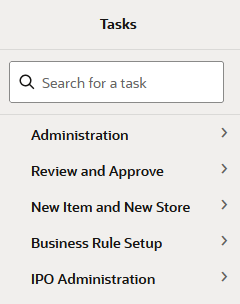
-
Click the IPO Administration activity and then click Attributes Review to access the available workspaces.
-
Click Weekly Forecast. The wizard opens.
You can open an existing workspace, but to create a new workspace, click Create New Workspace.
Figure 9-2 Weekly Forecast Wizard
-
Enter a name for your new workspace in the label text box and click OK.
Figure 9-3 Enter Workspace Label
-
The Workspace wizard opens. Select the locations you want to work with and click Next.
Figure 9-4 Workspace Wizard: Select Locations
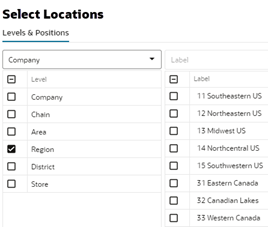
-
Select the products you want to work with and click Finish.
Figure 9-5 Workspace Wizard: Select Products
-
The wizard notifies you that your workspace is being prepared. Successful workspaces are available from the Dashboard.
Figure 9-6 Successful Workspace Build
The Attributes Review workspace is built. This workspace contains this step:
Label and Setup Step
The available views are:
Enable Prod/Loc View
The Enable Prod/Loc view allows you to enable attributes at the product/location levels.
Figure 9-7 Enable Prod/Loc View
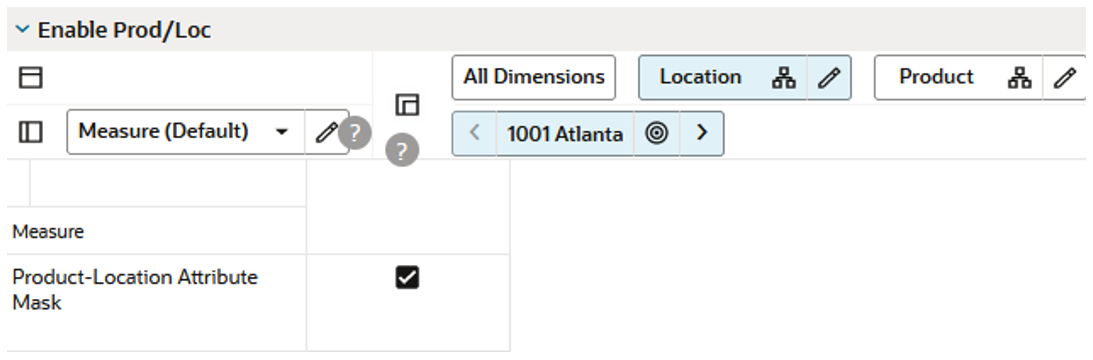
Measures: Enable Prod/Loc View
The Enable Prod/Loc view contains the following measure.
Product-Location Attribute Mask
This measure allows you to select product and location that have relevant attributes. The attributes are displayed and can be edited in the next two steps.
Label & Setup View
The Label & Setup view allows you to enable attributes for the IPOCS-Lifecycle Allocation and Replenishment solution and to potentially give attributes a more meaningful description.
Figure 9-8 Label & Setup View
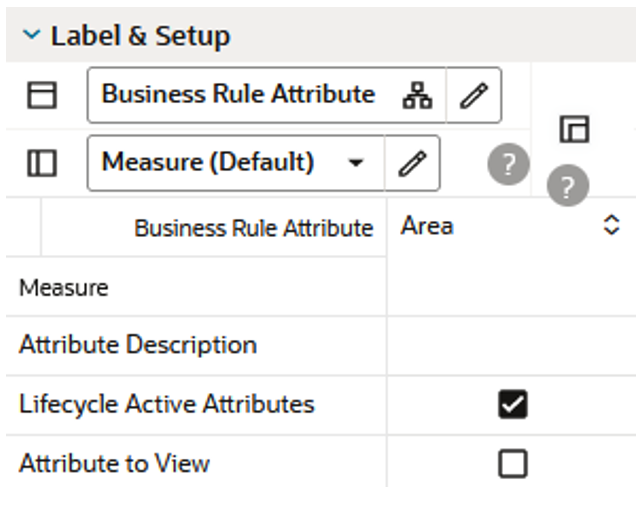
Measures: Label & Setup View
The Label & Setup view contains the following measures.
Attribute Description
This measure allows you to give attributes a more meaningful description.
Lifecycle Active Attributes
This measure allows you to select attributes to be used in the Lifecycle Allocation and Replenishment solution. Some of the available attributes may not be relevant for the solution, and here is where you can specify which should be used and which not.
Attribute to View
This measure enables the display of attributes in the Review step. Select the measure and also the product-location combinations available within the Enable Prod/Loc view. After you run the Lookup Attributes custom menu, then the attribute values are ready to be reviewed in the Review step. Without selecting the product-location combinations or running the Lookup Attributes custom menu, the attribute values are empty.
Review Step
The available views are:
Location Attributes View
The Location Attributes view allows you to manually enter attribute values that are location specific.
Figure 9-9 Location Attributes View
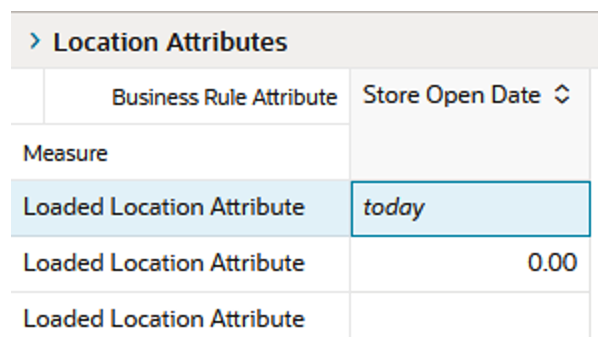
Measures: Location Attributes View
The Location Attributes view contains the following measures.
Loaded Location Attribute String
This measure allows editing location attributes that have a string value, such as region, or store format.
Loaded Location Attribute Number
This measure allows editing location attributes that have a numeric value, such as number of products carried in a location, or average sales per store.
Loaded Location Attribute Date
This measure allows editing location attributes that have a date value, such as a store open date.
Product Attributes View
The Product Attributes view allows you to review attributes and their values that are product specific.
Figure 9-10 Product Attributes View
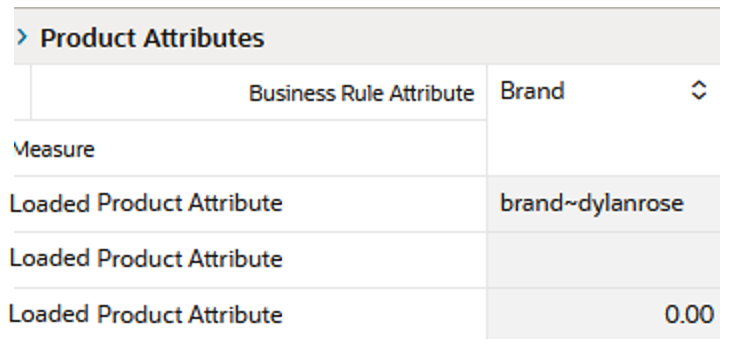
Measures: Product Attributes View
The Product Attributes view contains the following measures.
Product Attribute String
This measure displays product attributes that have a string value, such as brand, or class.
Product Attribute Number
This measure displays product attributes that have a numeric value, such as number of locations carrying an item, or average sales per item.
Product Attribute Date
This measure displays product attributes that have a date value, such as item start date.
Product/Location Attributes View
The Product/Location Attributes view allows you to review attributes and their values that are product/location specific.
Figure 9-11 Product/Location Attributes View
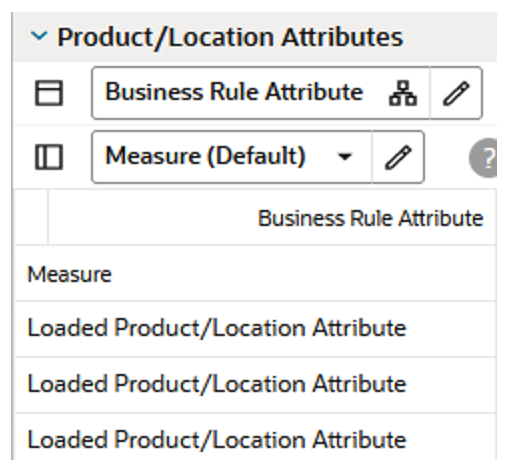
Measures: Product/Location Attributes View
The Product/Location Attributes view contains the following measures.
Product-Location Attribute String
This measure displays product/location attributes that have a string value, such as brand, or price tier.
Product-Location Attribute Number
This measure displays product/location attributes that have a numeric value, such as average sales or error variance.
Product-Location Attribute Date
This measure displays product/location attributes that have a date value, such as item start or end dates.
Edit Step
The available views are:
Location Attributes View
The Location Attributes view allows you to manually enter attribute values that are location specific.
Figure 9-12 Location Attributes View
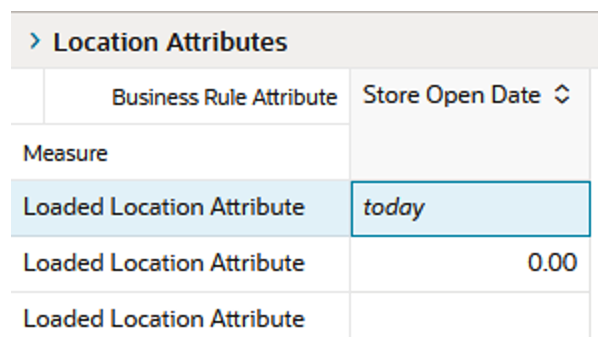
Measures: Location Attributes View
The Location Attributes view contains the following measures.
Loaded Location Attribute String
This measure allows editing location attributes that have a string value, such as region, or store format.
Loaded Location Attribute Number
This measure allows editing location attributes that have a numeric value, such as number of products carried in a location, or average sales per store.
Loaded Location Attribute Date
This measure allows editing location attributes that have a date value, such as a store open date.
Product Attributes View
The Product Attributes view allows you to manually edit attribute values that are product specific.
Figure 9-13 Product Attributes View
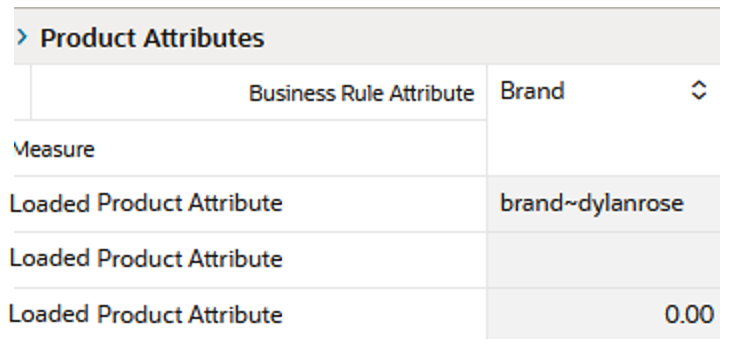
Measures: Product Attributes View
The Product Attributes view contains the following measures.
Loaded Product Attribute String
This measure allows editing product attributes that have a string value, such as brand, or class.
Loaded Product Attribute Number
This measure allows editing product attributes that have a numeric value, such as number of locations carrying an item, or average sales per item.
Loaded Product Attribute Date
This measure allows editing product attributes that have a date value, such as item start date.
Product/Location Attributes View
The Product/Location Attributes view allows you to manually edit attribute values that are product/location specific.
Figure 9-14 Product/Location Attributes View
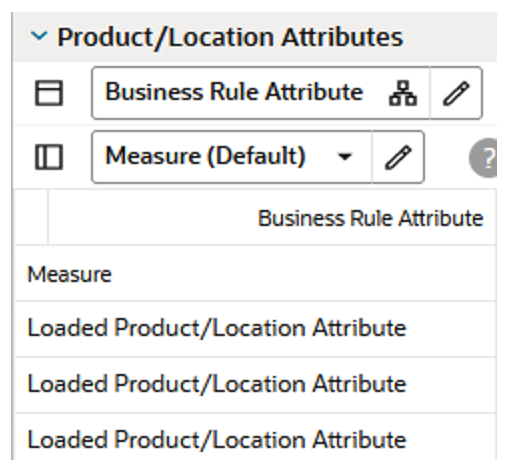
Measures: Product/Location Attributes View
The Product/Location Attributes view contains the following measures.
Loaded Product-Location Attribute String
This measure allows editing product/location attributes that have a string value, such as brand, or price tier.
Loaded Product-Location Attribute Number
This measure allows editing product/location attributes that have a numeric value, such as average sales or error variance.
Loaded Product-Location Attribute Date
This measure allows editing product/location attributes that have a date value, such as item start or end dates.