4 IPOCS-Demand Forecasting / IPOCS-Lifecycle Allocation and Replenishment Extensibility
As mentioned in IPOCS-Demand Forecasting / IPOCS-Lifecycle Allocation and Replenishment Configuration, apart from configuring the IPOCS-Demand Forecasting / IPOCS-Lifecycle Allocation and Replenishment application through the plug-ins, IPOCS-Demand Forecasting / IPOCS-Lifecycle Allocation and Replenishment also supports extensibility of the GA configuration. This chapter describes the rules and restrictions enforced to extend the IPOCS-Demand Forecasting / IPOCS-Lifecycle Allocation and Replenishment GA configuration, so as to preserve the customizations in future patch and upgrades.
IPOCS-Demand Forecasting / IPOCS-Lifecycle Allocation and Replenishment also provides a mechanism for implementors to extend the IPOCS-Demand Forecasting / IPOCS-Lifecycle Allocation and Replenishment Batch process, where in custom rule groups can be executed during the batch process. IPOCS-Demand Forecasting / IPOCS-Lifecycle Allocation and Replenishment also supports Dashboard extensibility.
The solutions within the IPOCS-Demand Forecasting / IPOCS-Lifecycle Allocation and Replenishment GA configuration can be categorized into:
-
Solutions that are extensible.
-
Solutions that are not extensible.
The Solutions that cannot be customized are the ones not generated by the plug-in. The non extensible solution is:
-
Common
Generally the solutions generated by the plug-in can be customized; however they should follow the rules for extending a solution. The extensible solutions are New Item, RDF, and Lifecycle.
Supported Customization of IPOCS-Demand Forecasting / IPOCS-Lifecycle Allocation and Replenishment Configuration
The following sections list the customizations that are allowed to the IPOCS-Demand Forecasting / IPOCS-Lifecycle Allocation and Replenishment configuration. These configuration components can be customized:
-
Solution
-
Measures
-
Rules and Rule groups
-
Workbooks and worksheets
-
Hierarchy
-
Taskflow
-
Styles
All the names of custom realized measure, rule set, rule group, rule, workbook, worksheet, and styles should begin with the prefix c_ or C_.
Custom worksheets can only be added into existing IPOCS-Demand Forecasting / IPOCS-Lifecycle Allocation and Replenishment GA workbook tabs for the plug-in generated solutions.
Rules for Customizing Hierarchy
The following hierarchy customizations are allowed to the IPOCS-Demand Forecasting / IPOCS-Lifecycle Allocation and Replenishment configuration:
-
Clients are allowed to add new hierarchy or add new dimension into the existing hierarchy. No dimension can be added to calendar hierarchy that is lower than day. No change can be made to the IPOCS-Demand Forecasting / IPOCS-Lifecycle Allocation and Replenishment internal hierarchies.
-
Clients are allowed to change the label of existing hierarchies or dimensions.
-
All the dimension and roll-up order in the product, RHS product, location and RHS location hierarchy must be preserved in the custom configuration.
Rules for Adding Measures
The following rules apply when adding measures to the IPOCS-Demand Forecasting / IPOCS-Lifecycle Allocation and Replenishment configuration:
-
Clients are allowed to add new custom measures into the custom solution and reference them as an external measure in the extensible solutions.
-
Clients can also add new custom metric as a major component in the extensible solutions. It is strongly recommended not to mix custom metrics with the IPOCS-Demand Forecasting / IPOCS-Lifecycle Allocation and Replenishment metrics.
-
Custom measures should follow the naming convention and should begin with a ‘C_' or ‘c_' prefix.
-
Only the published GA measures can be used in custom rules and custom workbooks. Only writable GA measures can be used on the left hand side of an rule expression. The read only GA measures can only be used on the right hand side of the rule expression.
Publishing Measures
The published GA measures can be divided into these categories:
-
Read only—can only be used on the right hand side of the expression
-
Writable—can be used on both the left hand side and right hand side of the expression
-
RuleGroupOnlyWritable—a specific measure that can be read/write in the specified rule group
-
Loadable—measures that can be loaded using OAT and can be present in the custom load batch control file.
-
WorkbookMeasureOverride—measures whose property can be overridden in the associated workbook
-
ReadableExecutionSet—list of GA batch control exec set names that can be called from within custom batch control exec file.
The list of published measures can change based on forecast levels in a particular configuration. Therefore it is dynamically generated at each IPOCS-Demand Forecasting / IPOCS-Lifecycle Allocation and Replenishment configuration regeneration.
The contents of the list are saved in a file named: publishedMeasures.properties.
The file is located under [config]/plugins. Before writing custom rules, regenerate your IPOCS-Demand Forecasting
/ IPOCS-Lifecycle Allocation and Replenishment configuration and then
open the file to search for published IPOCS-Demand Forecasting / IPOCS-Lifecycle
Allocation and Replenishment measures.
Custom Measure Characteristics:
-
Each line of the file has multiple fields that are | separated.
-
The first field is one of the category names previously listed.
-
The second field is name of the measure or exec set.
-
The third field is the measure label.
-
For RuleGroupOnlyWritable, the fourth field is the rule group name.
-
For WorkbookMeasureOverride, the fourth field is the name of the workbook in which this measure is allowed to be overridden.
Example 4-1 Sample Custom Measure
ReadOnly|PreSeaProf|Seasonal Profile ReadOnly|activefcstitem01|Active Forecast Items ReadOnly|activefcstitem07|Active Forecast Items
Generally, forecasting parameter overrides such as Forecast Method Override, Custom Exception, Custom Exception Metric, auxiliary inputs to IPOCS-Demand Forecasting / IPOCS-Lifecycle Allocation and Replenishment such as Promotion Aggregation Profile, and Grouping Membership were writable because an implementor may set them up through customized rules.
Rules for Adding Custom Rules
The following rules apply when adding custom rules to the IPOCS-Demand Forecasting / IPOCS-Lifecycle Allocation and Replenishment configuration:
-
Custom rule sets, rule groups and rule names should begin with the ‘C_' or ‘c_' prefix.
-
Custom rule groups should not include any GA rules.
-
Custom rules can use the published readonly GA measures listed in the
publishedMeasures.propertiesfile. However, the custom rules cannot modify the value of the read only GA measure. Hence the readonly GA measure cannot appear on the LHS of a custom rule. -
Custom Rules can be added to custom rule group. It can also be added to the plug-in generated GA workbook rulegroups such as load rule group, calc rule group, refresh rule group, commit rule group and custom menu rule. However Custom Rules can not be added to plug-in generated batch rule group.
Rules for Workbooks and Worksheets Extensibility
The following rules apply when adding custom rules to the IPOCS-Demand Forecasting / IPOCS-Lifecycle Allocation and Replenishment workbooks and worksheets extensibility:
-
New Custom workbook and worksheets names should begin with the ‘C_' or ‘c_' prefix.
-
Apart from the Custom Solution, custom workbooks can also be added to the extensible IPOCS-Demand Forecasting / IPOCS-Lifecycle Allocation and Replenishment GA solutions.
Workbook Measure Override Extensibility
IPOCS-Demand Forecasting / IPOCS-Lifecycle Allocation and Replenishment
supports certain GA measures to be overridden in the GA workbook.
These measures are listed in the WorkbookMeasureOverride section of
the publishedMeasures.properties file.
For example:
WorkbookMeasureOverride|ppsstdesadjustp01|Std ES Adjustment Flag|PpsAdminP01
This indicates that the measure ppsstdesadjustp01 can be overridden in the PpsAdminP01 workbook.
The following rules apply to override measure properties:
-
Base State and Agg State can be overridden.
-
Range property of static picklists can be overridden. Note that options can only be removed; new options cannot be added.
Elapsed Lock Override
IPOCS-Demand Forecasting / IPOCS-Lifecycle Allocation and Replenishment supports the RPASCE platform feature of Elapsed Lock Override in the following scenarios:
-
Custom measures in a workbook can have the Elapsed Lock Override set to true.
-
Custom workbooks can have this field set to true for GA measures that are in the Writable list of the published measures.
Note:
If a GA measure has not been enabled as Elapsed Lock Override, the following steps can achieve the same behavior:
-
Make sure the GA measure is writable.
-
Register a custom measure and load it from the GA measure.
-
Set the custom measure as Elapsed Lock Override.
-
Edit the custom measure in the workbook.
-
Commit the custom measure back into the GA measure.
-
Rules for Adding Custom Real Time Alerts into Existing Workbooks
Perform the following steps when adding custom real time alerts into existing workbooks.
Note:
These steps have to be performed using RPASCE Configuration Tools. Copying, pasting or direct editing of xml files is prohibited.
-
To add custom real time alert into existing workbooks, all measures related to the custom real time alert need to be added to the workbook.
-
Create a style for the custom real time alert in the configuration.
-
Create a custom real time alert in an IPOCS-Demand Forecasting / IPOCS-Lifecycle Allocation and Replenishment workbook using the measures and style created from the previous steps.
-
If a real time alert defined in custom solution will be used in a GA workbook, the real time alert measure should be imported as an external measure in the corresponding GA solution.
-
We must ensure that the rule group consistency is maintained while adding any custom rules that might be needed to calculate an alert measure.
The IPOCS-Demand Forecasting / IPOCS-Lifecycle Allocation and Replenishment plug-in will preserve a custom real time alert during regeneration
Customize Workbook Pre-range Measure
The pre-range on the PROD hierarchy in the Forecast Review workbook
template can be customized by extending the pre-range measure frprdlocprerng_CF_. By default this measure is populated
by the active forecast items. The measure frprdlocprerng_CF_ is published as writable. Meaning that it can be populated using
a custom rule or by loading the file.
Adding a Custom Solution
A custom solution is a separate solution within the IPOCS-Demand Forecasting / IPOCS-Lifecycle Allocation and Replenishment configuration. It can be used to accommodate custom workbooks, rules, alerts to do custom reporting, custom logic and threshold alerts by using GA measures (based on the extensible GA measures in Table 4-1). In addition, measures and alerts defined in the custom solution can be plugged into existing workbooks in GA solution based on the contexts defined. Clients are allowed to create their own custom solutions by following the rules mentioned above. To use a GA measure in custom workbooks, the GA measure should be imported as an external measure in custom solution.
Adding Custom Styles
New styles can be added in the Style Definition window of Configuration Tools. The custom style name should be prefixed with either c_ or C_. Style names that do not adhere to the naming convention will be caught during the configuration validation. Any new style added will be retained during upgrades and patches.
Validating the Customized Configuration
A script, ra_config_validation.sh, has
been provided to allow the customer or implementor to validate that
the customizations conform to the rules outlined above. For details
of the script, refer to Configuration Validation.
This script can be run on Windows with the IPOCS-Demand Forecastin / IPOCS-Lifecycle Allocation and Replenishmentg Starter Kit. To do this, the implementor will need to make sure that they have a pristine copy of the GA configuration as well as the custom configuration.
For example, if the GA configuration has been copied to C:\Oracle\configurations\GA\RDF and the custom configuration
is in C:\Oracle\configurations\RDF, then the
script can be called from a Cygwin zsh shell:
$RPAS_HOME/bin/ra_config_validation.sh -n RDF -d /cygdrive/c/Oracle/configurations
-c /cygdrive/c/Oracle/configurations/GA/RDF/RDF.xml
Successful Run of the Validation Script
If all the validations pass, it will output the following message:
Example 4-2 Message for Successful Run of Validation Script
09:04:47 : INFORMATION : ra_config_validation.sh[0] - ra_config_validation.sh completed. 09:04:47 : INFORMATION : ra_config_validation.sh[0] - Program completed successfully. 09:04:47 : INFORMATION : ra_config_validation.sh[0] - Exiting script with code: 0
Unsuccessful Run of the Validation Script
If all the validations do not pass, it will output the following message:
Note:
The bold line shows where the details of the validation failure are in the log. (In the actual log, this line is not bold.)
Example 4-3 Message for Unsuccessful Run of Validation Script
09:15:12 : INFORMATION : ra_config_validation.sh[0] - For details of validation, look in '/cygdrive/d/retek/logs/2017-07-18/rdf_config_validation.091506.1/rdf_config_validation.log'.
09:15:12 : INFORMATION : ra_config_validation.sh[0] - _call executing command 'execplug-inTask.sh RDF:com.retek.labs.rdf.plug-in.installer.RDFConfigurationValidation /cygdrive/c/Oracle/configurations/GA/RDF/RDF.xml /cygdrive/c/Oracle/configurations RDF'
09:15:17 : INFORMATION : ra_config_validation.sh[0] - _call of command 'execplug-inTask.sh RDF:com.retek.labs.rdf.plug-in.installer.RDFConfigurationValidation /cygdrive/c/Oracle/configurations/GA/RDF/RDF.xml /cygdrive/c/Oracle/configurations RDF' complete
09:15:17 : ERROR : ra_config_validation.sh[0] - Nonzero exit status code.
09:15:17 : INFORMATION : ra_config_validation.sh[0] - Exiting script with code: 9Taskflow Extensibility
The IPOCS-Demand Forecasting / IPOCS-Lifecycle Allocation and Replenishment
Taskflow is extensible. The implementor can customize the taskflow
in Configuration tools to add custom taskflow components like activities,
tasks, steps, tabs and worksheets. Any custom taskflow component added
to GA taskflow component will be retained after plug-in automation.
As part of extensibility, IPOCS-Demand Forecasting / IPOCS-Lifecycle
Allocation and Replenishment provides a mechanism where in, the implementor
can hide certain components of the GA configuration and taskflow by
editing a property file. The property file is a simple text file named extend_rdf.properties and is located inside
the plug-in directory of the configuration.A sample file is included
in the plug-ins directory of the GA configuration for reference.
For example, RDF\plug-ins\ extend_rdf.properties
The format of the file is shown as:
Stage|Component|Action|Value
An example entry is:
Customization | Worksheet | Hide | activity_ni.task_niattmaint.NITREVSht1
Each line consists of four fields separated by the ‘|' character. The value field can contain a comma separated list of
values. Note that the value field should specify the fully qualified
name of the taskflow component. Refer to the sample file. Any line
that begins with a ‘#' character is considered a
comment line and is ignored.
The names of the Taskflow entities can be found in the taskflow.xml file located in the configuration directory.
The various GA configuration components that can be hidden are listed in the following table:
| Component | Description |
|---|---|
|
Activity |
Hides the specified Taskflow activity. The value field is the taskflow activity name. |
|
Task |
Hides the specified Taskflow task. The value field is the taskflow task name. |
|
Step |
Hides the specified Taskflow step. The value field is the taskflow step name. |
|
Tab |
Hides the specified Taskflow tab. The value field is the taskflow tab name. |
|
Worksheet |
Hides the specified worksheet. The value field is the worksheet name. |
|
Realtime Alert |
Hides the specified Real Time Alert. The value field is the real time alert name. |
Customizing the IPOCS-Demand Forecasting / IPOCS-Lifecycle Allocation and Replenishment Batch Process
This section describes how to customize the IPOCS-Demand Forecasting / IPOCS-Lifecycle Allocation and Replenishment GA batch process to meet the business needs of the retailer. Details on the IPOCS-Demand Forecasting / IPOCS-Lifecycle Allocation and Replenishment GA batch process are described in the Oracle Retail Inventory Planning Optimization Administration Guide. The Configured Batch tasks have the following tasks related to batch control:
-
Retrieve Batch Control File – allows the current batch control files to be retrieved for inspection and modification.
-
Update Batch Control File – After inspecting the current batch control files, the implementor can edit the batch control files to customize the batch process.
Details on the previous two tasks are described in the Oracle Retail Inventory Planning Optimization Administration Guide.
The IPOCS-Demand Forecasting / IPOCS-Lifecycle Allocation and Replenishment Batch process is based on the RPAS Cloud Edition Batch Framework, which makes use of a set of control files. Table 4-1 lists the IPOCS-Demand Forecasting / IPOCS-Lifecycle Allocation and Replenishment Batch control files that can be customized. For detailed information on the RPASCE Batch Framework, refer to the Oracle Retail Predictive Application Server Cloud Edition Implementation Guide.
Table 4-1 Customizable IPOCS-Demand Forecasting / IPOCS-Lifecycle Allocation and Replenishment Batch Control Files
| Control File | Description |
|---|---|
|
batch_exec_list.txt |
This is the controller and entry point for all the other services, specifying groups of services to be run in a specific order. |
|
batch_calc_list.txt |
This control file groups all the calc services that need to run using mace. |
|
batch_refresh_list.txt |
This control file groups all Workbook refresh rule groups |
|
batch_loadmeas_list.txt |
This control file groups measures that need to be loaded into domain using the measure load service |
|
batch_exportmeas_list.txt |
This control file groups measures that need to be exported out of the domain using export measure service. |
|
batch_xform_list.txt |
This control file handles the transform file service to perform file transformations to support simple integration capabilities. |
|
batch_oat_list.txt |
This file lists the configured batch tasks that appear in the OAT drop down list. |
Custom Hooks and Boolean Scalar Measures for Flow Control
There are two ways to customize the batch control files:
The custom hooks are an optional batch set executed by GA batch control files. The implementor can define the contents of these batch set in the customized batch control files that can be uploaded. If these hooks are not defined, the batch process skips these hooks, If they are defined, its contents are executed.
IPOCS-Demand Forecasting / IPOCS-Lifecycle Allocation and Replenishment also defines a list of Boolean Scalar Measures in the domain to control if certain GA defined batch sets can be skipped or not. The following tables list the hooks and Boolean Scalar Measures.
Note:
If any of the hook_IPO_ sets are implemented
by GA and are also implemented by the implementer, then the GA sets
will not run, as the custom set takes precedence.
Custom Hooks
Table 4-2 Custom Hooks
| Hook | Description |
|---|---|
|
hook_calc_attb_CF_ |
This hook is executed right after
GA attributes exception
|
|
hook_frcst_adjust_CF_ |
This hook is provided to add custom forecast adjustment calculations. This hook is before the business rule group related calculation, approval, and navigation logic.
|
|
hook_frcst_alert_CF_ |
This hook is provided to merge the user specified parameters associated with approval business rule group before running exceptions. After merging the user specified parameters, the custom approval exceptions and exception metric should be executed.
|
|
hook_frcst_approval_CF_ |
This hook is provided to perform any post-processing to approval forecast after GA approval step.
|
|
hook_navi_attb_CF_ |
This hook is provided so that implementor can calculate the custom calculated attributes used in the navigation business rule groups.
|
|
hook_populate_aprvrulg_eligiblemask_CF_ |
This hook is for populate rulgeligmask_CF measure using custom logic. This measure is the eligible mask at sku/store/rulegroup. It can be populated with custom logic to calculate eligible items for approval business rule groups.
|
|
hook_post_export |
This hook is after export. |
|
hook_post_forecast |
This hook is between forecast and export. |
|
hook_post_preprocess |
This hook is after the preprocessing phase and before generating the forecasts. |
|
hook_pre_forecast |
This hook is after New Item calculation and before the forecast generation step. |
|
hook_pre_post_data_load |
This hook is between GA measure
load and |
|
hook_IPO_COM_DATA_IMP_OBS_D hook_IPO_COM_DATA_IMP_OBS_W hook_IPO_COM_DATA_IMP_RDX_D hook_IPO_COM_DATA_IMP_RDX_W |
This hook is for the calling steps using any import of common data interfaces. |
|
hook_IPO_COM_HIER_IMP_OBS_D hook_IPO_COM_HIER_IMP_OBS_W hook_IPO_COM_HIER_IMP_RDX_D hook_IPO_COM_HIER_IMP_RDX_W |
This hook is for the calling steps using any import of common hierarchies. |
|
hook_IPO_HIER_IMP_OBS_D hook_IPO_HIER_IMP_OBS_W hook_IPO_HIER_IMP_RDX_D hook_IPO_HIER_IMP_RDX_W |
This hook is for the calling steps using any import of application-specific hierarchies. |
|
hook_IPO_INIT_EXP_OBS_D hook_IPO_INIT_EXP_OBS_W hook_IPO_INIT_EXP_RDX_D hook_IPO_INIT_EXP_RDX_W |
This hook is for calling steps for initial batch exports. |
|
hook_IPO_POST_BATCH_D hook_IPO_POST_BATCH_W |
This hook is for calling steps after the batch has run. |
|
hook_IPO_POST_DATA_IMP_OBS_D hook_IPO_POST_DATA_IMP_OBS_W hook_IPO_POST_DATA_IMP_RDX_D hook_IPO_POST_DATA_IMP_RDX_W |
This hook is for the calling steps using any import of application-specific data interfaces after the calc steps. |
|
hook_IPO_POST_EXP_OBS_D hook_IPO_POST_EXP_OBS_W hook_IPO_POST_EXP_RDX_D hook_IPO_POST_EXP_RDX_W |
This hook is for the calling steps using any exports after the batch aggregations. |
|
hook_IPO_PRE_BATCH_D hook_IPO_PRE_BATCH_W |
This hook is for calling steps prior to the batch being run. |
|
hook_IPO_PRE_DATA_IMP_OBS_D hook_IPO_PRE_DATA_IMP_OBS_W hook_IPO_PRE_DATA_IMP_RDX_D hook_IPO_PRE_DATA_IMP_RDX_W |
This hook is for the calling steps using any import of application-specific data interfaces. |
|
hook_IPO_PRE_EXP_OBS_D hook_IPO_PRE_EXP_OBS_W hook_IPO_PRE_EXP_RDX_D hook_IPO_PRE_EXP_RDX_W |
This hook is for calling steps prior to exports. |
|
hook_IPO_WB_BUILD_D hook_IPO_WB_BUILD_W |
This hook is for the calling steps specific to workbook refresh or build. |
Boolean Scalar Measures for Flow Control
Table 4-3 lists the Boolean Scalar measures.
Table 4-3 Boolean Scalar Measures
| Boolean Scalar Measure | Description |
|---|---|
|
appfalrton_CF_ |
This measure is set by the plug-in only.
|
|
cslpeakalrton_CF_ |
This measure is set by the plug-in only.
|
|
flysalrton_CF_ |
This measure is set by the plug-in only.
|
|
fralrton_CF_ |
This measure is set by the plug-in only.
|
|
runnewitembatch |
This measure is defaulted to true. Set it to false if new item is not configured or user would like to skip new item batch for pre-forecast batch. |
|
runfrcst_CF_ |
This measure is defaulted to true. Set it to false if customer would like to avoid running forecast on certain final level.
|
|
runnewitem_CF_ |
This measure is defaulted to true. Set it to false if customer would like to avoid incorporate new item forecast on certain final level.
|
|
runrulgeligga_CF_ |
This measure is defaulted to false. If enabled, this makes sure that the only forecastable items are handled by the business rule engine.
|
IPOCS-Demand Forecasting / IPOCS-Lifecycle Allocation and Replenishment Batch Control File Customization Guidelines
Follow these guidelines for IPOCS-Demand Forecasting / IPOCS-Lifecycle Allocation and Replenishment Batch Control File customization:
-
The file,
batch_oat_list.txt, is the only batch control file in which customers can overwrite the label for GA set names listed in OAT. -
For all other batch control files, avoid overwriting GA set names. GA batch control files have provided various hooks for the batch process. For additional custom steps, try to put them into the hooks.
-
GA batch control files have provided a mechanism to skip certain GA steps using boolean scalar measure that can be set in the domain.
-
For a GA hierarchy that is unused in your implementation such as attribute hierarchy, just provide empty hierarchy file. For unused GA measures, no need to provide the data file. RPASCE would be able to skip it if no files were provided.
-
Do not remove any GA clnd hierarchy reorder step, this step is very important for proper functioning of IPOCS-Demand Forecasting / IPOCS-Lifecycle Allocation and Replenishment.
-
For ease of maintenance, all custom batch set name or step names should be prefixed with
c_
Examples
The following is an example of custom batch_exec_list.txt, batch_calc_list.txt, batch_loadmeas_list.txt and batch_exportmeas_list.txt.
In this example, the following modification were added to batch _weekly process.
-
Hierarchy and measure data file were unpacked.
-
Custom measures were loaded after GA measure load.
-
Outlier indicator for preprocessing were calculated use custom rules
-
Custom approval alerts were run after GA alerts and before approval
-
Promotion effects were exported after GA exports
Batch Control Samples
The following sections list samples of batch control processes.
batch_exec_list.txt
Example 4-4 # unpack data file before data load
hook_pre_load | unpack | rdf_hier.tar.gz hook_pre_load | unpack | rdf_meas.tar.gz
Example 4-5 # load custom measures after GA hier and measure load
hook_pre_post_data_load | measload | c_weeklyLoad
Example 4-6 # calculate outlier indicator used in preprocess using custom rules
hook_ppsindicator | calc | c_outlier_calc
Example 4-7 # calculate custom approval alerts after GA approval alerts
hook_frcst_alert07 | exec | c_calc_cust_alerts
Example 4-8 # custom export
hook_post_export | measexport | c_export_promoeffects c_calc_cust_alerts | calc |c_custalert1 c_calc_cust_alerts | calc |c_custalert2
batch_calc_list.txt
Example 4-9 #outlier calculation
c_outlier_calc | G | GROUP | c_HBICalcTodayIdx c_outlier_calc | G | GROUP | c_dataprocess c_outlier_calc | G | GROUP | c_calc_outlier
Example 4-10 #custom approval alerts calculation
c_custalert1 | G | GROUP | c_custalert1 c_custalert2 | G | GROUP | c_custalert2
batch_loadmeas_list.txt
Example 4-11 # load custom measure
c_weeklyLoad | M | c_ActiveItem c_weeklyLoad | M | c_DisContinue
batch_exportmeas_list.txt
Example 4-12 # export custom measure
c_export_promoeffects|O|promoeffects.csv.dat c_export_promoeffects|X|storsku_lprm c_export_promoeffects|F|c_ExportMask c_export_promoeffects|S|ftp c_export_promoeffects|M|prmbldeff07
Custom Batch Control Validation
The extensible / custom batch control files need to follow the guidelines previously listed so as to future proof the retailer. That means the retailer should receive software updates without breaking the existing customizations. To ensure that the batch control file guidelines are adhered to, a batch control validation module has been added.
The ra_config_validation.sh script has
an optional parameter -b <parent directory
of batch control files> which will validate the batch control files.
Batch control validation rules:
-
Apart from the
batch_oat_list.txt, none of the set names in the other batch control files can be overridden. That is, GA set names cannot be used in custom batch control files. -
None of the custom batch control files can call the GA set names.
-
The
batch_calc_list.txtcan only specify custom rule group names. Cannot specify expressions and GA rule group names. -
The
batch_loadmeas.txt_list can specify measures that are listed in the Loadable or Writable list of the published measures in thepublishedMeasures.propertiesfile -
The
batch_exportmeas_list.txtcan specify measures that are listed in the Read Only or Writable list of the published measures in thepublishedMeasures.propertiesfile. -
All custom set names should have a prefix of
c_.
Note that the batch control validation is called automatically during domain build or patch. It is also called when the batch control files are uploaded using the Upload Batch Control files from OAT.
Dashboard Extensibility
IPOCS-Demand Forecasting / IPOCS-Lifecycle Allocation and Replenishment supports Dashboard Extensibility by allowing the Dashboard Settings configuration file to be customized.Refer to the chapter, “Configuring Dashboards in RPASCE" in the Oracle Retail Predictive Application Server Cloud Edition (RPASCE) Configuration Tools User Guide for detailed information on Dashboard components.
As part of extensible dashboard, the following are supported:
-
Adding custom Metric and Exception profiles.
-
Adding a custom tile to GA Metric and Exception profiles.
-
Removing GA tiles and profiles.
Figure 4-1 shows the IPOCS-Demand Forecasting / IPOCS-Lifecycle Allocation and Replenishment Dashboard as seen in the UI. It consists of two Metric profiles and two Exception profiles.
Figure 4-1 IPOCS-Demand Forecasting / IPOCS-Lifecycle Allocation and Replenishment Dashboard
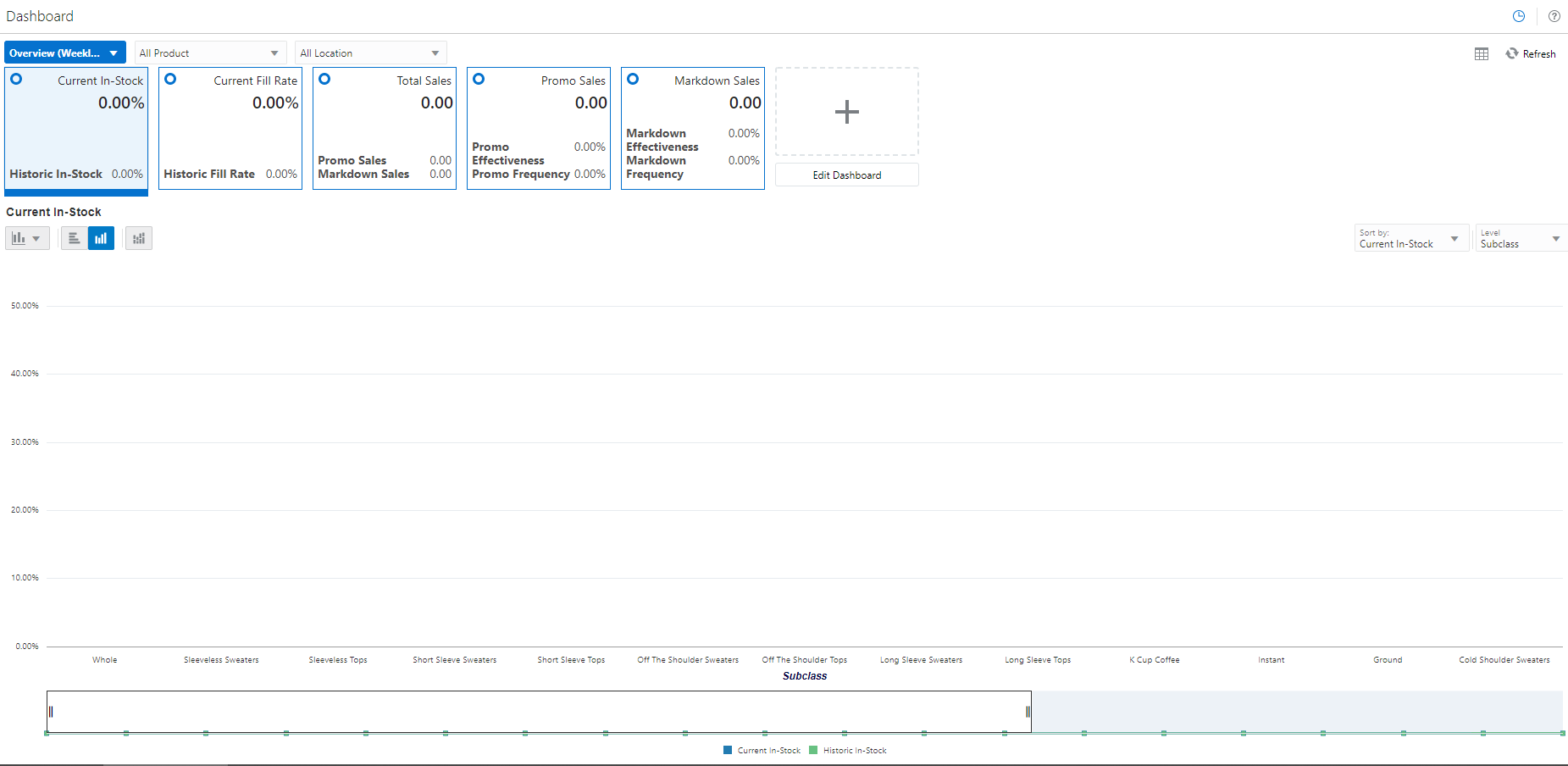
In Figure 4-2, the Overview Metric profile is selected and the Total Sales tile is highlighted with two sub-measures: Promo Sales and Markdown Sales.
Figure 4-2 IPOCS-Demand Forecasting / IPOCS-Lifecycle Allocation and Replenishment Dashboard Selection
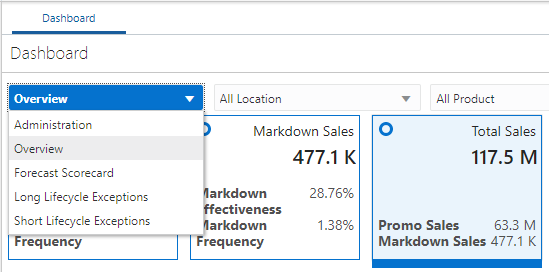
Note that the Exception profiles consist of Exception Tiles, and the Metric Profile consists of metric tiles of the type Comparison Tile. Currently IPOCS-Demand Forecasting does not support the Variance Metric tile.
Dashboard Intersection
The IPOCS-Demand Forecasting / IPOCS-Lifecycle Allocation and Replenishment GA Dashboard workbook is built at the Sub-class, District level which is controlled by the Dashboard Intersection specified in the Common plug-in. Refer to Configuring the IPOCS-Demand Forecasting / IPOCS-Lifecycle Allocation and Replenishment Solution The Dashboard intersection also defines the level to which we can drill down the Product and Location filters in the Dashboard.
Figure 4-3 Product / Location Filters in the Dashboard
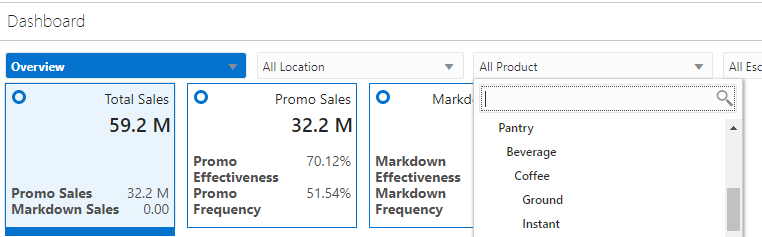
Process to Customize the Dashboard
Dashboard profiles correspond to a worksheet in the Dashboard workbook template in the configuration; and the measures displayed in the tiles are measures present in the worksheet corresponding to that profile. So customizing the dashboard is a three-step process:
-
In the Configuration, add the worksheet, measures, and rules to the Dashboard workbook template.
-
Regenerate the configuration by running the plug-in automation and then validate the configuration by running the ra_config_validation.sh script. Refer to the section, Validating the Customized Configuration for more information.
-
Customize the GA Dashboard Settings file in the Deployment Tool.
Note that the Deployment Tool is a utility within the Configuration Tools. Refer to the section, Deployment Tool – Dashboard Settings Resource in the Oracle Retail Predictive Application Server Cloud Edition (RPASCE) Configuration Tools User Guide.
The IPOCS-Demand Forecasting / IPOCS-Lifecycle Allocation and Replenishment
GA Dashboard Settings configuration file is located in the configuration: RDF\plugins\dashboardSettings.json
Steps to add a custom profile:
-
In the Configuration Tool, add custom worksheet and measures to the worksheet in the dashboard workbook template in the configuration. Also add load/calc rules for the measures.
-
In the Deployment Tool, open the GA Dashboard Settings configuration file.
-
Add the custom profile (Exception or Metric) to the Dashboard Settings configuration file.
-
Save the file in the Deployment Tool.
Steps to add a custom tile:
-
Identify the profile and worksheet to which the custom tiles need to be added.
-
In the Configuration Tool, add the custom measures to the corresponding worksheet. Also add load/calc rules for the measures.
-
In the Deployment Tool, open the GA Dashboard Settings configuration file.
-
Based on whether Exception or Metric profile, add the Exception tile or Comparison Metric Tile.
-
Save the file in the Deployment Tool.
Steps to remove GA tiles and profiles:
Note:
Do not remove the GA measures or worksheet from the Dashboard workbook template in the configuration.
-
In the Deployment Tool, open the GA Dashboard Settings configuration file.
-
Delete the GA profile or tile.
-
Save the file in the Deployment Tool.
Save the Dashboard Settings Configuration file in the same location
in the configuration, that is: RDF\plugins\dashboardSettings.json. Since this file is stored inside the configuration, whenever
the customer uploads the configuration to the Object Store, the customized Dashboard Configuration file will be used by
the application during the domain build or patch process.
Once the domain is built or patched, if minor changes need to be done to the Dashboard that do not require a configuration change, then RPASCE provides a mechanism to Upload and Retrieve JSON files from the application.
This is supported through the Configured Batch OAT task -> Manage JSON Files. Refer to the Oracle Retail Predictive Application Server Cloud Edition (RPASCE) Administration Guide for detailed information on the OAT tasks.
Steps to Retrieve/Upload the Dashboard Configuration File:
-
Go to the Configured Batch OAT task -> Manage JSON Files -> Retrieve option.
-
The dashboard settings file will be downloaded into the
Object StoreasRDF_json.tar.gz -
Un-tar the file and open it in the Deployment Tools.
-
Edit the file. Note that only minor updates that do not require a configuration change can be made at this time.
-
Save the file and zip it up as
RDF_json.tar.gzand then upload it to theObject Store -
Then go to the Configured Batch OAT task -> Manage JSON Files -> Upload option.
-
Log out and log in to the client.
-
The Dashboard should be updated with the changes
Applying Changes to the Cloud Environment
To implement these changes in the cloud environment, it is necessary to either build a new domain or patch the domain. Refer to the Install/Patch Domain chapter in the Oracle Retail Inventory Planning Optimization Cloud Service-Demand Forecasting / Inventory Planning Optimization Cloud Service-Lifecycle Allocation and Replenishment Administration Guide.
RAP Integration Interface Extensibility
IPOCS-Demand Forecasting / IPOCS-Lifecycle Allocation and Replenishment
supports the extensibility of interface.cfg provided that the guidelines mentioned in the RAP Integration
Interface Extensibility section of the Oracle Retail Analytics
and Planning Implementation Guide are followed.
Follow this process to update the interface.cfg file:
-
Download the Application interface configuration from OAT
-
Update the
interface.cfgusing the previously listed guidelines. -
Upload the updated
interface.cfgto object store and then patch or build the application.
Note:
For details
about changes to interface.cfg, refer to the Oracle Retail Predictive Application Server Cloud Edition Implementation
Guide.