17 Review Packs
This chapter describes the functionality that allows you to review Packs.
Review Packs Workspace, Steps, and Views
The following table lists the workspaces, steps, and views of the Review Packs task.
Table 17-1 Review Packs Workspace, Steps, and Views
| Workspace | Steps | Tab | Views |
|---|---|---|---|
|
Pack Setup |
|||
Review Packs Workspace
To build the Review Packs workspace, perform these steps:
-
From the left sidebar menu, click Task Module to view the available tasks.
Figure 17-1 Task Module
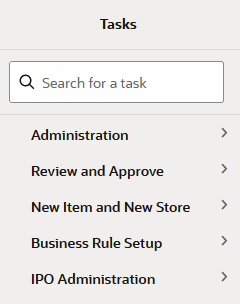
-
Click the IPO Administration activity and then click Lifecycle Allocation and Replenishment to access the available workspaces.
-
Click Review Packs. The Review Packs wizard opens.
-
You can open an existing workspace, but to create a new workspace, click Create New Workspace.
Figure 17-2 Create New Workspace

-
Enter a name for your new workspace in the label text box and click OK.
-
The Workspace wizard opens. Select the products you want to work with and click Next.
Figure 17-3 Workspace Wizard: Select Product
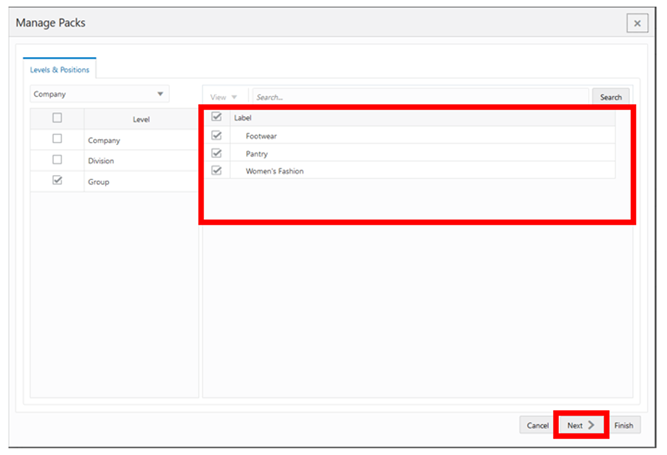
-
Select the locations you want to work with and click Finish.
Figure 17-4 Workspace Wizard: Select Location
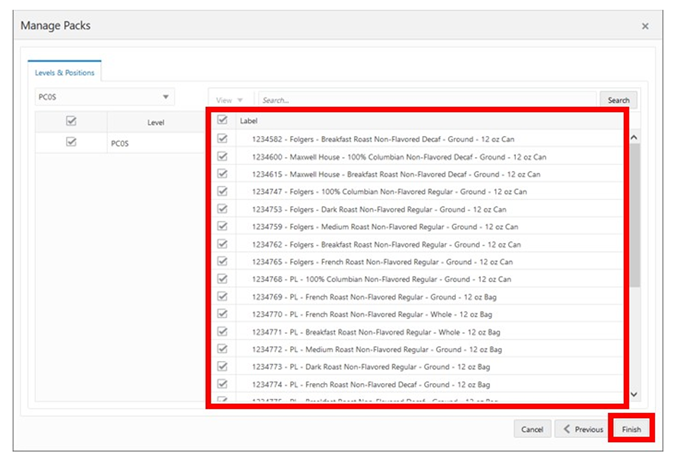
-
The wizard notifies you that your workspace is being prepared. Successful workspaces are available from the Dashboard.
Figure 17-5 Successful Workspace Build: Review Packs
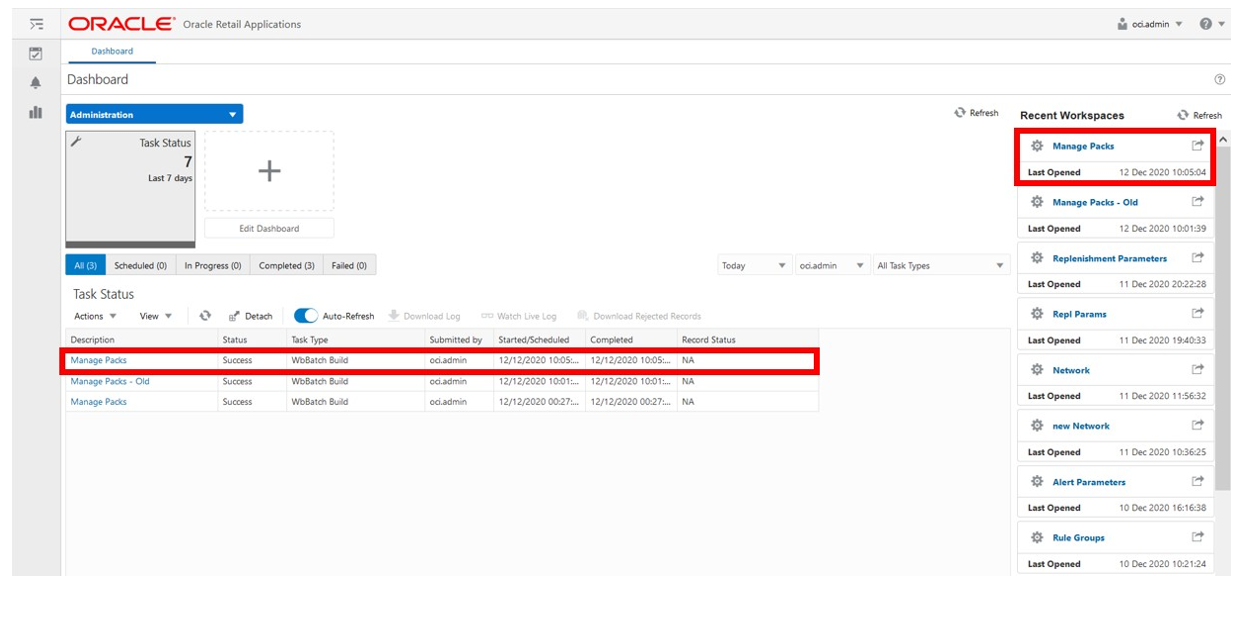
Pack Setup Step
This step contains the following views:
Pack-SKU View
The Pack-SKU View, under the Pack Setup tab, allows you to review what items are part of the pack and how many units of each assigned item make up the pack.
Figure 17-6 Pack-SKU View
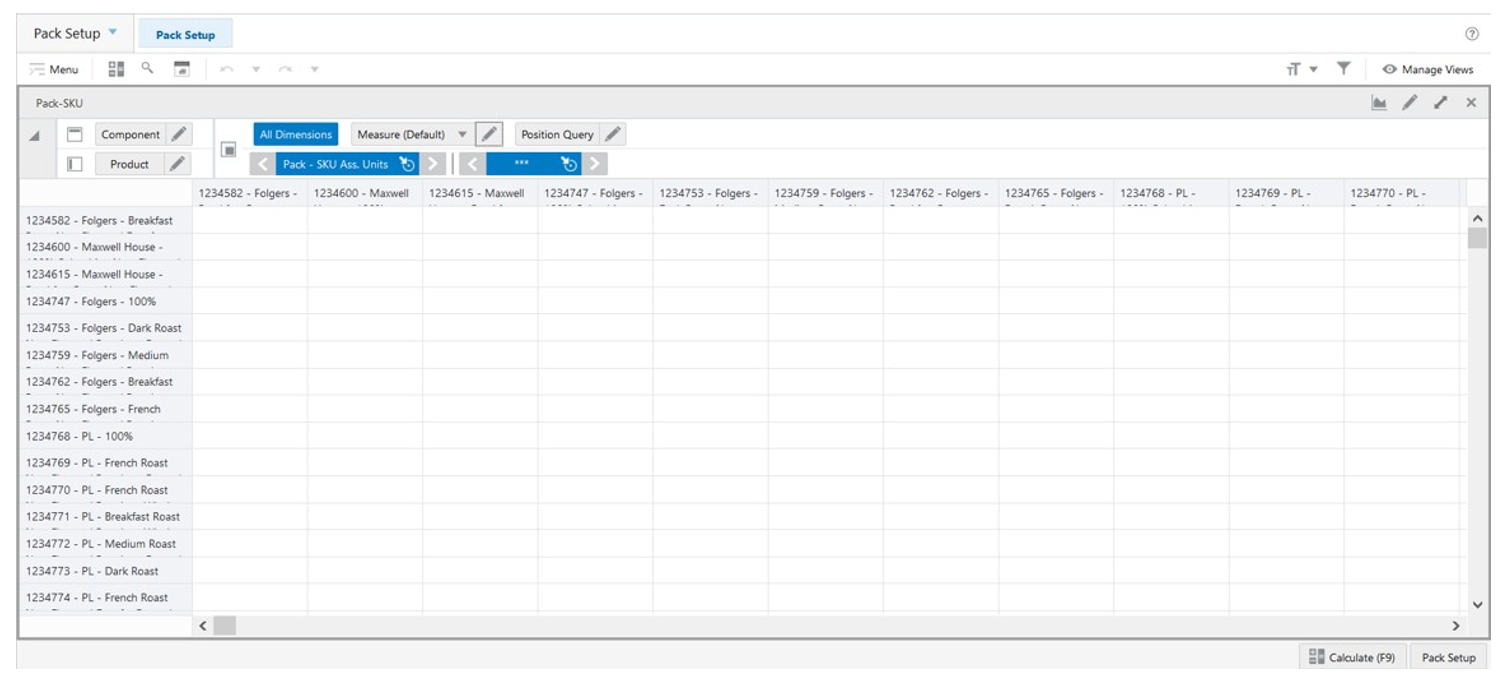
Packs View
The Packs View, under the Pack Setup tab, allows you to review the pack information for each product. For example, the pack type and the number of products within the pack.
Figure 17-7 Packs View
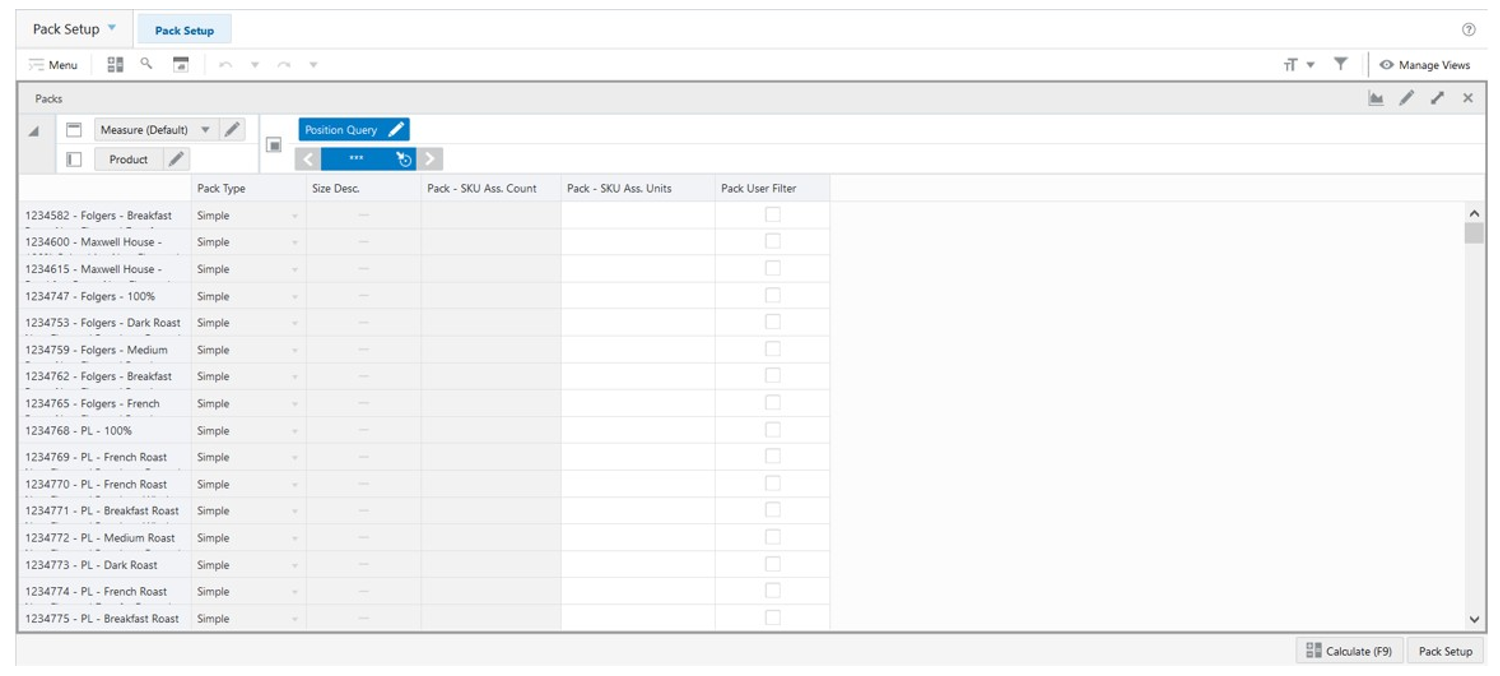
Packs View - Default Profile Measures
The Packs view contains the following measures.
Pack-SKU Association Count
This is a calculated measure used to indicate the total number of products (Item) in the pack.
Pack-SKU Association Unit
This is an editable measure used to indicate the total number of component units (Item) that belong to the pack.