4 Finalize Transportation
In the Transportation Finalize window you can enter the entry number, import country, broker, and currency code to finalize the transportation record. When you enter the information in the Finalize Transportation window, the information is added to all records that match the vessel, voyage, and estimated departure date criteria.
Note:
A transportation record must be marked as a Candidate before it can be finalized.
If no search criteria is entered, all transportation records that are marked as candidates are finalized and you cannot apply an entry number, import country, broker, or currency information.
The Finalize Transportation window contains the following sections.
Figure 4-1 Finalize Transportation Window
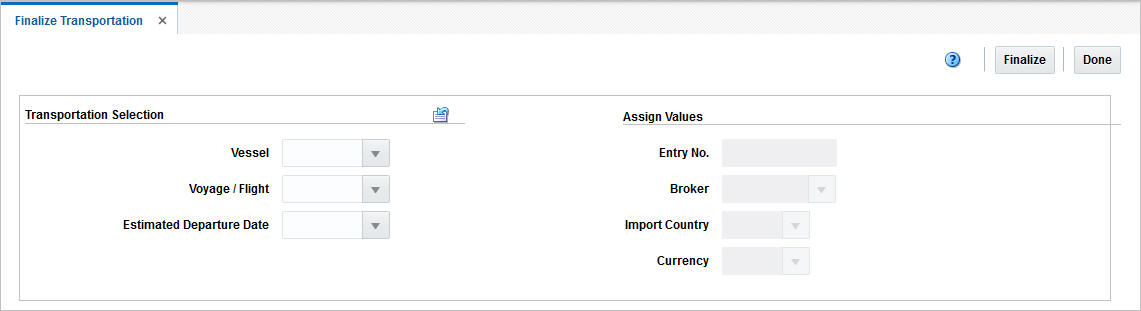
Transportation Selection
In the Transportation Selection you can enter search criteria for the transportation record to be finalized. To clear the Transportation Selection use the Reset icon.
Table 4-1 Transportation Selection - Fields and Description
| Fields | Description |
|---|---|
|
Vessel |
Enter, select or search for the vessel ID. |
|
Voyage/Flight |
Enter, select or search for the voyage/flight number. |
|
Estimated Departure Date |
Enter, select or search for the estimated departure date. |
Assign Values
In the Assign Values section enter, select or search for the customs entry values that you want to apply to the transportation record.
Table 4-2 Assign Values - Fields an Description
| Fields | Description |
|---|---|
|
Entry No. |
Enter the entry number assigned by the customs agency. |
|
Broker |
Enter, select or search for the ID of the broker. |
|
Import Country |
Enter, select or search for the ID of the import country. |
|
Currency |
Enter, select or search for the code for the currency of the import country. |
Finalize Transportation Toolbar
The Toolbar displays the icons and buttons for actions that can be performed in the Finalize Transportation window. The Toolbar contains the following icons and buttons.
Table 4-3 Finalize Transportation Toolbar - Icons/Buttons and Description
| Action Icons/Buttons | Description |
|---|---|
|
Help icon |
You can access the online help for a particular page by clicking the Help icon. |
|
Delete icon |
You can delete a transport by clicking the Delete icon. |
|
Finalize |
Click Finalize to change the status of the transportation to finalized. |
|
Done |
Click Done to close the Finalize Transportation window. |
Finalize Transportation Records
To finalize transportation records, follow the steps below.
-
From the Tasks menu, select Trade Management > Transportation > Finalize Transportation. The Finalize Transportation window appears.
Note:
A transportation record must be marked as a Candidate before it can be finalized.
-
Enter the criteria for the transportation record to be finalized. Enter, select or search for the following values.
-
Vessel ID
-
Voyage/Flight number
-
Estimated departure date
Note:
If you leave all fields empty and click Finalize, all transportation records marked as candidates are finalized.
-
-
Enter the customs entry values that you want to apply to the record. Enter, select or search for following values.
-
Entry number assigned by customs agency
-
Import country ID
-
Broker ID
-
Currency Code
-
-
After you have entered all necessary information, choose one of the following options.
-
Select Finalize. The transportation records that match the criteria are copied to the Customs Entry module. The status of the transportation records are automatically changed to Finalized.
-
Select Done to close the Finalize Transportation window.
-