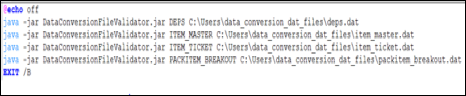B Appendix: Offline File Validator
In order to help with the preparation of the data files, apart from the above detailed templates, an additional java-based utility is available to validate the correctness of your generated files before they are loaded into the Data Conversion Application. The jar can be downloaded onto a local machine and does not require any database to run it.
This application, along with the templates, serve as useful tools to help you in generating the right files even before the Data Conversion Application and Merchandising environments have been provisioned.
Prerequisites
-
The system where this validator is loaded should have JDK (Java Development Kit) installed supporting Java 8.
-
The DataConversionFileValidator.jar should be copied in the local folder of the system.
-
The data should be in .dat file format (values separated by commas) in the format dictated by the templates.
-
The folder that contains the input .dat files should have read and write permission.
Note:
This tool will identify errors with respect to data type mismatch, size mismatch and check constraint failures that are within a single file. It will not cover: primary, foreign, or unique key checks, or any other business validation. It will also not validate the file name pattern.
Download the Off-line File Validator
This tool is available on My Oracle Support under document ID 2538102.1. In order to download the tool, you will need a password. This password can be obtained by logging an SR and requesting the information for the relevant version of Merchandising.
Use the Off-line File Validator
To use the Off-line File Validator tool, double click the DataConversionFileValidator.jar to run the application.
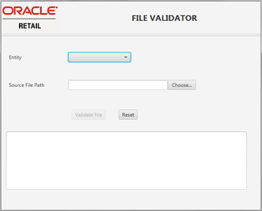
Select the entity (table) whose file you want to validate.
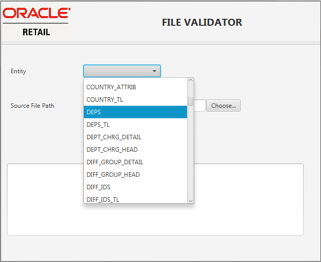
Choose the source file path.
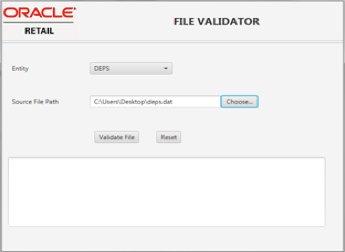
Click the Validate File button. If the data has errors, then an error file is generated and the file path is displayed in the text area.

Below is an example of what an error file might look like.
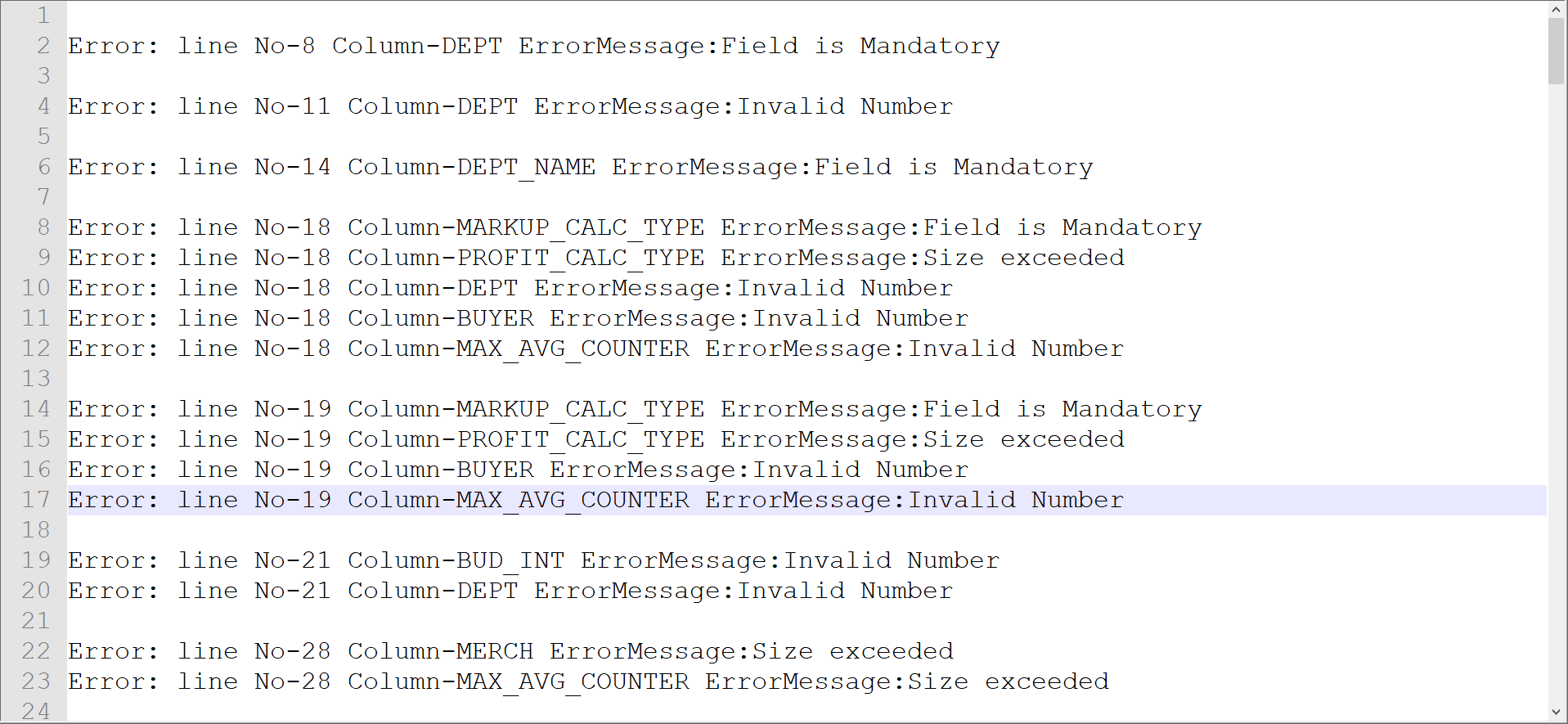
Bulk Offline Validation
The tool also supports triggering the validation of multiple files together. This is done without using the UI, via the command prompt. To use this approach, run the jar file with arguments as:
Java -jar DataConversionFileValidator.jar <TABLE_NAME> <File_name>
This will validate the file specified.
To trigger validation of multiple files together, create a batch file containing the arguments for table name and source file path. Then in a command prompt, go to the directory where the batch file is located and run the batch file. This will execute the command in sequence without launching the application UI.
Here is an example of a batch file.