2 Reclassify Items
Reclassification page allows you to move an item or item list from one department/class/subclass to another.
You can determine which item or item list needs to be reclassified, under which department, class, subclass, and the effective date. A batch process reclassifies those items whose effective date is the next day.
The Reclassification page contains the following sections.
Figure 2-1 Reclassifications Page
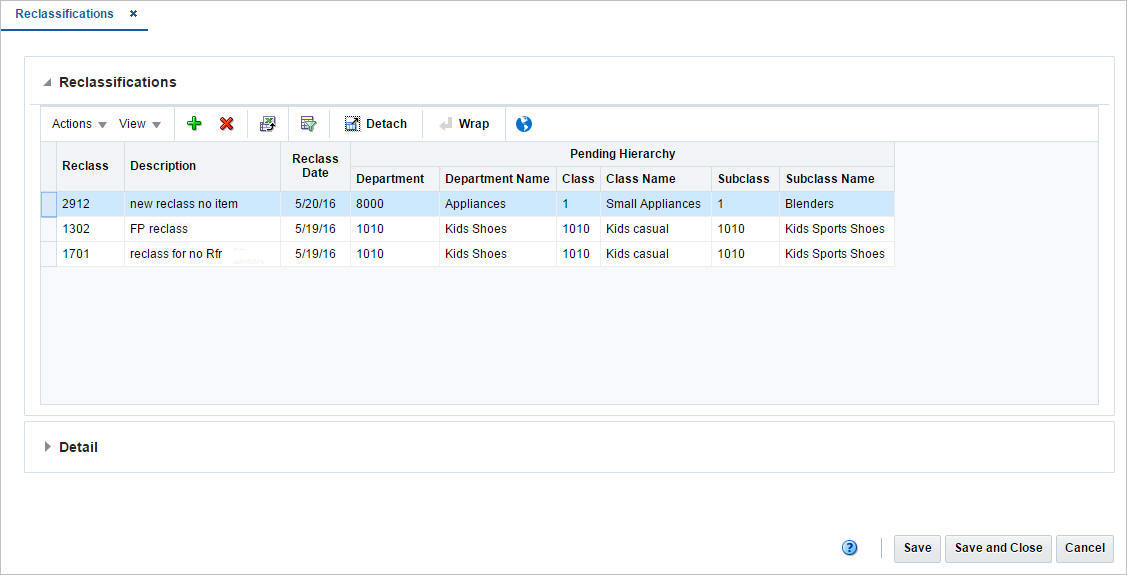
Reclassifications
The Reclassification table lists the reclassification ID, description, date as well as the pending hierarchy level information. In this table you can to add, delete, or view the reclassification events that have not been processed yet.
Detail
The Details section lists the item ID, description and current merchandise hierarchy level information.
Adding a New Reclassification
To add a reclassification, follow the steps below.
-
From Task Menu, select Foundation Data > Items > Reclassification. The Reclassification page appears.
-
In the table, select Actions > Add, or use the Add icon. The Add Reclassification page appears.
Figure 2-2 Add Reclassification Page
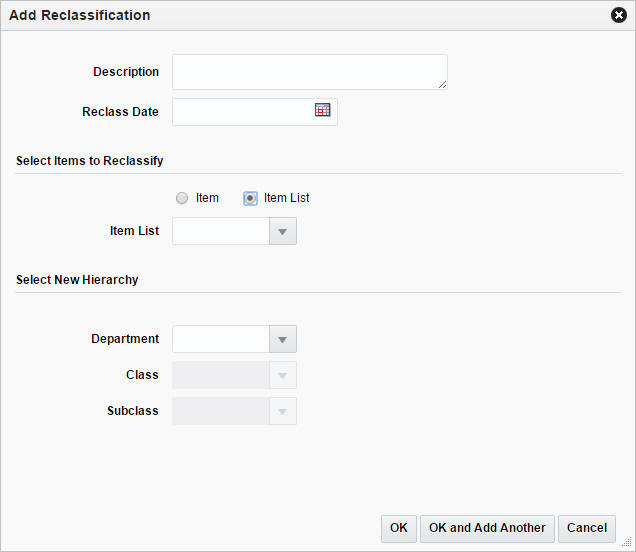
-
In the Description field, enter a description for the new reclassification event.
-
In the Reclass Date field, enter the date when the item/item list must be reclassified, or use the Calendar icon to select a date.
-
Then select, if you want to reclassify an item or item list.
-
Enter, select or search for the desired item or item list.
-
Then select the new hierarchy for the item or item list. In the Department field, enter select, or search for the new department.
-
In the Class field, enter, select or search for the new class.
-
In the Subclass field, enter, select or search for the new subclass.
-
Then choose one of the following options.
-
Click OK to save the new reclassification and close the page.
-
Click OK and Add Another to add additional reclassifications.
-
Click Cancel to reject all entries and close the page.
-
-
The Effects of Reclassifying Items
When items are moved from one department, class, and subclass combination to another, several other modules can be affected.
-
Sales history: A reclassification event does not rebuild sales history automatically. A reclassification does not affect previously recorded sales history. Merchandising maintains three levels of rolled up sales history: department, class, and subclass. Optional batch programs are available that can be used to rebuild the rolled up sales history.
-
Stock ledger: Stock ledger transactions are written to move the inventory amount associated with an item from the old department, class, and subclass to the new. Existing stock ledger transactions are not updated to reflect the hierarchy change.
-
Open to buy: Open to buy (OTB) records are updated for all orders that are approved, but have not yet been received.
-
Forecasts: If the reclassified item is forecastable and the new hierarchy values move the item to a new forecast domain, then an indicator is reset for the item at the item/store level. This change indicates to the program responsible for extracting sales history that the next time sales history is extracted from Merchandising for that item and store combination, all sales history should be extracted. Normally, only the sales history that occurred since the last data export is extracted.
Reclassification Edit Checks
The following check are preformed when you reclassify an item.
Online Edit Checks
The following edit checks are performed as you set up a reclassification event. The event cannot be created if:
-
The item exits in another reclassification event.
-
One or more items on the reclassification event exist on approved partially received orders.
Batch Processing Edit Checks
Other edit checks that can cause a reclassification event to fail also occur during the batch processing of the event. A reclassification cannot occur if:
-
The item is on a Unit and Value stock count. The items to be counted have already been determined based on the department, class, and subclass specified when the stock count was created. The stock count is scheduled after the effective date of the reclassification event.
-
The item is forecastable, but the new hierarchy values with which the item is associated do not have an associated forecast domain.
-
The new department, class, and subclass contain a required user defined attribute that must be entered at the item level.
-
The new department, class, and subclass contain a user defined attribute that defaults at the item level, but the item does not have this UDA defined.